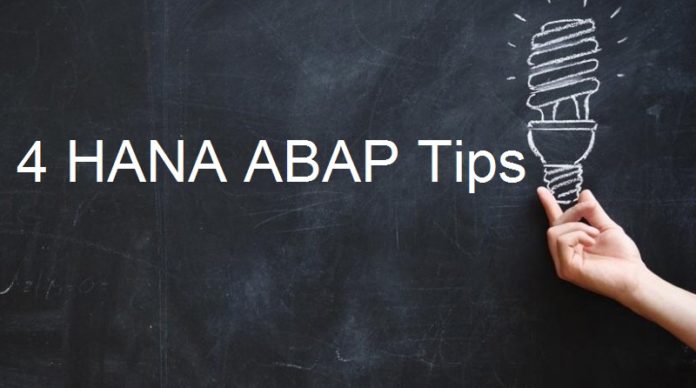
Are you exploring the capabilities of ABAP on SAP HANA or looking to sharpen your regular ABAP knowledge? Whether you are developing in classic SAP environments or leveraging new HANA-optimized techniques, mastering these tips can help you write better, more efficient code and use your development tools more effectively. Below, you will find 3 practical HANA-focused ABAP tips along with 1 valuable classic ABAP shortcut that many developers overlook.
1. COALESCE function in Open SQL
According to SAP documentation, the COALESCE function in Open SQL returns the value of the argument arg1 (if this is not the null value); otherwise, it returns the value of the argument arg2. If both argument 1 and 2 are null, then the next argument arg3 value is returned. A blank space must be placed after the opening parenthesis and before the closing parenthesis. A comma must be placed between the arguments.
Tip: Blank is not Null. If a row does not exist at all then it can be Null. But if a row exists, but some fields are blank, then those blank fields are not Null.
Example-
SELECT so_id,
so~gross_amount AS so_amount,
inv_head~gross_amount AS inv_amount,
" potential invoice amount
COALESCE( inv_head~gross_amount, so~gross_amount )
AS expected_amount
FROM snwd_so AS so
LEFT OUTER JOIN snwd_so_inv_head AS inv_head
ON inv_head~so_guid = so~node_key
INTO TABLE @DATA(li_result).Output –
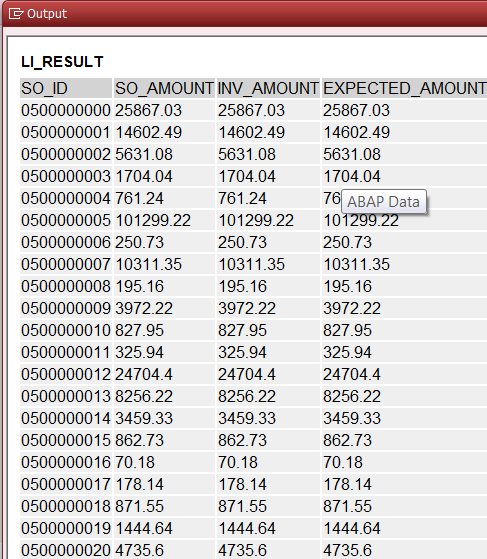
SELECT lfa1~lifnr,
lfa1~name1,
ekko~ebeln,
ekko~bukrs,
COALESCE( ekko~lifnr, 'No PO' ) AS vendor
FROM lfa1 AS lfa1 LEFT OUTER JOIN ekko AS ekko
ON lfa1~lifnr EQ ekko~lifnr
AND ekko~bukrs LT '0208'
INTO TABLE @DATA(lt_vend_po)
UP TO 100 ROWS.
IF sy-subrc = 0.
cl_demo_output=>display_data(
EXPORTING
value = lt_vend_po
name = 'New AGE SQL : 5' ).
ENDIF.Output
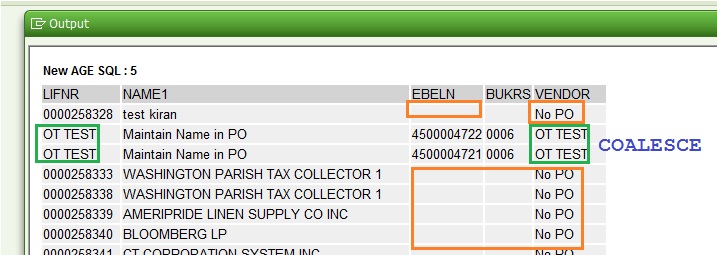
In this example, if the LIFNR has PO created, then the Vendor Number is printed, else, literal ‘No PO’ is printed on the Vendor Column. Hope you understand, blank/space is not NULL.
2. How to get a list of all the keyboard shortcuts in HANA Studio?
Did you know you can view all available keyboard shortcuts inside SAP HANA Studio? Knowing shortcuts not only accelerates your coding process but also reduces repetitive strain.
- Navigate to the menu: Help → Key Assists
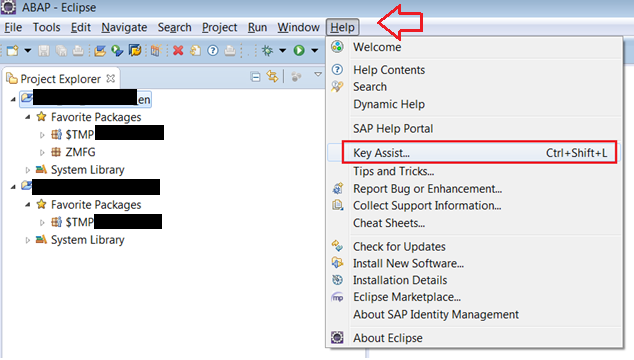
- Or simply press CTRL+SHIFT+L for a handy pop-up listing all shortcuts
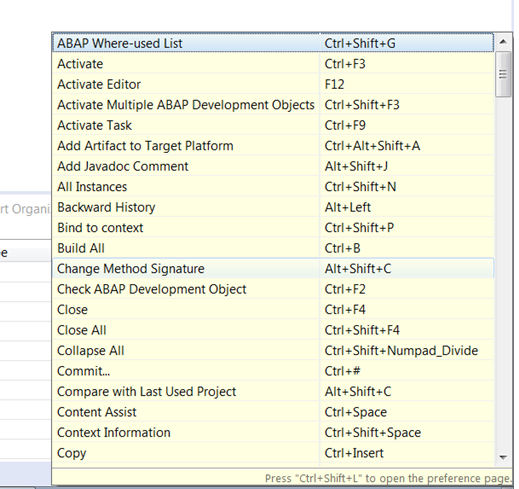
3. Pinning Option for code element documentation in HANA Studio
When exploring unfamiliar ABAP code, it’s very helpful to access inline documentation quickly without losing context. In HANA Studio, pressing F2 on any code element opens a popup showing detailed information.
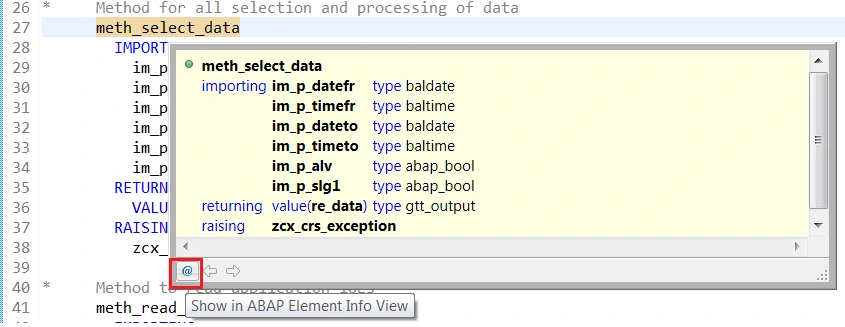
You can pin this popup by clicking the ‘@’ button inside it, which fixes the documentation panel in the ABAP Element Info View pane. This allows you to refer back to documentation as you keep coding, eliminating the need to repeatedly invoke help.
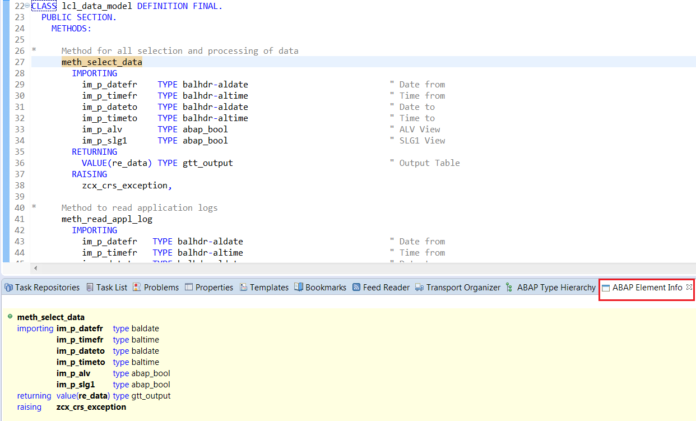
This tip saves time and keeps useful information at your fingertips, especially during complex debugging or when learning new APIs.
4. How to retrieve the deleted program in SE38?
We have, most of the ABAPers know this tip by now. If not, then try the below steps to retrieve a deleted program.
- Create a program with the same name as earlier (which is deleted)
- Click on “Utilities” –> “Versions” –> “Version Management”
- Select the version of your earlier program and click on display
- Your earlier program is displayed here
Tip – The deleted program must have been saved in a transport previously. Try, if you can retrieve a deleted program which was created as a local object.
Summary
These tips, from leveraging SQL functions like COALESCE to mastering your IDE shortcuts and recovery tricks, help you develop more efficiently and avoid common pitfalls in ABAP and ABAP on HANA. By integrating these into your daily workflow, you boost both your code quality and your productivity.









