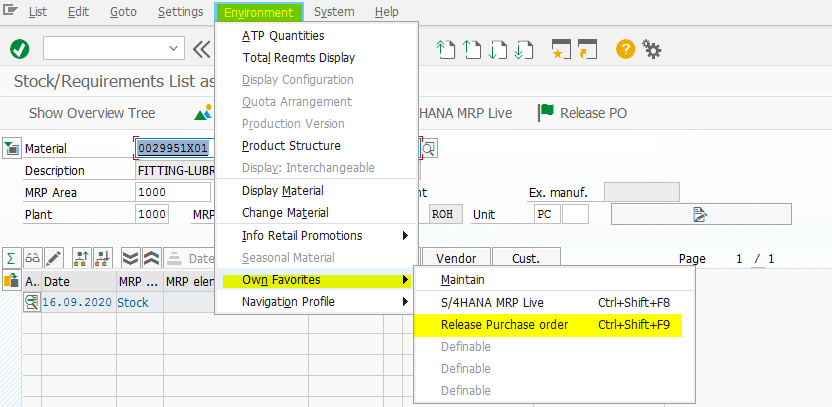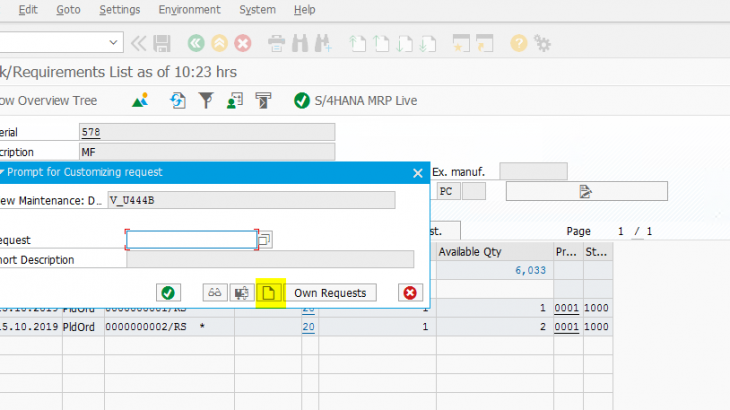In this blog we will some tricky solution to simplify the user transactions List /favorite transaction code list. As we know that some of user will have limited transaction in SAP as per their job role.
Ex:
Procurement user/purchase user will have authorization to create Purchase order ,Goods receipt also Purchase Manager will have authorization to release the Purchase order & other transactions
As we all know that any material with its current situation can be identified in single transaction that is called MD04 & I should say that it would be heart of material current status report & will be frequently used by everyone.So that we can use only one transaction to redirect to any of transaction code which we most used t code by user. So that user no need to memorize those list and no need to create favorite list in their role as well.
Because I faced this issue in one my one of my implementation to full fill that I found these option can fully fitted to them.(User Saying that I cant remember the transaction list.)
Enter into MD04 transaction to fix the navigation path. & choose the below,

We can assign the most used transaction in navigation option

If transaction to continued in the current transaction In new screen can be unset & to open in new window can be set .Even custom T code can be also be re-directed..
Text in Menu option will be displayed din menu bar navigation.
Here I choosing releasing of purchase order ME29N
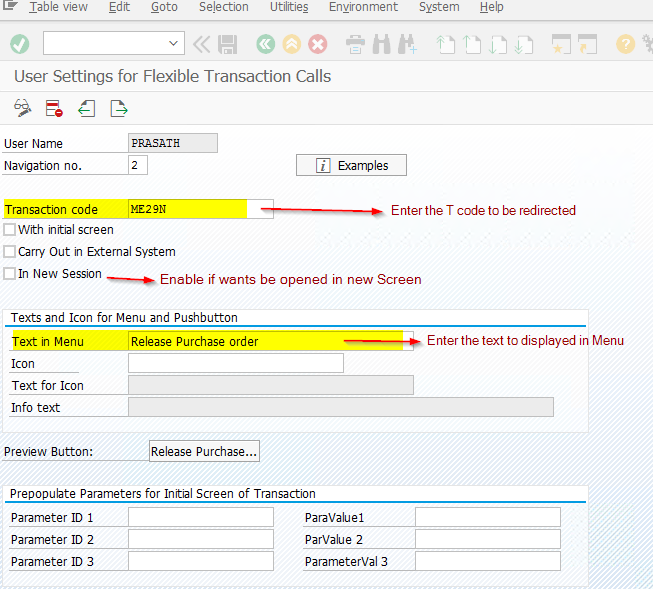
Choose the icon as per the relevant activities of the transaction. Here I am choosing release Icon Since I am using release purchase order.
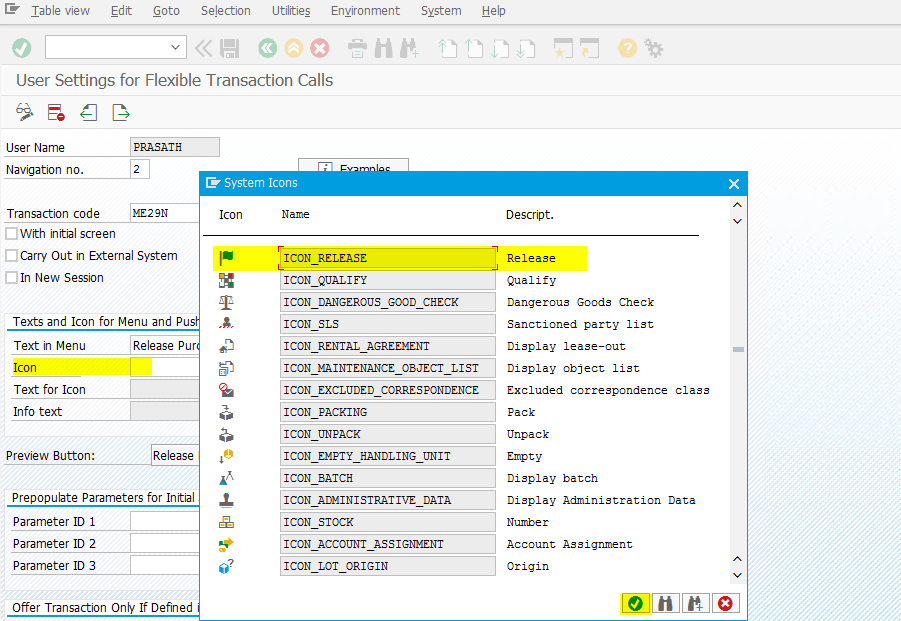
Enter the text to be displayed on the icon (Ex- Release PO)
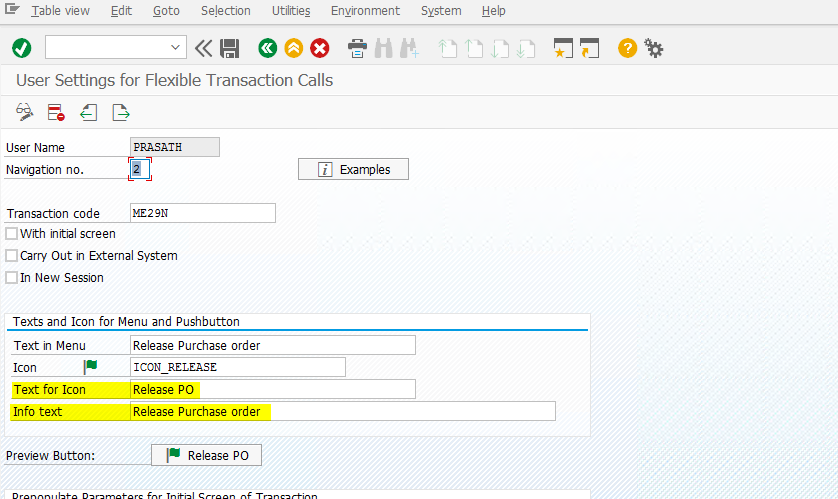
Till above steps common for all material.
if we want specific Procurement type/ material type / MRP type/ MRP group wise redirected transactions list below steps also to be included to categorize it by role. here I have chosen releasing of purchase order. Because it would be mostly applicable for externally procured item with raw material type.
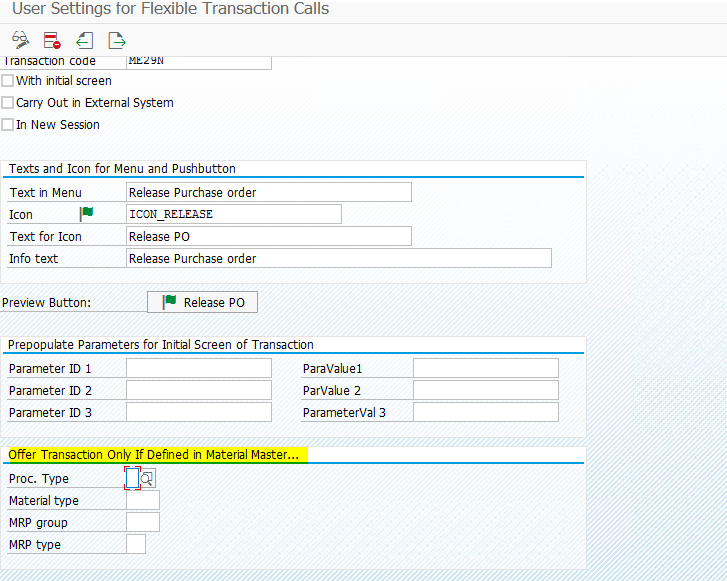
Procurement type: F
Material type- ROH
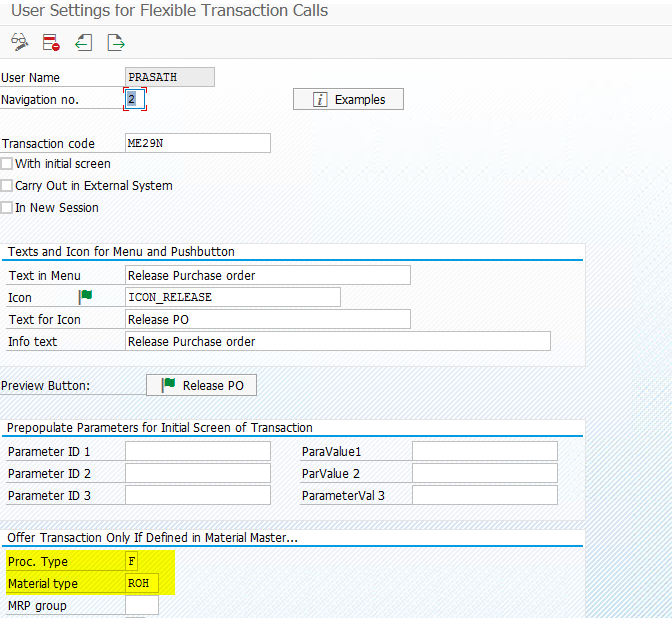
save it for continue.
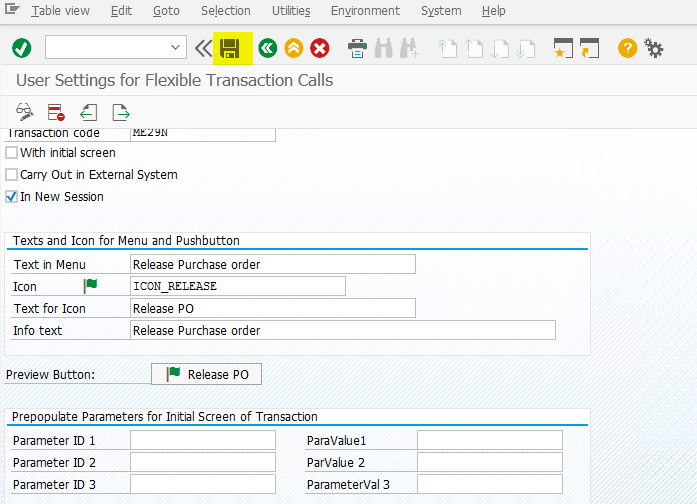
It can also be imported
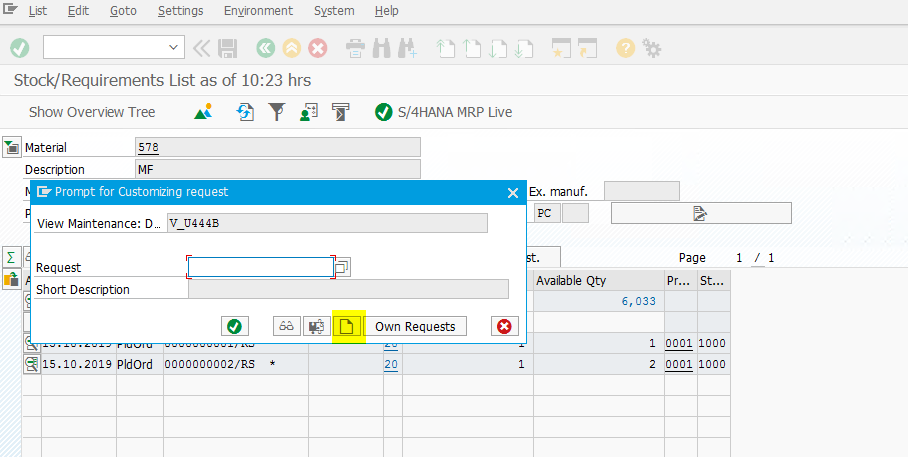
I have filtering Material type as I configured as ROH and Procurement type as F
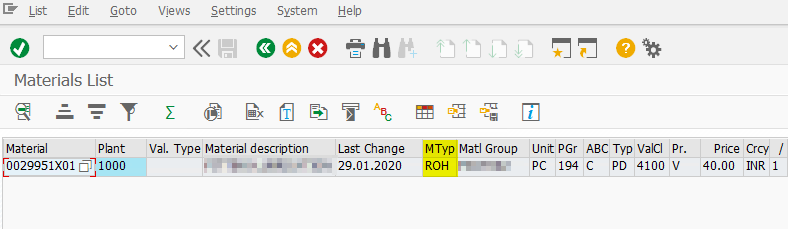
Enter the transaction MD04

Form MD04 It has re directing to ME29N as per the configuration.
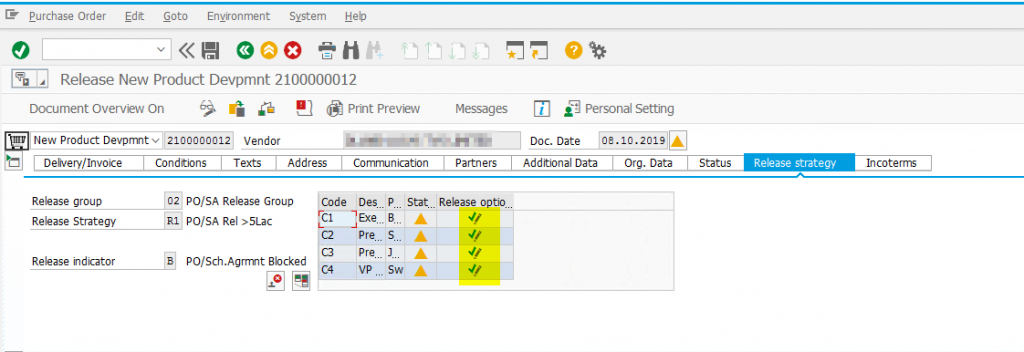
Following navigation to be used to change the exiting configuration & to know the shortcut key.