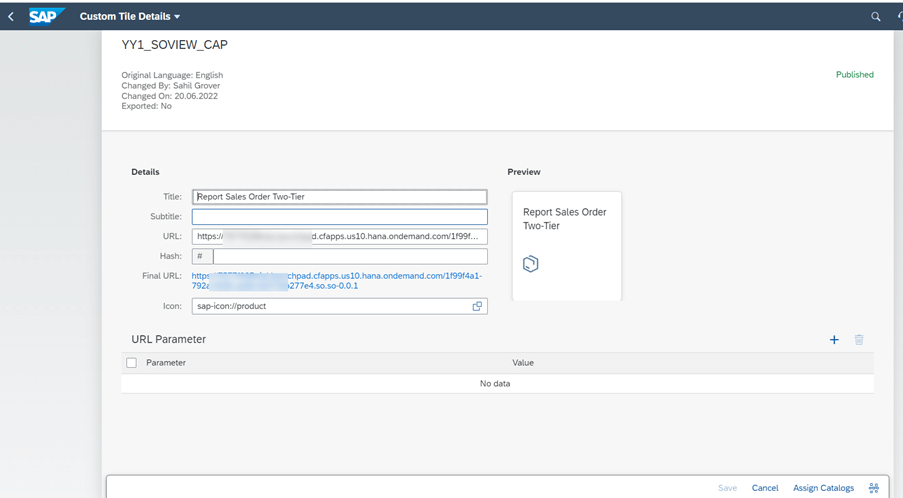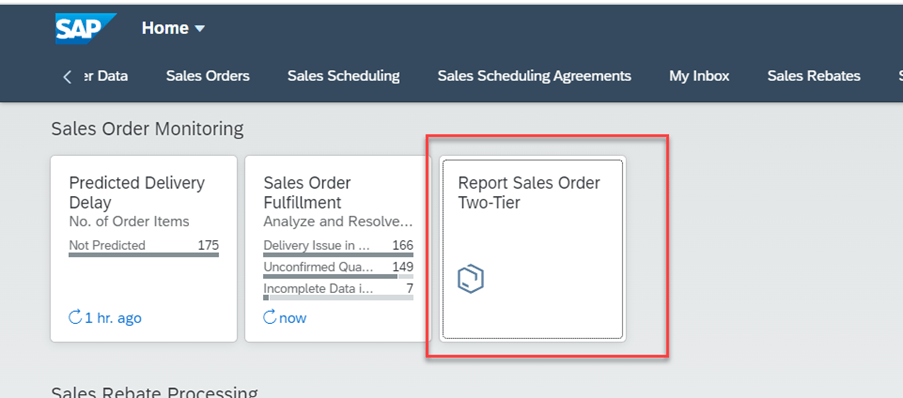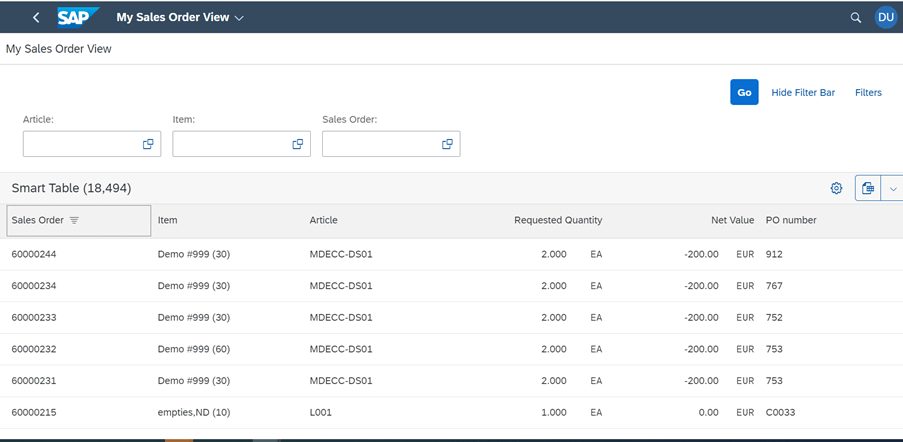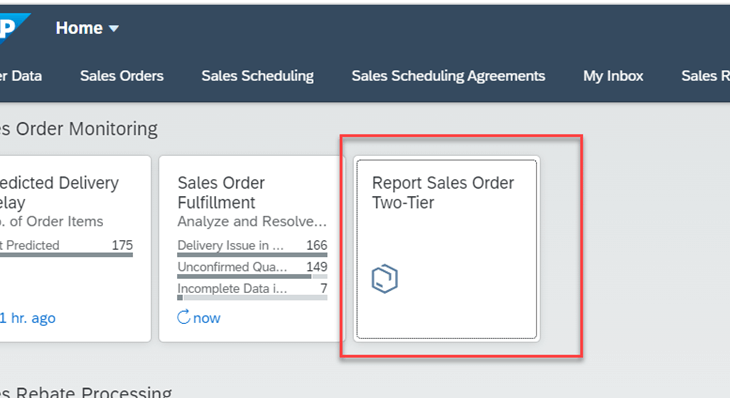Introduction
Let’s look at a customer scenario in Two-Tier ERP where the Subsidiary is on Cloud and Headquarter is on ECC or SAP S/4HANA. Now it is important for both the tiers to efficiently share data between each other. There could be business cases where Tier 1 or Tier 2 want to see the spent visibility, vendor liability or information on sales and production order of another tier respectively. Exchange of Data and information across the tiers gives visibility and improves the decision-making process.
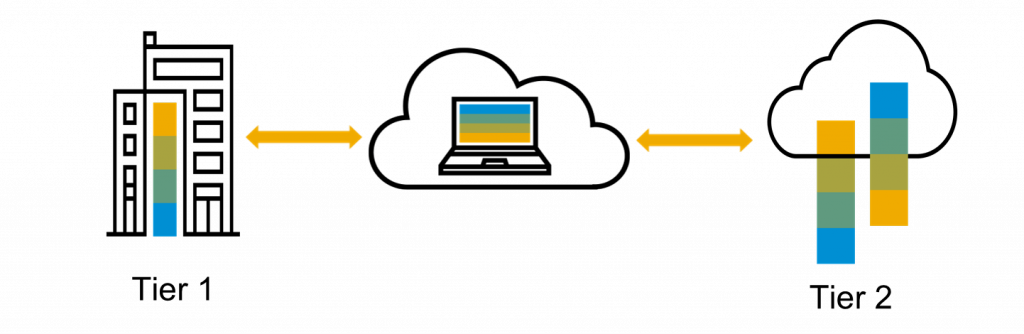
Technical set up
In this Blog Post we are building and deploying an application on SAP Business Application Studio to retrieve sales order data from tier 1 that can be viewed on Tier 2 for analytics.
SAP Business Application Studio is an SAP Business Technology Platform (SAP BTP) service that offers a modern development environment tailored for efficient development of business applications for the SAP Intelligent Enterprise. SAP Business Application Studio provides a tailor-made development environment for various development scenarios, such as SAP Fiori, SAP S/4HANA extension, and Workflow. With each of these scenarios, we can create different types of applications.
Prerequisite set up
This requires some prerequisite setup. This includes:
- Access to BTP and subscribe the below services

- Dev space is created in BAS
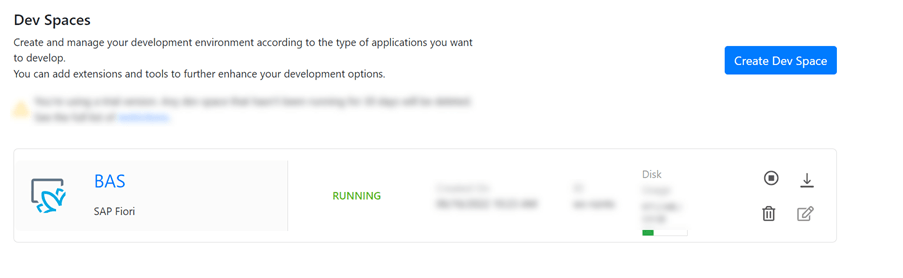
- Connect to External Data Sources with SAP Business Application Studio. In this case we have connected to the tier1 which is an S/4HANA system.
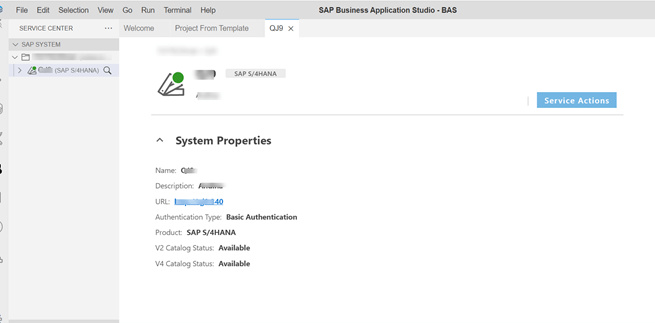
Build and Deploy SAP Fiori App for Sales order
BAS offer low code no code experience. In BAS we have templates to build the app. We will use one of the templates to create our sales order application.
- Go to Explorer and choose to create from template.
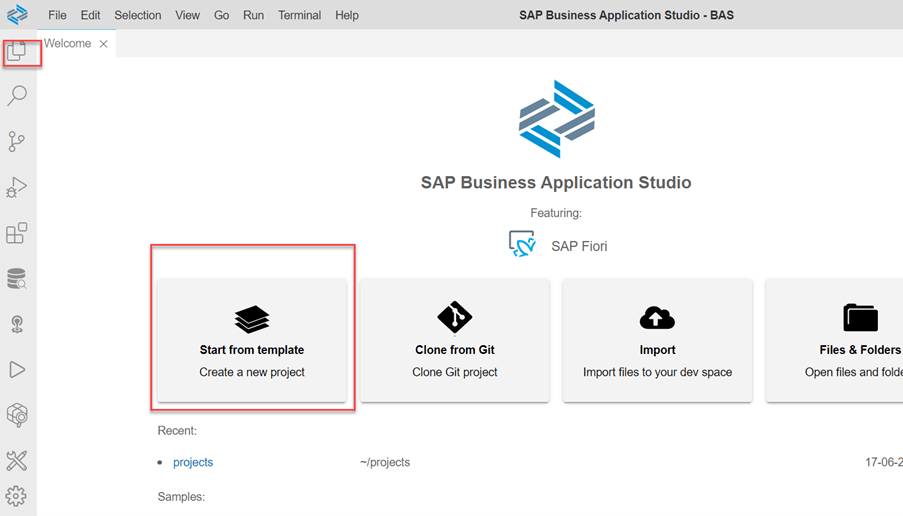
- You will see a lot of templates; we are using SAP Fiori Application Template to create our application. click on start.
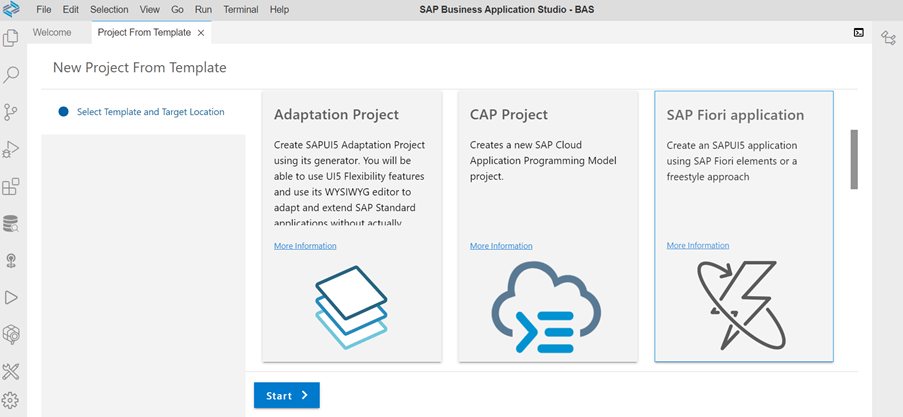
- You can choose application type as per your requirement such as worklist. Here we are using SAP UI5 application to explain in subsequent steps how can we add UI5 elements with low code no code

- Now select the data source and service

- Give the view name.
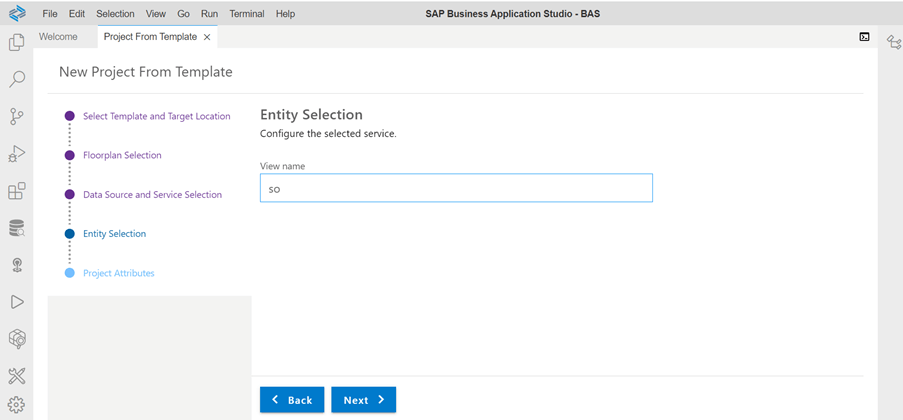
- Give the Project attributes
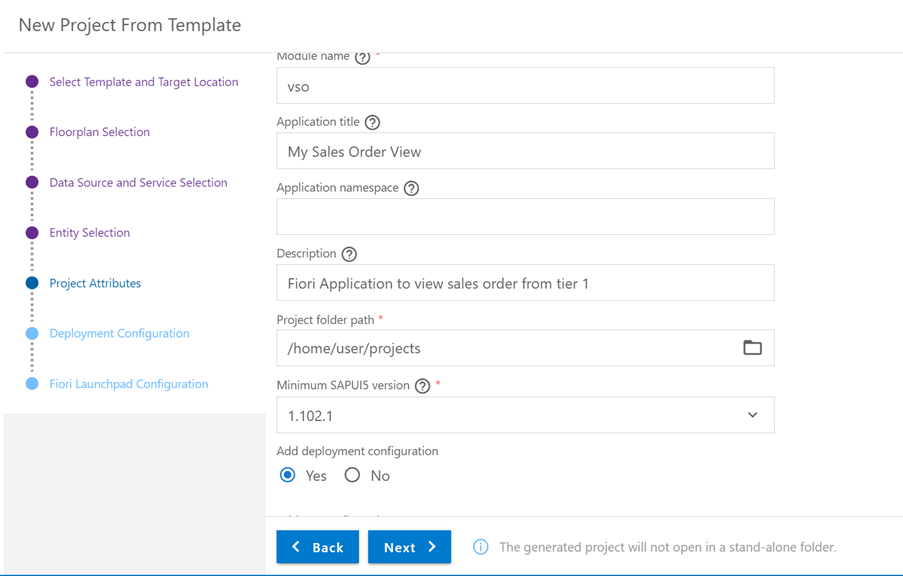
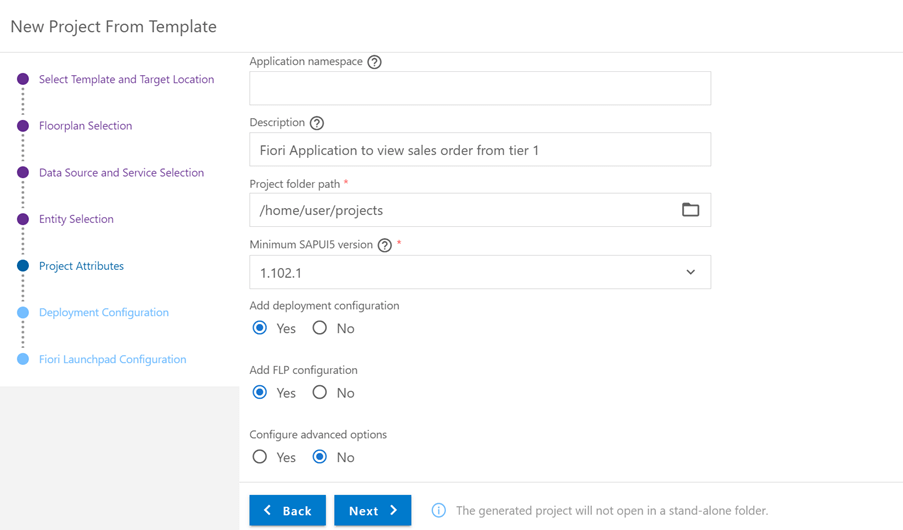
- Give the Deployment Configuration
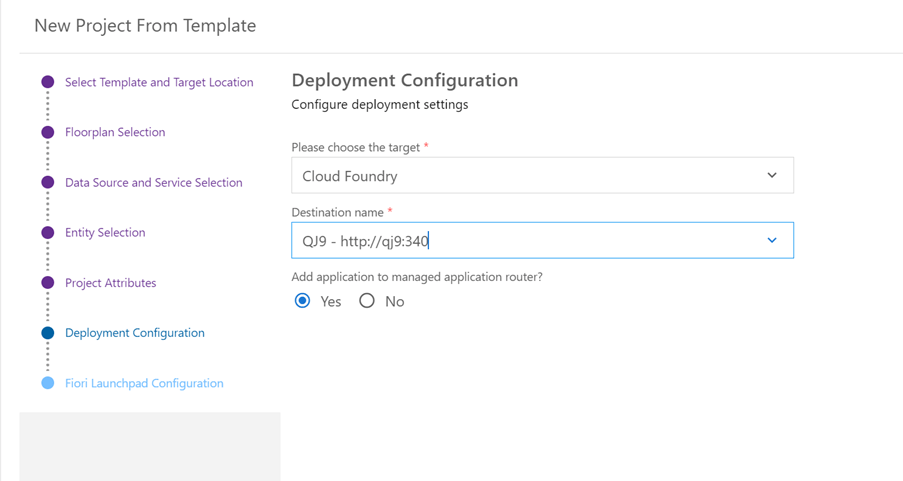
- Enter Fiori launchpad configuration and finish
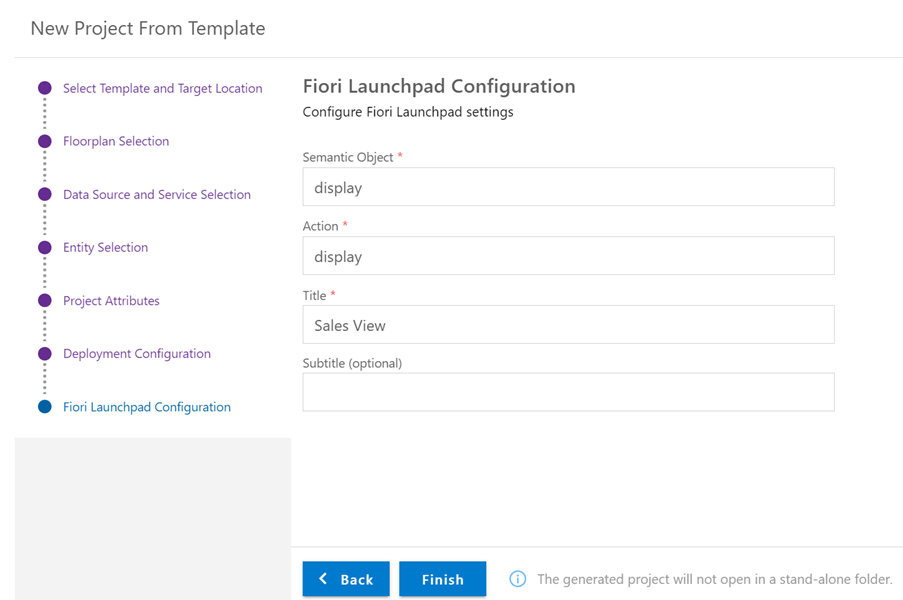
- Project has been created with name ‘vso’. Build MTA project
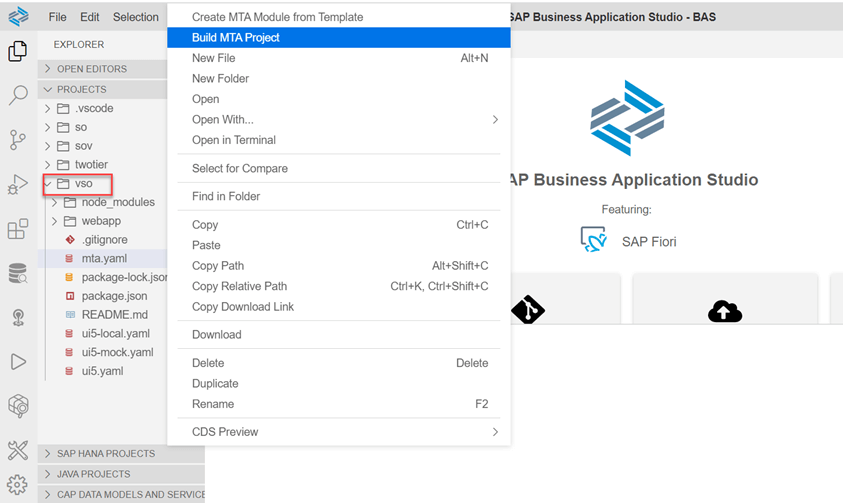
- Once built you can see the following path. Right click and open with. Now we have two options code editors for who knows UI5 coding or layout editor for low code no code experience. We will choose the Layout editor
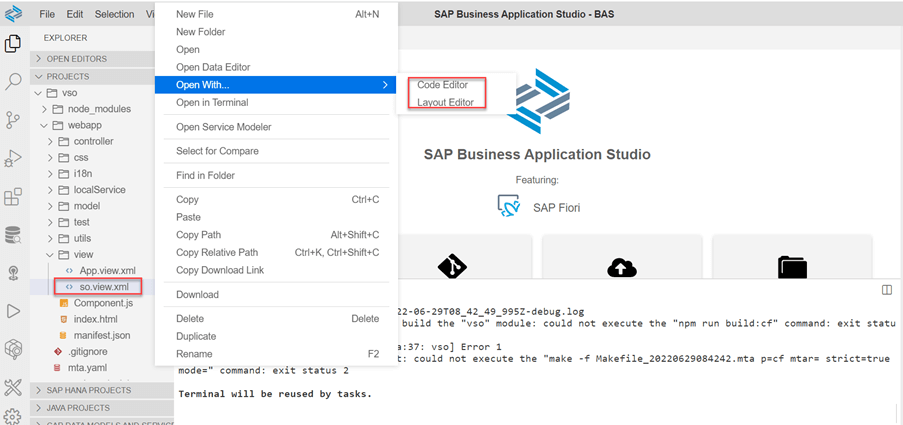
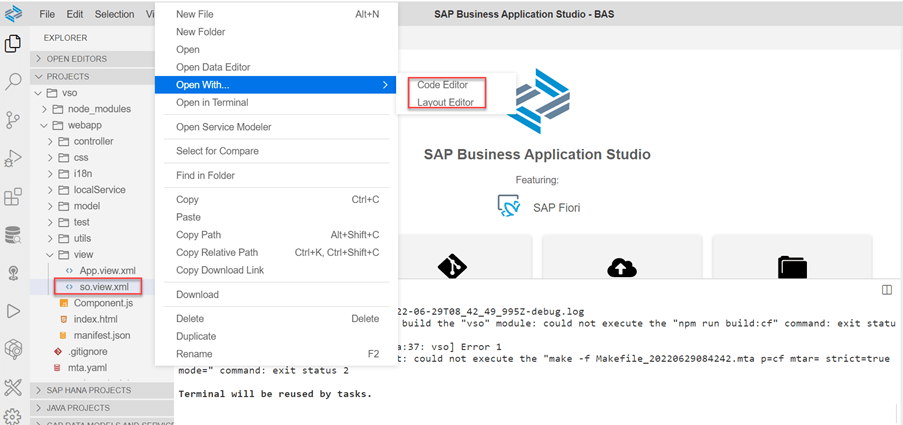
- Give the title and other controls
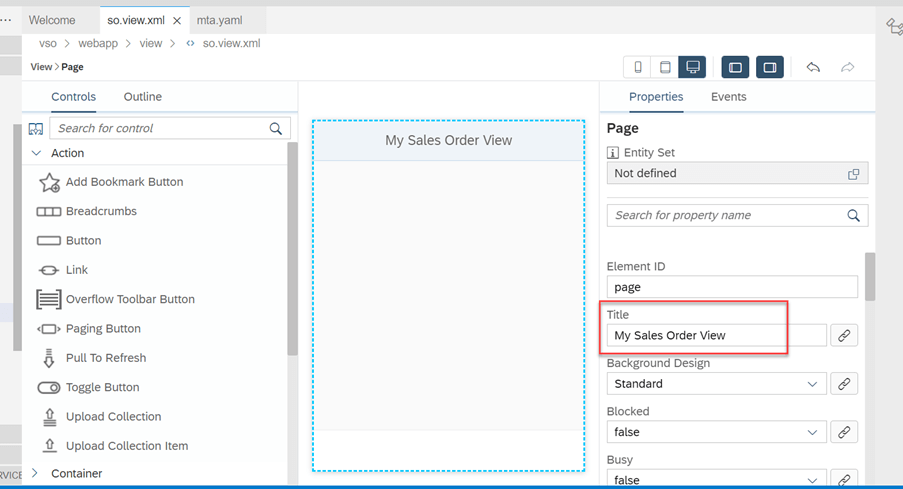
You can choose the controls. Here we are using Smart Filter and Smart Table.
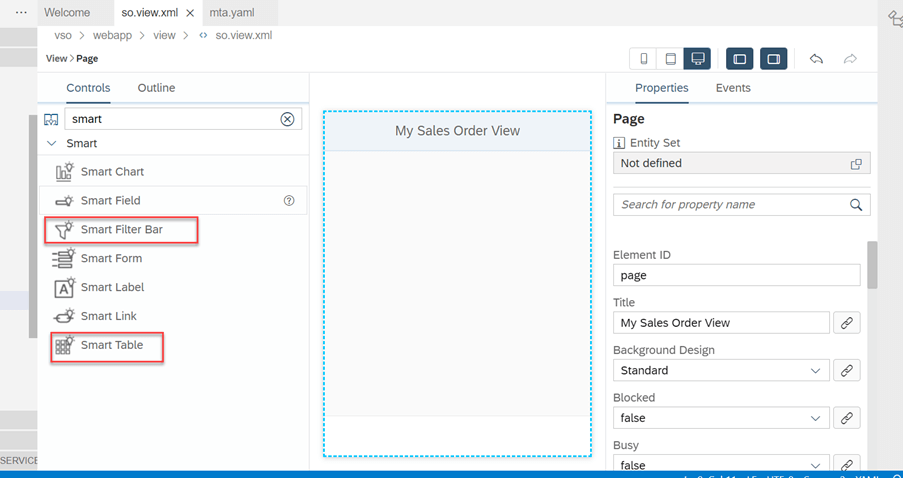
Drag and Drop,and select properties.
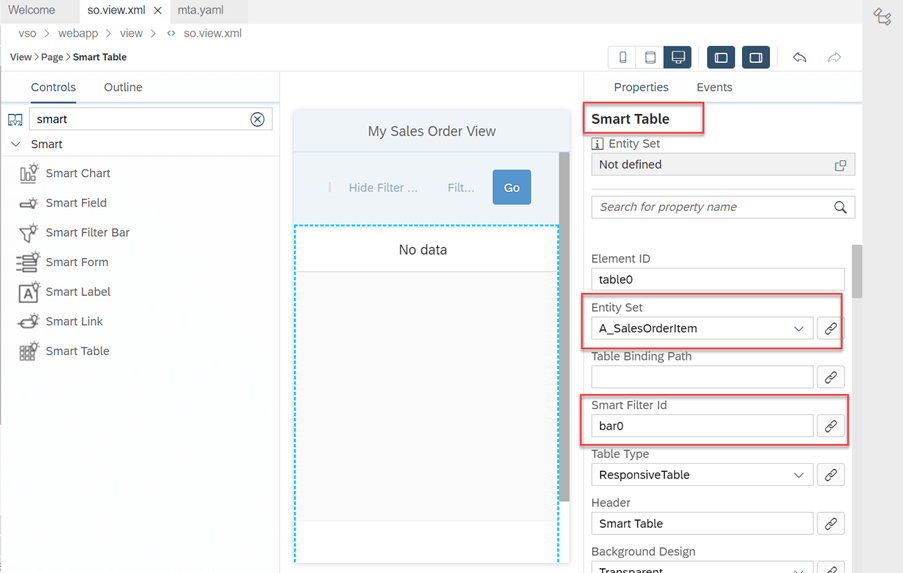
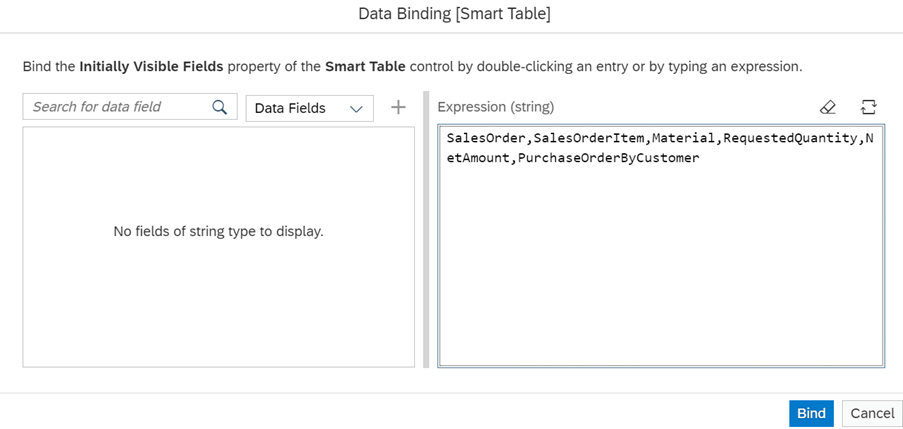
- Deploy the application.
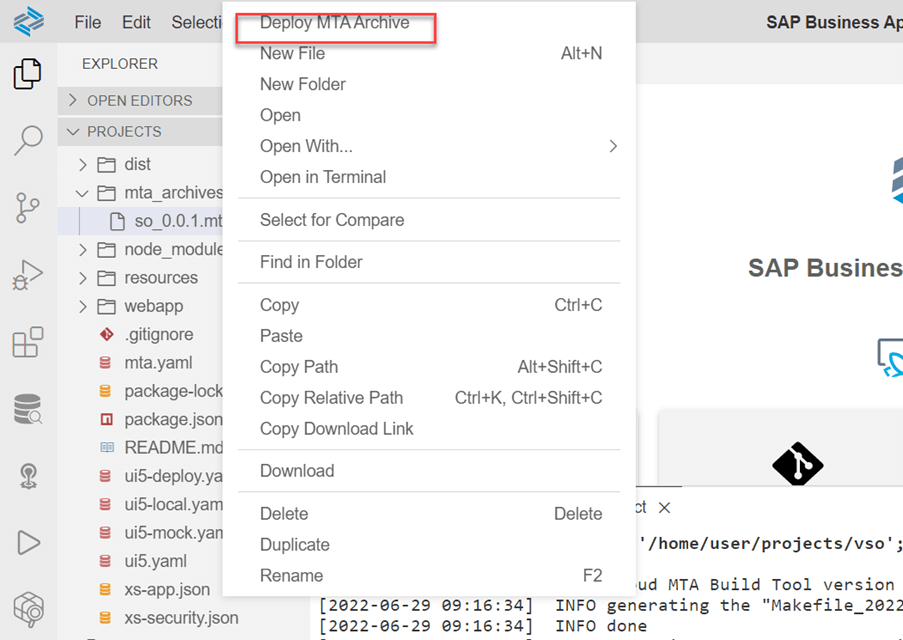
- Access the application on SAP BTP, Cloud Foundry environment
Go to terminal and run the command ‘cf html5-list -di vso-destination-service -u -rt launchpad’. Where ‘vso-destination-service’ will change according to project. You can find the name in mta.yml.
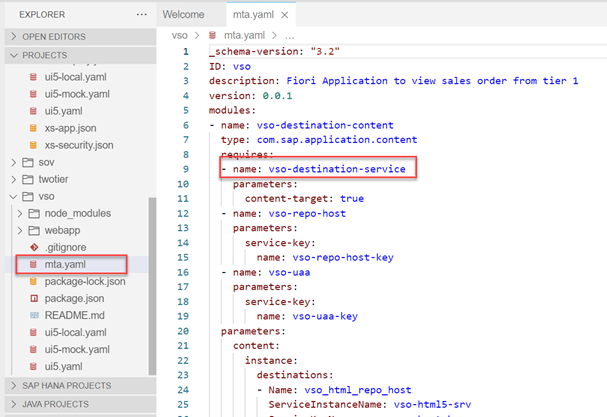
Execute the command in the terminal to get the details of the deployed application and its URL.

- Create custom tile in Tier 2 and assign business catalogues. Give the URL as above for the deployed application