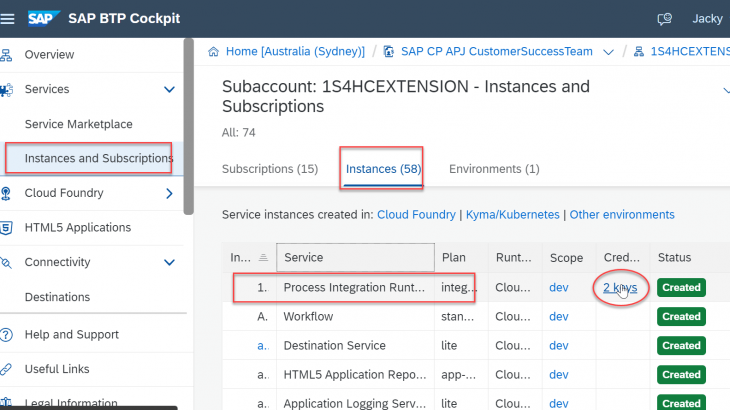Today I supported a customer for CPI sftp call. I blog down the test process for your reference.
The prerequisite is:
Docker has been install on your laptop.
SAP Cloud connector has been installed and configured on you laptop
You have configured BTP Cloud platform integration suite.
You have installed WinSCP to test SFTP service
You have installed postman to test deployed cpi iflow
The following is the steps :
Step 1. Build SFTP with docker on laptop
pull sftp image with following command:
docker pull atmoz/sftp

run the image with the following command:
docker run –name mysftp20 -v C:\Users\userid\Documents\sftpupload:/home/foo/upload –privileged=true -p 2222:22 -d atmoz/sftp foo:pass:100

foo is the sftp username, pass is the sftp password. The local port 2222 is linked to container port 22. The following local directory is bind to the docker container:
C:\Users\userid\Documents\sftpupload
test the sftp with winSCP
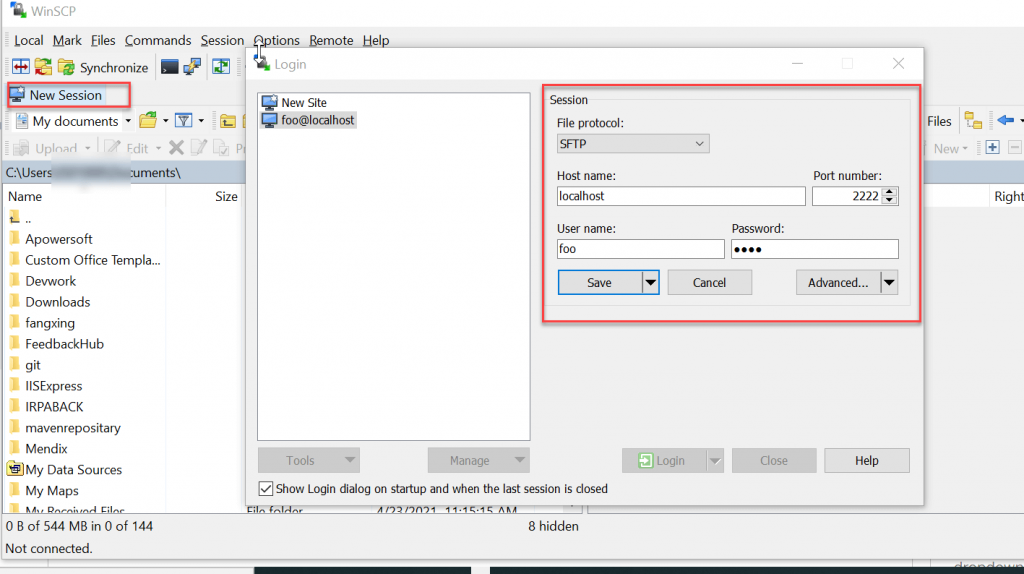
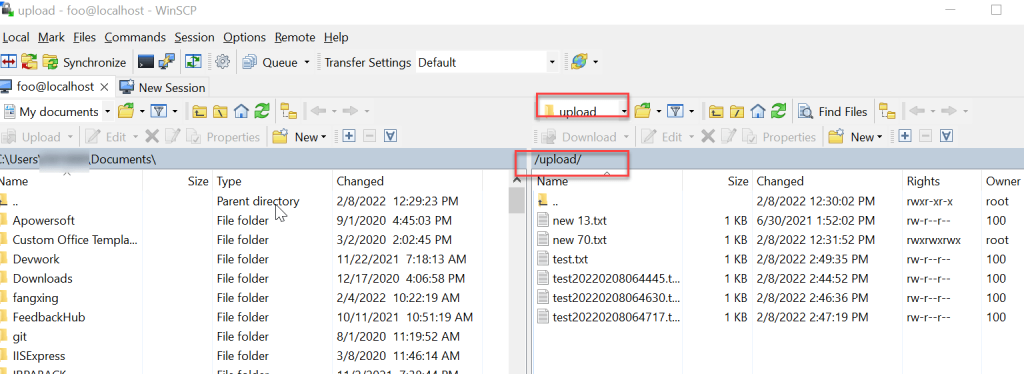
Step 2: configure sap cloud connector to map the sftp service :

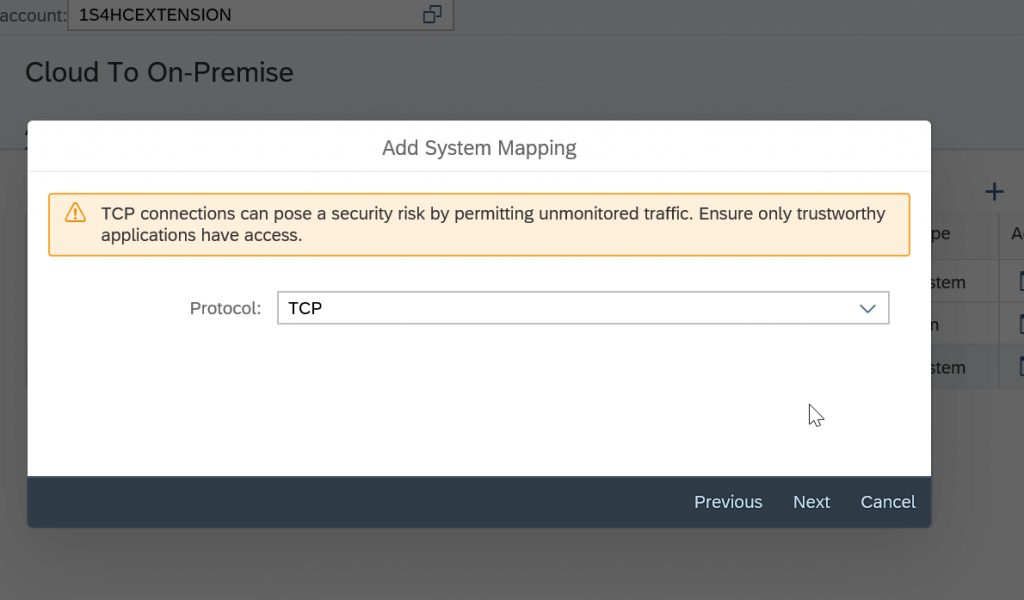
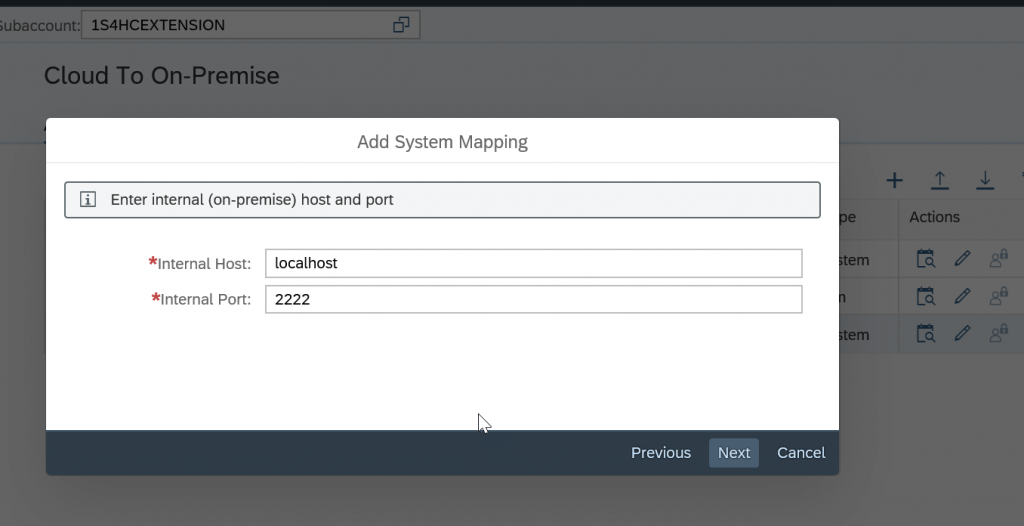
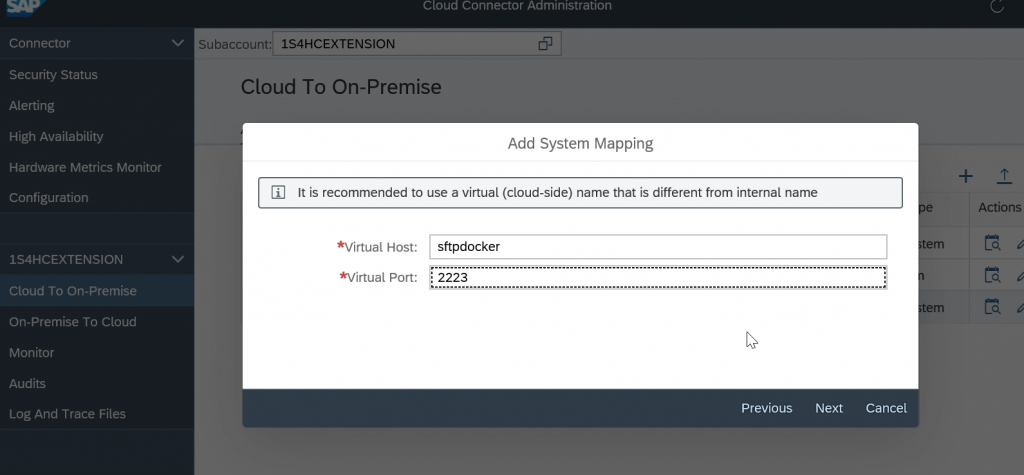
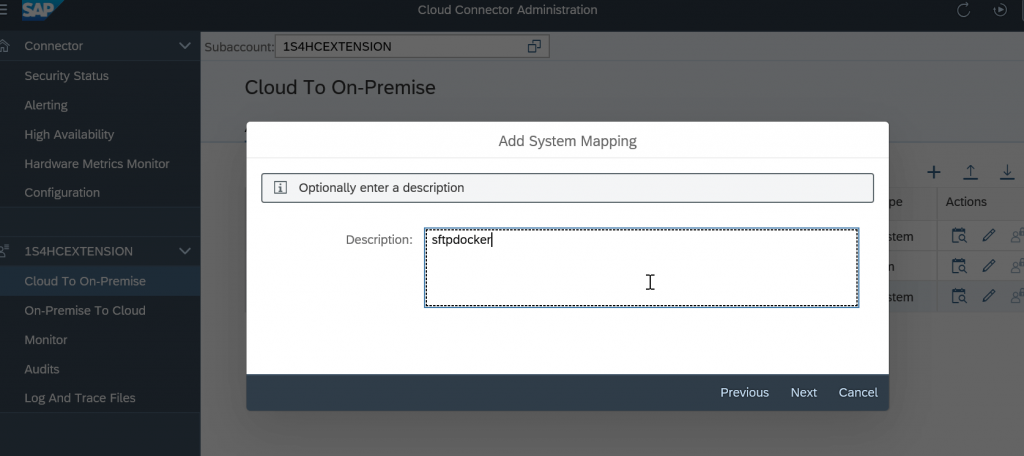
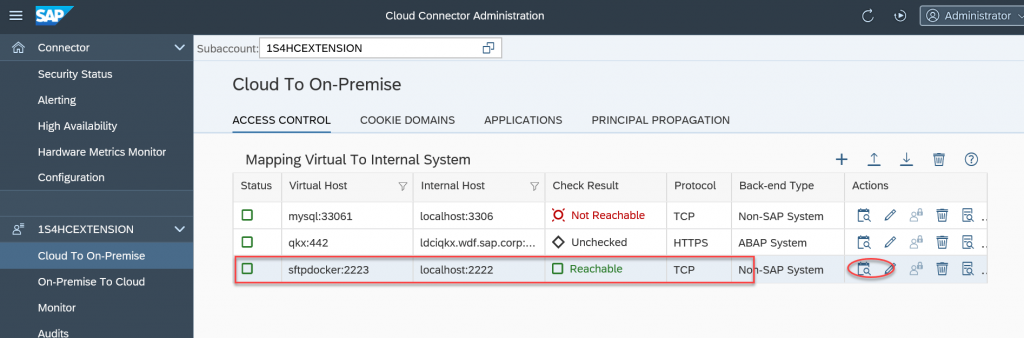
check in BTP Cockpit sub account:
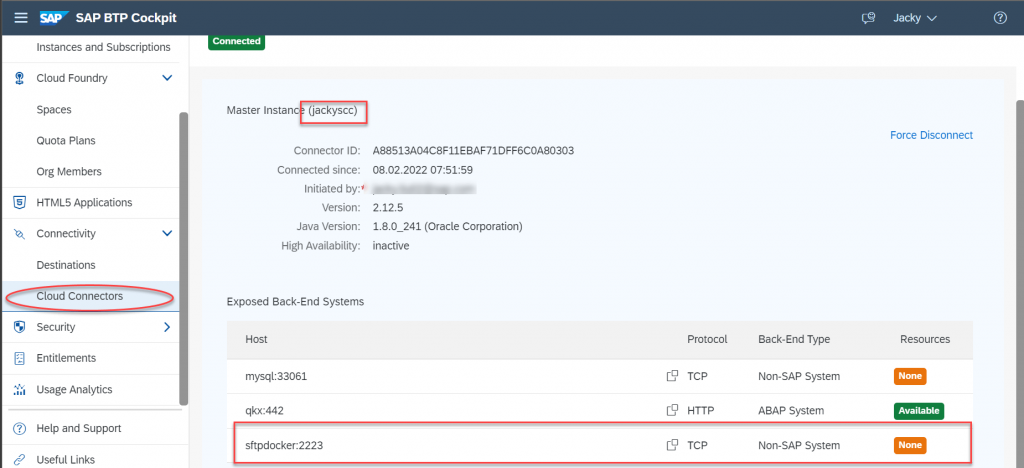
Step 3: create user name and password in cpi for SFTP service
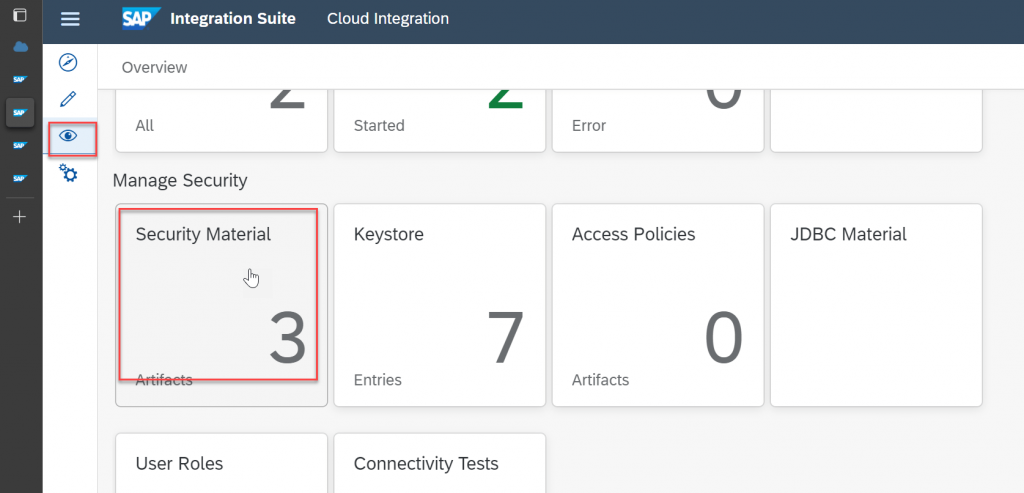

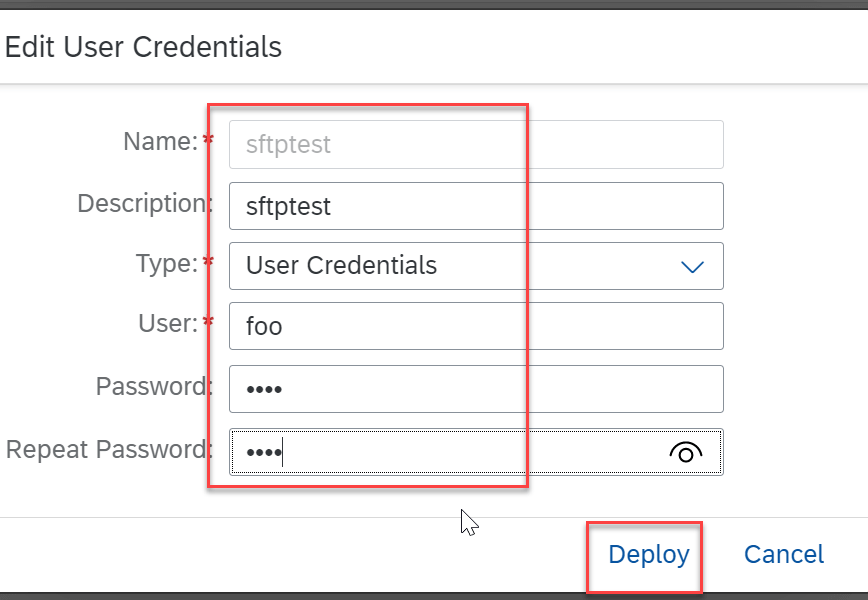
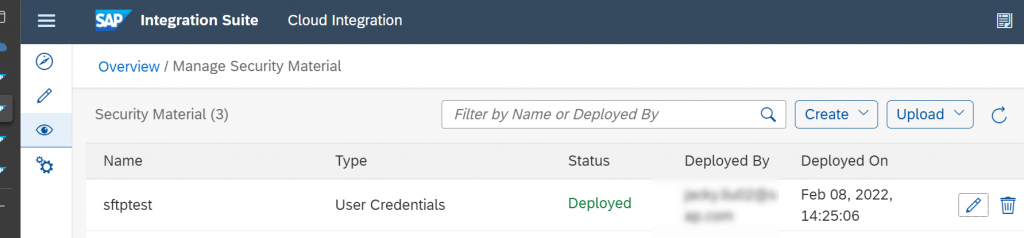
Step 4: test SFTP service with CPI
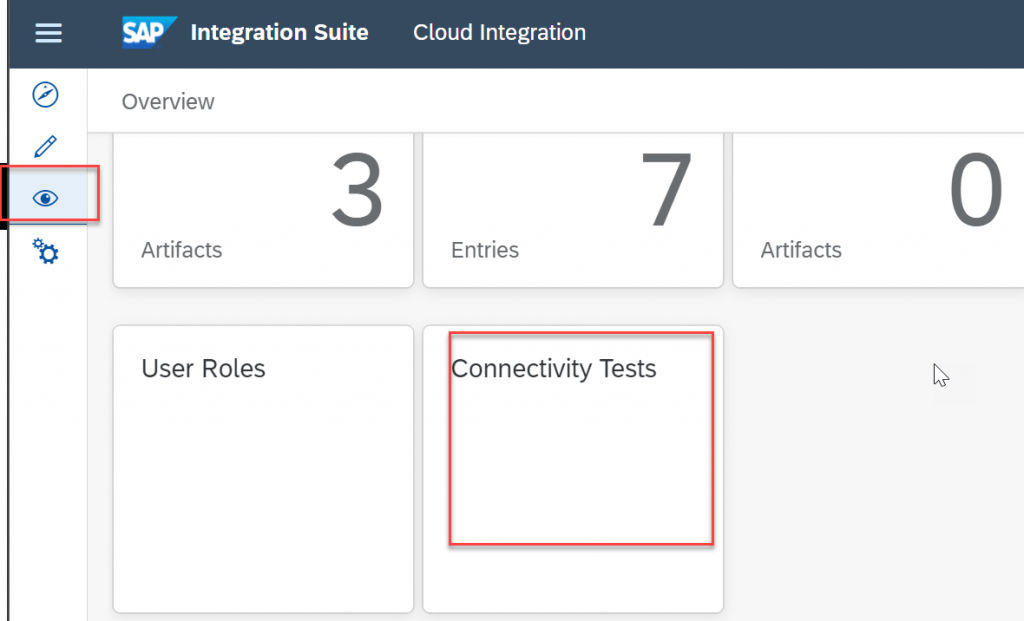
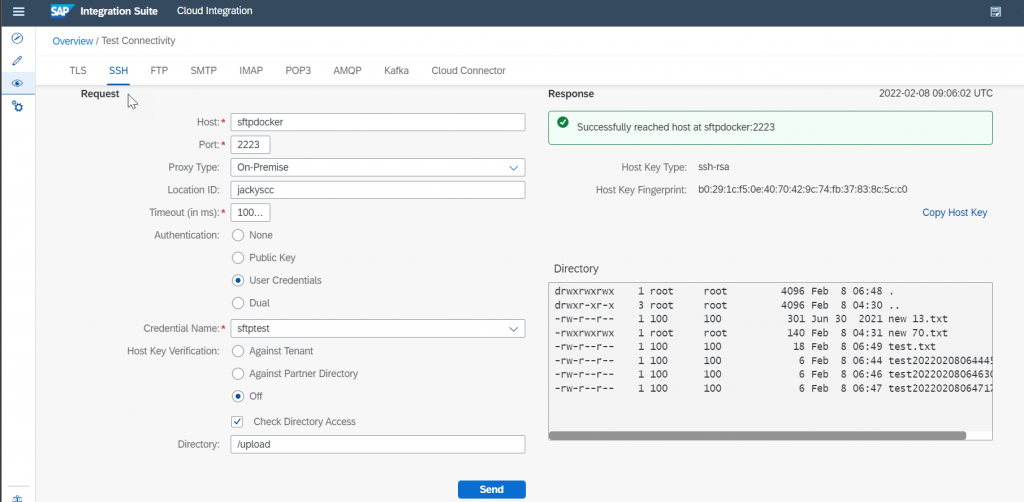
Step 5: create IFLOW to call sftp
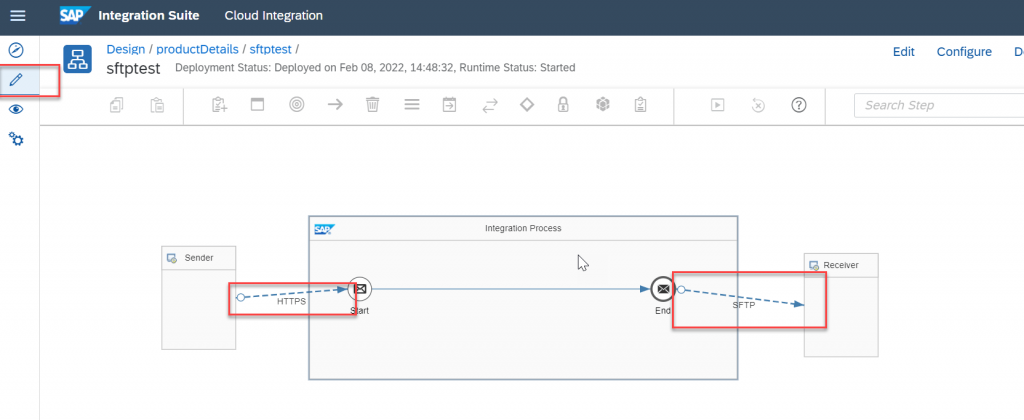
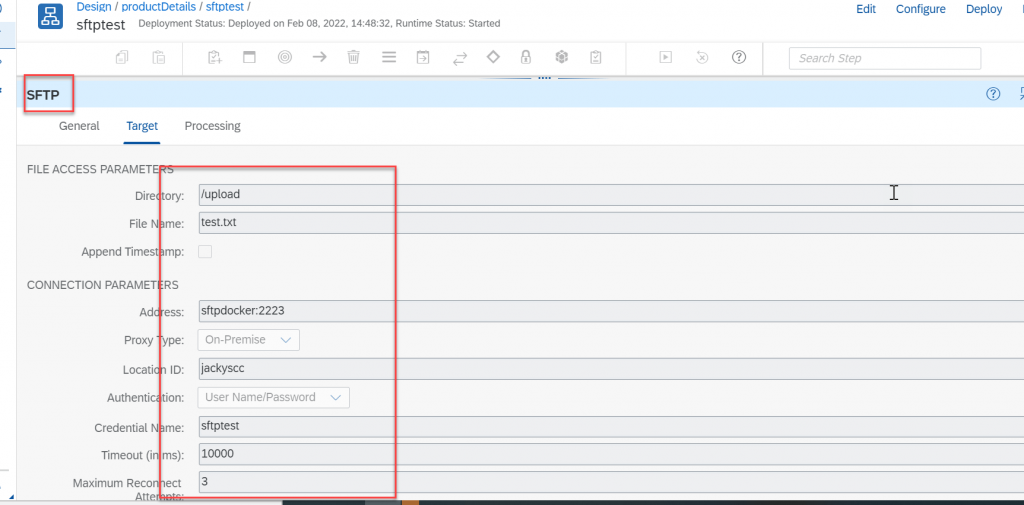
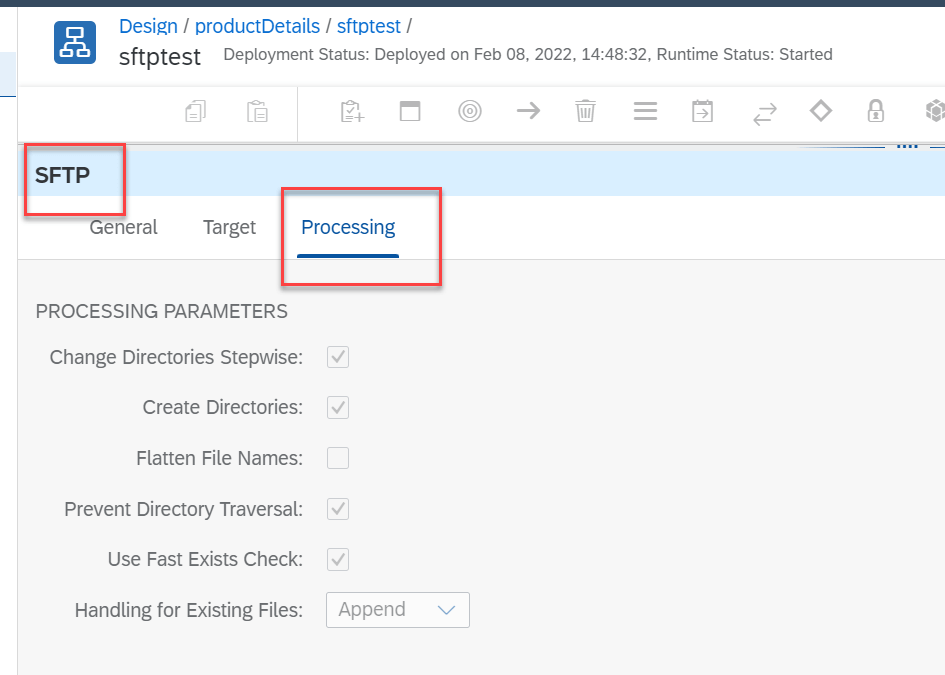
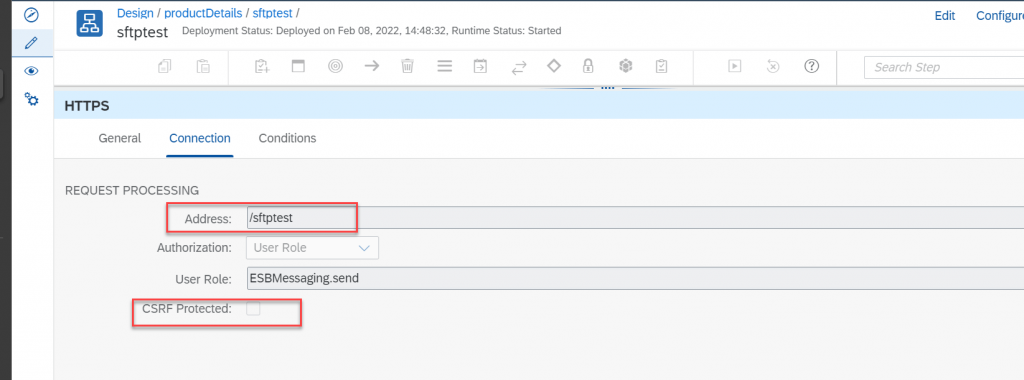
Step 6: use postman to test the deployed iflow
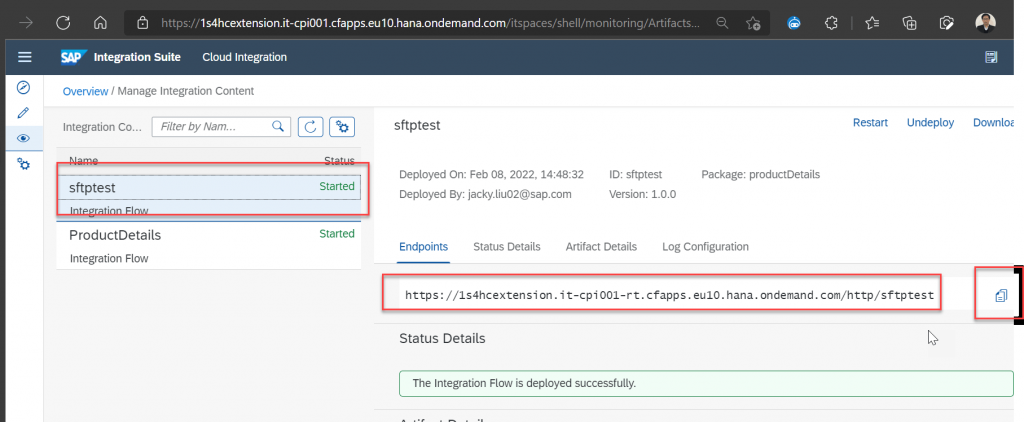
use key from CPI runtime in BTP cockpit subaccount as oauth2.0 information
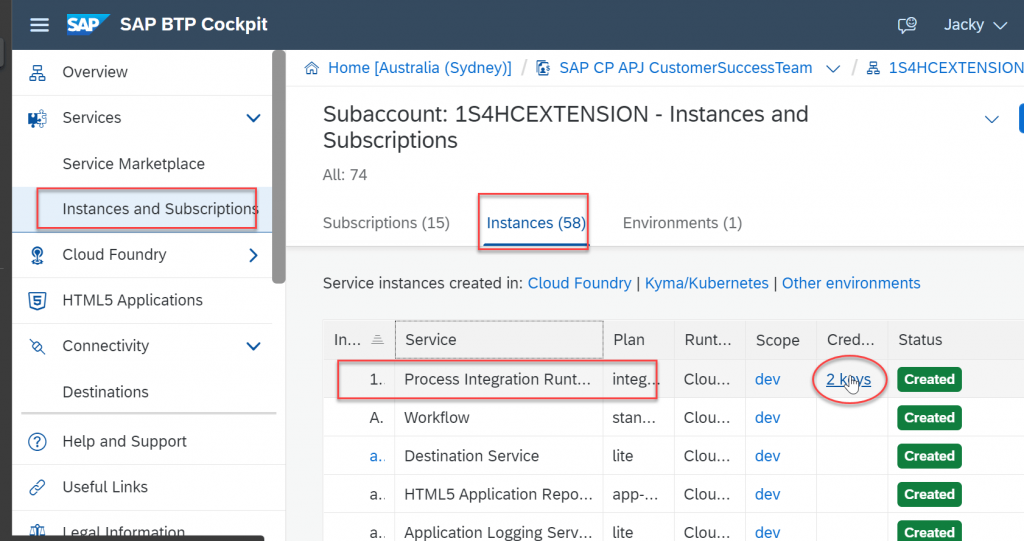
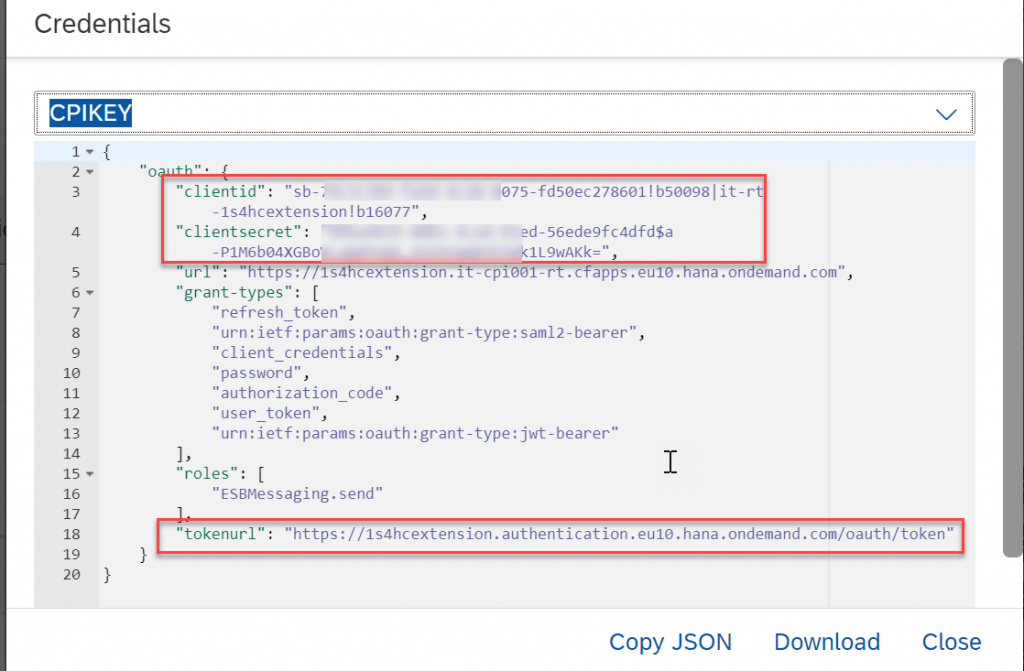
use postman to test cpi iflow
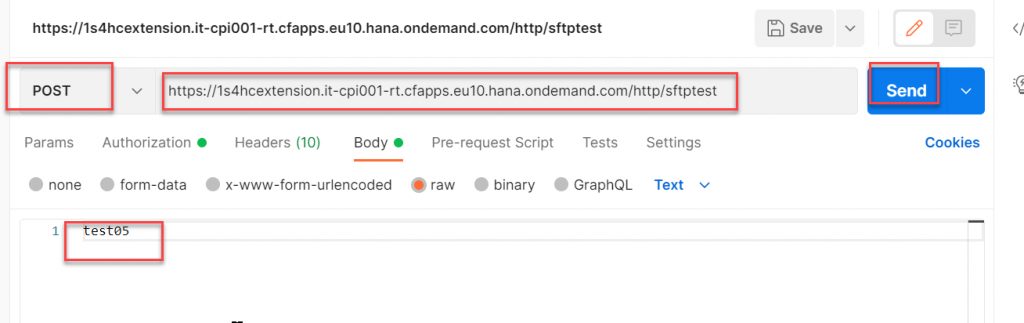
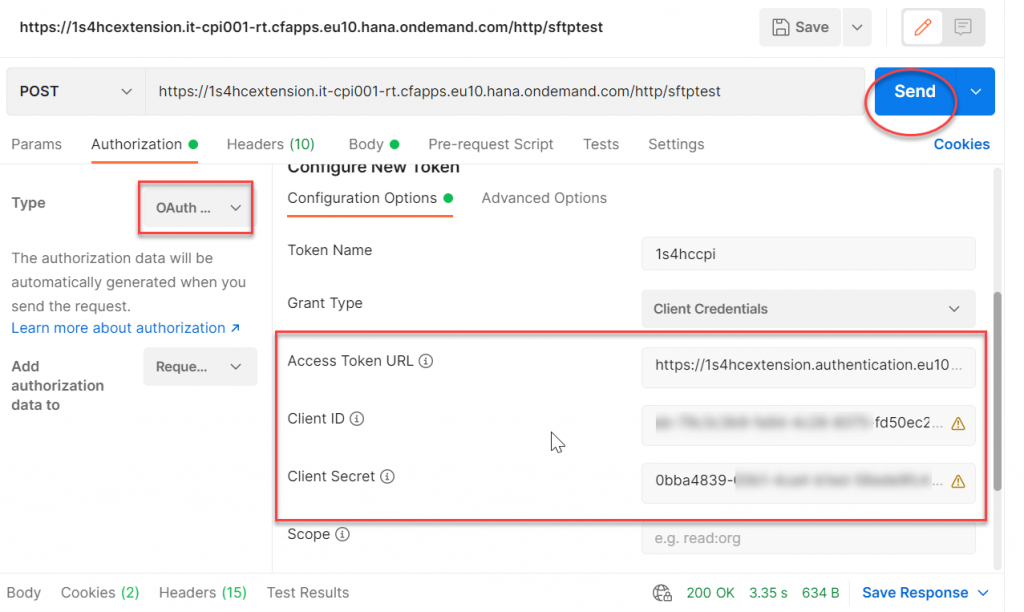
Step 7: check the result in sftp file
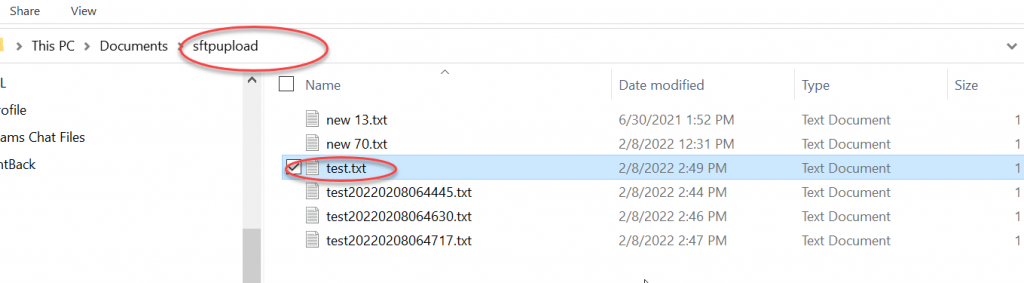
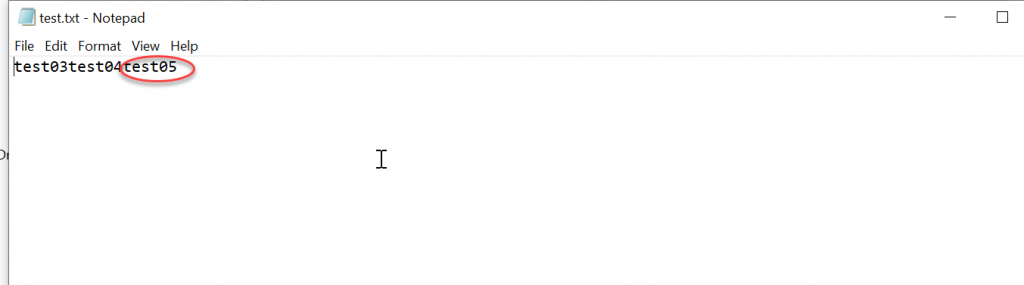
The end