It may be needed to change certain option in our material master (due to the organizational changes, or changes in processes). We cannot use MM01 as that is the transaction code used only for creating views that are not maintained for certain material. In this case, we need to use MM02 and MM03 transaction codes.
In SAP transactions ending with 01 are for creating, ending with 02 for editing/changing, and the ones ending in 03 are used for viewing data without possibility to change it.
Process to change Material Master
Step 1)
1. Enter transaction code MMO2 in the command prompt
2. Enter the material number whose material master data we want to change.
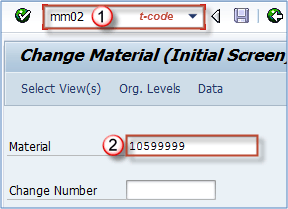
Step 2)
1. The next step is choosing the views for which data is to be changed. For example, we will choose sales organization data 2 view. You can choose one or more organizational levels for change.
2. Click on Organizational Levels
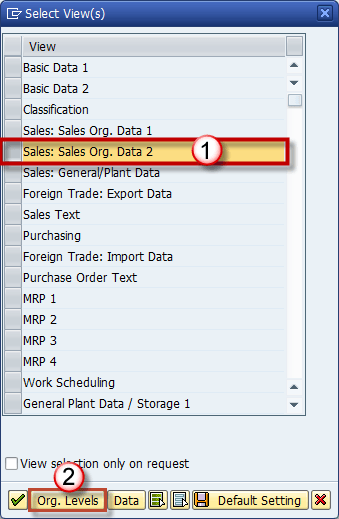
3. Organizational level selection
Step 3)
1. Maker the desired changes.
2. Click the check button.
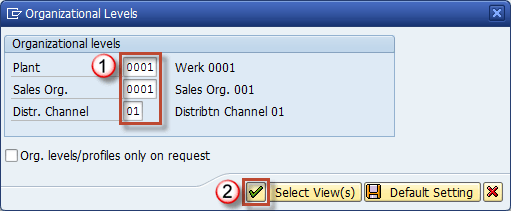
Step 4) After you have made the changes , you can check the changes in the corresponding view
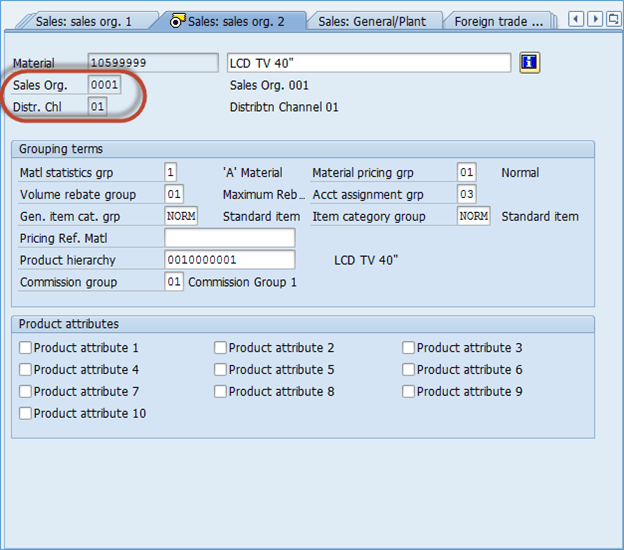
Step 5) Click the save button , to save the changes
NOTE: You can use transaction MM03 to display Material Master Data. In MM03, we can only display data without the possibility to change it (fields are greyed out).










