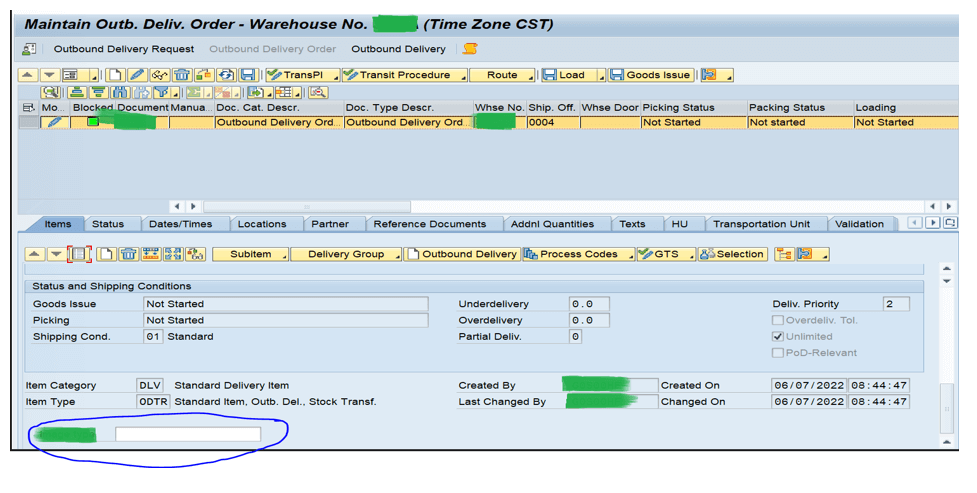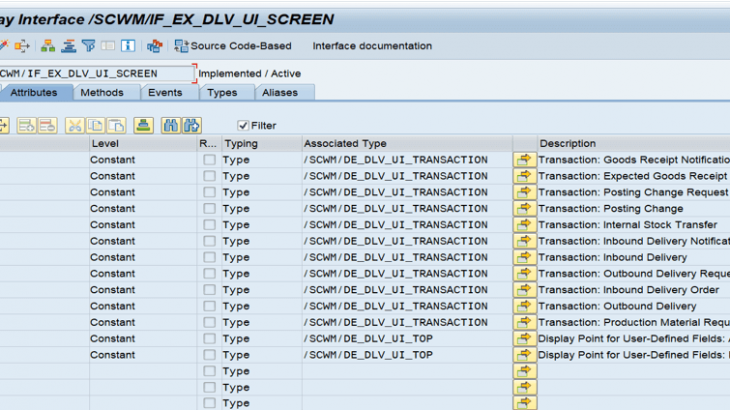In this blog post, we will provide a guide to create an editable custom field and add it to the Outbound Delivery Order.
Problem Statement:
We had a business requirement where we had to store some custom information at in delivery level to use further in warehouse processes like put away, picking etc. Also, we needed to provide a way for users to edit the custom information at delivery level.
We know that adding custom fields to deliveries /stock can be done by enhancing the relevant EEW structures.
- But how do we add the field to form view?
- How do we make a custom field editable in the form view?
- How do we populate the values to custom field?
We had searched for blogs to guide us on our quest to fulfil our requirement, but we had not found any. We did some back-and-forth analysis and debugging in EWM system and then found the way to do it.
Here is how we achieved it
Solution
- Add the custom fields to relevant EEW Structures
Append the field in EEW structure /SCDL/INCL_EEW_DR_ITEM_STR which is related to ODR document (where data is being flown from ECC system).
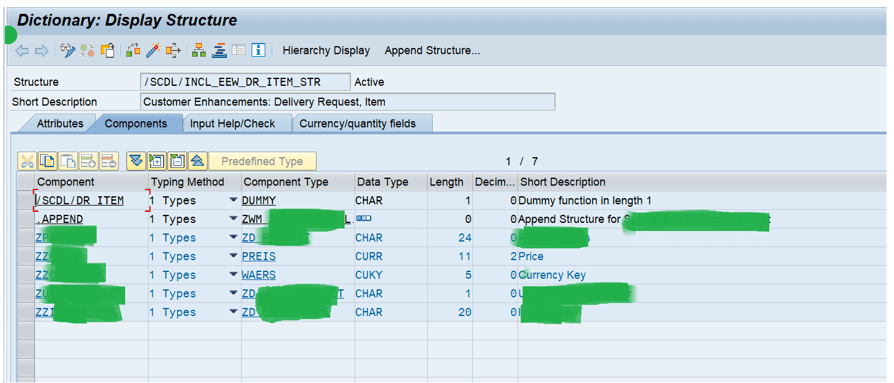
Append the field in EEW structure /SCDL/INCL_EEW_DLV_ITEM_STR which is related to ODO document (where data is being flown form ECC system and field value can be edited in EWM system).
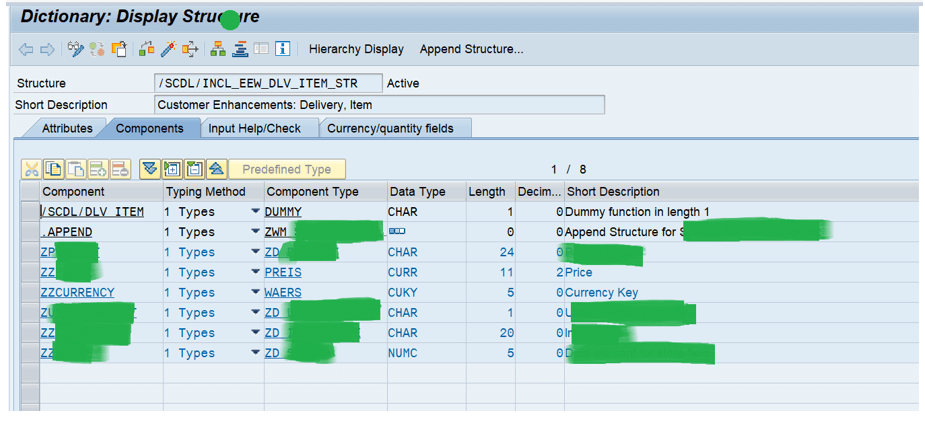
Once EEW structures are appended with custom fields, these can be viewed in ALV list view in non-editable form, Refer the below screen shot for the same.
To make it available in form view, follow below steps,
1. Customization-Addition of custom field to form view
Extended Warehouse Management->Cross-Process Settings->Delivery-Warehouse Request
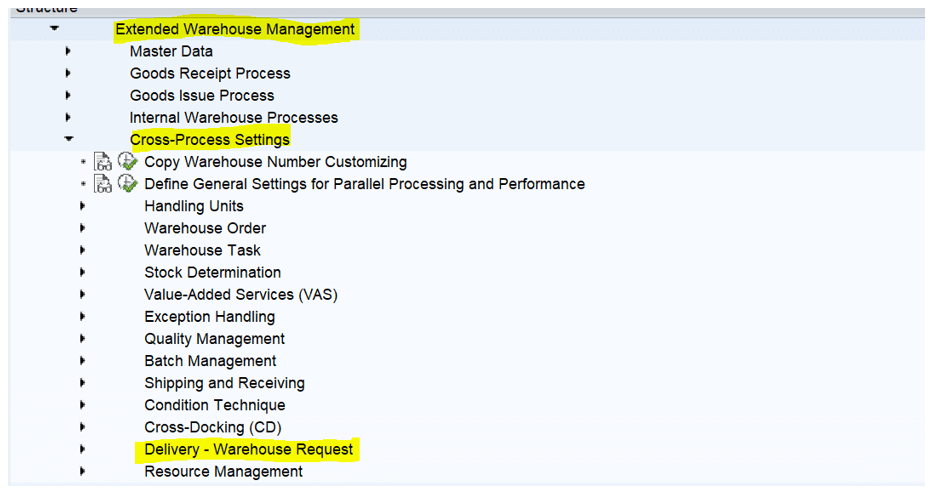
Delivery-Warehouse Request->Extension of delivery -Warehouse request->Define logical Field names
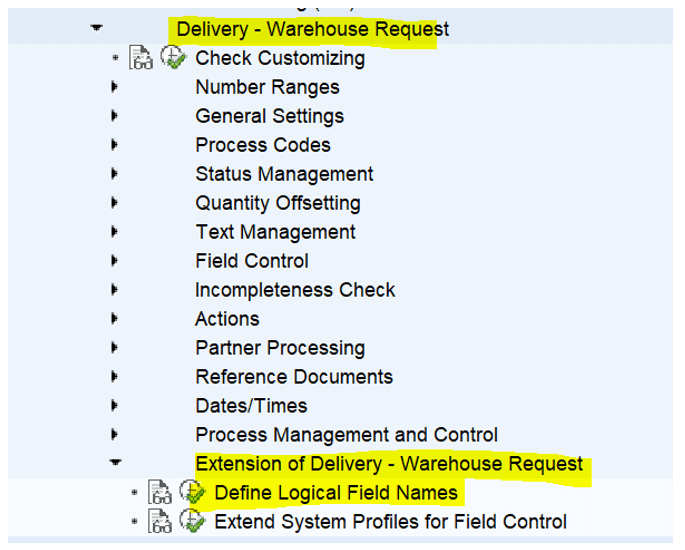
Choose the EEW structure of the delivery .
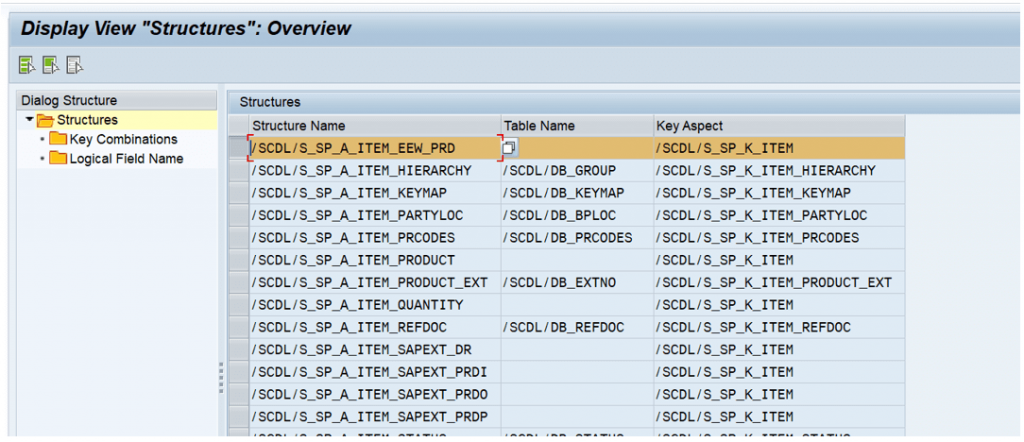
Select logical field name and input the custom field name newly added logical field name.
Since we are adding field at item level, Soc level selected as 2 Item.
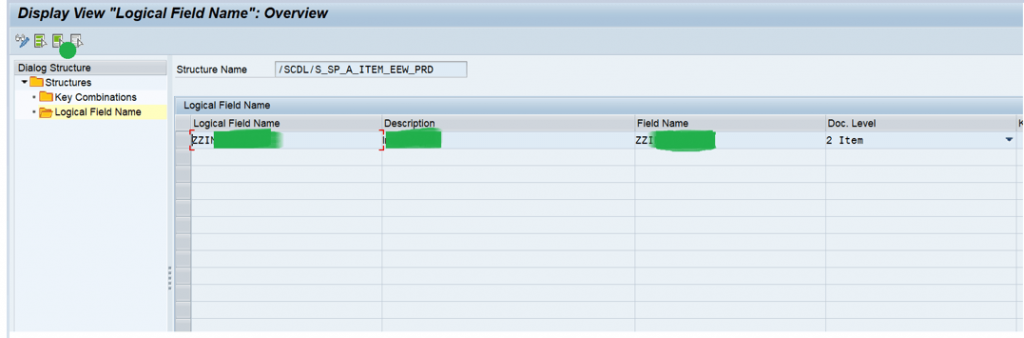
Delivery- warehouse request->Extension of delivery-Warehouse Request->Extend system profiles for Field control.
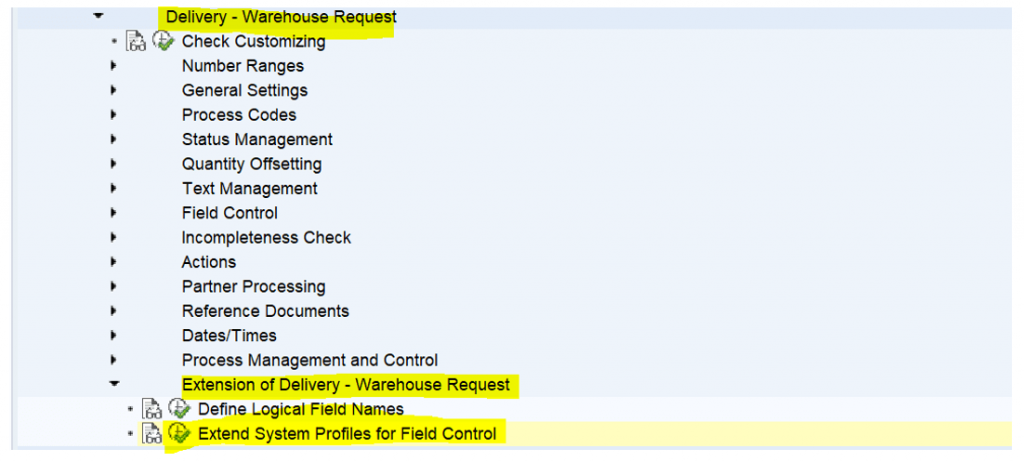
Choose the ODO item system profile /SCDL/OUT_PRD_DLV
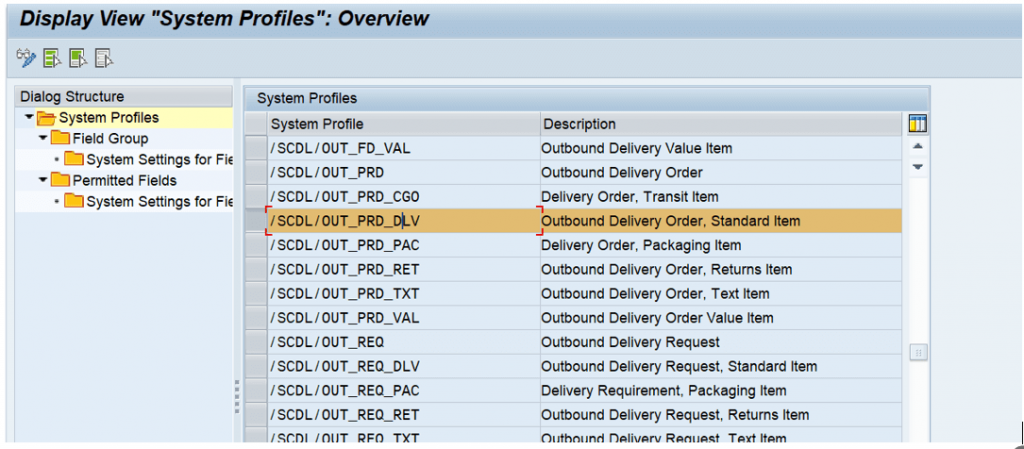
Add the permitted fields with EEW structure
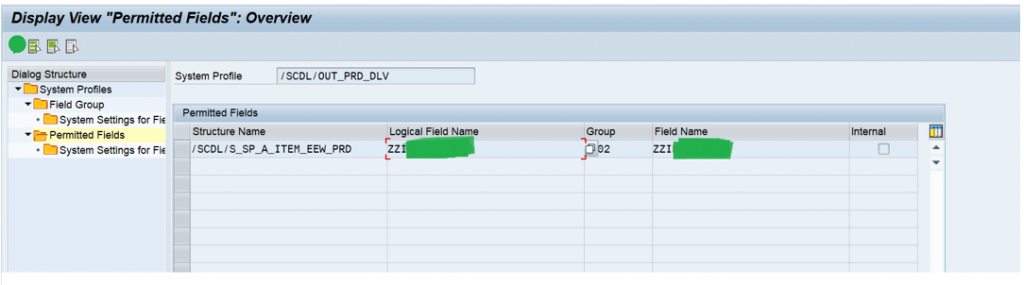
Select the relevant status to make the field non editable.
In this case field is non editable once the status of the document is set to completed .
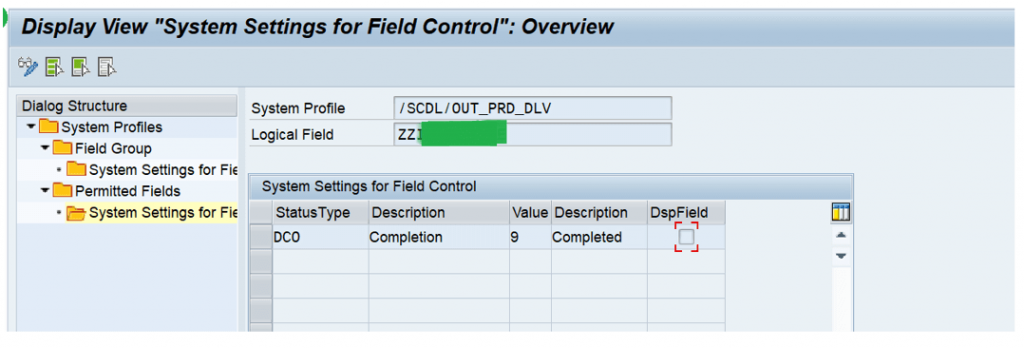
1. Technical Details –
- Create a customer-defined function group
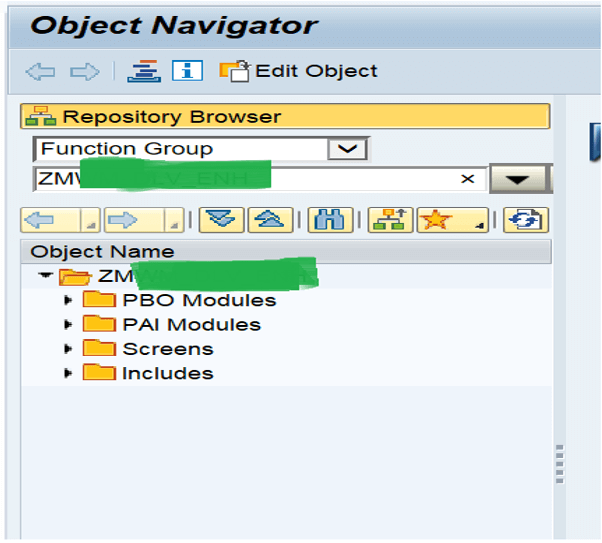
- In the function group, create a PBO and a PAI module for the enhancement of item data.
The PBO module should call one of the following methods:
/SCWM/CL_DLV_UI_BADI_MGMT=>PBO_ITEM
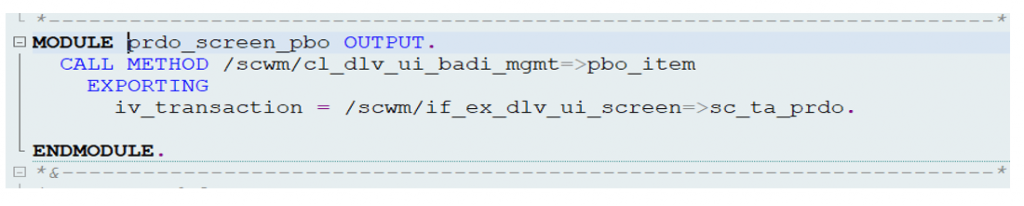
The PAI module should call one of the following methods:
/SCWM/CL_DLV_UI_BADI_MGMT=>PAI_ITEM
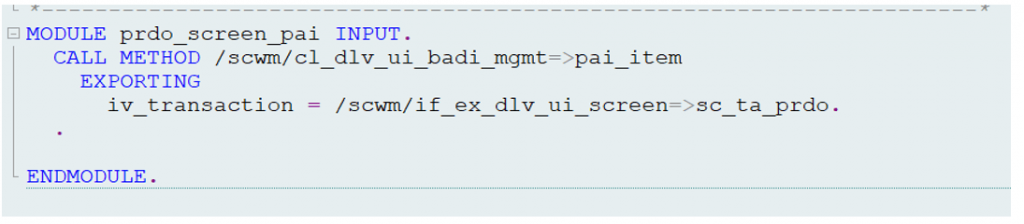
Please note that transaction to which the changes are being made should be mentioned at exporting.
Since these changes relevant to Outbound item, transaction mentioned as SC_TA_PRDO.
For inbound it should be SC_TA_PRDI.
Refer to interface /SCWM/IF_EX_DLV_UI_SCREEN for other transactions.
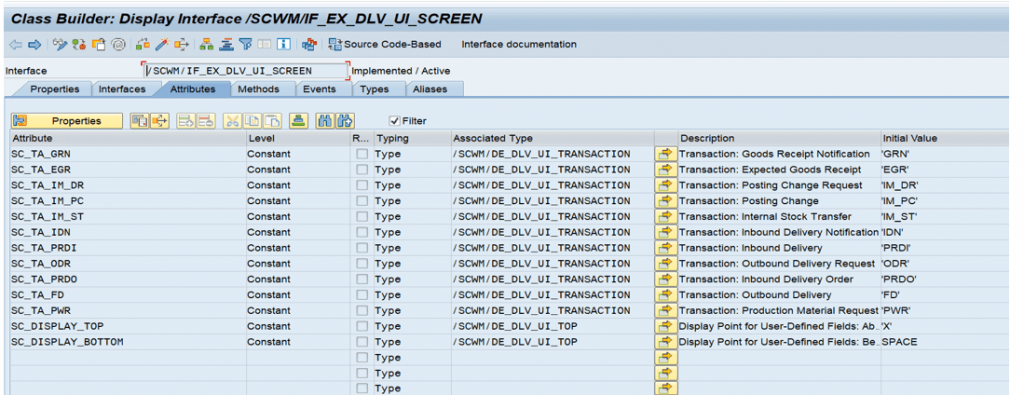
- Create a sub screen in the function group. The screen for the item data must not exceed 128 columns and 8 rows. In the flow logic, call the corresponding PBO or PAI modules
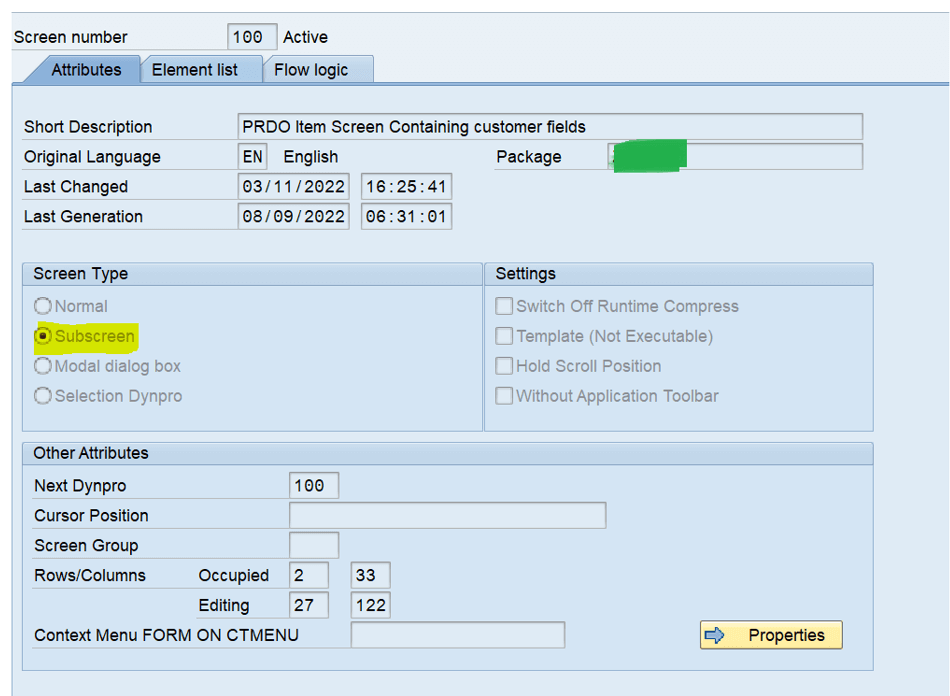
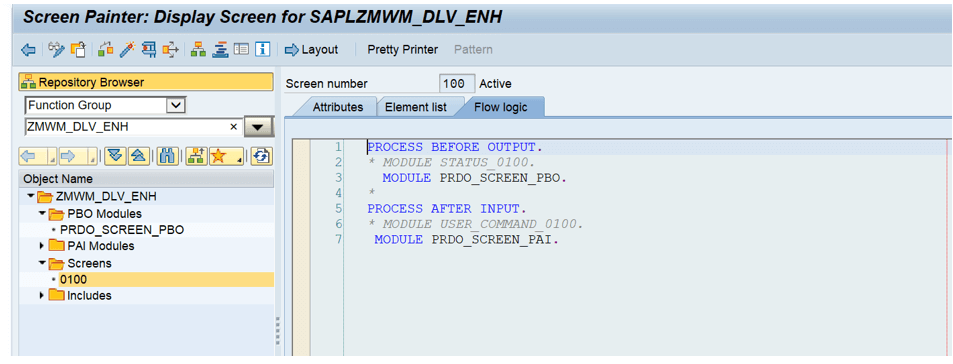
Add the EEW structure Custom field to screen.
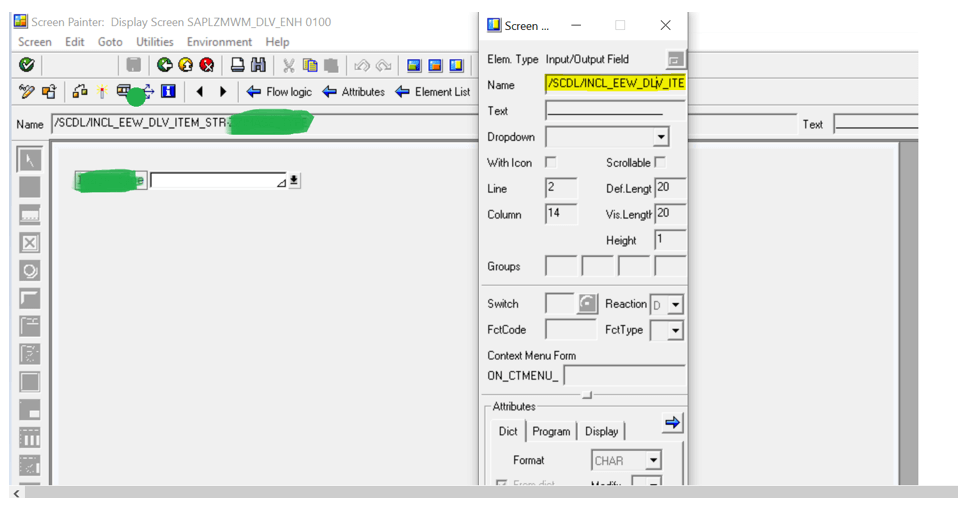
- Now implement the BADI to enhance the screen
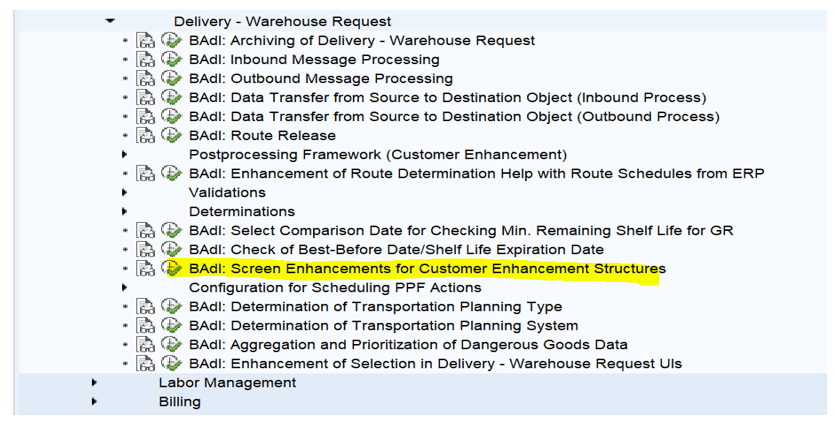
- Implement the BADI based on the requirement, In this case item extension is being used.
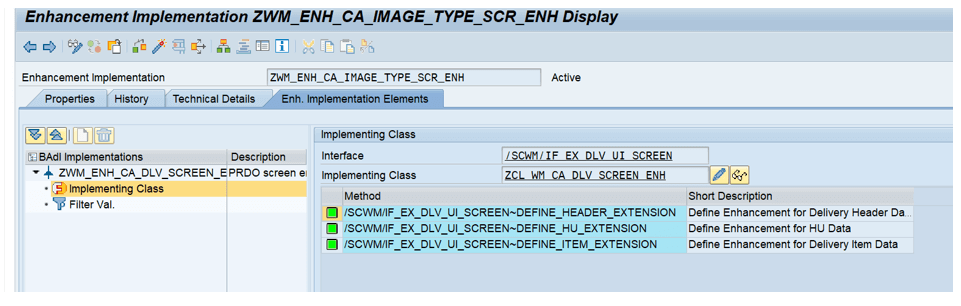
- Call the screen created under function group in previous step.
Repid is function group
Dynnr is screen number created.
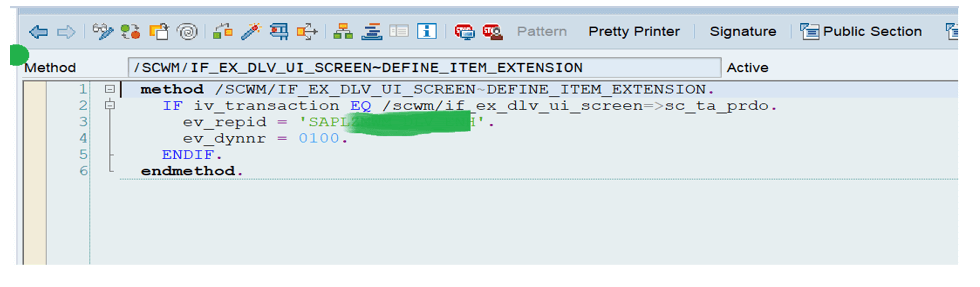
Result:
Newly added field shown in the form view of Outbound Item.