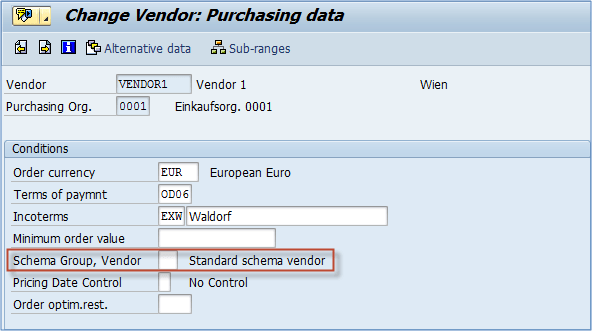We can create schema groups for purchase organization or vendor.
Schema groups are then assigned to purchase organizations in customizing and to vendors in vendor master record. They are used to map the pricing determination process based on the vendor or purchase organization.
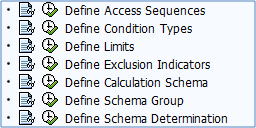
Step 1)
- Choose Define Schema Group from SPRO IMG path like in the previous topics.
- From the menu below, choose Schema Groups: Vendor.
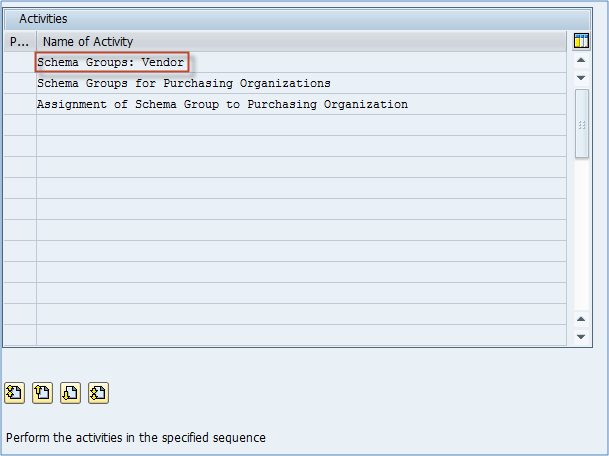
Step 2) On the next screen, you can define schema group for use in vendor master & maintain a description of your vendor schema groups.
You define only schema group number and description. There are no settings as this is used to be assigned to the vendor master record.
For example, we might need to create a new group 02 – Schema vendor 02.
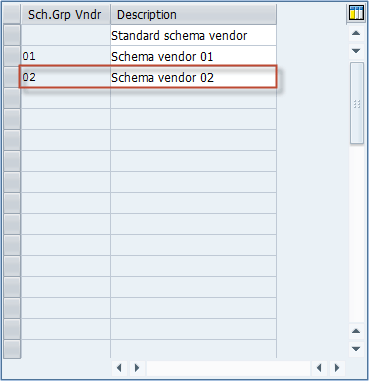
Step 3) Next, choose schema groups for purchasing organizations from main schema group menu.
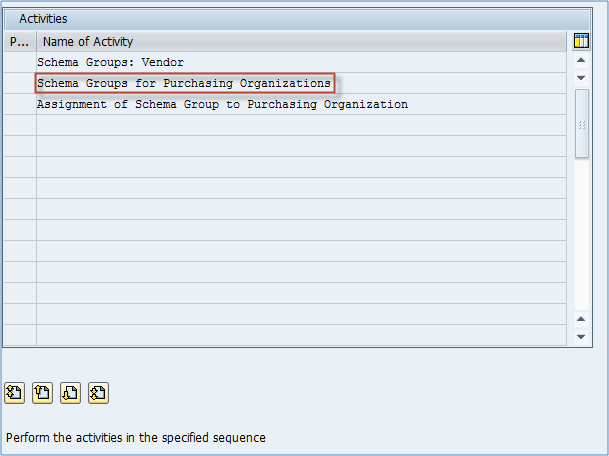
Define your schema groups per your requirement. You define only schema group number and description. No settings either, just an indicator assigned to a purchasing organization.
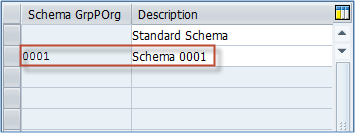
Step 4) Choose Assignment of Schema Group to Purchasing Organization from schema group menu.
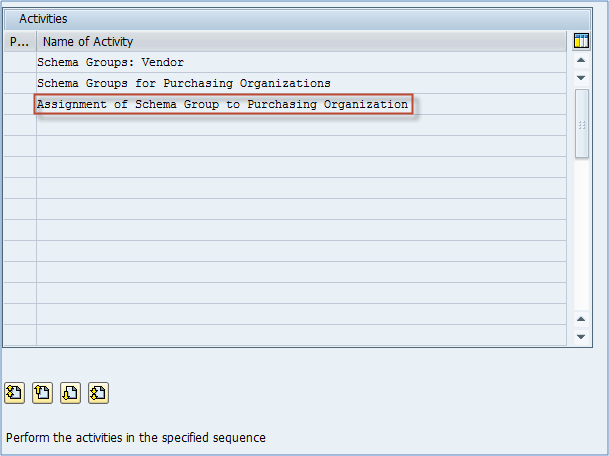
Assign desired schema group to purchasing organization. As you can see on the below screen, the field on the right is left blank, that is because if you leave it blank, it means that the default purchase organization schema should be used.
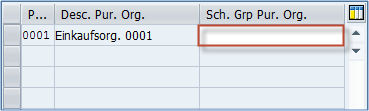
If you want to use a standard schema for group organization, leave the field in the previous screen blank, and if you want to choose the Schema 0001 enter 0001 in the field marked in the upper screen. Screen with the available schemas for assignment to purchasing organization is available in the previous step (same as on below screen).
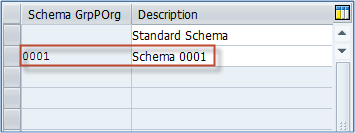
Step 5) Assigning a schema group in the vendor master.
Go to the purchasing data view. You will see Schema group, Vendor field. You can choose whichever schema group is suitable for this vendor, default is left blank for standard schema vendor.
You can see that this field is maintained at purchasing organization organizational level (0001), so in combination with schema group for that purchasing organization, if we check tables, the selected calculation schema will be RM0000 – Purchasing Document (Big), as you can see in the next topic.