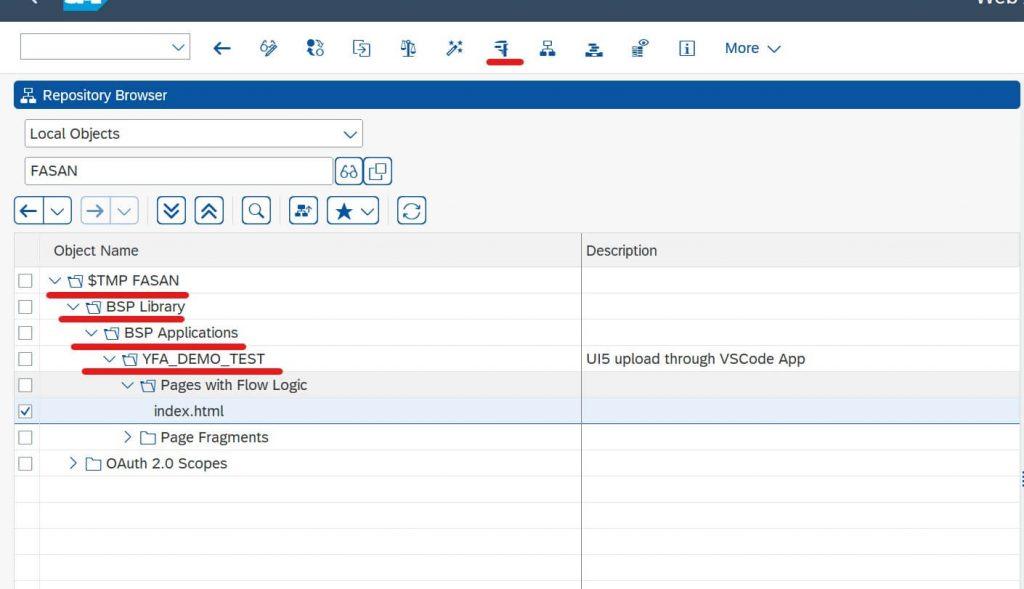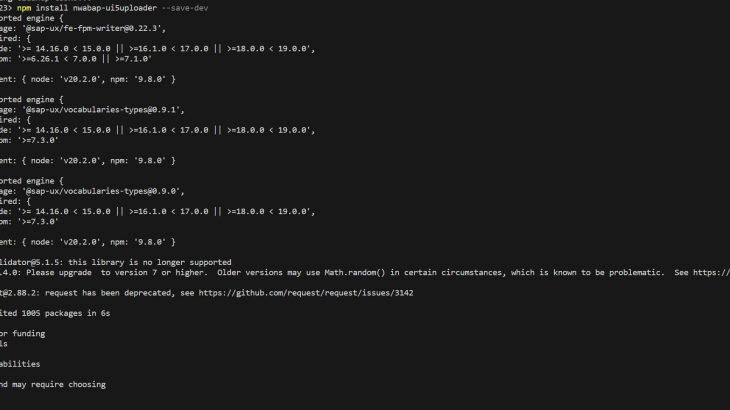In this blog post, I’d like to guide you step by step process of deployment the Fiori/UI5 application to S/4 HANA On-Promise ABAP Repository via Visual Studio Code (VS Code).
Before we were deploying our projects via SE38 program with /UI5/UI5_REPOSITIRY_LOAD.
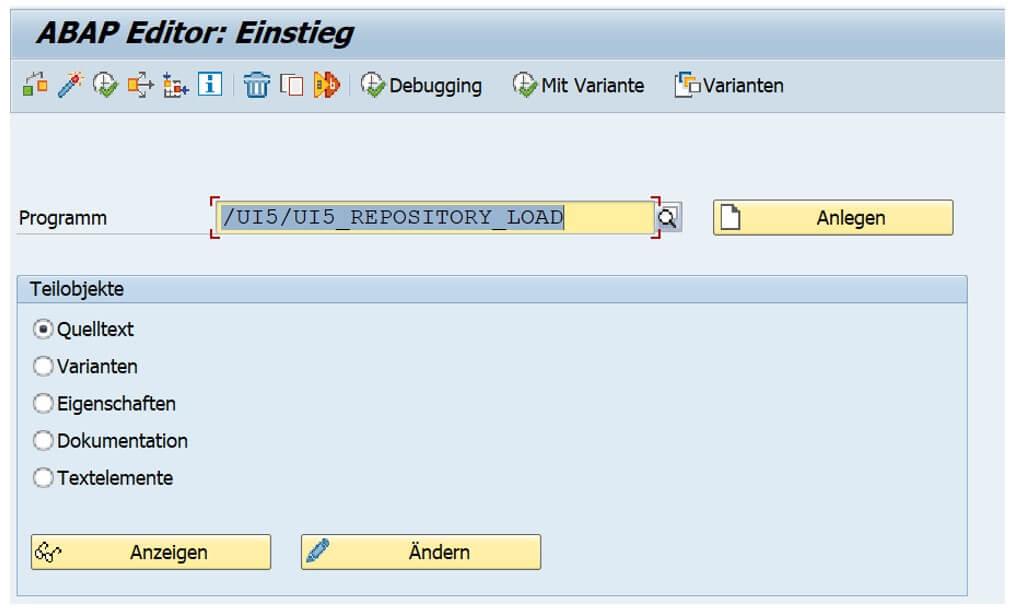
We were choosing the Upload Check Box, giving the name, package and description of our application and uploading it to the SAP Server.
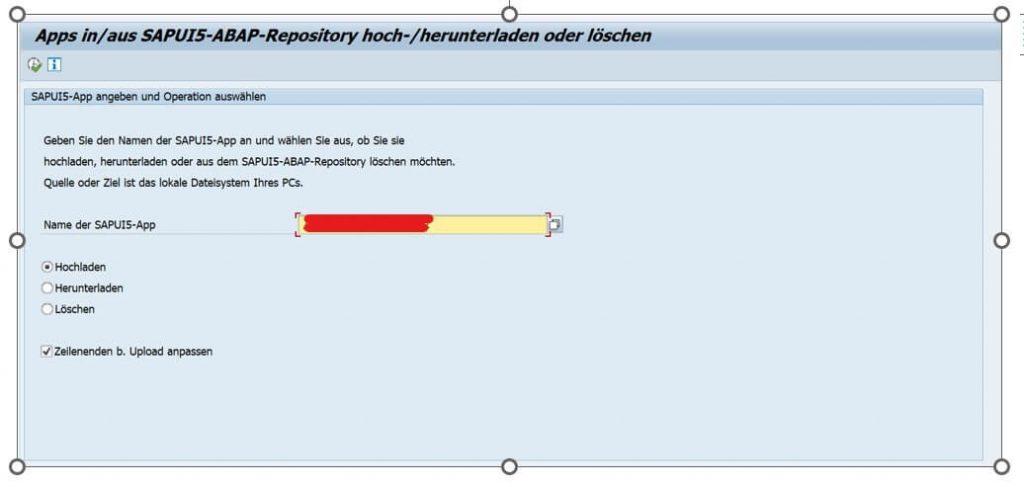
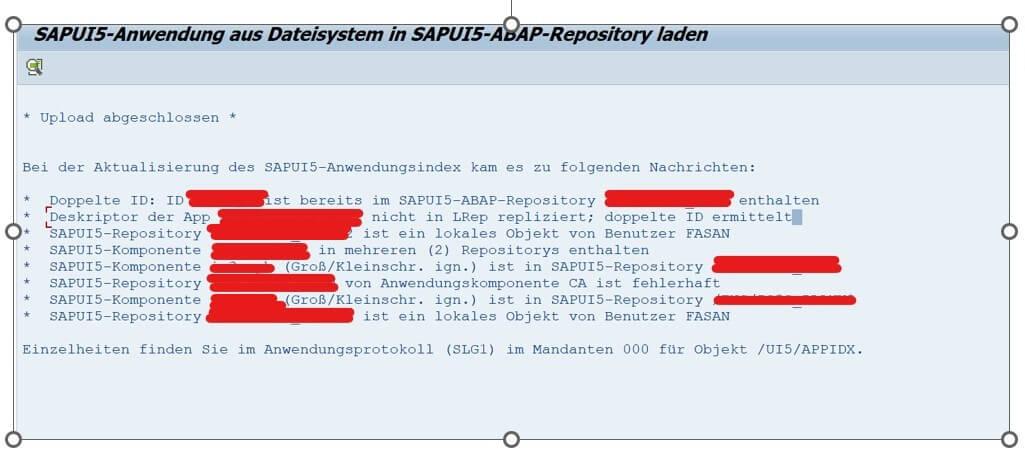
Now we are using Visual Studio Code (VSCode) and we have another way to deploy our projects to the ABAP Server.
First we are opnening new terminal.

Selecting our project and writing npm run build.
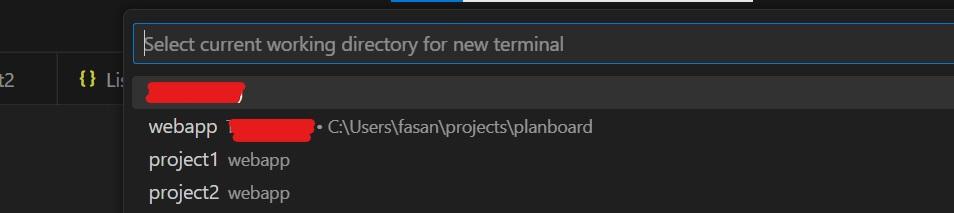
npm run build
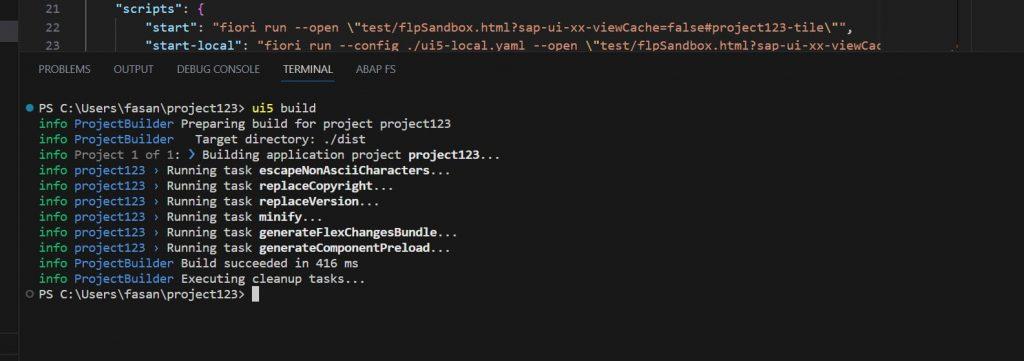
VS Code creating dist folder for us in the root.
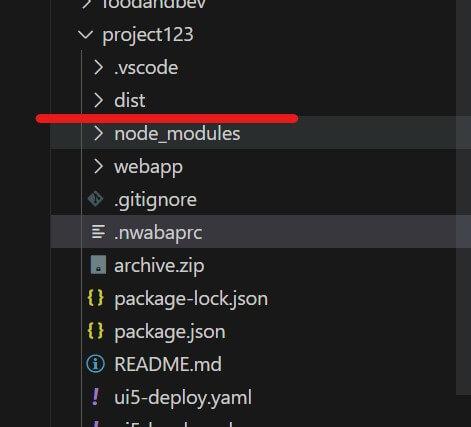
We are setting uploder for our project with command “npm install nwabap-ui5uploader –save-dev”.
npm install nwabap-ui5uploader --save-dev
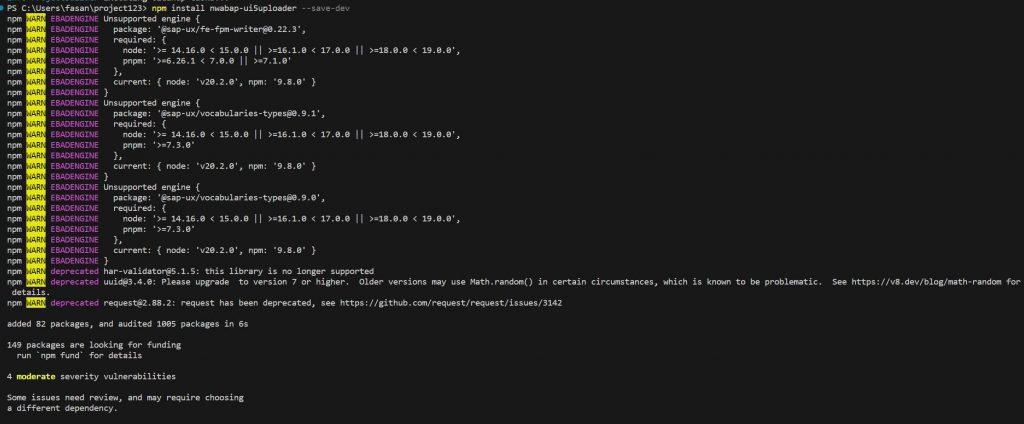
Now we need to create .nwabaprc file in the root folder with properties :
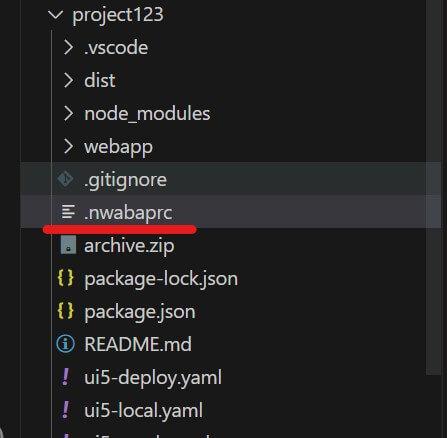
{
"base": "./dist",
"conn_usestrictssl" : false,
"conn_server": "http://<hostname>:<port>/",
"conn_client" : "client",
"conn_user": "UserName",
"conn_password": "Password",
"abap_package": "$TMP",
"abap_bsp": "ZDEMO_APP",
"abap_bsp_text": "UI5 Deployment Demo"
}Then we are changing or adding package.json file “deploy”: “npx nwabap upload” setting.
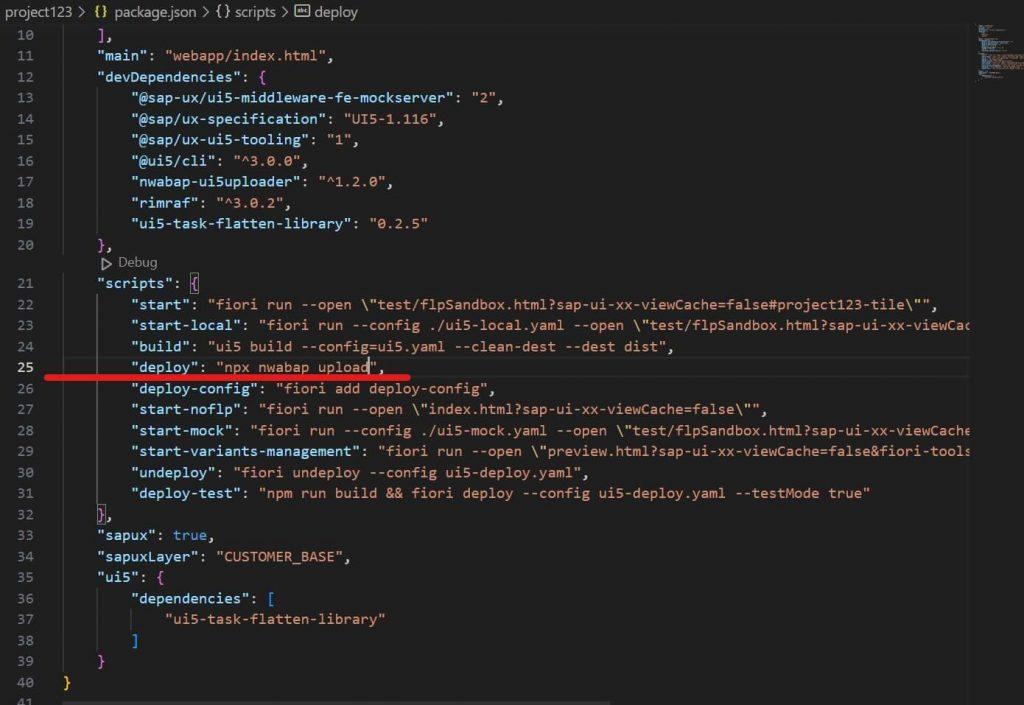
"deploy": "npx nwabap upload",As a last step we are writing Run Command “npm run deploy” to console.
npm run deploy
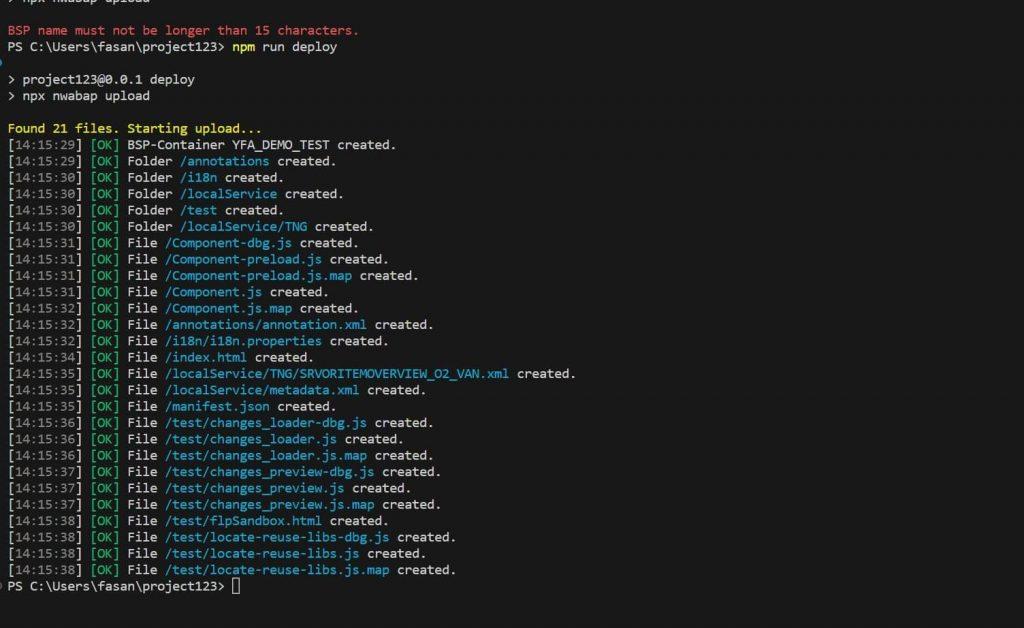
Now you can go to the SAP GUI and run your application to control with Tcode : SE80.