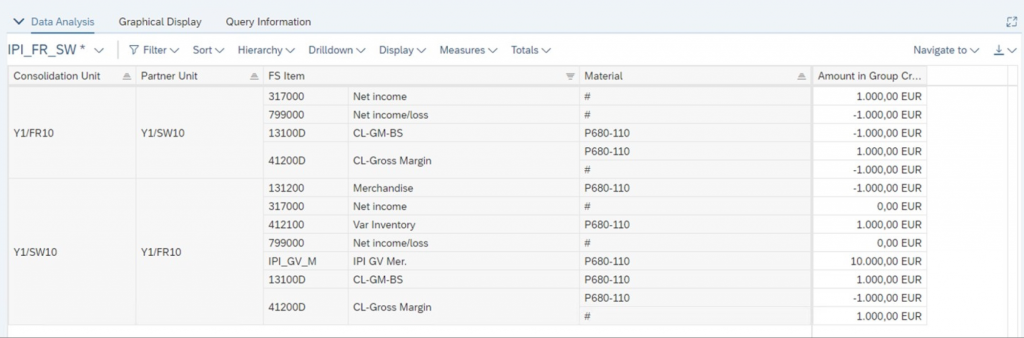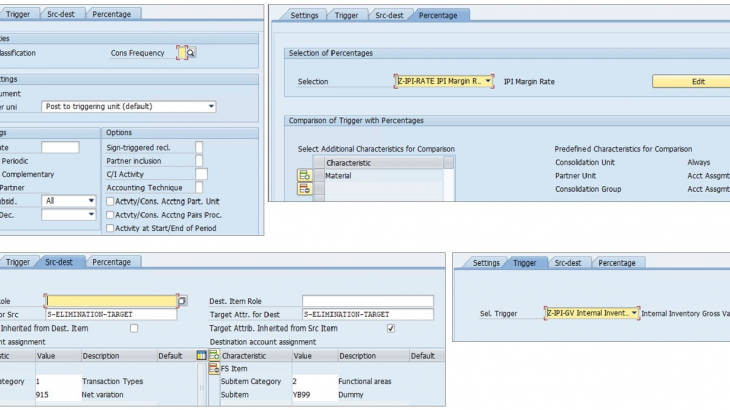Background
Most organizations face challenges with the elimination of Intercompany profit for sales and purchases between associated entities. The major issues include
- The intercompany markup/margin varies by product and company code
- The markup may change month to month (It can’t be set as a fixed percentage in configuration)
- Markup changes based on profit center and segment assignment
- The process to eliminate is cumbersome, time-consuming and Manual
With the latest release of ‘Group reporting,’ SAP has introduced the ability to eliminate the profit margins in inventory. Salient features include
- Read a percentage from a partner
- Break down the percentage selection by additional dimensions (such as a product)
- Assign the retrieved percentages to the selected reported data of the trigger by partner and breakdown dimension value
- Multiply the assignment
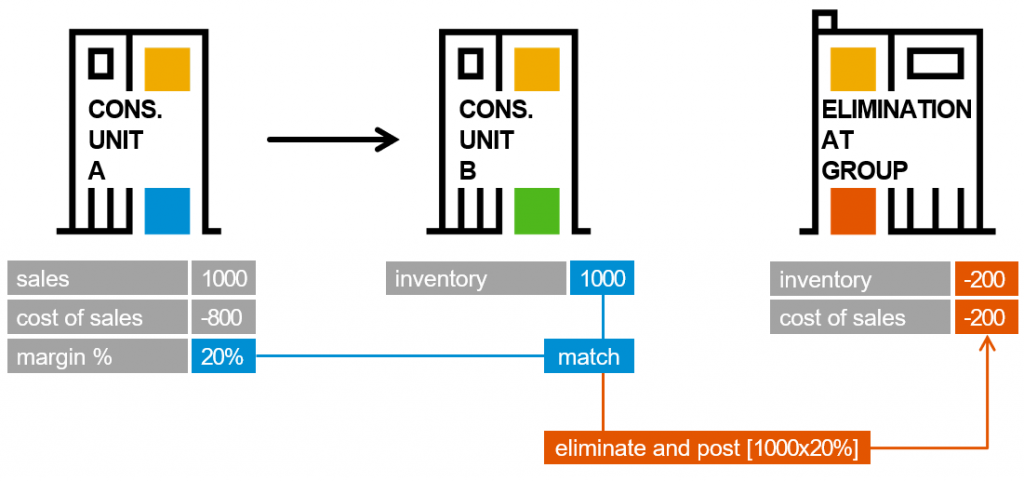
In the example above, the selling unit A reports margin rates for a specific characteristic value, material or any other dimension. The buying unit B reports inventory balances against a selling unit for the same specific characteristic value, for example, material or any other dimension. Finally, the consolidation rule reads the percentage from the partner and the percentage per dimension value and posts on selected additional fields.
As depicted below, you can use two new options in the reclassification method:
- Read percentage from partner (partner unit, partner profit center, partner segment)
- Define characteristics to compare trigger and percentage
Here are the high-level steps to use an IPI elimination. Although the process looks simple, various steps need to be followed to achieve the desired elimination. I tried to keep it simple and straightforward as much as possible. Do let me know in the comments if you are not clear on any of the discussed steps.
Process setup
- Create two statistical FS items, one for GMV (Gross merchandise value) and the other for margin. Review reclassification (Elimination targets)
- Post the GMV and Margin values to the FS items.
- Setup the Reclassification method
- Run reclassification and review results
Step 1: Create Statistical FS items for GMV and Margin
SAP delivers two FS items for this purpose in the standard content. However, if you miss the two FS items, you can create them using the below reference screenshots.
Note that both the FS items are statistical in nature. The IPI_GV_M has an elimination selection and an elimination target. These will be used and relevant in the reclassification we will be performing in the following steps.
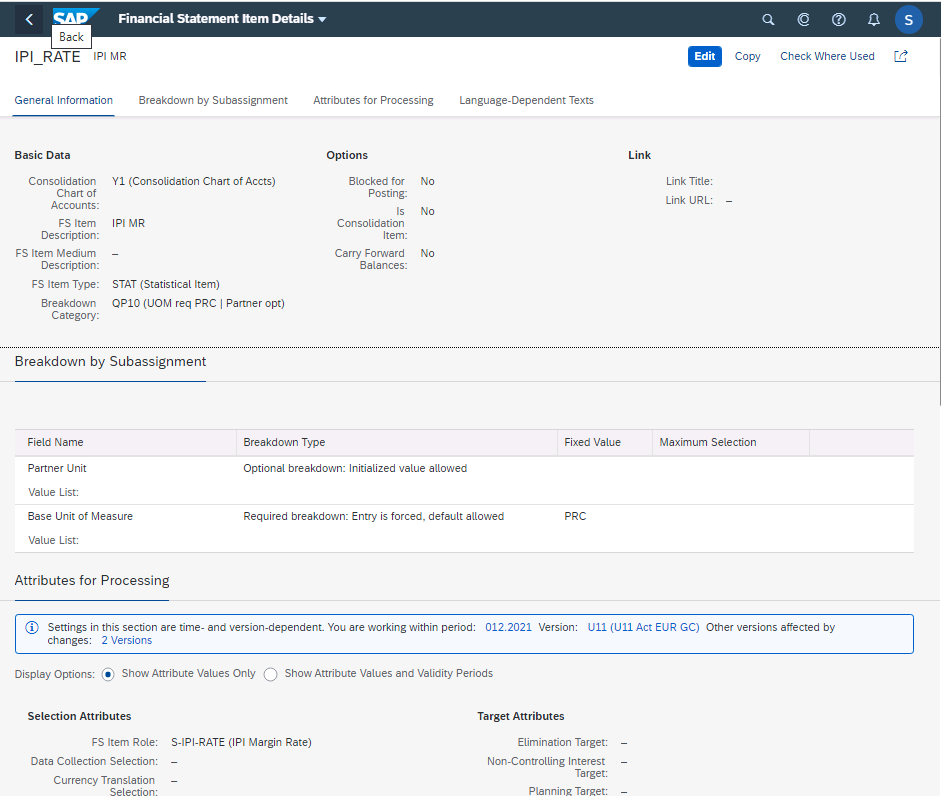
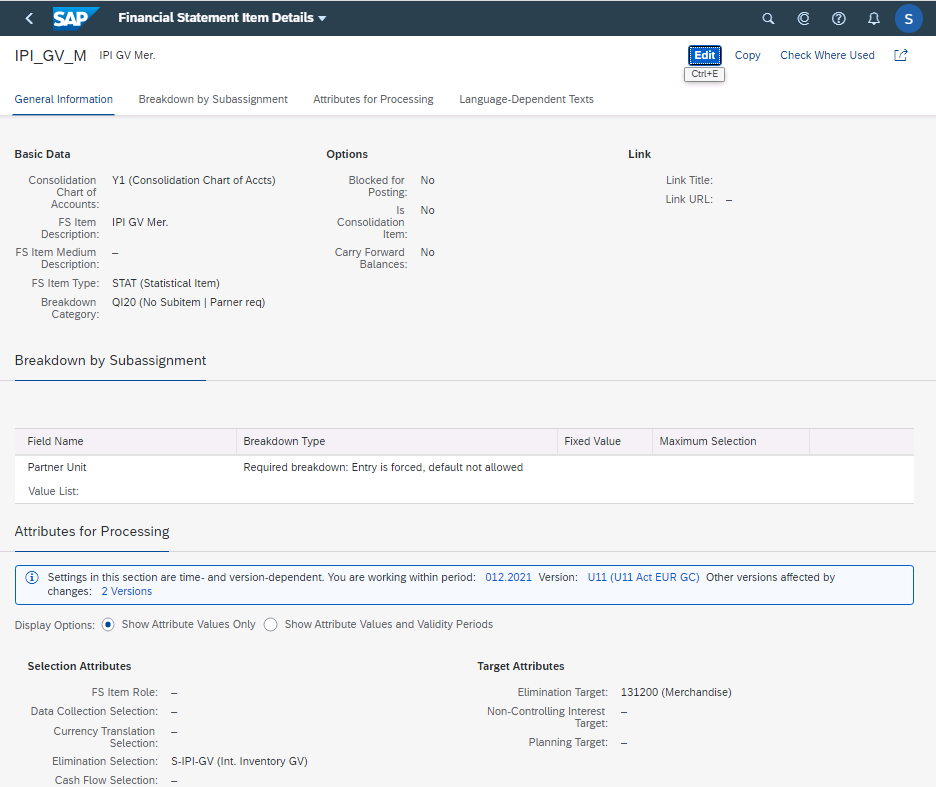
Note the Elimination target for the FS item 131200 (Merchandise) below. This will be referenced in the reclassification definition.
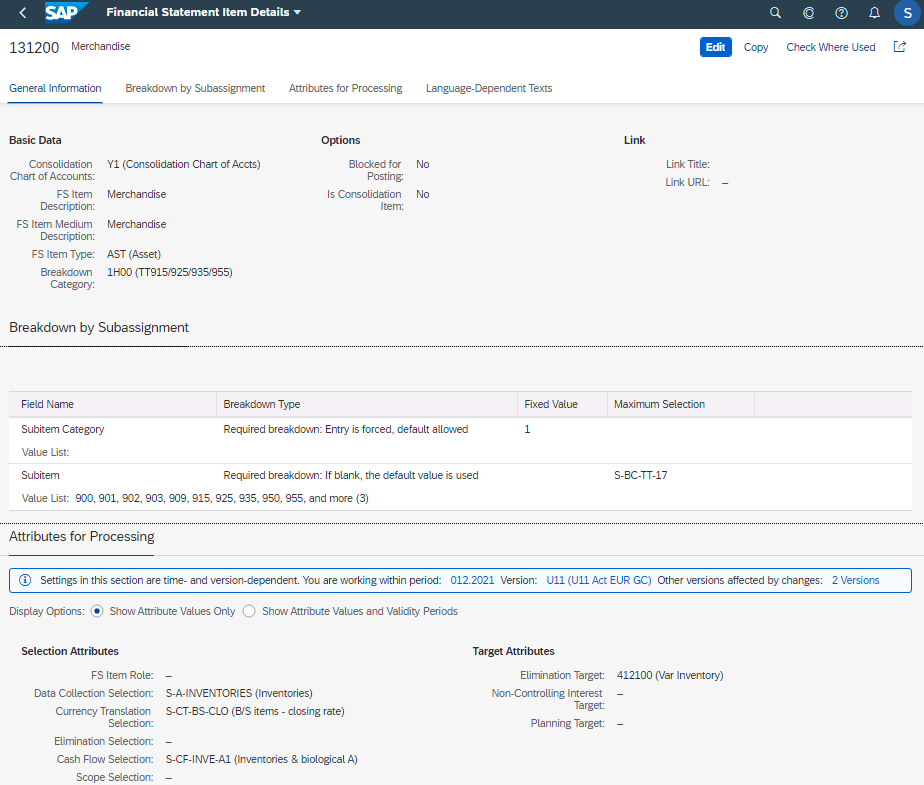
Step 2: Post the GMV and profit margin as statistical items
I have chosen to show the example using the ‘Upload reported data’ function as it’s easier for the users to repeat every month. However, this can also be done using the ‘Post group journal entries’ option.
In the ‘Data monitor’ use the upload reported data option
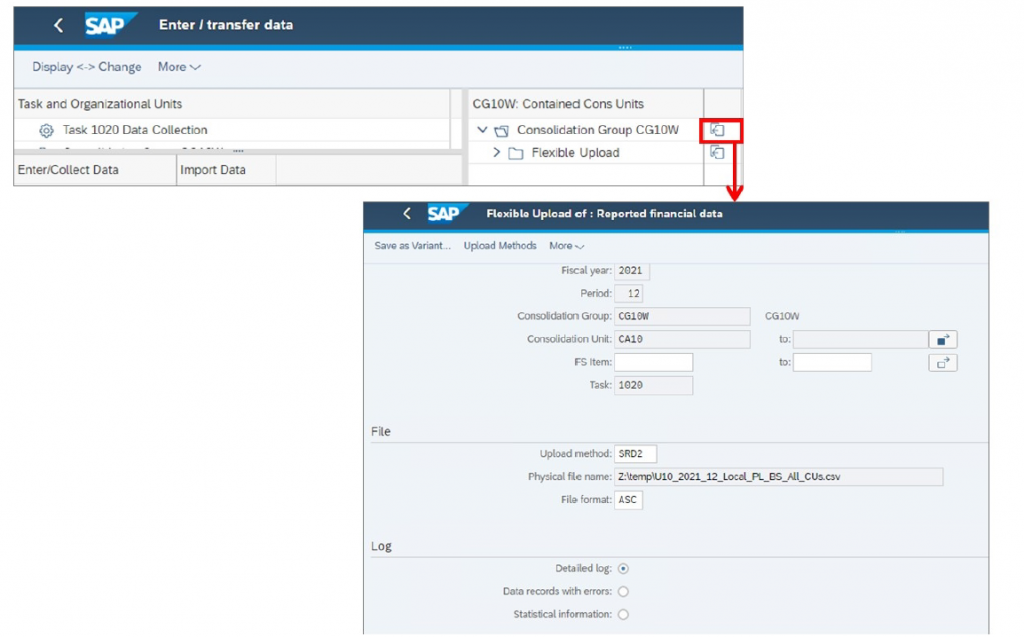
My upload template looks like this.

A quick explanation of the upload template
- FS items used (IPI_RATE or IPI_GV)
- Partner unit is mandatory for the FS items
- I have chosen to upload at a material number level. However, a material group can also be used.
- The IPI_RATE fs item is set up to accept the quantity, we use that to upload the Intercompany margin, here its 10% for FR11 and 20% for CA11
- For the IPI_GV_M fs item, the 10000 amount represents the gross merchandise value.
Step 3: Setup the Reclassification method
- Go to the SAP GUI SAP Easy Access-User Menu for Employee S4F95–## screen.
- Double click Group Reporting Configuration.
- Expand Reclassification.
- Click next to Define Reclassification Methods.
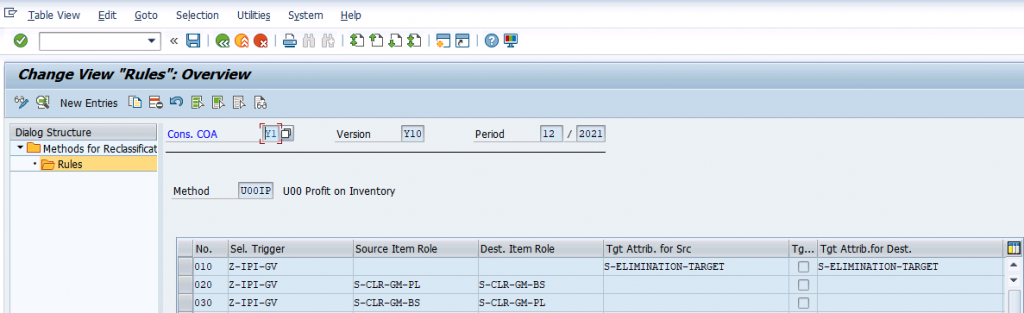
Sequence number 10
Let’s review each step in detail, starting with Sequence number 10
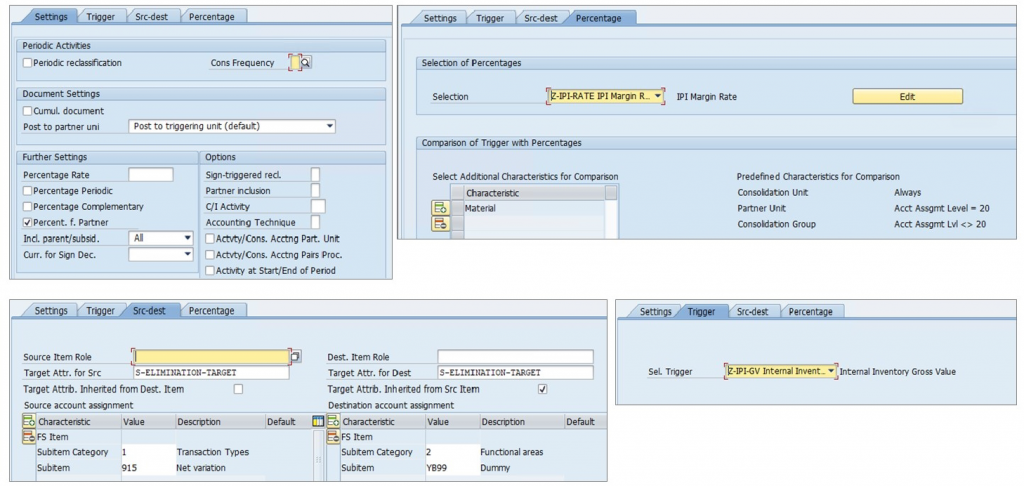
Settings tab: The key settings here are the ‘Post to triggering unit’ and ‘Percent from Partner’ checkbox
Trigger tab: The trigger is based on S-IPI-GV’s selection attribute (Selection screenshot below). This trigger picks the FS item IPI_GV_M
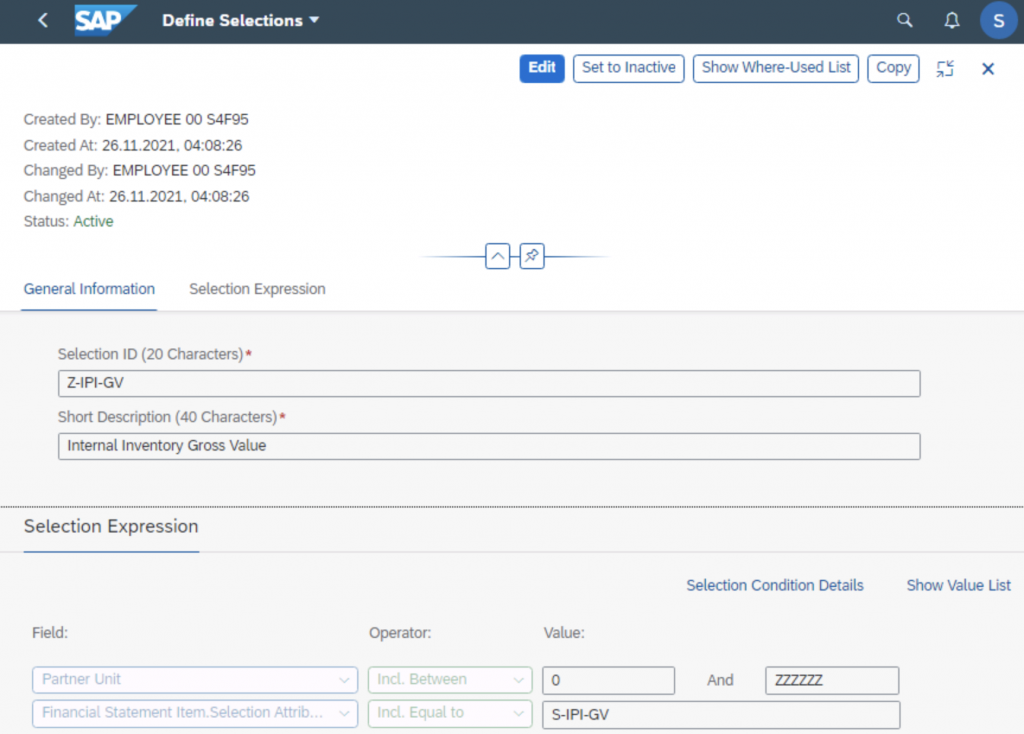
Source and destination tab: Source and destination are based on the S-ELIMINATION-TARGET. i.e
Source: IPI_GV_M has 131200 FS item as the elimination target.
Target: Fs item 131200 itself has 41200D as the elimination target. Scroll up and look at the FS item screenshots for better clarity.
Percentage tab: The percentage tab is set up to trigger the percentage rate we uploaded for the IPI_RATE FS item (Screenshot below of the selection Z-IPI-RATE).
Note the base unit of measure in the selection below.
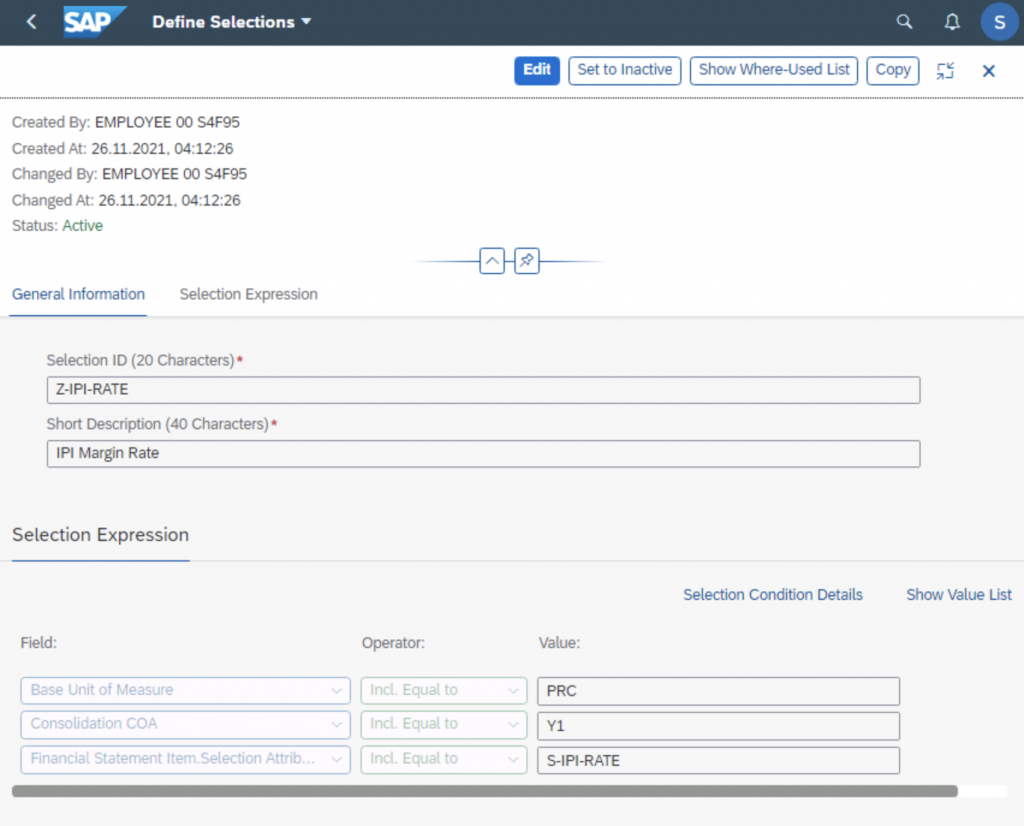
Sequence number 20
The Settings, Trigger and Percentage tabs are the same as we have done in Sequence 10. However, the source and destination tabs are different, as described below.
Source/ Destination tab:
The source item role is set to S-CLR-GM-PL. This books a credit to the 41200D (Clearing-Gross Margin) FS Item and the YB99 functional area.
The Destination Item Role (S-CLR-GM-BS) books a debit to the 13100D (Clearing-Gross Margin B/S) FS Item and the 915 transaction type.
Since these postings affect the balance sheet and income statement, automatic postings will be generated based on selected items.
Sequence number 30
The Trigger and Percentage tabs are the same as we have done in Sequence 10. However, the source and destination tabs are different, as described below.
Settings tab
The settings tab changes from ‘Post to triggering unit’ to ‘Post completely to partner unit.’ This allows posting to the partner unit.
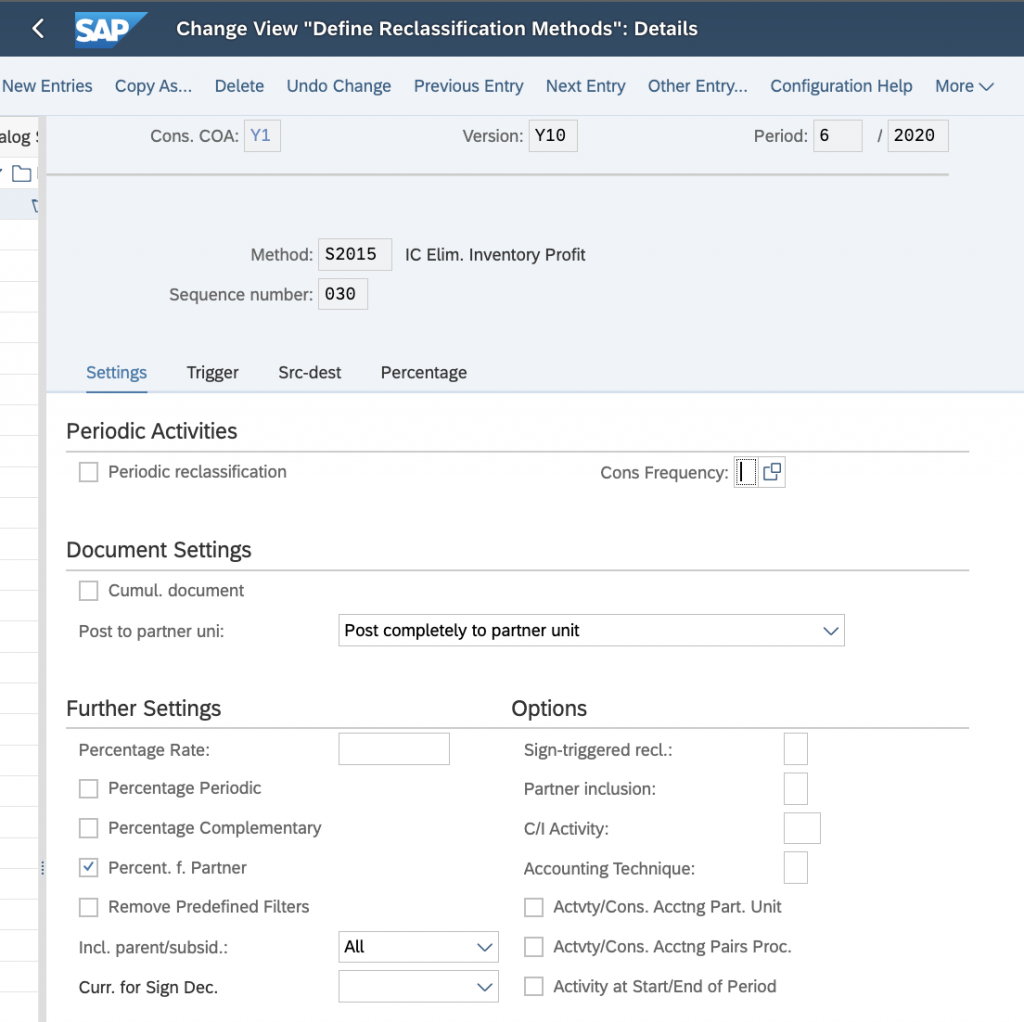
Source & Destination account assignment:
The Source Item Role (S-CLR-GM-BS) books a credit to the 13100D (Clearing-Gross Margin B/S) FS Item and the 915 transaction type.
The Destination Item Role (S-CLR-GM-PL) books a credit to the 41200D (Clearing-Gross Margin) FS Item and the YB99 functional area.
Since these postings affect the balance sheet and income statement, automatic postings will be generated based on selected items.
Profit for the seller is eliminated.
Note: I have used the Clearing GL accounts for reversing the profit. However, you can customize it to post to an intercompany COGS or the relevant accounts for your client-specific scenario.
Task 2015 (IPI) dependant settings
- Task 2015 (IPI) should be assigned to your reclassification method.
- Document type 2J should be assigned to your version.
- Number range 20 should be assigned to document type 2J for your version.
- Task 2015 (IPI) should be assigned to your task group.
- The Task group should be assigned to your version in the IMG Assign Task Group to Version screen.
Step 4: Run reclassification and review results
- Run the Intercompany Profit on Inventory Elimination task.
- Go to the Consolidation Process tab.
- Open the Consolidation Monitor tile.
- Highlight 2015 IC Elim Inventory Profit.
- On the upper left, choose Update Run.
- The Task Log opens.
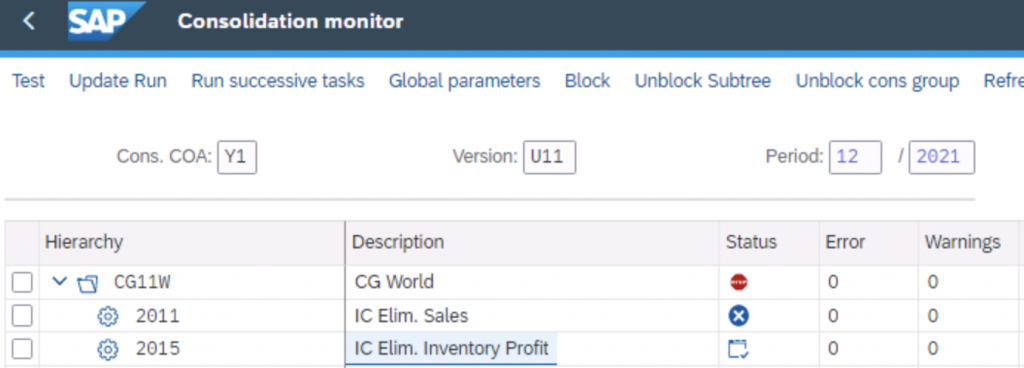
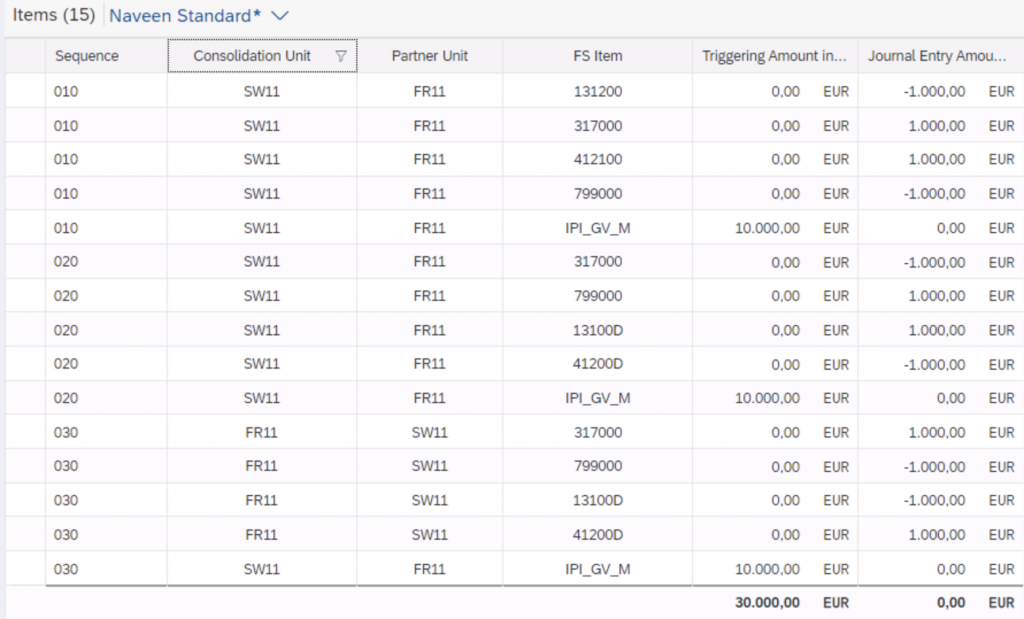
Explanation of the result
In sequence 010, SW’s inventory 131200 is reduced by 1000 with an offset to 412100. Since both a balance sheet and income statement item is posted, offsetting entries are booked to 317000 and 799000 via selected items.
In sequence 020, the impact on SW’s net income from sequence 010 is reversed.
In sequence 030, FR’s profit is eliminated. In sequence 030, only the trigger amount in IPI_GV_M is displayed in the log. However, the following postings (1000 each) are booked to the database:
Dr. 41200D Clearing account – Gross margin
Cr. 13100D Clearing account – Gross margin B/S
Dr. 317000 Current year retained earnings
Cr. 799000 Annual net income
Here are the results of the Group data analysis report