A recent trip to a client in my new home down under shed some light on a common piece of system functionality that many may take for granted these days but can severely hinder user perception/adoption of new systems. The ability to ‘search’ anything online these days is a must. It’s second nature. It has to be there, online, on our devices, almost anywhere you can think. We all have been spoiled to the likes of Google, but not all searches are created equal. I’ve seen my fair share of search functionality in various systems, big and small, that either get me to where I want quickly with barely batting an eye, and others that made me wish I was looking for a literal needle in a haystack instead.
As the shift to cloud picks up speed, one of the continual key benefits when compared to on premise systems (especially SAP) is usability. Usability, in turn, is directly tied to user adoption. As evidenced by this one client and their experience with SAP Learning Solution, user adoption of the system has not been what they wanted, and one issue pointed out in their user experience so far related to search capabilities for end users. Ease of access to information cannot be ignored. There is an unofficial rule popular in some web design circles called the ‘three-click rule’ where some believe that a user of a website should be able to find the information they are looking for in three clicks of the mouse or less. While some question the true validity of that rule verbatim, the general premise has merits. No one likes to be hopelessly clicking around a website in search of what they need without feeling they are at least getting to the point.
With this recent client experience with SAP LSO, I felt it wise to highlight some of the search capabilities in SuccessFactors Learning. When evaluating SuccessFactors, or any cloud provider for that matter, perception of usability should be high on the requirements list. Search capabilities will play a strong factor in the overall usability of the product/module, but many may overlook the details here and assume searching is all the same. As mentioned before, all searches are not created equal, and we all know what assuming can do. For organizations who want to foster a new culture of learning for their employees, user adoption of the system is critical. And if you roll out an LMS where users can’t find the training they need quickly, and easily, they won’t use it for long.
In the latest release for SuccessFactors Learning (b1408), new updates have been introduced to the search capabilities in the LMS that are bringing the functionality up to where it needs to be. So what does searching in SuccessFactors Learning look like these days? In this blog, I take a look at the core search functionality for end users and admins alike, pointing out some of the b1408 updates to searching recently made available.
Learner Searching
Searching for learners, or end users, in SuccessFactors Learning centers around the available courses in the system. For any organization that wants to empower employees in their own learning development and foster a ‘pull’ culture to learning, the search capabilities in the LMS for end users should be of key importance. Fortunately this is where I believe SuccessFactors Learning shines, and with the latest updates to searching in the b1408 release, the capabilities are there to efficiently provide employees ways to find the learning they want and need. Let’s look at some of the search capabilities for end users in the LMS.
Find Learning Tile
From the moment a user lands on his/her learning page within SuccessFactors, they will see a tile asking them what they want to learn today. Users can enter a direct search term and go, or move directly to browse all courses in the LMS to which they have access. One of the recent updates with the b1408 release introduces ‘type-ahead’ search term suggestions. Compare this to how Google tells you what you’re looking for before you even finish typing. No Google isn’t psychic (or maybe it is), and neither is SuccessFactors Learning, but this type-ahead functionality is a great addition to the search capabilities in the LMS, allowing the users to see recommended suggestions based on their typed text and what is available in the course catalog for them.
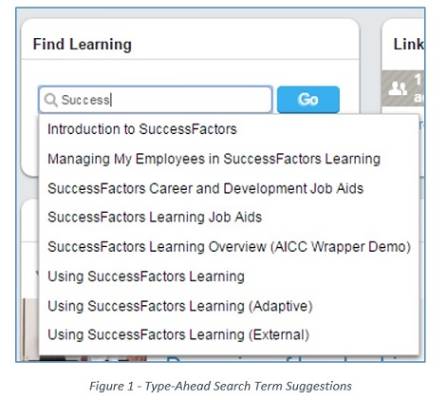
Catalog Search
Whether a user searches for a specific key word, phrase, or just selects to browse all courses, he/she will eventually find themselves on the Catalog Search page within the LMS. This page will display all search results (Items, Curricula, Programs, QuickGuides, etc.) that are found based on the search in question. Filters available on the left hand side of the screen will allow a user to whittle down the list based on certain criteria (Category, Subject Area, Delivery Method, etc.). For organizations with SAP Jam integrated with the LMS, search results for content stored in Jam will be displayed under the ‘Social Learning’ tab (a great feature for promoting informal learning within your organization and bringing it into the LMS).
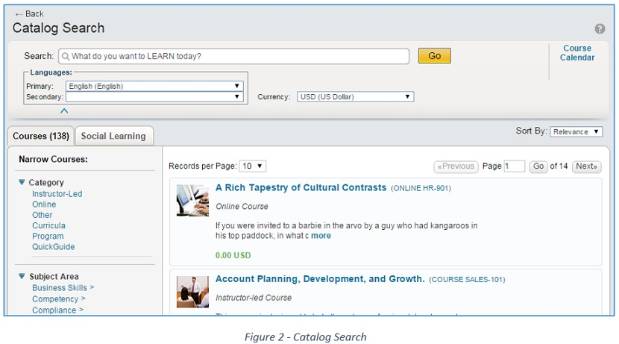
Several recent updates with the b1408 release come into play here in the catalog search. Most are subtle, but all bring great additional options to end users to allow them more ways to find what they are looking for more efficiently. These updates include:
- Keyword searching instead of exact phase – resulting in more applicable search results.
- Results displayed by relevancy of search terms instead of alphabetical order – a big improvement as I would much rather see what is truly important to my search at the top of the list instead of having to scroll to the end because the course title starts with a ‘Z’.
- Ability to search across 2 languages (primary/secondary) – this can be of particular importance to global organizations with users fluent in multiple languages.
- Instructor-led offerings in ‘My Region’ – another nice feature for organizations leveraging the Region designation for employees in the LMS. For classroom-based courses, users can select to view Items within their own Region, which will only display scheduled offerings in facilities/locations that are located within the same region as the user. It can be frustrating wading through a list of schedule offerings, none of which you can attend, trying to find the one that may be in your area (screen shot below).
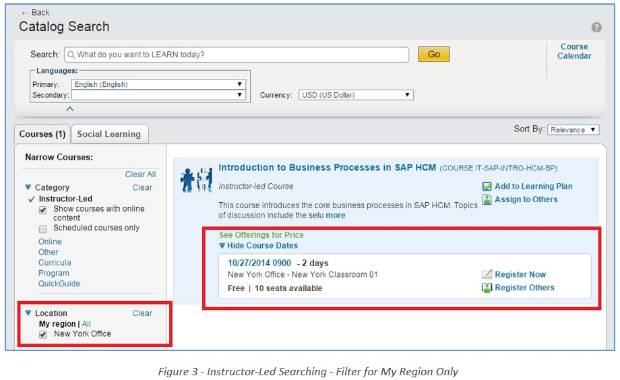
Other filters available within the Catalog Search can make searching more efficient for end users as well, especially the use of Subject Areas. The definition of Subject Areas is an important design aspect when implementing SuccessFactors Learning. The SF LMS does not present a course catalog hierarchy to the end user like SAP Learning Solution. Therefore if a user just wants to browse the catalog for certain types of courses, the filter use is critical, and the Subject Areas provide the greatest flexibility to an organization for classifying their trainings into different groups. The Subject Areas defined in the LMS can have a hierarchy to them, and Items/Curricula can belong to more than one Subject Area at a time. Keep in mind your design of Subject Areas if you are considering implementing SuccessFactors Learning as it can greatly play a part in the efficiency of your end users finding the trainings they are looking for.
Calendar Searching
In some instances, users may not be looking for a particular course to take, but instead may be more concerned with what training is offered at a specific point in time that they may have available in the future. SuccessFactors Learning provides a very nice feature allowing users to visually search upcoming courses via a Calendar view. Users can view the calendar by Month, Week, or Day, with a list of coursers being offered each day in the view. This type of search is only applicable for Instructor-Led training (event based).
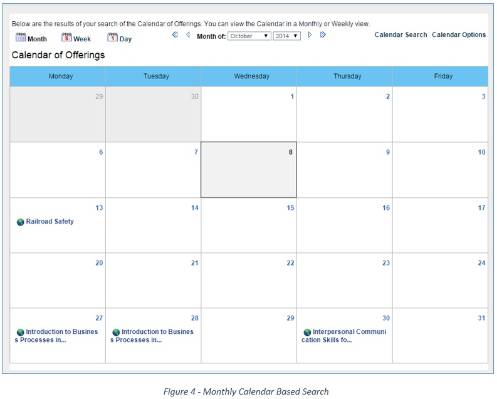
One recent change in the b1408 release for SuccessFactors Learning does affect this calendar based searching view. Previously these views displayed Subject Areas for courses on days in the calendar view instead of Item Titles. While this would reflect to the user that a course or courses were being held on a particular day related to that Subject Area, the user would not know which course(s) were offered until clicking on the Subject Area and viewing further detail. By now showing the actual Item Titles of courses held on a particular day, users will be presented with important information sooner with one less click (hooray!).
Admin Searching
For anyone familiar with the Administrator portal in SuccessFactors Learning, you know how important a role searching plays in the day to day lives of an admin. Searching is everywhere. Before you view any entity in the LMS as an admin, you’re presented with a search screen. In my opinion, the admin searching capabilities have a little way to go from a usability perspective. They are very powerful and when done right, you can get the information you require without too much struggle. I have seen clients though consistently struggle with understanding the nuances of the admin search functionality, the number of clicks, etc. Let’s take a quick look at the core search functionality of the administrators in the LMS.
Power Search
The Power Search functionality in the admin portal is quite robust. I believe I’ve heard it called the ‘Awesome Bar’ by some. This is the search bar that is always visible to admins in the LMS toward the top of the screen. You can type in search terms that are applicable for commands in the LMS or general search terms for certain content in the LMS. There are type-ahead suggestions for LMS commands only within the search bar. Performing a full search from the Power Search bar will search the LMS for your search term(s) across various entities in the system (Items, Curricula, Assignment Profiles, etc.). All things considered, the Power Search is very nice and powerful for quick admin searches.
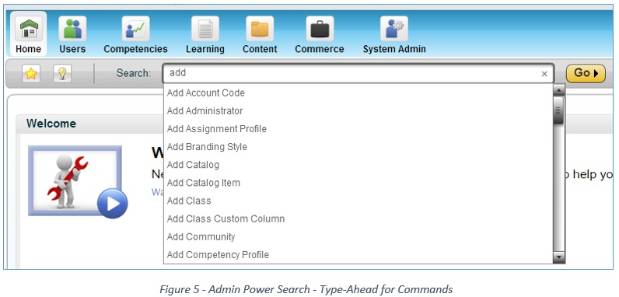
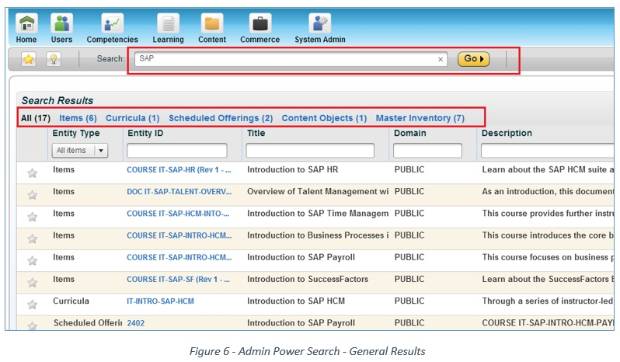
Entity Specific Search
When we get to entity specific searches for administrators, however, this is where the searching can become a little tedious and cumbersome. The search functionality provided for entity searches (i.e. – Items, Curricula, etc.) are powerful but not overly user friendly. Administrators are presented with selection screens with numerous fields, most of which come with field operator options (i.e. – Starts With, Contains, etc.). Search fields that have set values (picklists) behind them are indicated with little blue filter icons, which require you to click, search for and specify the desired valid entries for that field, then return back to the original selection screen to continue your search (i.e. – lots of clicks). I have seen users constantly forget to properly check the usage of the field operators as well, which can lead to confusion where users think the system is having an issue, but in reality their search criteria is not specified correctly.
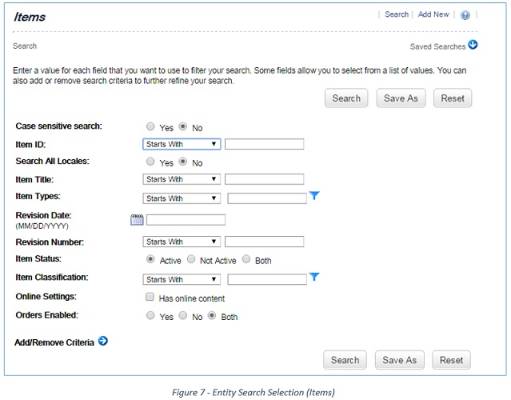
In my opinion, the admin search selection does have room for improvement with respect to usability. It serves its purpose and gets the job done, but it’s easy to overlook incorrect search selection entries being made and the number of clicks to specify various search selections can be frustrating. In most cases, admins can save search criteria for later use, which does help for frequent searches.









