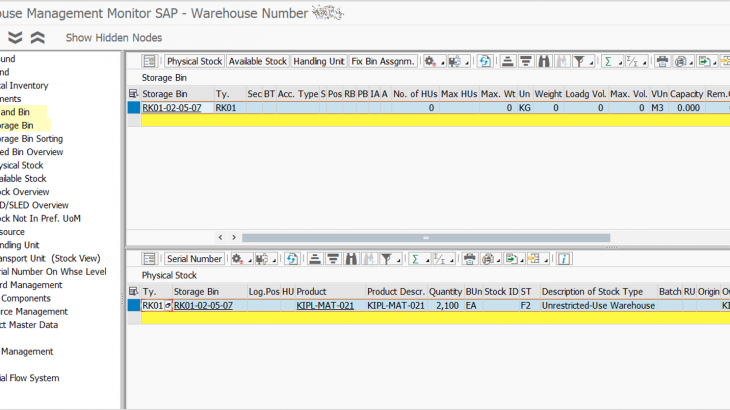In this article, I will explain how to use /SCWM/PI_UPLOAD transaction.
The motivation to discuss this topic was a real life scenario: a customer did an annual physical inventory count outside SAP using excel spreadsheets and the challenge was to update this in SAP EWM. The first option proposed was to use /SCWM/PI_COUNTLIST – Create Phys. Inventory Count in List, but this was far from the best solution.
If you’re looking for a broader understanding of warehouse functionalities within SAP S/4HANA, especially in preparation for certification, check out this detailed SAP Extended Warehouse Management in SAP S/4HANA Certification Guide.
Prerequisites
- You have defined the physical inventory areas in Customizing for SCM Basis. Furthermore, you have made the settings for the low-stock physical inventory or zero-stock physical inventory and the putaway physical inventory, as required.
- You have made the required settings in Customizing for EWM. If you want to use cycle counting, for example, you have set the Cycle Counting indicator under Configure Cycle Counting.
First things first
- Since in this example we are creating storage bin positions physical inventory documents, verifying if there are previous PI documents with status Active or Count is crucial.
- Check batch managed products in MARA-XCHPF
- Check split valuation product in MBEW-BWTTY
- Check all products unit of measures
Configuration (specific):
IMG > SCM Extended Warehouse Management > Extended Warehouse Management > Internal Warehouse Processes > Physical Inventory > Physical-Inventory-Area-Specific Settings > Define Physical Inventory Area
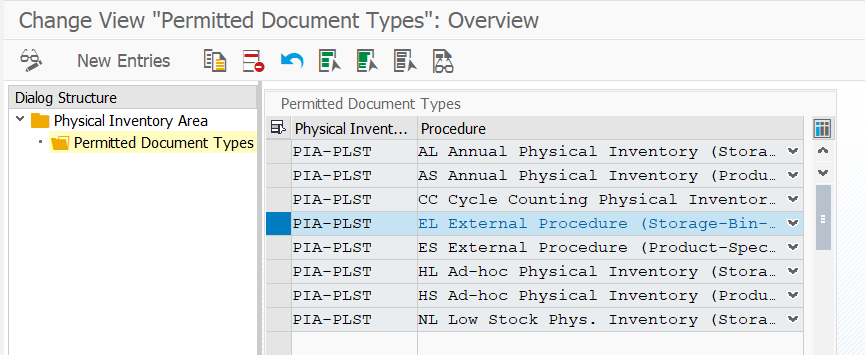
Scenario 1: one storage bin with one product without handling unit
Storage bin RK01-02-05-07 stocks: 2100 EA of product KIPL-MAT-021
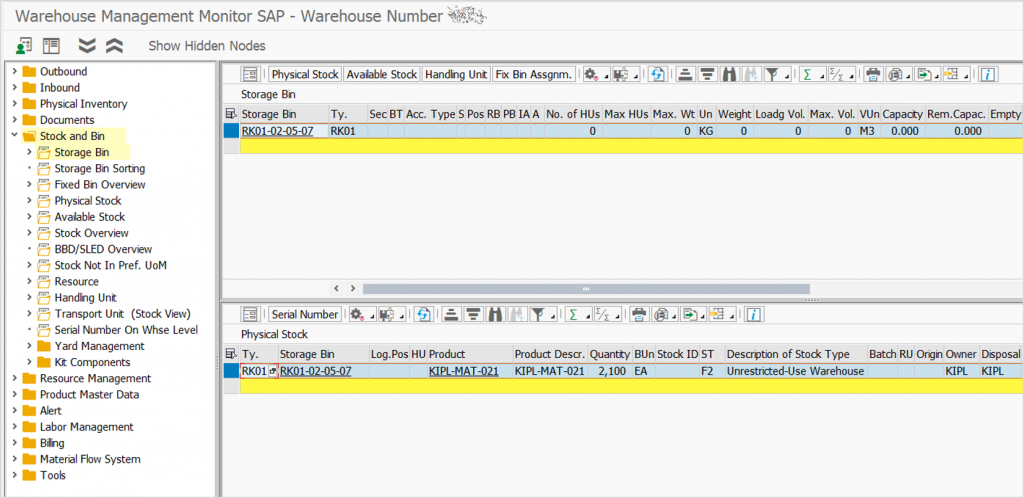
For each storage bin, at least two lines of data should exist in the spreadsheet depending on how many products exists to be counted – a HEADER and an ITEM line:
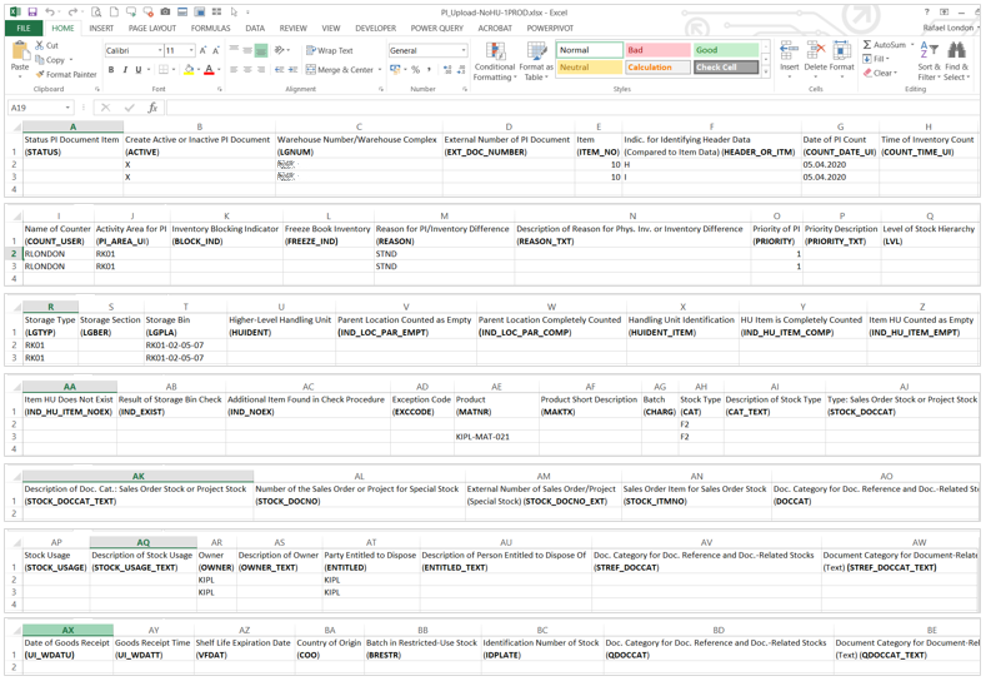

TCode: /SCWM/PI_UPLOAD
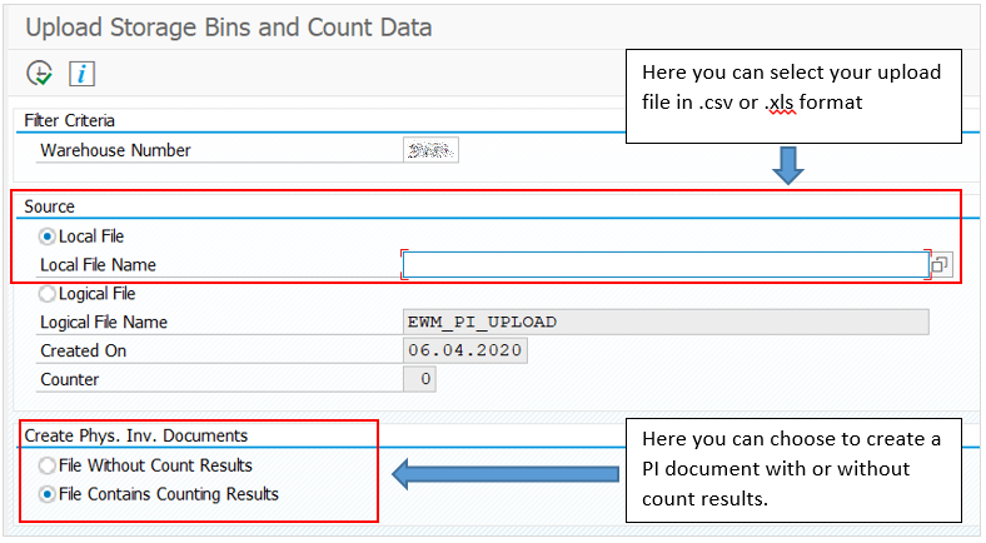
Hint: in my experience just .csv worked

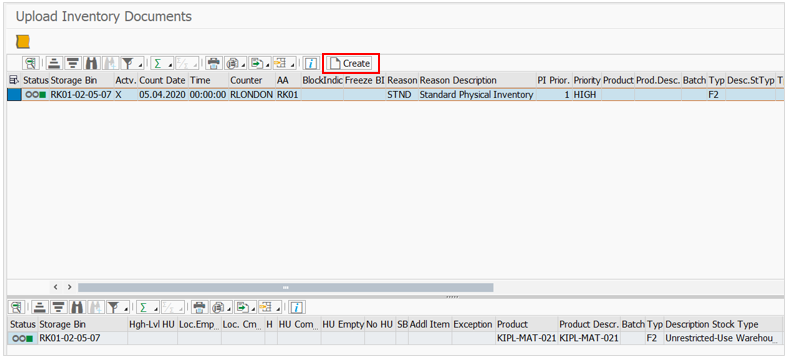
In order to create the new PI document with count results, you need to select the header line and press the option Create.
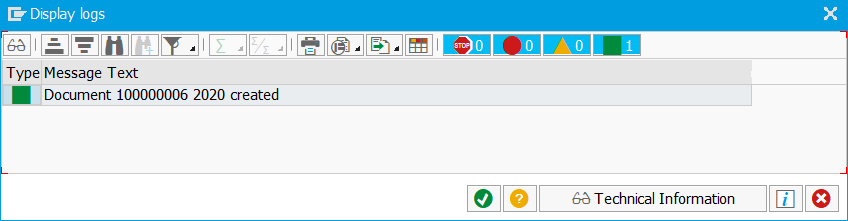
TCode: /SCWM/PI_PROCESS
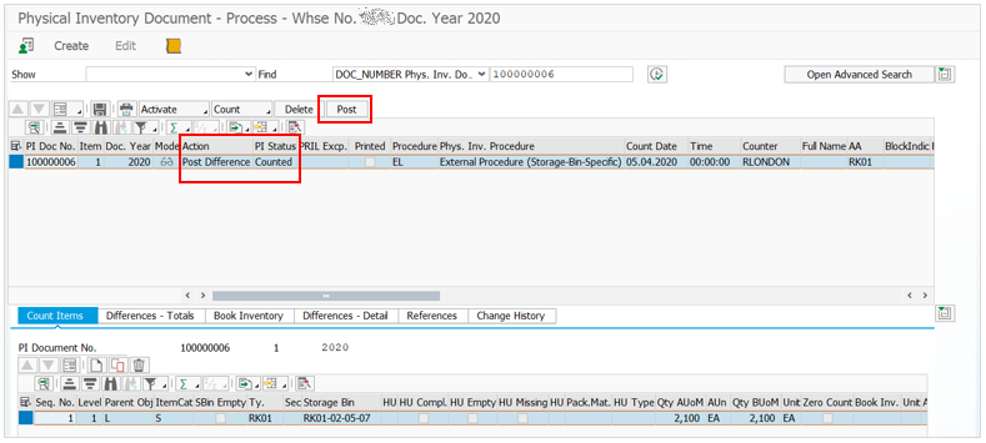
Once the PI document was created with status Counted, you just need to Post to finish the PI process.
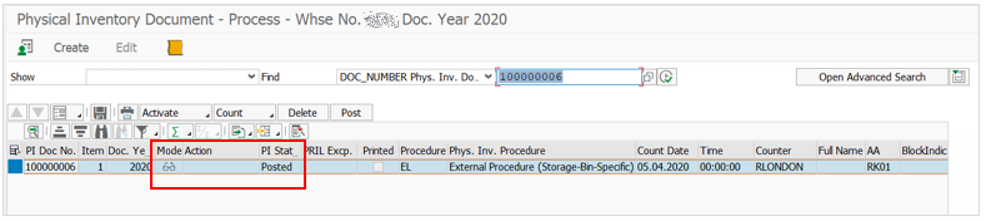
Scenario 2: one storage bin with several products without handling unit

Several columns are hidden
TCode: /SCWM/PI_UPLOAD

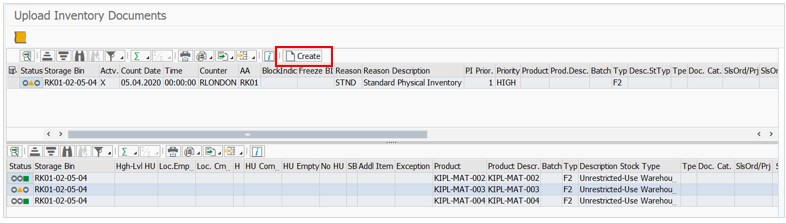
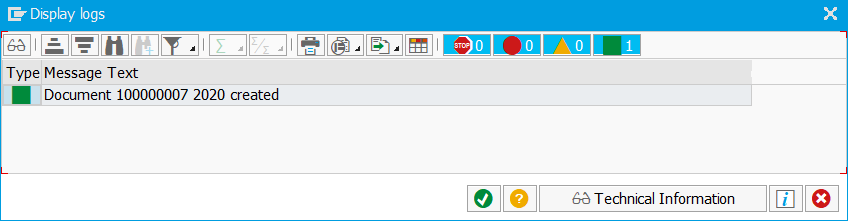
TCode: /SCWM/PI_PROCESS
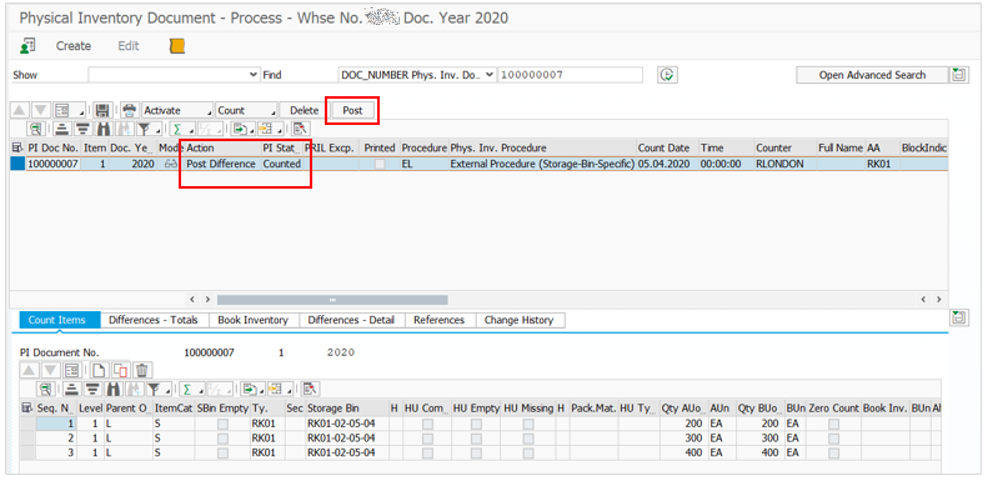
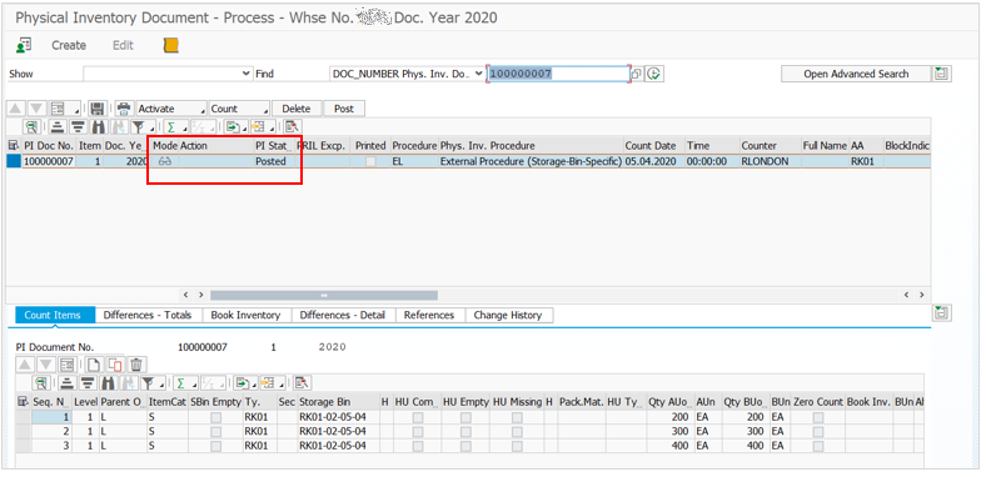
Scenario 3: one storage bin with one product with handling unit
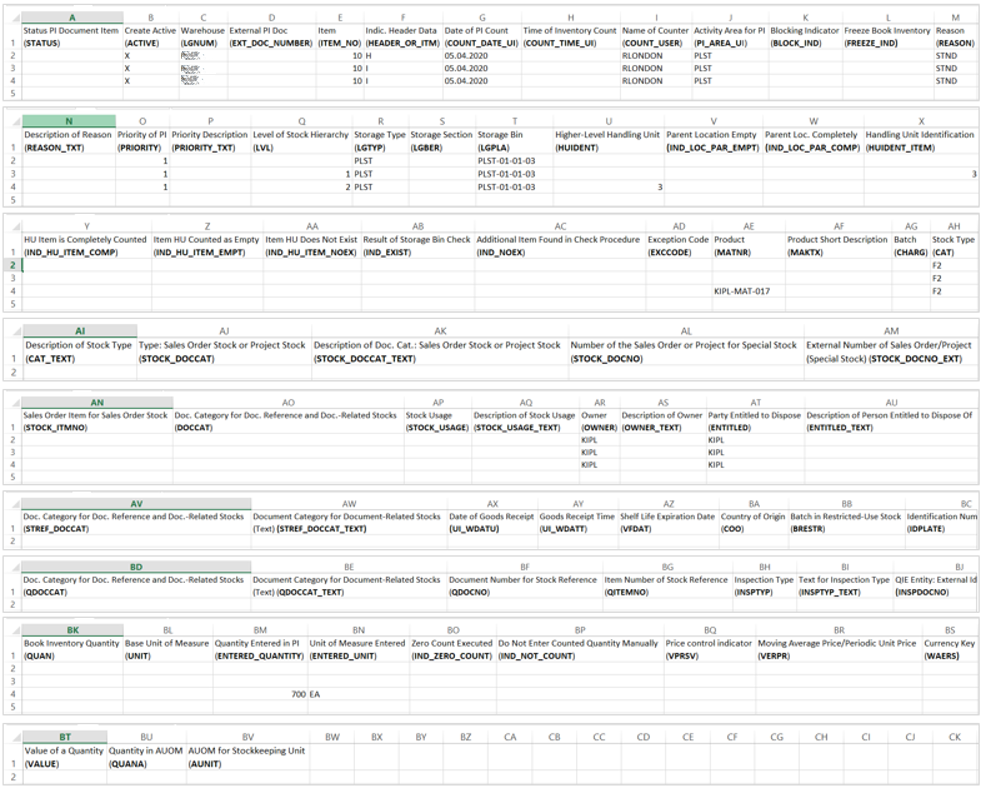
TCode: /SCWM/PI_UPLOAD
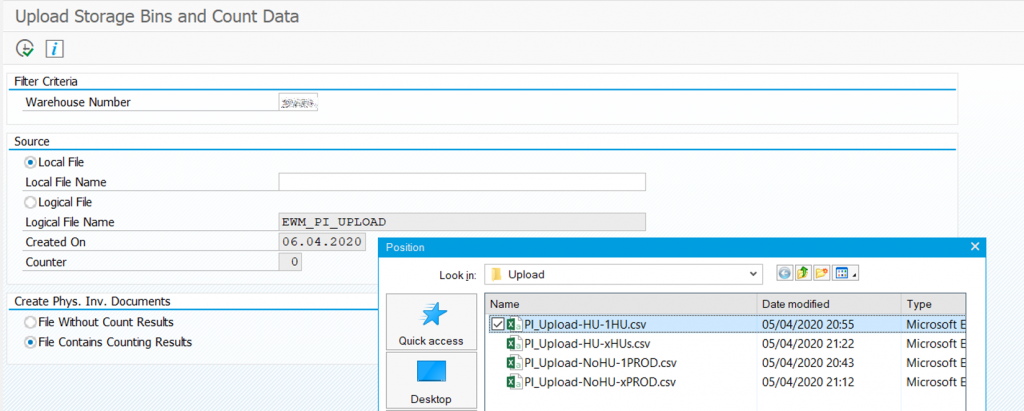
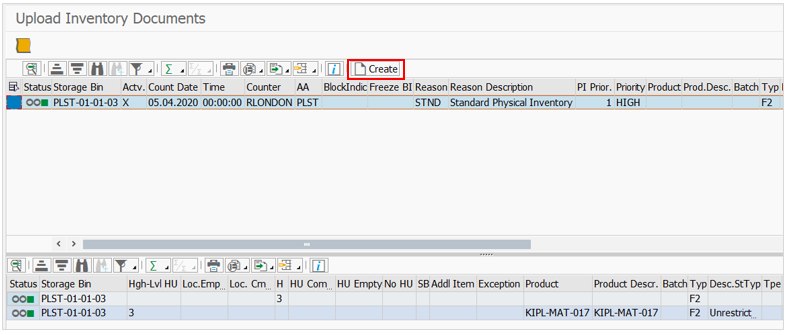
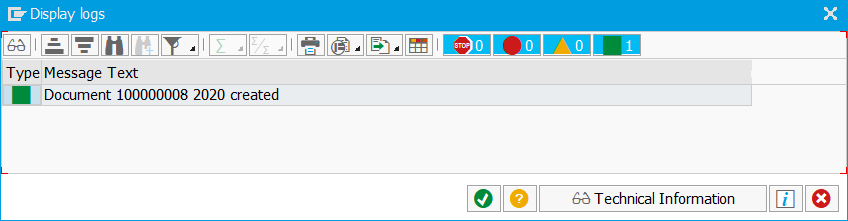
TCode: /SCWM/PI_PROCESS
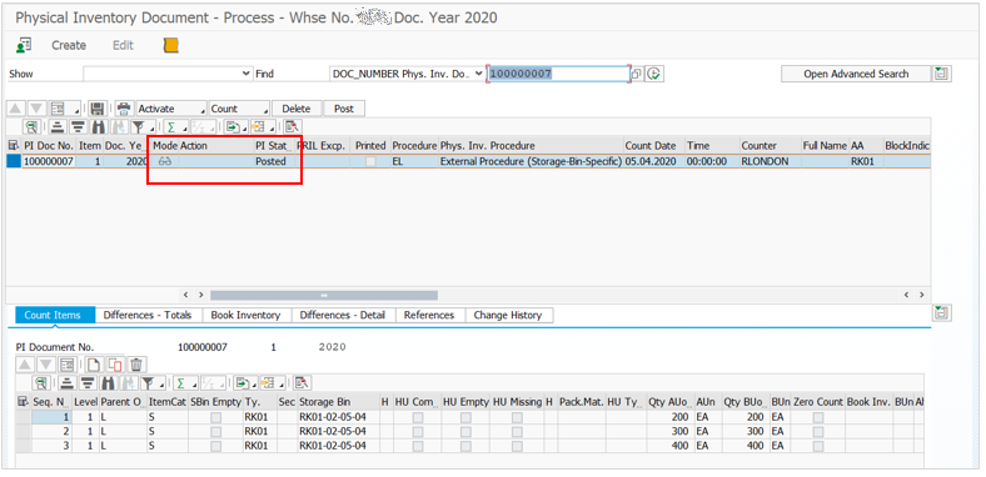
As expected, there are two line items for product with handling units
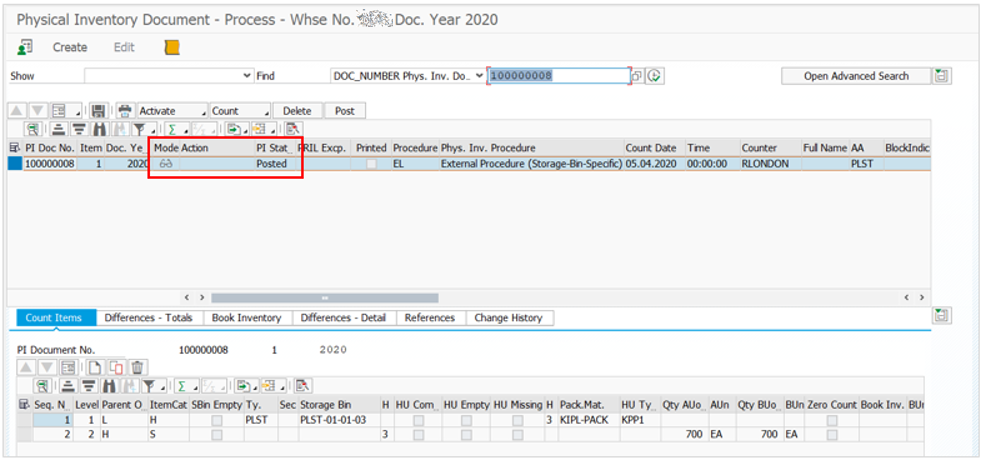
Scenario 4: one storage bin with several products with handling units
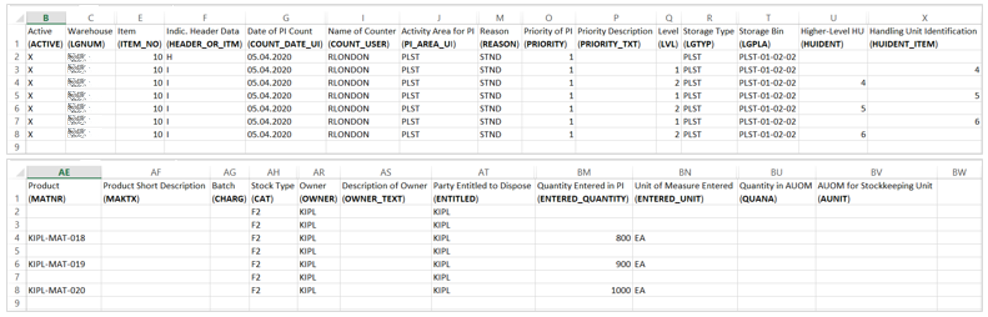
Several columns are hidden
TCode: /SCWM/PI_UPLOAD
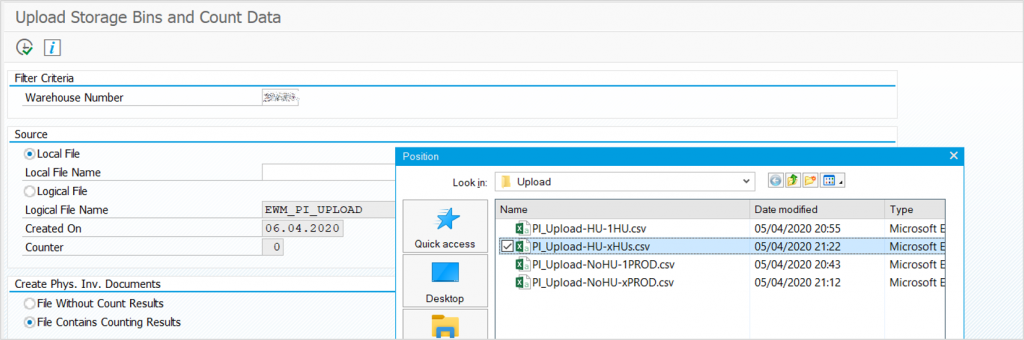
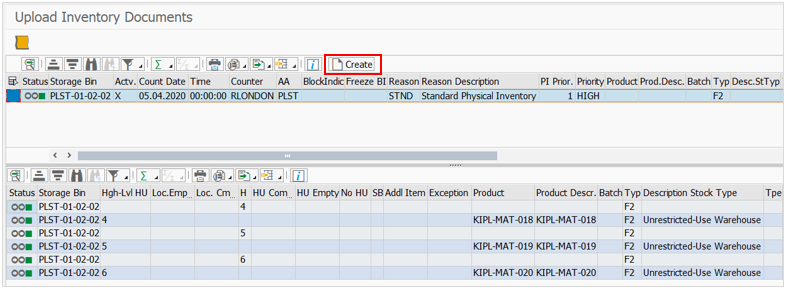
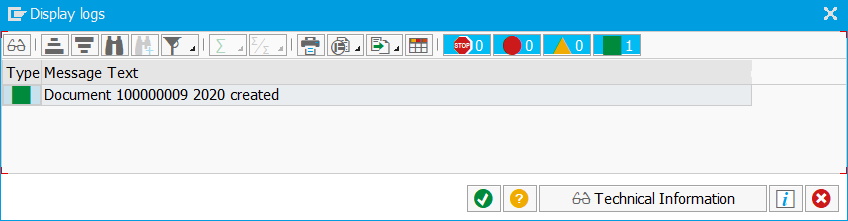
TCode: /SCWM/PI_PROCESS
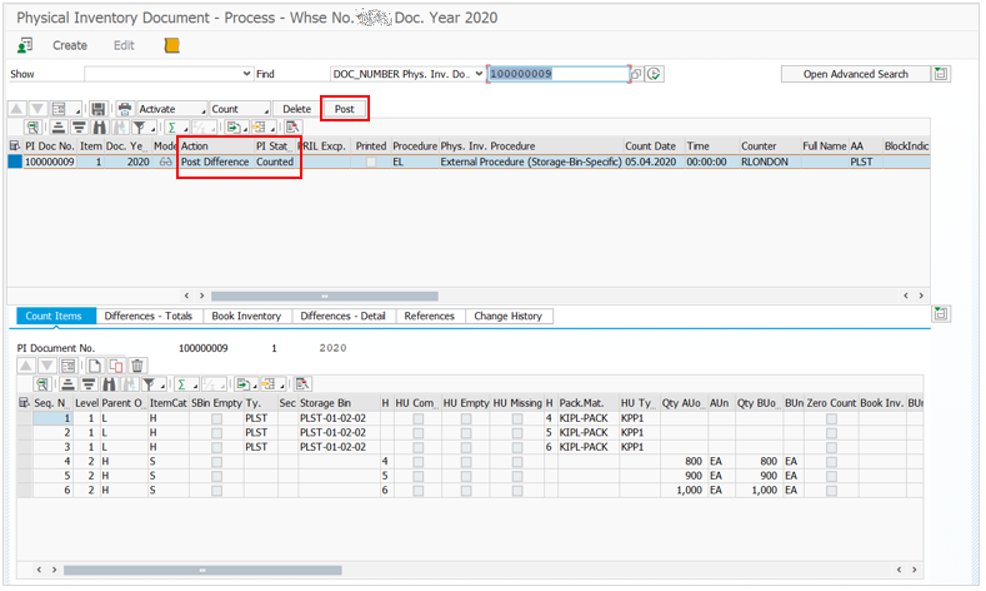
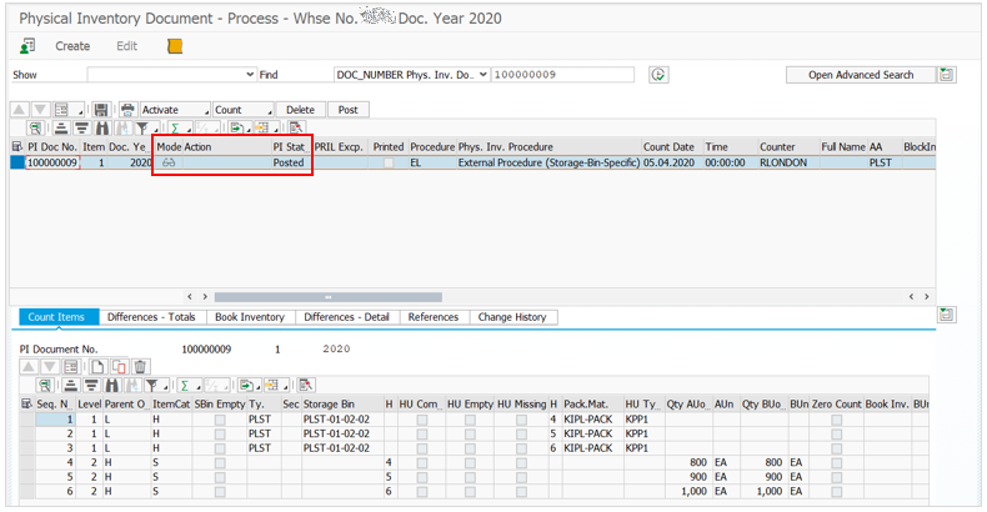
Lessons learned:
- Before start, you should assure that all physical inventory settings are correct and working properly. Remember that when you have count differences, the Difference Analyzer (transaction /SCWM/DIFF_ANALYZER) should be used in order to correct differences between EWM and S/4.
- The products should match exactly how they look in /SCWM/MAT1 – i.e. material 532 could be presented as 000000000000000532.
- Batches should follow the same material rules regarding left zeros.
- If you want to upload several storage bins count for bins with a unique product, two lines for each record should be populated. And when you have handling units, three lines for each record.
- Be careful with the unit of measure – CUNI should be correct for your UoM
- Using .xls did not work for me, just .csv