SAP offers 2 different processes of Vendor Returns: returns with Returns Delivery Ref to Inbound Delivery and returns with Returns PO. So what is the difference? In this blogs I will compare this 2 processes with EWM steps.
My Testing is based on Embedded EWM – S/4HANA 1909.
Compare Vendor Return Process with Returns Delivery Ref to Inbound and Returns PO
- Overall Process with EWM steps
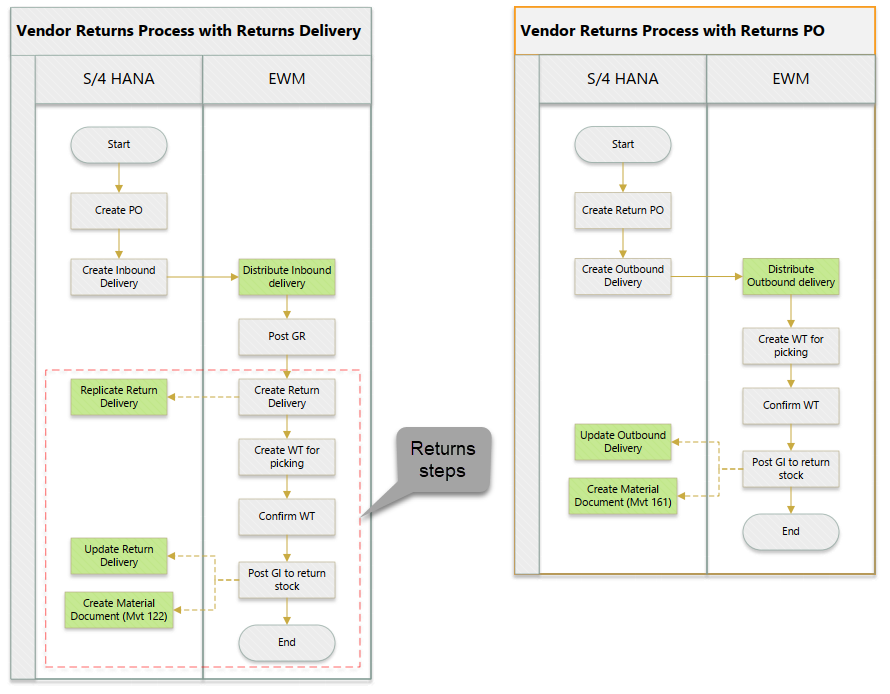
- Comparation
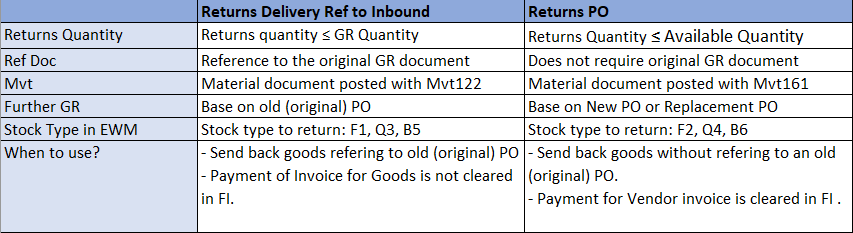
Prerequisite
- Active BC Set – /SCWM/DLV_OUTBOUND_RETURN
Configuration
General Customizing
- Set up confirmation Control Key
IMG: MM > Purchasing > Confirmations > Set Up Confirmation Control
Assign 0004 as Quantity Difference Profile
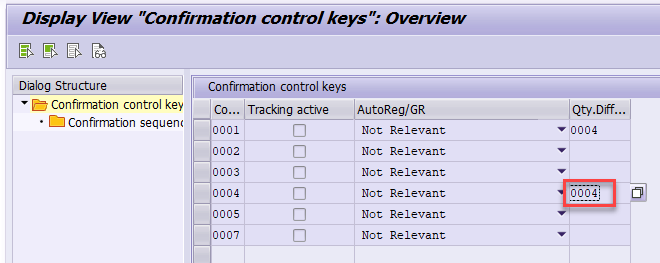
IMG: MM > Purchasing > Confirmations > Set Up Quantity Difference Profiles (GR Automotive)
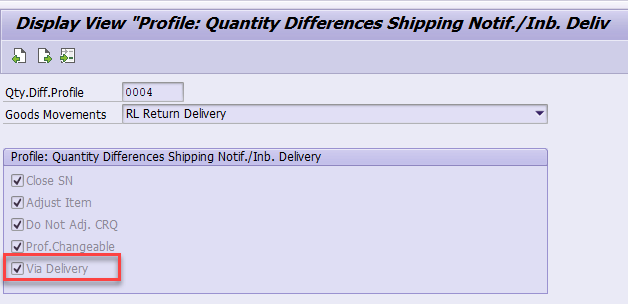
IMG: MM > Purchasing > Confirmations > Define Internal Confirmation Categories
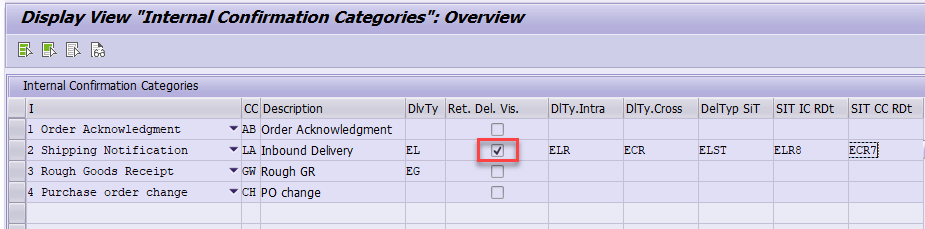
- Shipping point determination
IMG: Logistics Execution > Shipping > Basic Shipping Functions > Shipping Point and Goods Receiving Point Determination > Assign Shipping Points
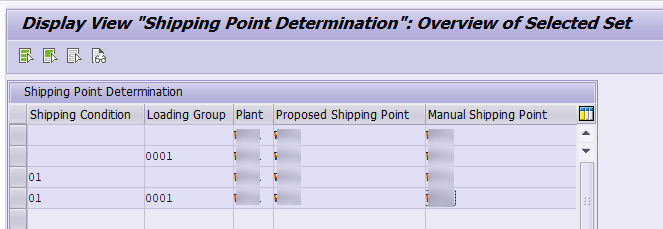
- Define shipping data (For Returns PO)
IMG: Material Management -> Purchasing -> Purchase Order -> Set up Stock Transport Order -> Define Shipping Data for Plants
Need to create a BP as Customer for Plants and assign BP here.
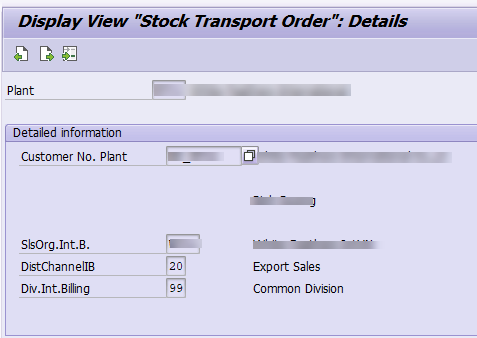
- Check “Delivery Split” in delivery Type
IMG: Logistics Execution > Shipping > Deliveries > Define Delivery Types
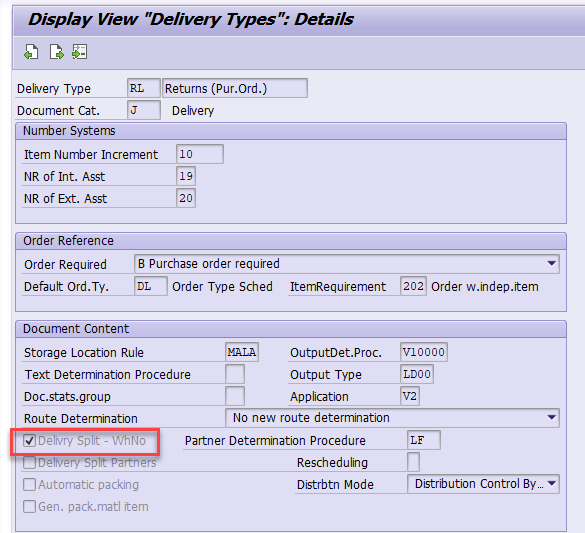
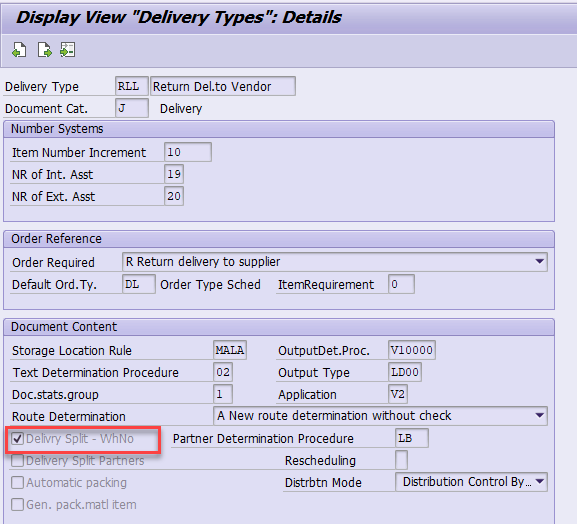
- Delivery Item Type Determination
IMG: Logistics Execution > Shipping > Deliveries > Define Item Category Determination in Deliveries
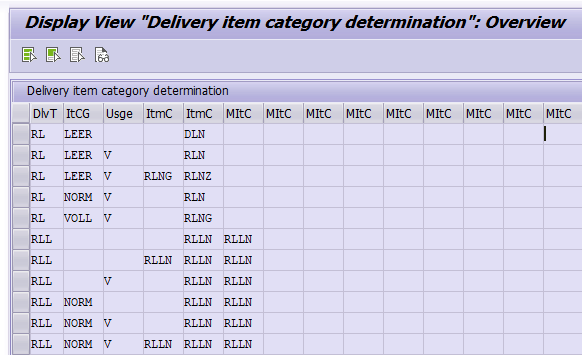
EWM Customizing
- Mapping Delivery Type and Item Type S/4HANA & EWM
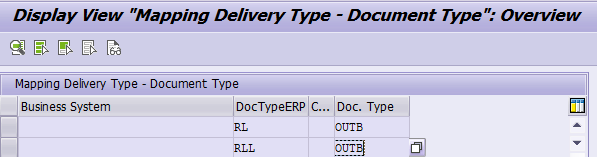
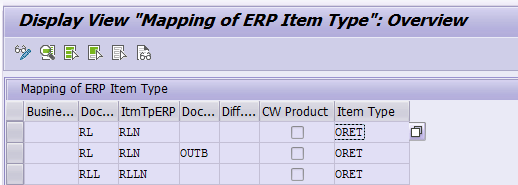
- Determine WPT for Return Doc Type
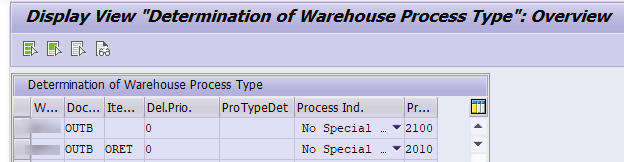
- Define Storage search sequence
Note: Assign GR Interims Storage Type 9010 to search sequence of Return Delivery
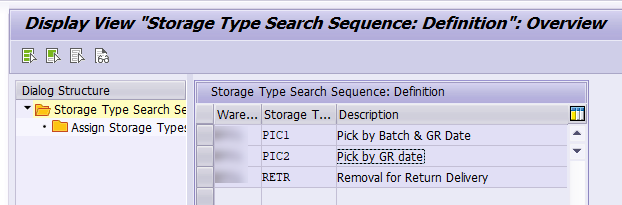
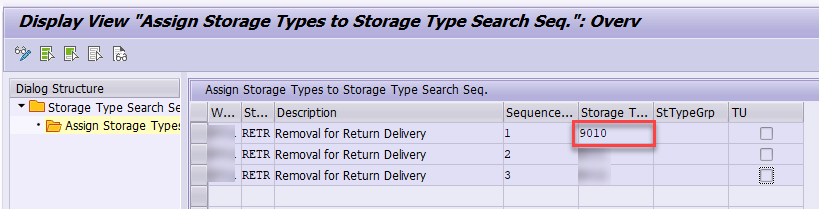
- Determine Storage Type search sequence
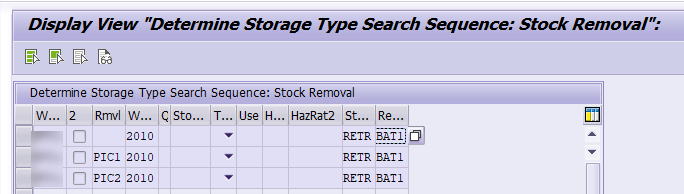
Master data
When using Returns PO, Vendor master data and Material Master data need some additional data as below.
- Vendor Master data:
For using Return Delivery, in Role Vendor, mark Vendor as Return Supplier.
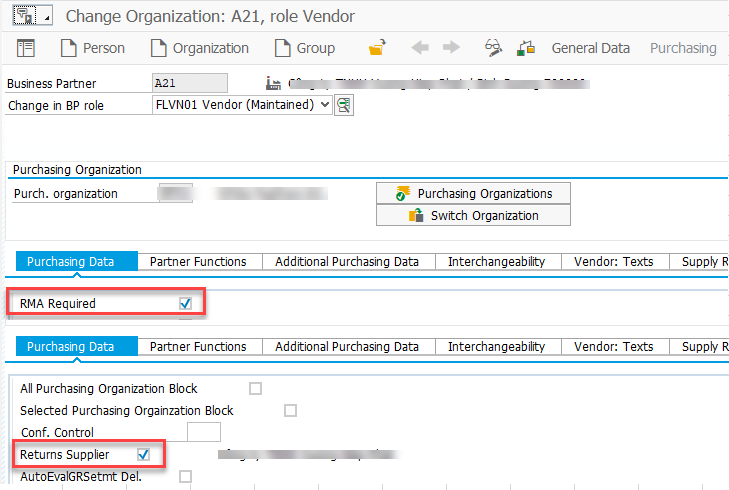
For using Returns PO, maintain Customer roles for Sales.org & Distribution Channel. Assign Delivery Plant as plant where you returns stock.
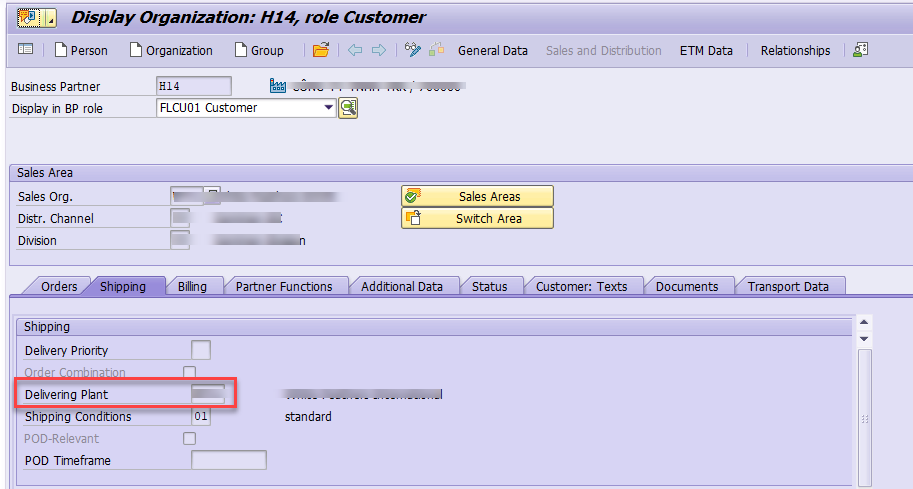
- Material Master data:
For using Returns PO, maintain Sales View for material.
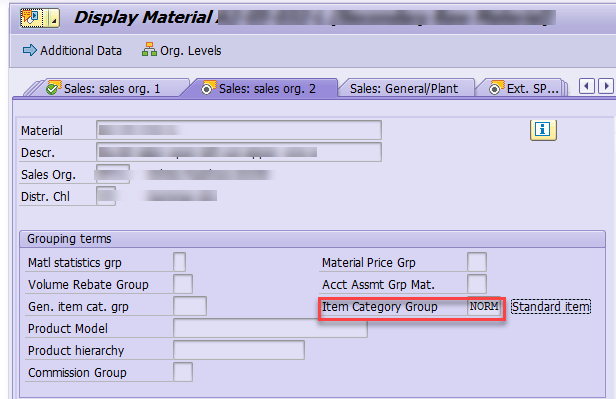
Testing
Vendor Returns – Using Returns Delivery Ref to Inbound Delivery
Step 1: Create Return Delivery Ref to Inbound
Tcode: /SCWM/PRDI
Before this step, a Inbound Delivery is created and GR is posted.
Stock is still in GR-ZONE, mean if you already putaway stock and confirmed putaway WT, you need manually transfer stock to GR Zone.
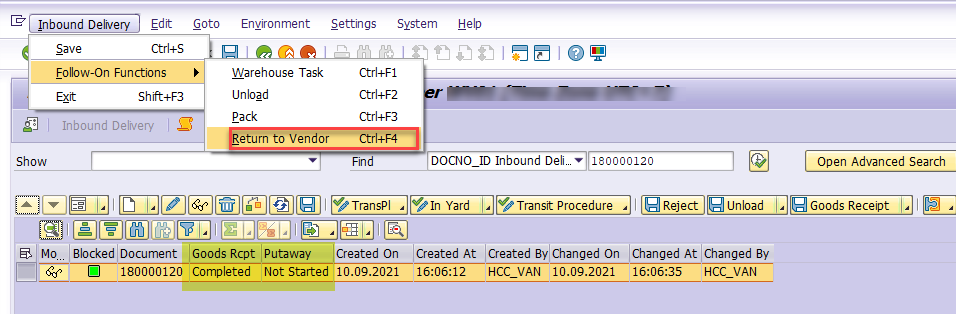
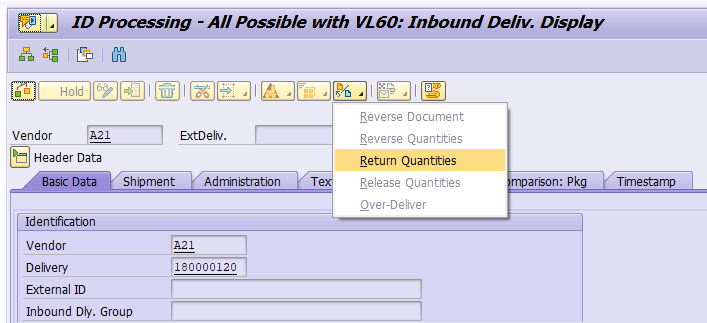
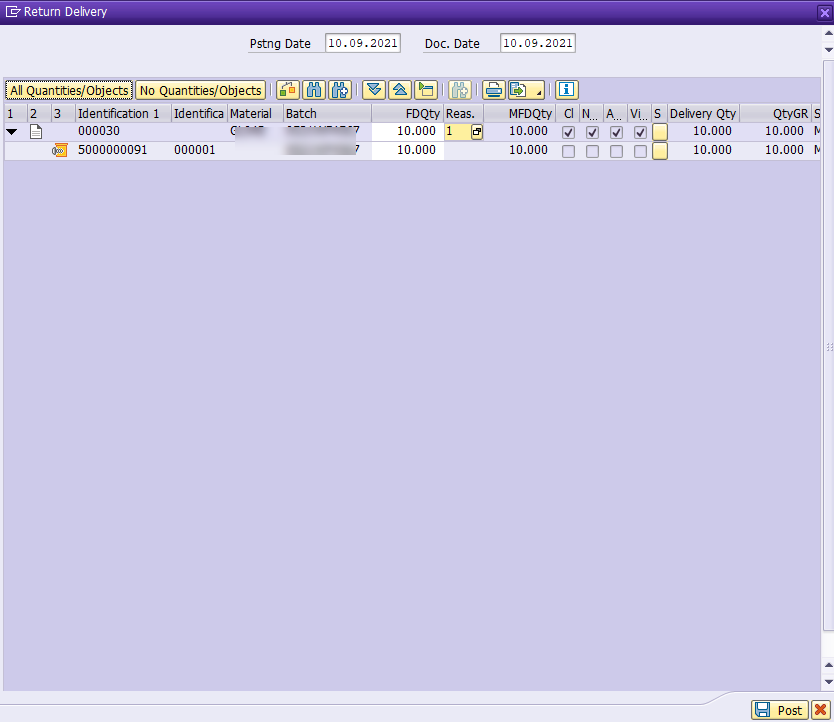

Step 2: Create Picking WT and Confirm WT
Tcode: /SCWM/PRDO
Note: Stock is taken from GR-ZONE to GI-ZONE
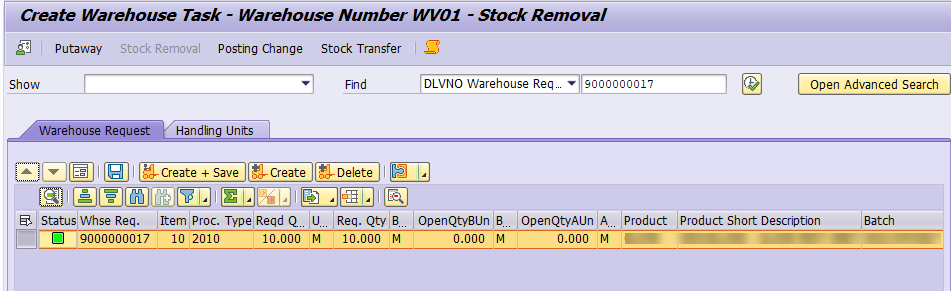
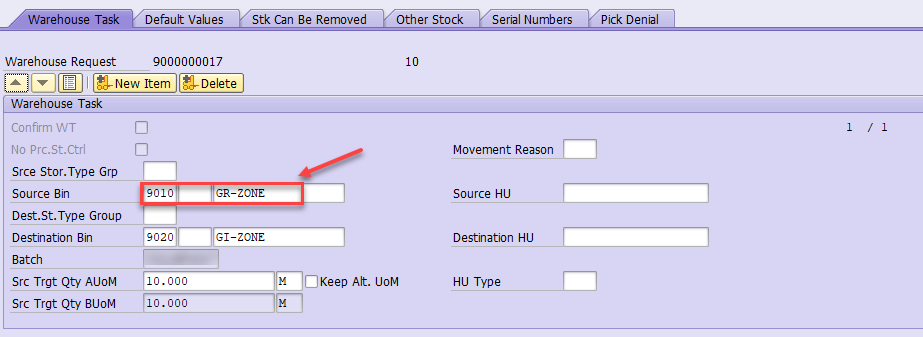
Step 3: Post GI
Tcode: /SCWM/PRDO
Post GI after picking is completed.
Note: Stock Type is Q3 (or F1)
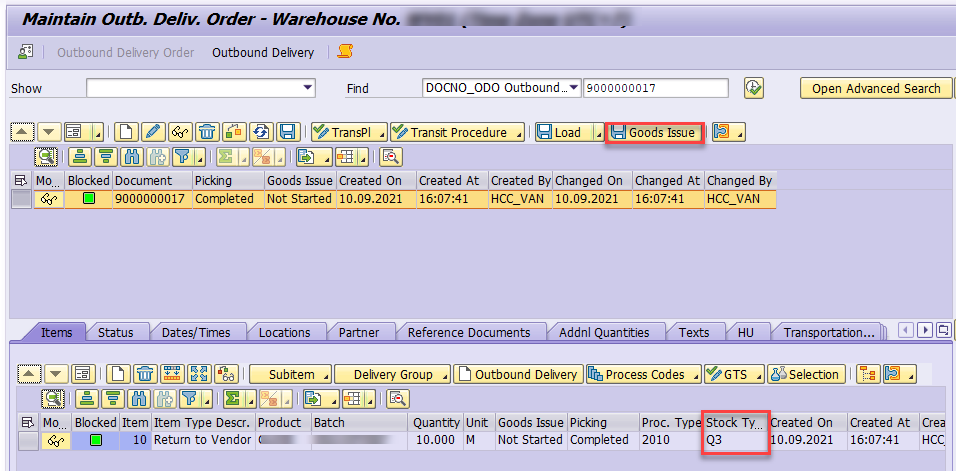
Material Document with Mvt 122 is created in S/4HANA

Vendor Returns – Using Returns PO
Step 1: Create Retuns PO
Tcode: ME21N
Select PO type – PO Return and mark Item as Return Item
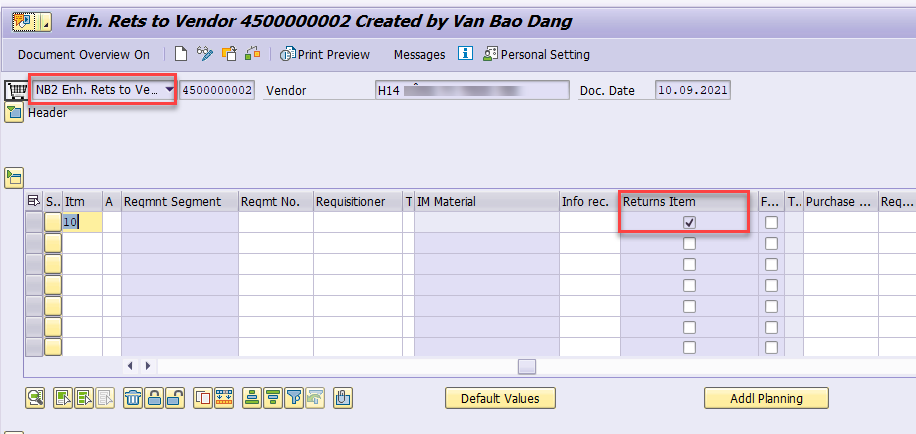
Step 2: Create Outbound Delivery
Tcode: VL10B
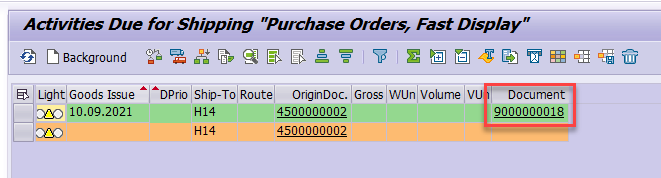
Step 3: Create Picking WT and Confirm WT
Tcode: /SCWM/PRDO
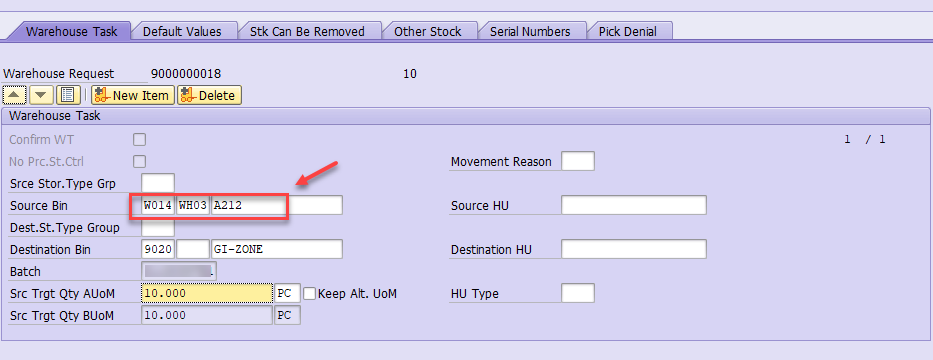
Step 4: Post GI
Tcode: /SCWM/PRDO
Post GI after picking is complete.
Note: Stock type is Q4 (or F2)
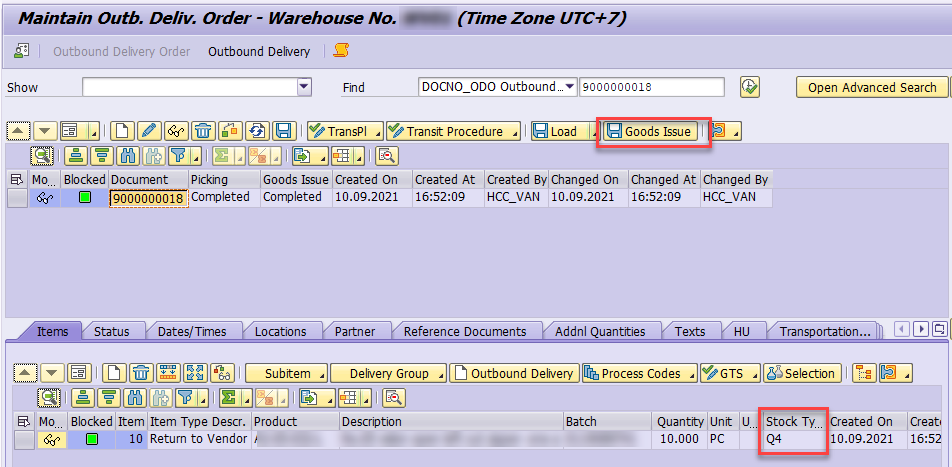
Material document is created with Mvt 161

— End —










