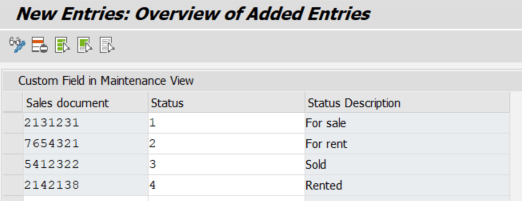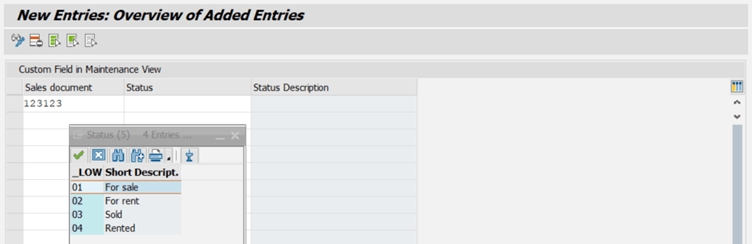In this blog, I will show you how to to adding Maintenance View Custom Fields and Converting a dropdown field to an input field.
Step 1: Create table and our status data element is create.
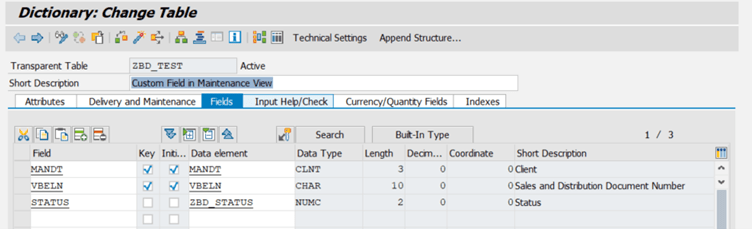
Step 2: The domain is create and fixed values are given.
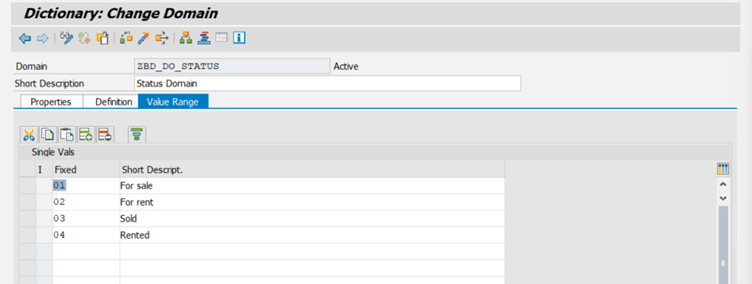
Step 3: Table Maintenance Generator is create.
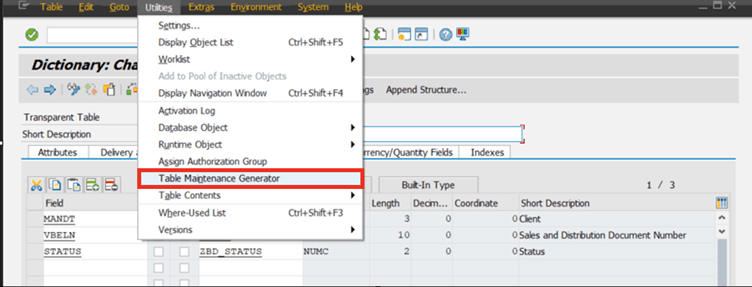
Step 3.1: We fill it like this.
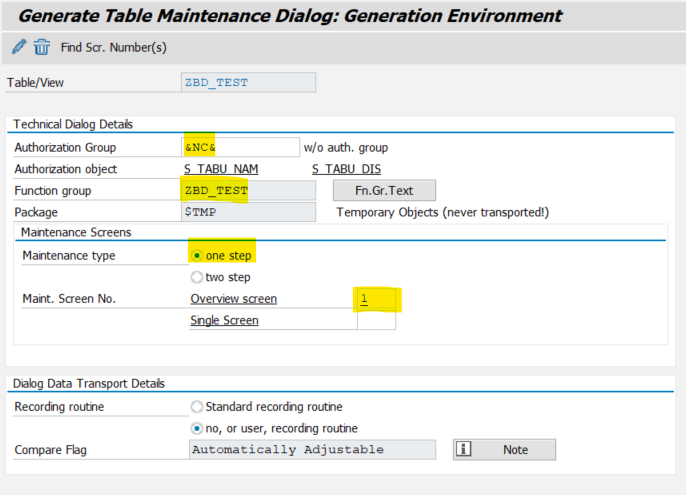
Step 3.2: Click Overview screen.
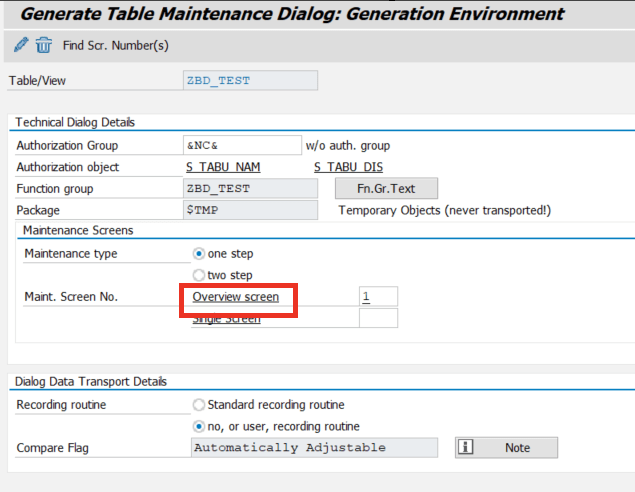
Step 3.3: Click Layout.
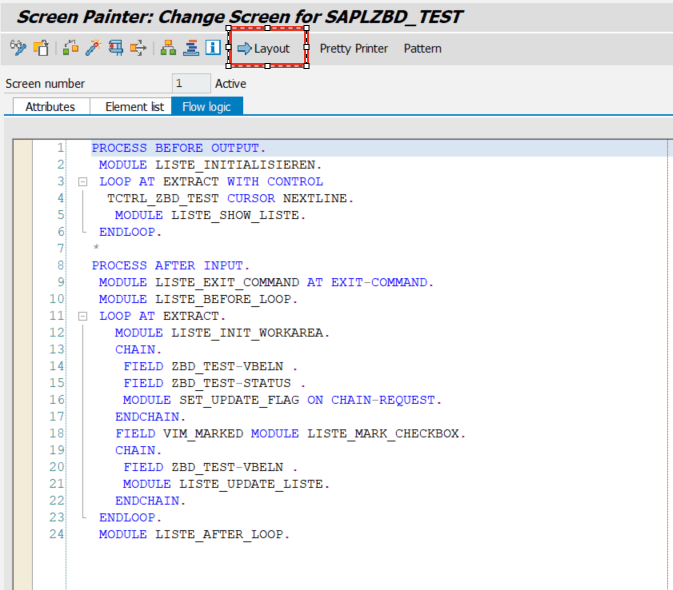
Step 4: Input/Output field is dragged to the empty area.
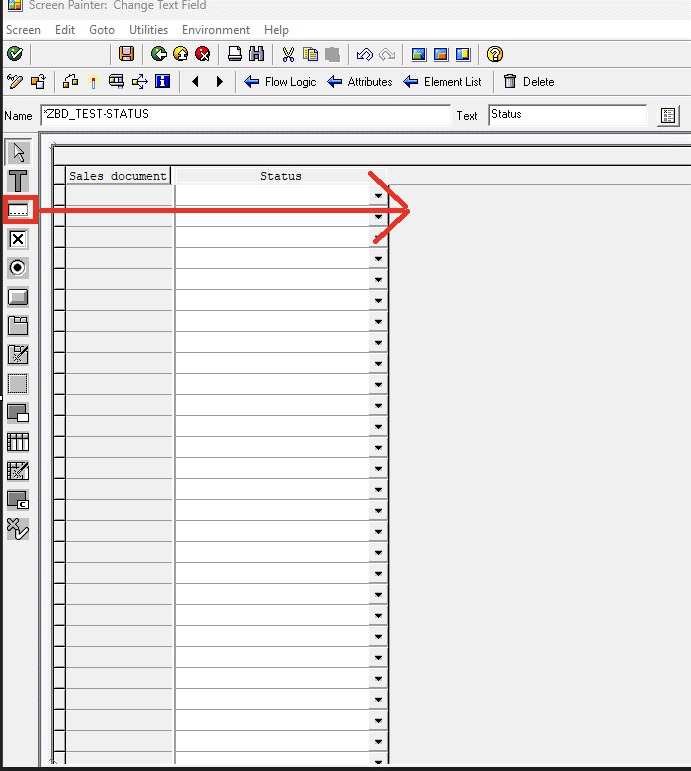
Step 4.1: Then a name is given, scrollable is select, Def.length and Vis.length are give and Output only is select.
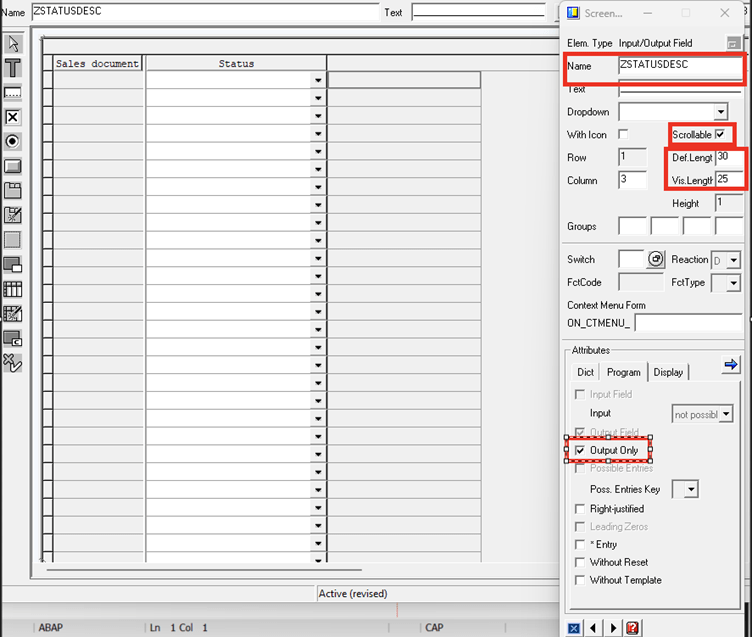
Step 4.2: Text Field is drag and the title is given.
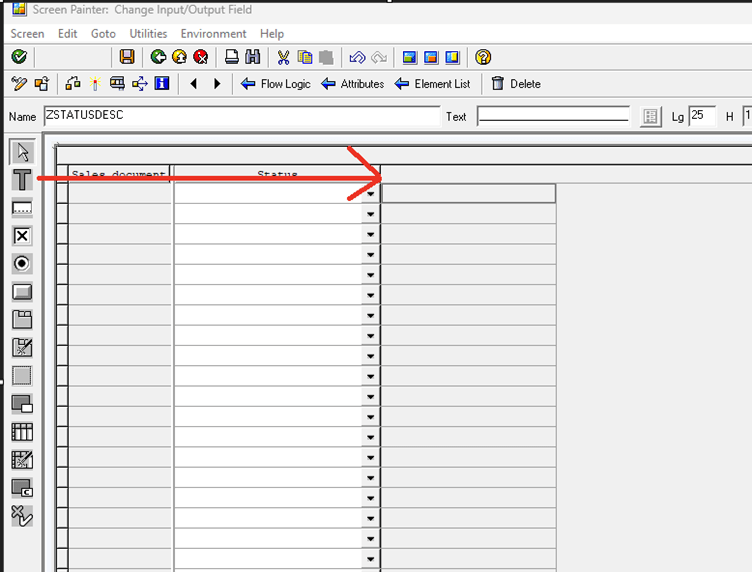

Step 5: Double click on this field and select the option with a blank in Dropdown.
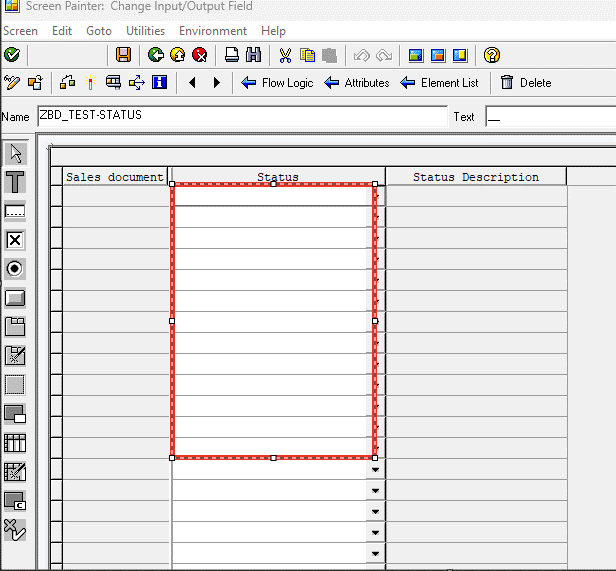
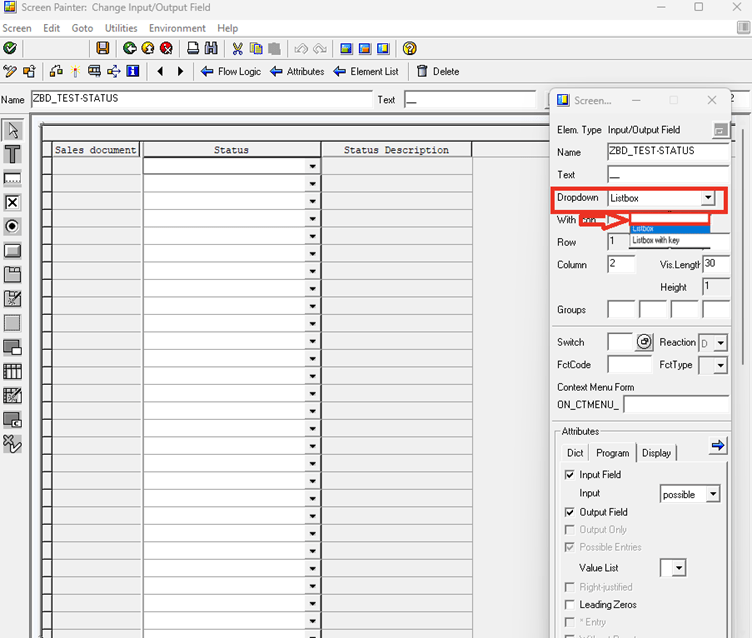
Step 5.1: This is how we get F4 help and we activate and exit.
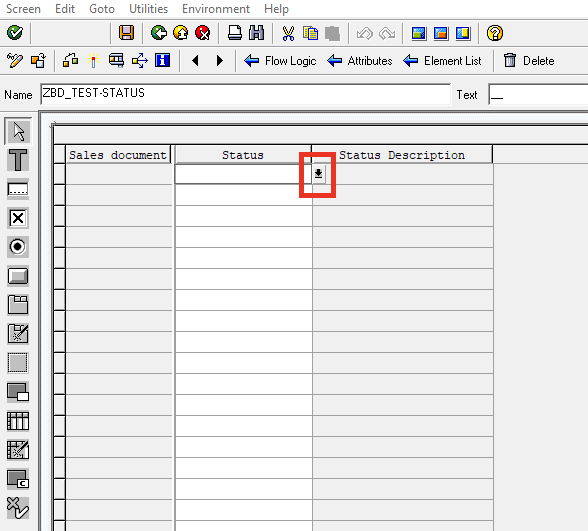
Step 6: Double-click the Field create in the layout and it is defined as global data.
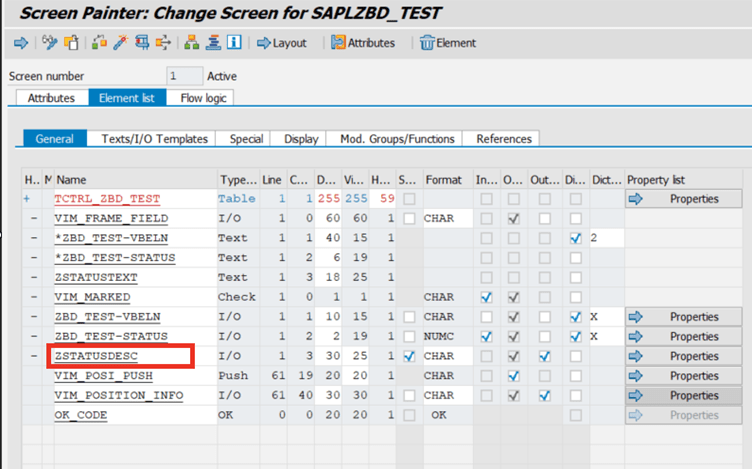
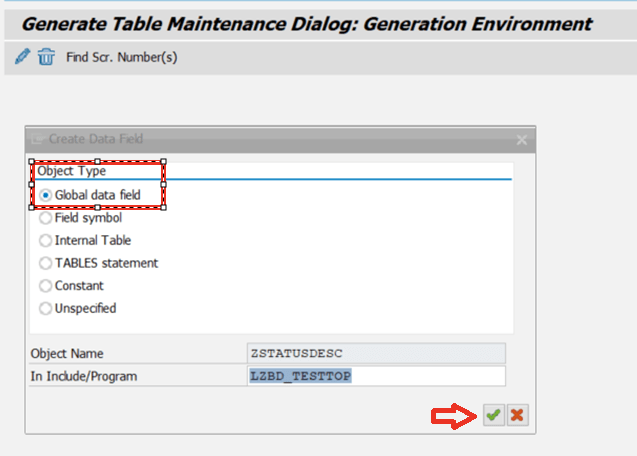
Step 6.1: In the screen that opens,give the type of our field as char 25.
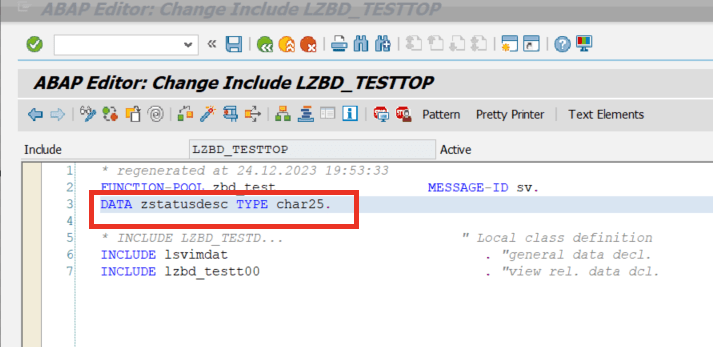
Step 6.2: Go to the Flow logic tab and define it as a field.
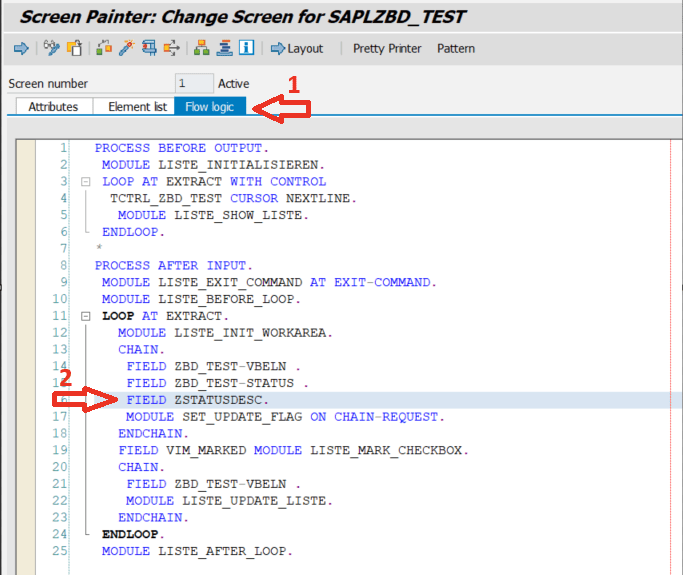
Step 6.3: Then the module is create and relevant coding is written into the module.
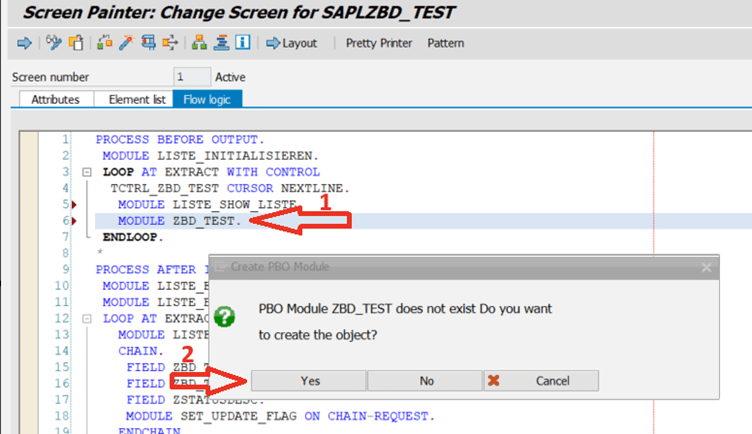
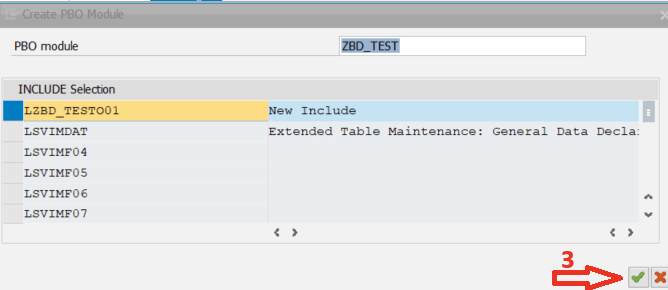
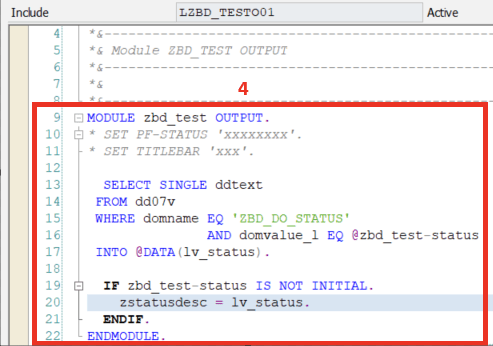
SELECT SINGLE ddtext
FROM dd07v
WHERE domname EQ 'ZBD_DO_STATUS'
AND domvalue_l EQ @zbd_test-status
INTO @DATA(lv_status).
IF zbd_test-status IS NOT INITIAL.
zstatusdesc = lv_status.
ENDIF.Step 7: Let’s test it!
When we come to the Status field, type the number of the status we want to give and press enter, the Status Description field is filled automatically. Or can select it from the search help tab and enter.