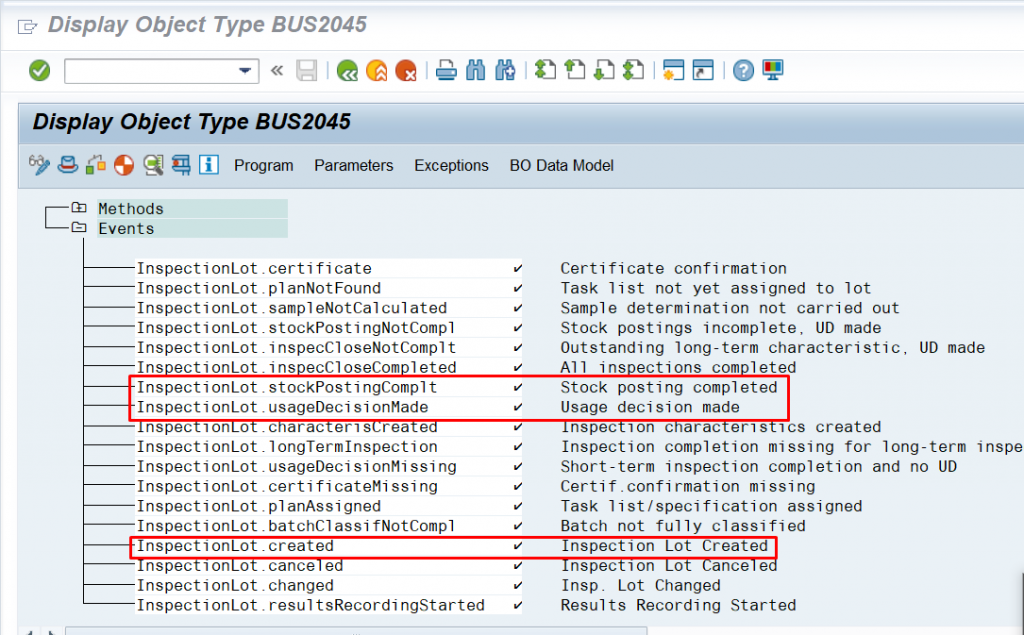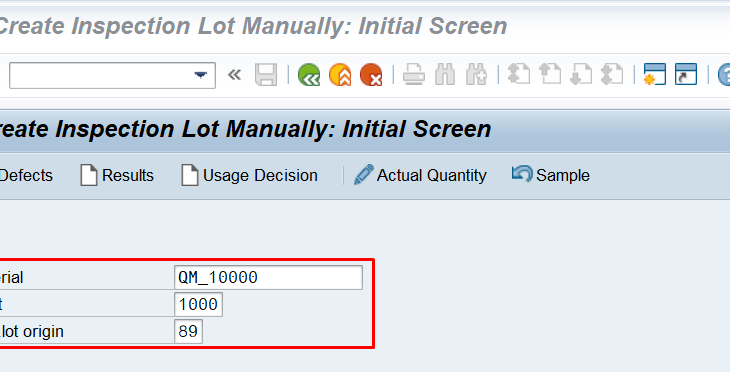Purpose:
This blog will help to identify the Business Object and event to develop custom Workflow.
Introduction
In Standard SAP, we have very limited Standard Workflows. If the Business requirement is out of Standard Workflows, then we must built/ develop the custom workflows. To develop custom workflows, we must know the Business Object which is triggering for that transaction for which Business needs workflow. In SAP, most of the transactions are having their business objects. Business object contains group of events. Based on the Business requirement, we can use the Event from that Business object for the Workflow development.
Business Scenario:
In Standard SAP, Once the Goods receipt done by Warehouse team or Stores department, Inspection will be generated for the Quality Managed Materials (Inspection type activated materials) and this inspection lot can be seen in QA32 /QA33 transactions But Business decided to have communication mail about inspection lot with Batch Details and also mail communication about UD to have real time communication between the warehouse and QC Department, which reduce the manual communication and delay in the daily activities.
For this requirement we don’t have standard workflow, so we must build custom workflow. To build custom workflow, we must know Business object with Event.
To get the Business object, we must follow below steps.
Step: 1 Switch on event trace through T-Code SWELS
Go to SAP Menu, enter transaction code SWELS and press enter
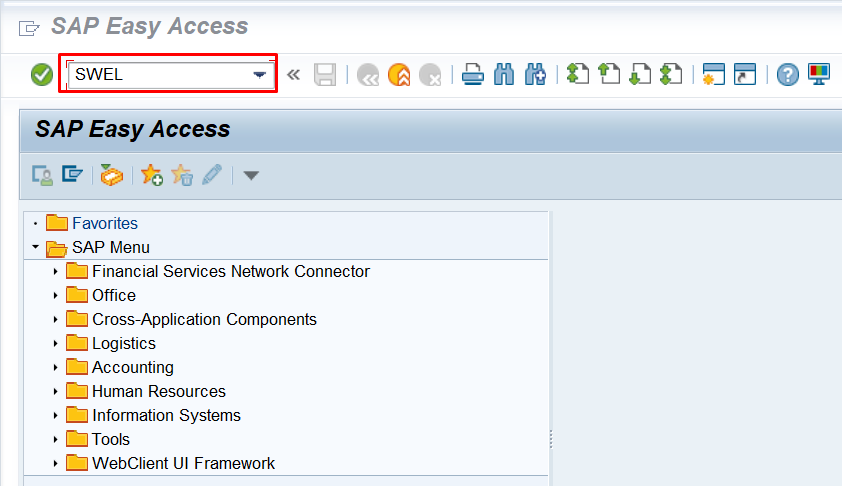
System will pop the below screen
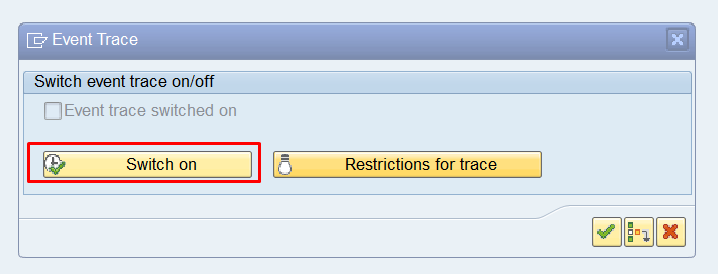
Click on Switch off to Switch On. Once Switch on,
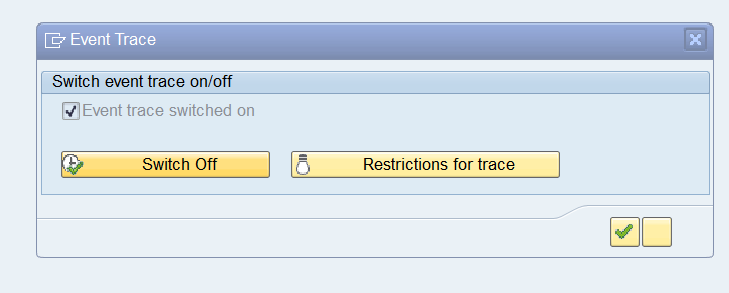
Now system will capture the Business objects used by the users.
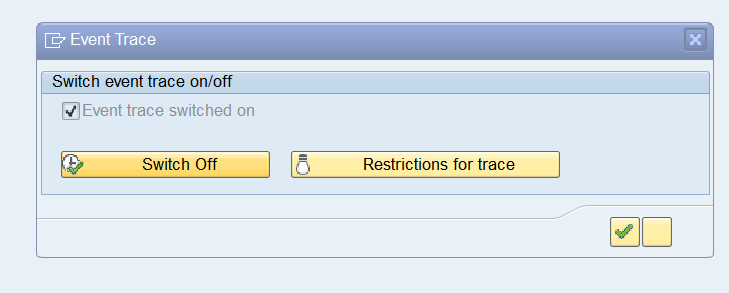
As per the business requirement, we need to get the business object which is related to inspection lot so now will create the inspection manually so that system will trace the business object which is triggering while inspection lot generation.
Step: 2 Performing the functional transaction to trace the Business Object.
As discussed, Go to SAP Menu bar and enter Transaction QA01- Create inspection lot manually. Enter the Material, Plant and Inspection lot Origin and press enter now system direct to next screen.
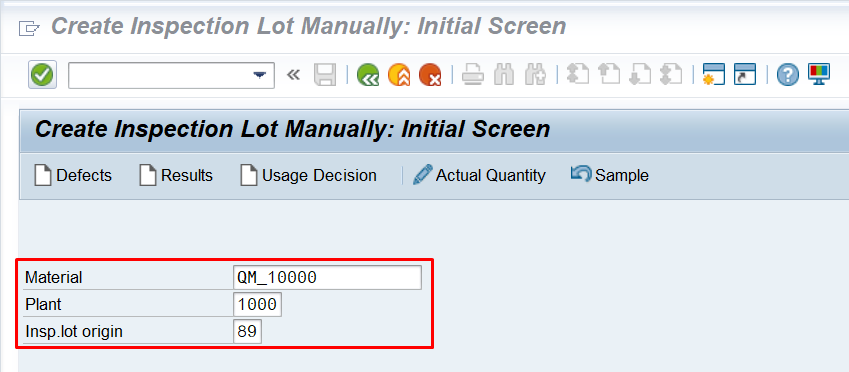
Enter the inspection lot Quantity and Batch if the material is Batch Managed and save it.
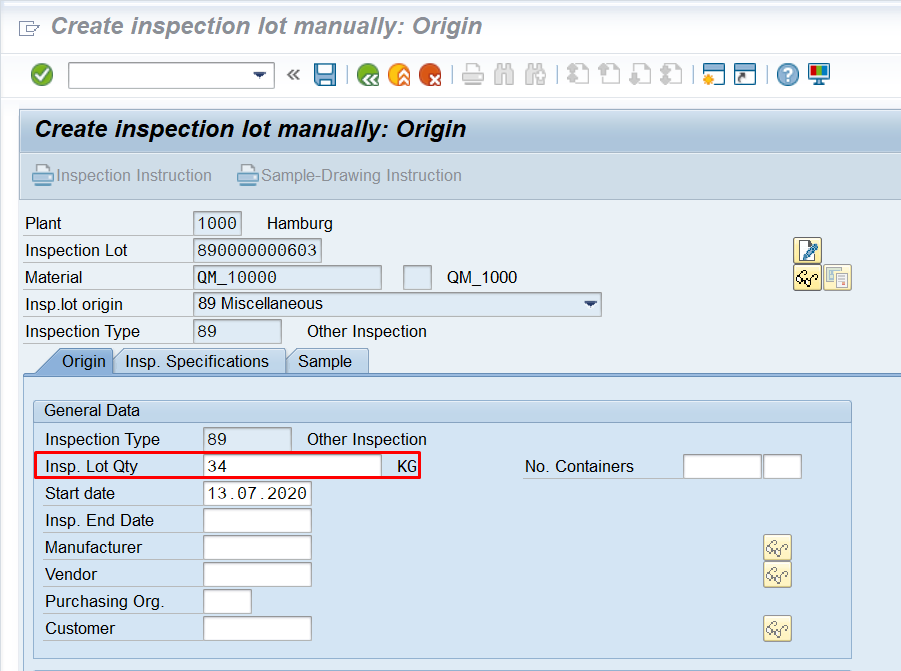

We executed the functional transaction to capture the business object so Now we can off the Event trace.
Step: 3 Display Event Trace (T-Code SWEL)
Go to SAP Menu, Enter T-code SWEL and press enter. System direct to below screen
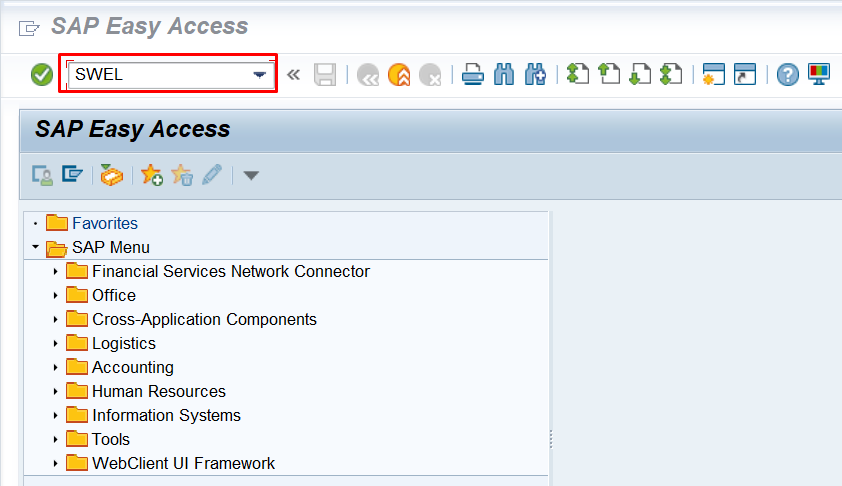
Enter the Creator (User) i.e. SAP user ID and Created from date and end date and shown above and execute the report. System displays the report as below

If you see the above report, the Business object “BUS2045” getting triggered when we created inspection lot.
Step: 4 Selection of Events for the custom workflow from the business Object
Go to SAP menu, Enter T-code SWO1 Press enter/Continue
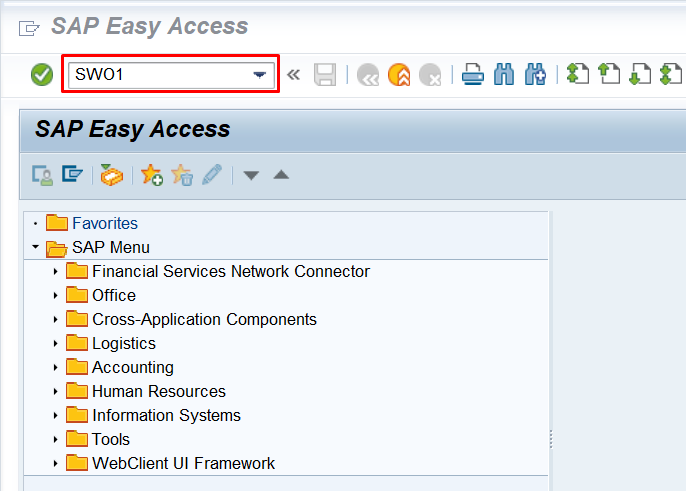
System display the screen “Business Object Builder: Initial screen” as below.
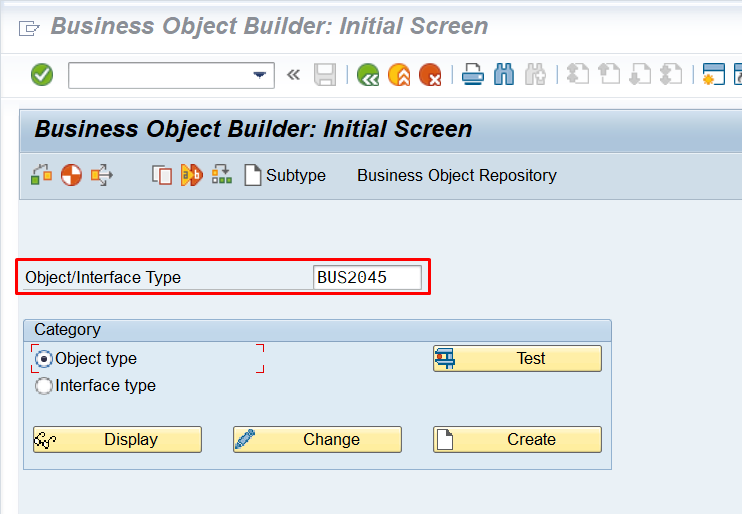
Enter the Business Object from Step: 3, Select Business object under category as mentioned above and click on Display. Now system displays below screen.
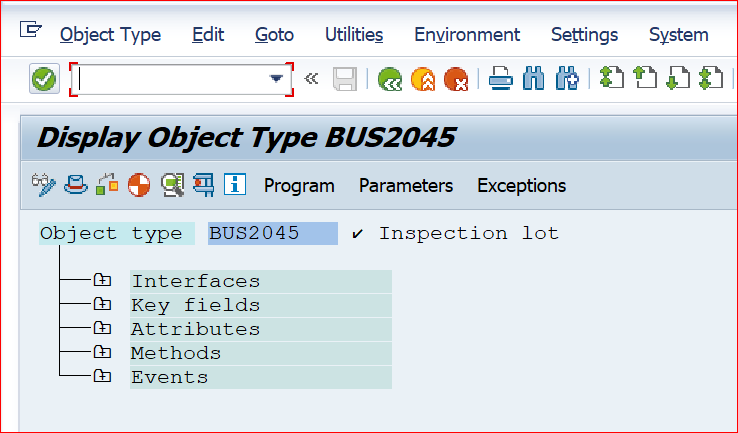
Expand the Events options so that we can see the events related to Business object. Based on the Business requirement, we can use the suitable event from this business object and we can build the custom workflows.
As per the example Business requirement, we can use the highlighted events for custom workflows to fulfil the business requirement.