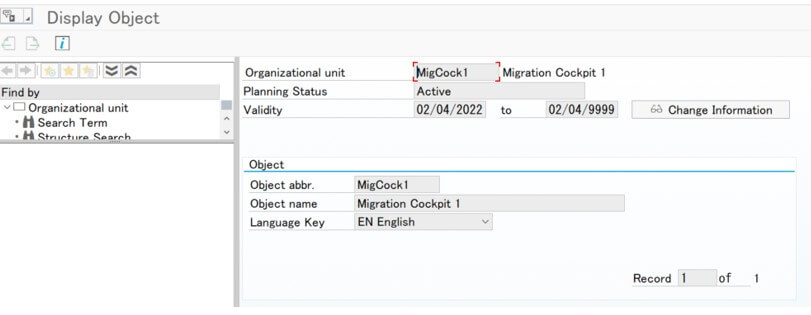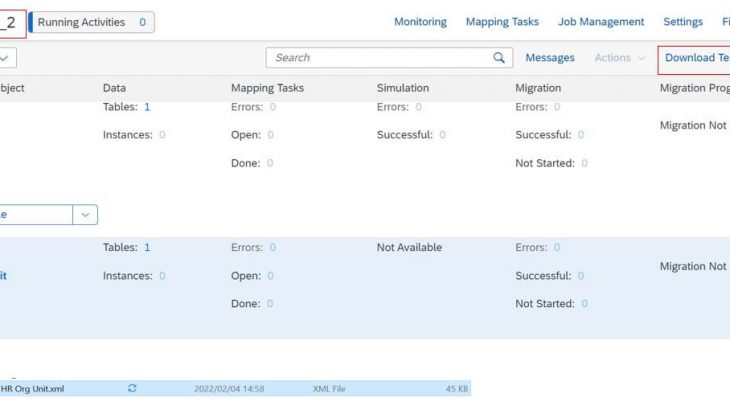Introduction
As you may already know, we can search standard migration objects which are already provided by SAP.
SAP Help Portal Migration Objects for SAP S/4HANA
As you can see, almost all objects that would be migrated in a normal New implementation project are included in the above list.
Also, this list of migration objects is becoming more and more sufficient with each version of SAP.
However, objects for not used so often modules are not provided by default.
For example, SAP CLM lease contract (Tcode: RECN) is not included in the standard objects of the migration cockpit at this time (2022/2/13).
Likewise, the HR module is a category that is not covered by the standard objects.
To migrate such objects that are not included in the above list to S/4HANA, we need to create a Migration Object using the Migration Object Modeler (Tcode:LTMOM).
(It is not impossible to migrate using LSMW, but it is not recommended to use LSMW with S/4HANA.)
2287723 – LSMW in SAP S/4HANA on-premise (S4CORE)
In this article, I’ll introduce you to create a migrate object on my own to migrate HR Master data: Organizational Unit(Tcode: PP01).
Main part
Prerequisite
First of all, you have to specify what function module you use.
This time, please use RH_OBJECT_CREATE.
Let’s test this function module in Tcode:se37.
Input import parameters as follows.
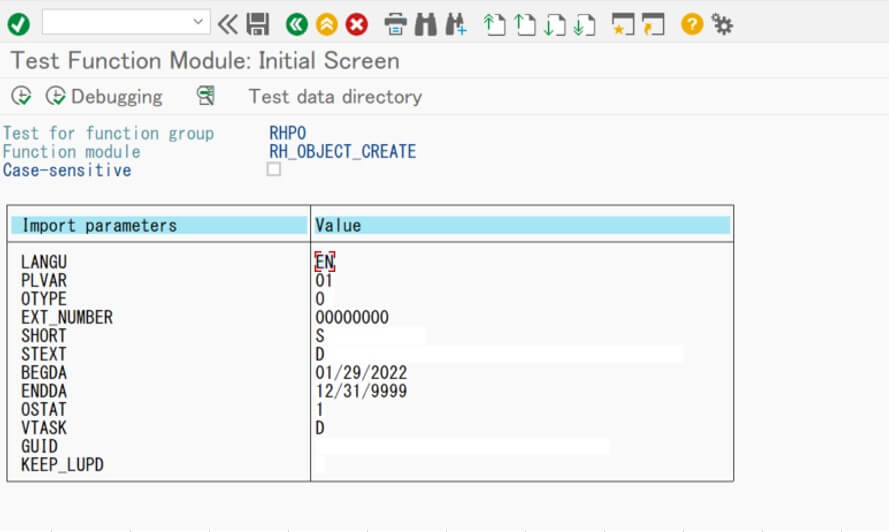
And execute it.
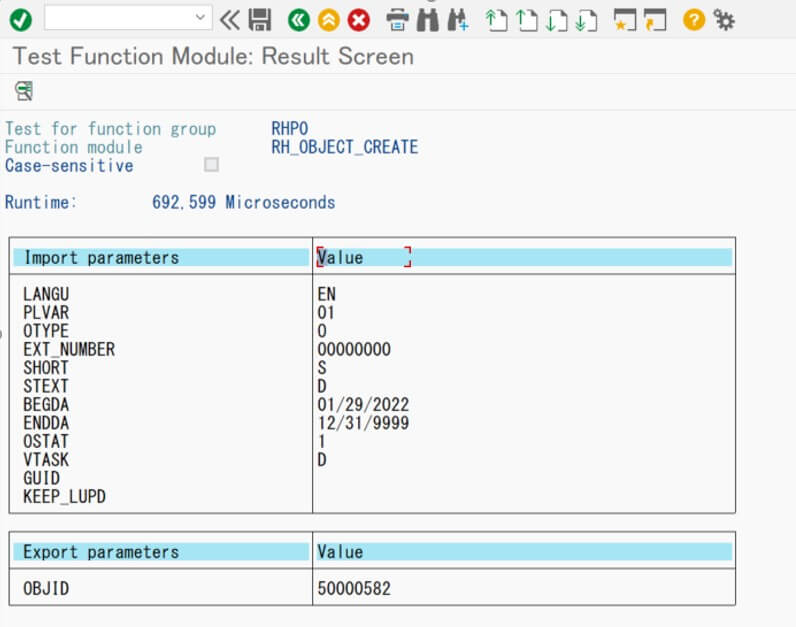
You can confirm the result in Table and Tcode:PP01.

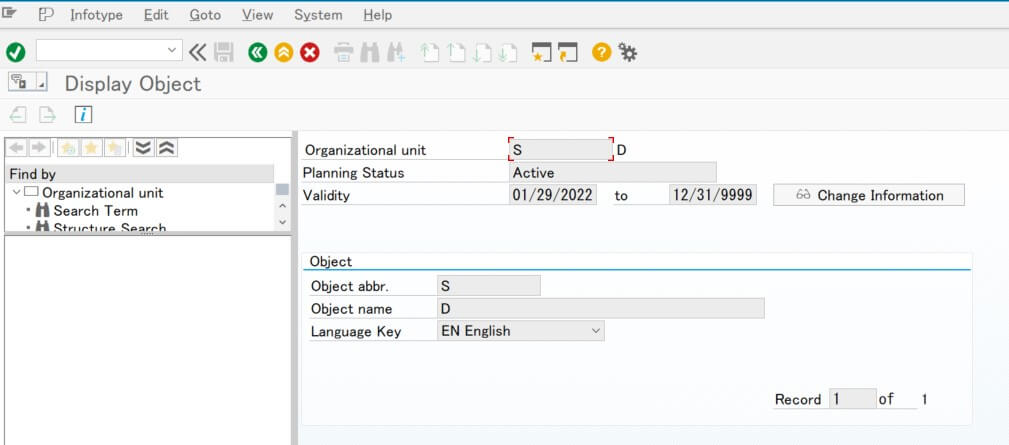
Step 1: Create Project
Detailed description in this step is skipped since it is the same as using the standard migration object.
Please create a project(staging table).

Step 2: Create Migrate Object and Assign Function Module
Log on SAP GUI and access Tcode: LTMOM.
Open the project that you created in step1.
Choose the following menu.

Enter Migration Object ID, Description. Choose “FUMO” in Define Target Structure as follows.
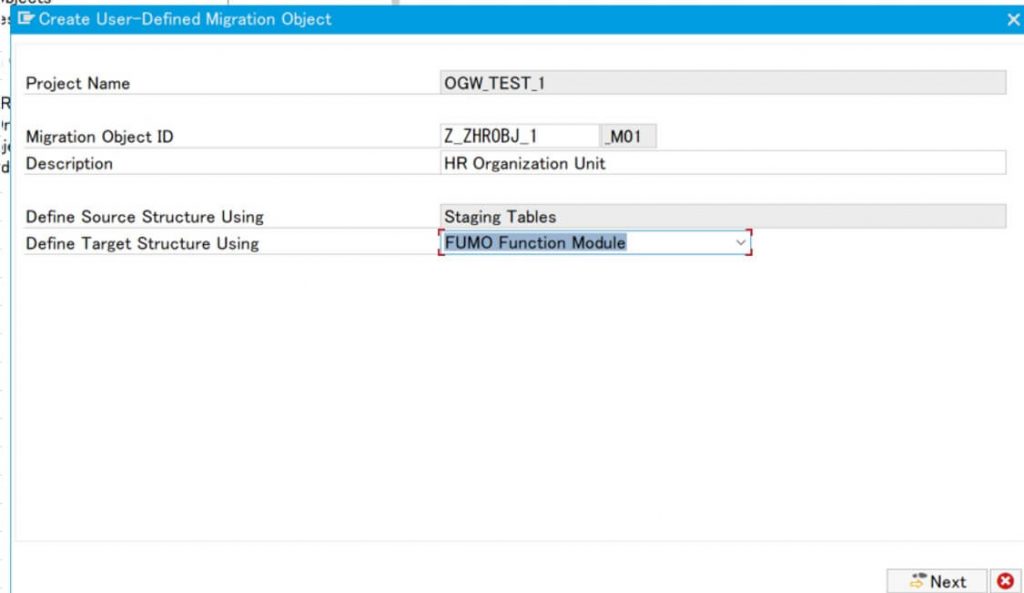
Enter the name of Function Module, “RH_OBJECT_CREATE“.
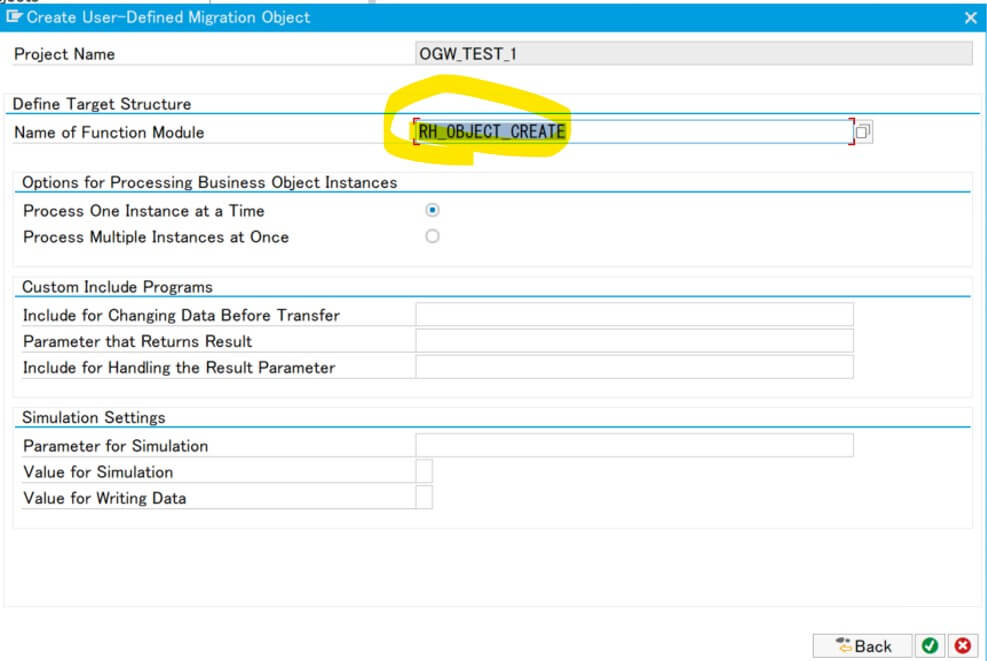
As you can see below, a migration object is created under the project.
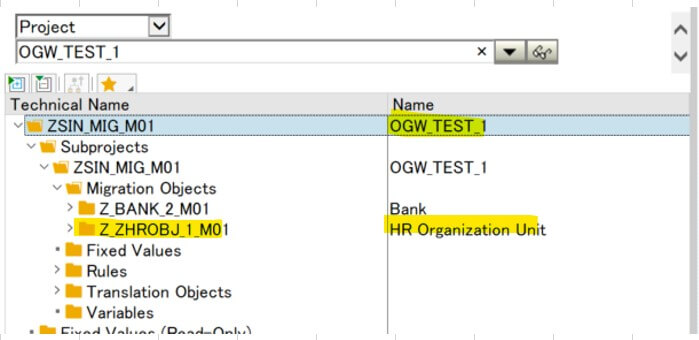
Step 3: Create source structure
Access Source Structures>Source Structures.
Right-click and choose “Append Structures to Lower Level”.
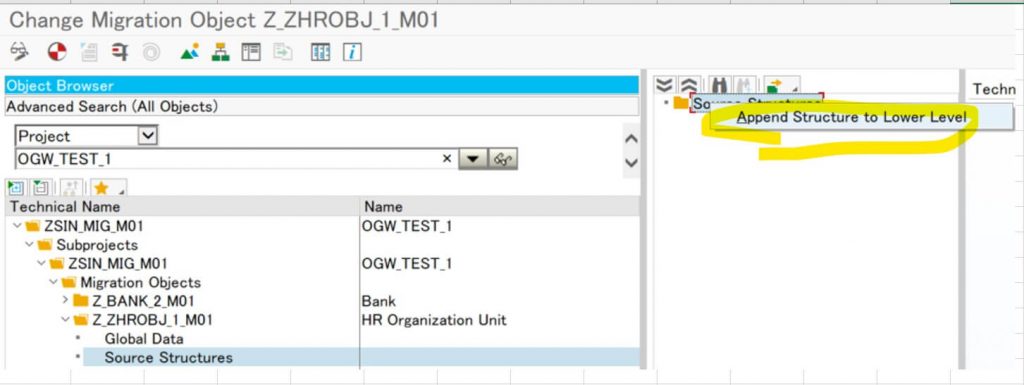
Enter Name and Description.
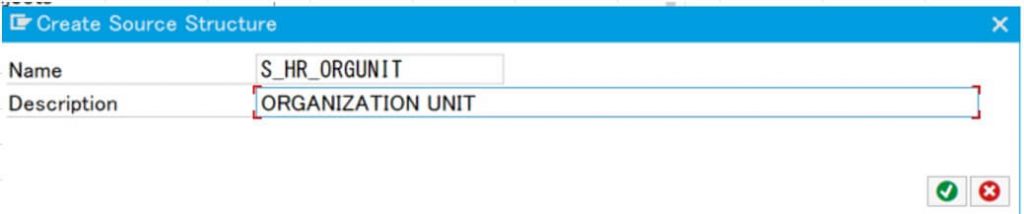
Now you can define source structure(structure of Staging table and XML template).
You can copy data on excel and paste it.
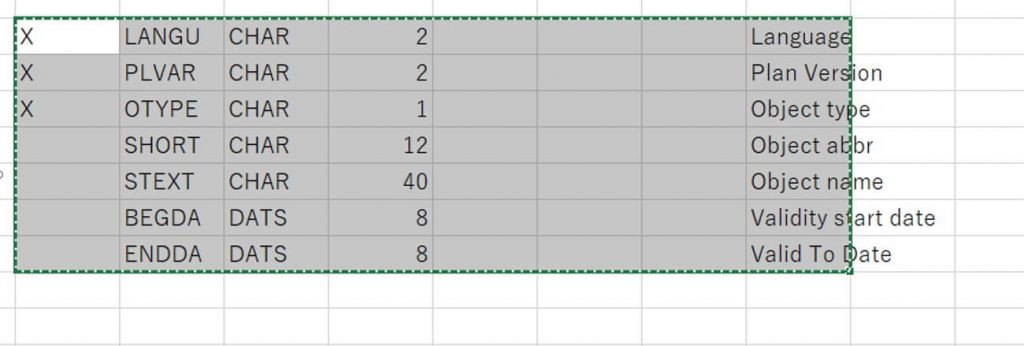
In this case, please create the structure as follows.
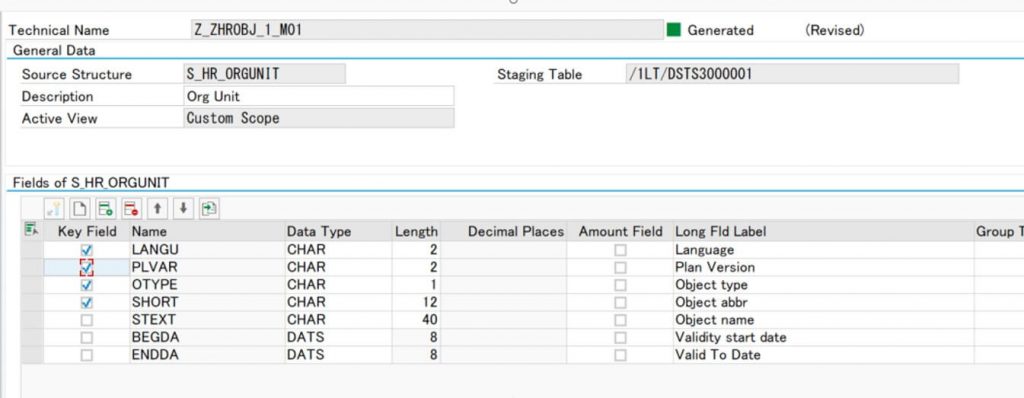
Step 4: Structure level mapping between source structure and target structure
Let’s confirm the target structure.
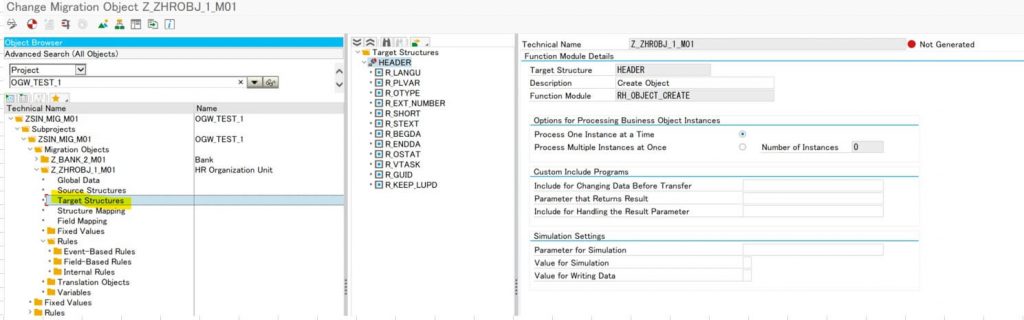
As you can see, the target structure is similar to import parameters of Function Module(You can check in Tcode: SE37).
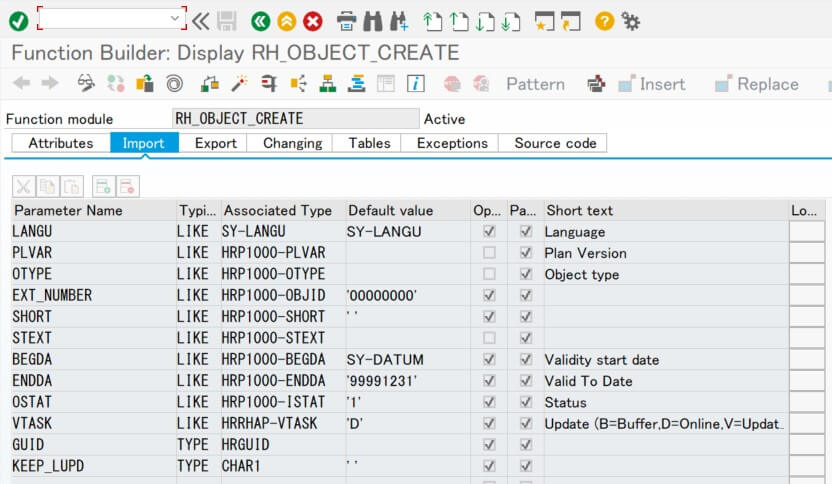
Drag “S_HR_ORGUNIT”(source structure) and drop to “HEADER” and fields that you want to import.
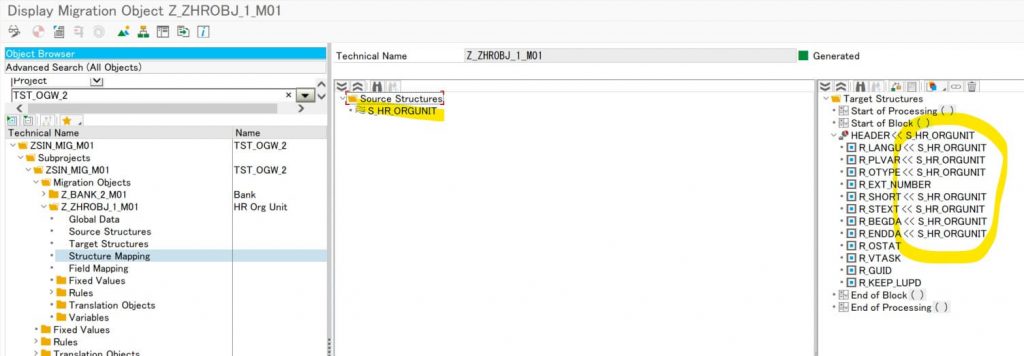
Step 5: Field level mapping between source structure and target structure
Map the source structure and target structure on the field level.
You can refer to the detailed explanation here↓.
SAP S/4HANA Migration Cockpit: Creating a New Migration Object with the migration object modeler
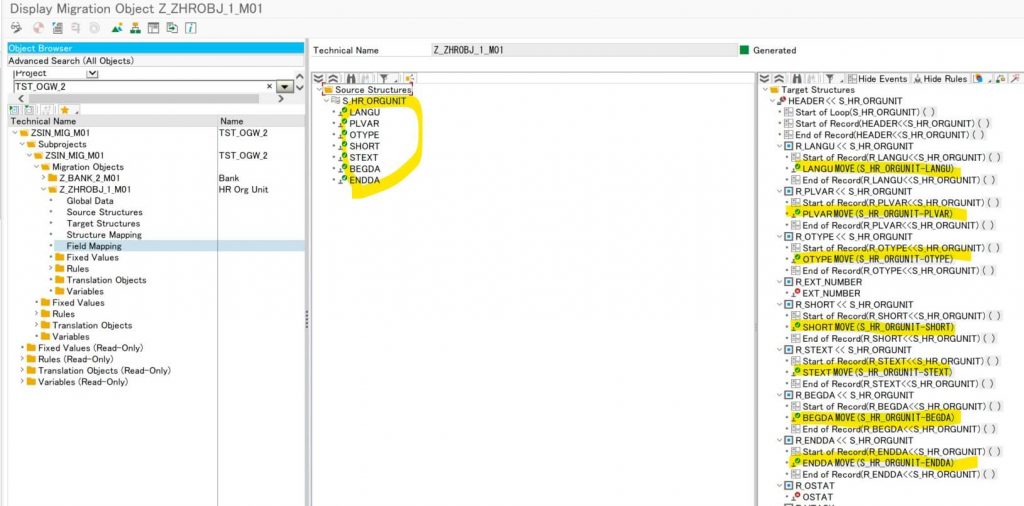
Now activate your migration object.
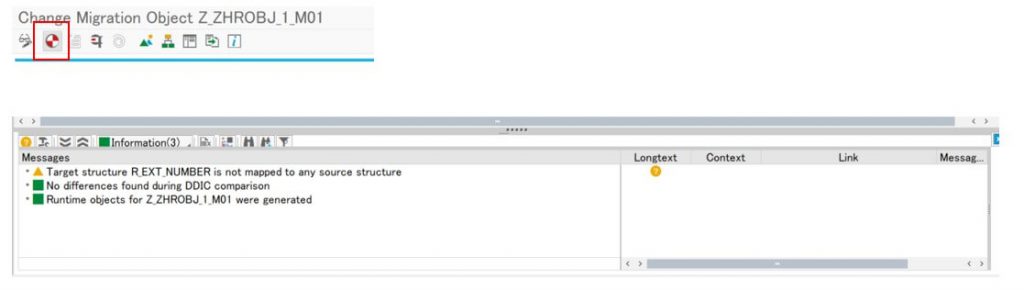
Step 6: Download template
Log on Fiori launchpad and access migration cockpit (Migrate Your Data)
Open the project that you created.
Select the object and click “Download template”.
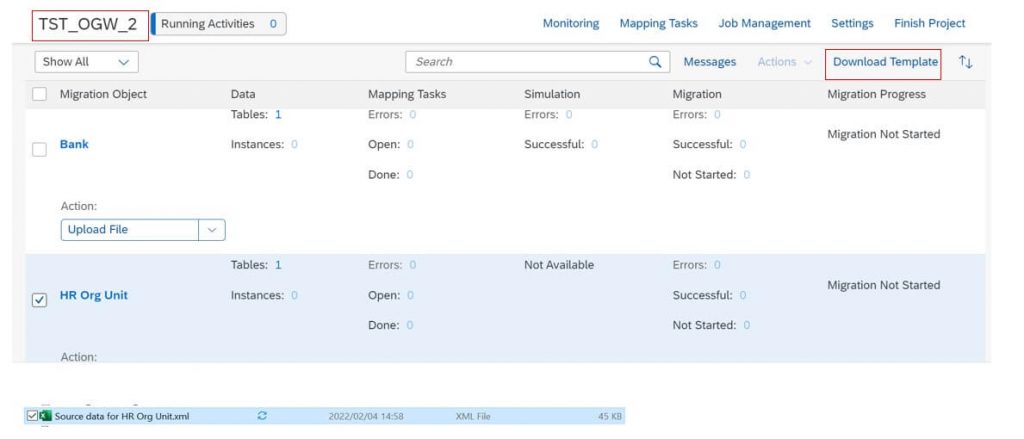
Open XML template file by excel.
You’ll find that the field definition in “Field List” sheet is same as the source structure.
Please enter data that you want to migrate.
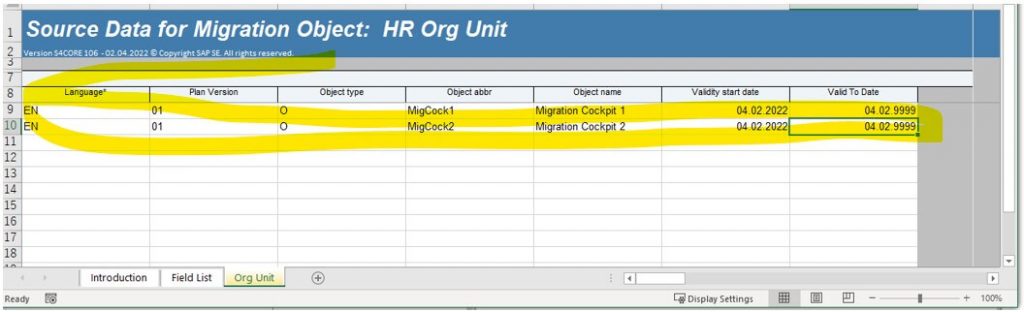
Step 7: Import on Migration Cockpit
Upload your XML template on Migration Cockpit.

The rest of the flow is the same as when migrating with standard objects.
After finishing the import, you can check data is imported to the table: HRP1000.

And Tcode: PP01.