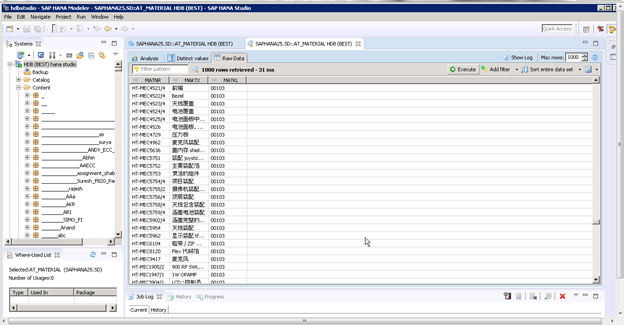Attribute view:
Attribute views are dimensions, BW characteristics or master data.
Attribute views are used to join to a dimension or attribute view.
In most cases used to model master data like entities (like product, employee, business partner)
Highly re-used and shared in analytic and calculation views
How to create attribute view with customer:
Go to remote desktop connection < start < click on HANA studio

How to create an attribute view:
Right click on sub package<new<click on attribute view

Provide name AT_MATERIAL<provide label<select subtype as standard <click finish

Click on plus icon<select objects

Select table MARA<click ok

Select required output columns

Again click on plus icon <add table MAKT<click ok

Join MARA MATNR to MAKT MATNR
Join type as text join<language column as spras
Join type:
Text join: text join is used to fetch the description based on user’s session language. Once we implement the text join in sap HANA, it automatically finds out user’s language and gives description in that language.

Select MAKTX as output column

Click on semantics<provide MATNR as key attribute
Key attribute is a kind of primary key for the attribute view. But, it doesn’t prevent the passage of duplicate values. It is basically needed to determine the join execution order at the run time when multiple tables are used in an attribute view.
In attribute views there is one mandatory step. Whatever keys in the table one key we need to define inside an attribute view

Provide label mapping
Label mapping:
We can choose to associate an attribute with another attribute description. Label
Mapping is also called as description mapping. For example if a1 has a label column
B1, then you can rename b1 to a1.description. The related columns appear side by
Side during data preview

Click save and validate<click save and activate

<assign an object<click finish
Use of assign object: in the select change dialog, either create a new id or select an existing change id that you want to use to assign your change

Click on data preview

Click on raw data<to get output

Output in different language:
Go to best system<right click on system<click on properties

Click additional properties<select locale<click apply<click ok

Click save and validate<click save and activate<click on data preview<click on raw data