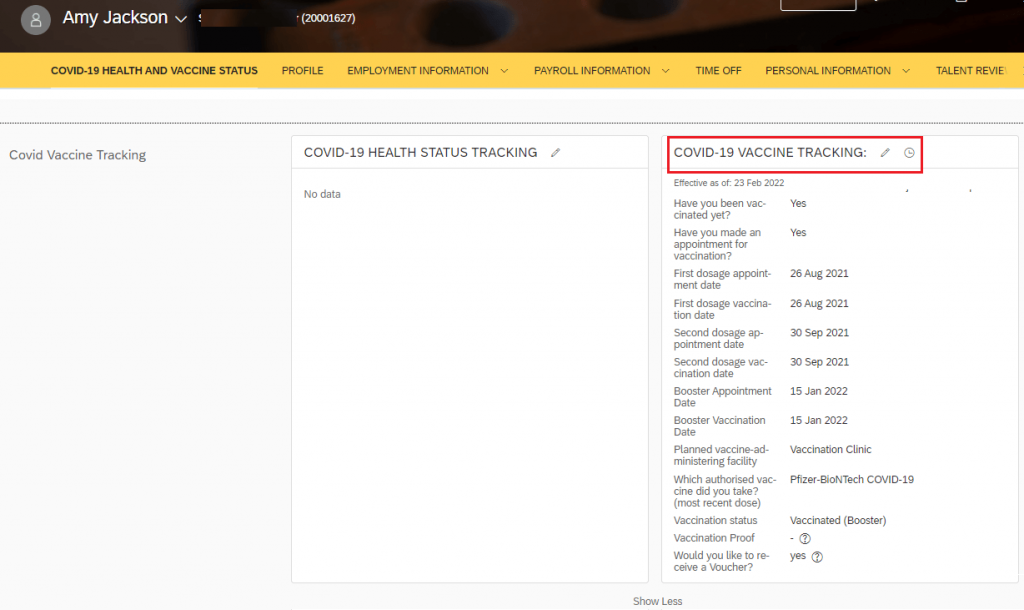Context:
Many of us might have had customer requirements to integrate Onboarding 1.0 data to Custom MDF object / portlet in Employee Central. For example., Integrate COVID 19 Vaccine Tracking data from Onboarding 1.0 to an MDF COVID 19 Vaccine Tracking portlet. While this requirement is identified as a product enhancement, there is an alternate way to integrate the data across modules and to the Custom MDF object / portlet in Employee Central.
This post explains about the workaround solution that can be implemented to integrate data collected during Onboarding process to a Custom MDF object / portlet in Employee Central with a reference to COVID-19 vaccination tracking. This is achieved by leveraging Intelligent Services for ‘Employee Recruitment’ Event and Integration Centre.
Prerequisites:
- Enable Employee Central
- Enable Intelligent Services Centre using the Upgrade Centre(ISC)
- Integration Centre
- COVID-19 Vaccine Tracking MDF is either enabled (SAP standard portlet) or configured as a custom object through Admin Center> Configure Object Definitions
- COVID-19 Vaccine Tracking portlet is configured through Admin Center> Manage Configuration UI and added to People Profile.
- COVID-19 Vaccine Tracking portlet fields are configured in Onboarding panels.
Configuration:
1. Configure necessary fields in one of the HRIS elements in Employee Central:
- Admin Center> Manage Business Configuration> Select [HRIS element]
In the example below, the fields are created under Personal Info because COVID-19 data are identified personal.
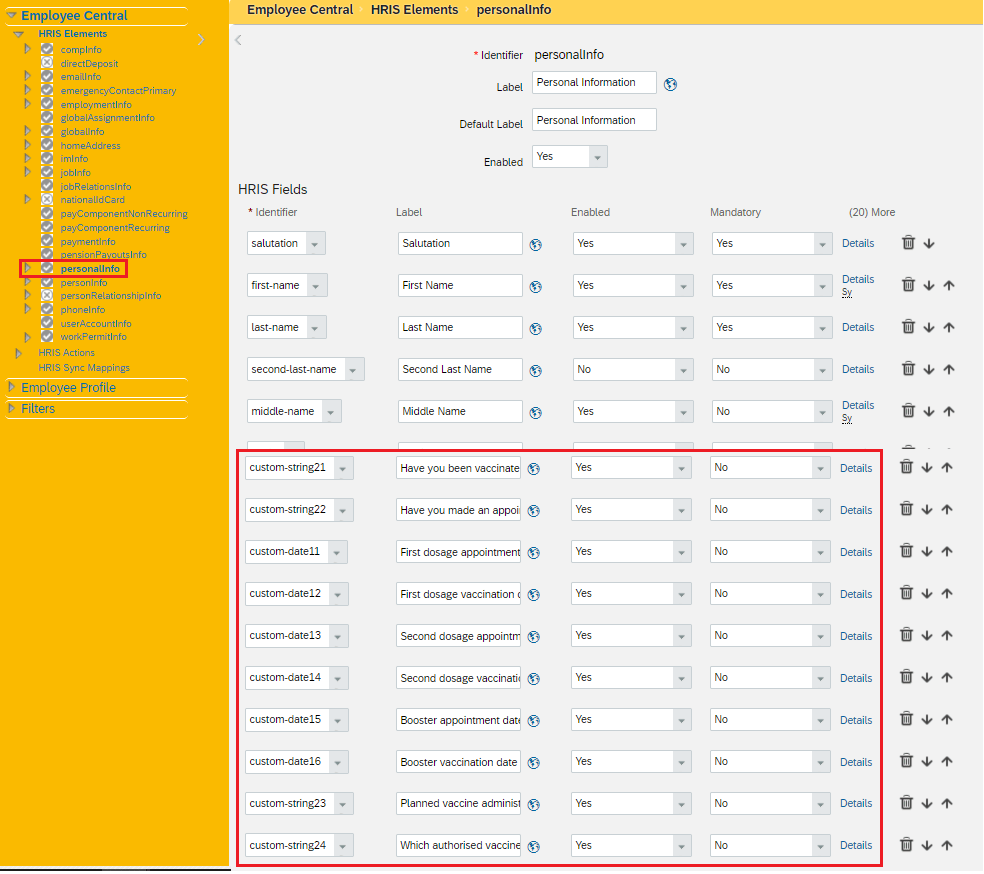
Note: The above fields are not granted RBP permissions for any role to keep it hidden in Employee Profile. These fields will appear while hiring a candidate under Manage Pending Hires and can be hidden through a business rule (KBA: https://launchpad.support.sap.com/#/notes/0002080655).
2. Map the fields from Onboarding 1.0 to respective fields in Employee Central through Admin Center > Field Mapping tool for integration with Employee Central
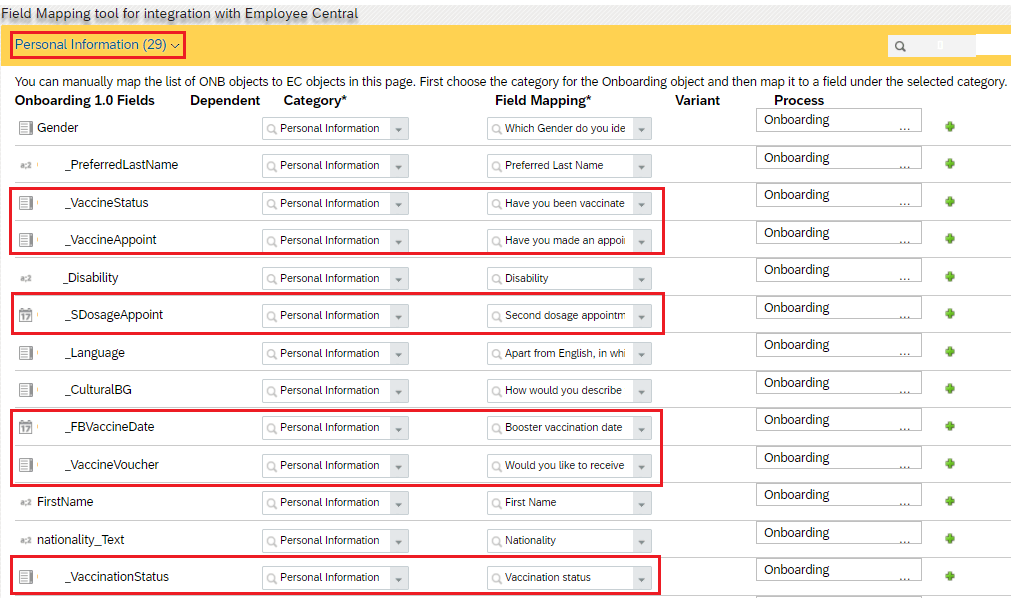
3. Configure a business rule in Job Information portlet – To trigger Intelligence Service during New Hire
- Create a Basic rule with ‘Employment Information Model’ as the Base Object
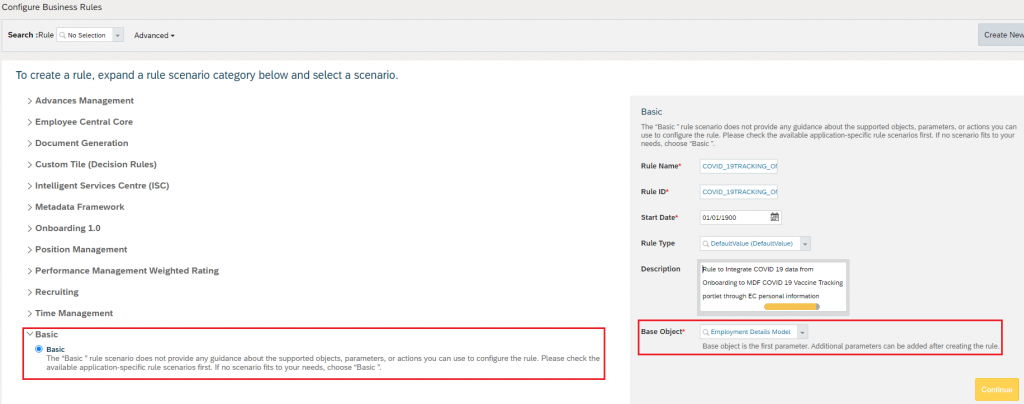
- Set the rule condition to execute ‘Trigger New Hire Event’
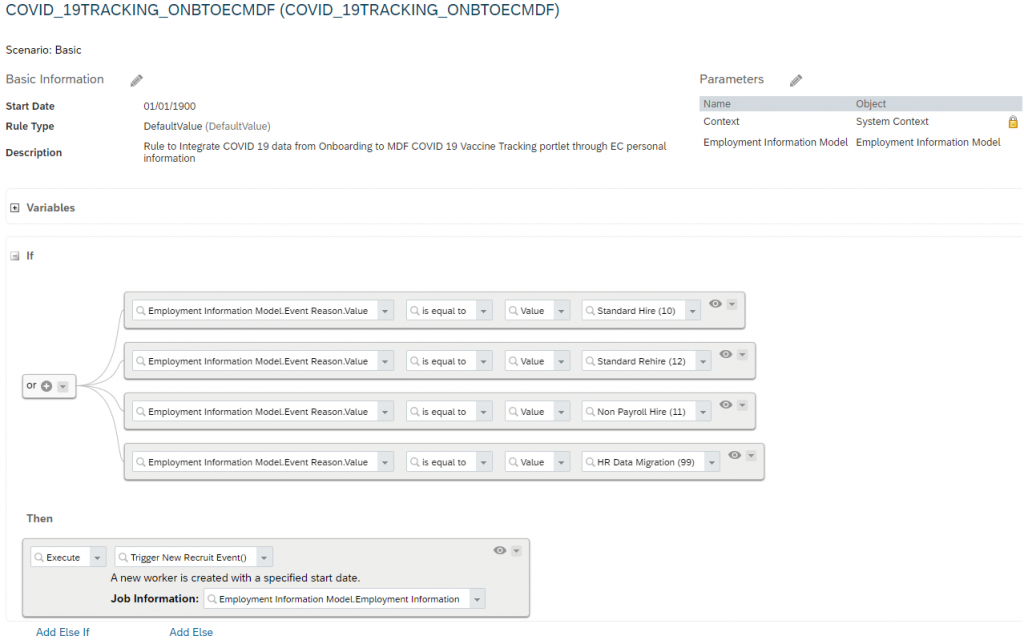
4. Assign the Business rule
- Navigate to Admin Center> Manage Business Configuration> ‘jobInfo’ element
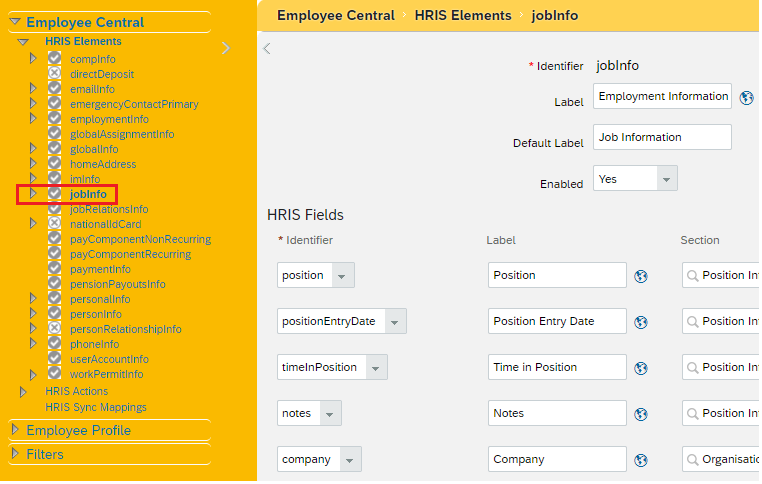
- Scroll all the way down to the ‘Trigger Rules’ section
- Add the business rule as a ‘onPostSave’under ‘Job Information Model’ and Save
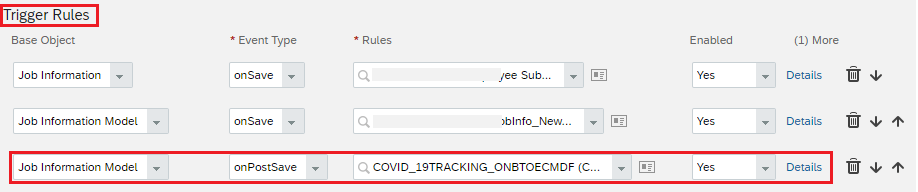
5. Configure Intelligent Services for ‘Employee Recruitment’ event – Create and assign Integration Centre flow
- Navigate to Admin Center> Intelligent Services Centre (ISC)
- Search and select the Event> Employee Recruitment
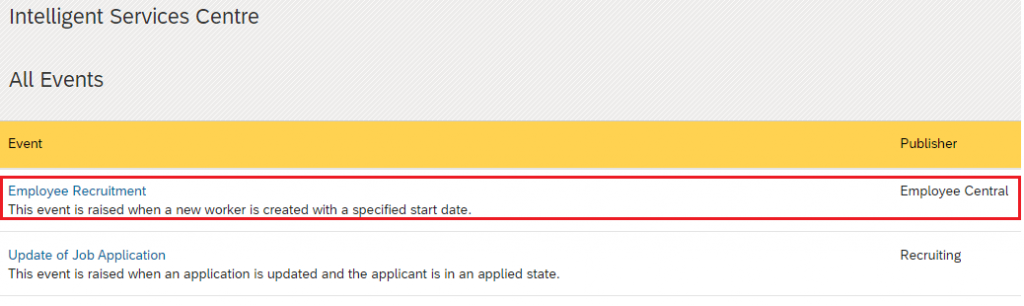
- Under ‘Activities’, Select ‘Integration’ tab
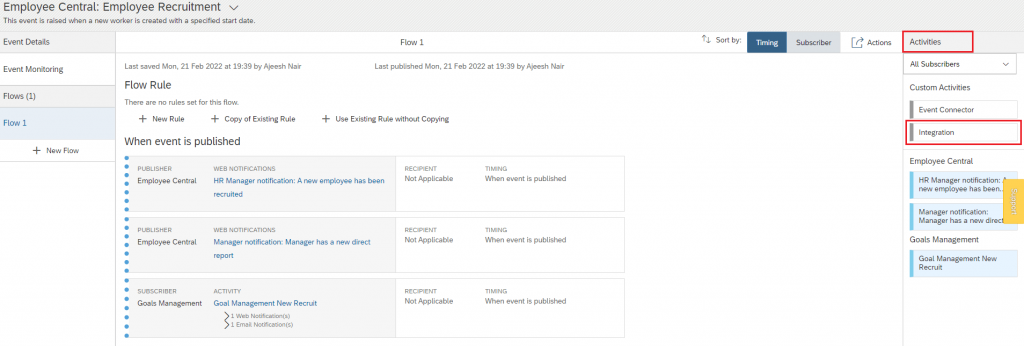
- Click ‘OK’ and ‘Create a new integration’ in the pop-up window

- In the ‘Choose Integration Type’ pop-up, select the following:
- Destination Type: SuccessFactors
- Format: OData v2
- Destination Type: SuccessFactors
- Click ‘Create’
- The system redirects to the Integration Centre
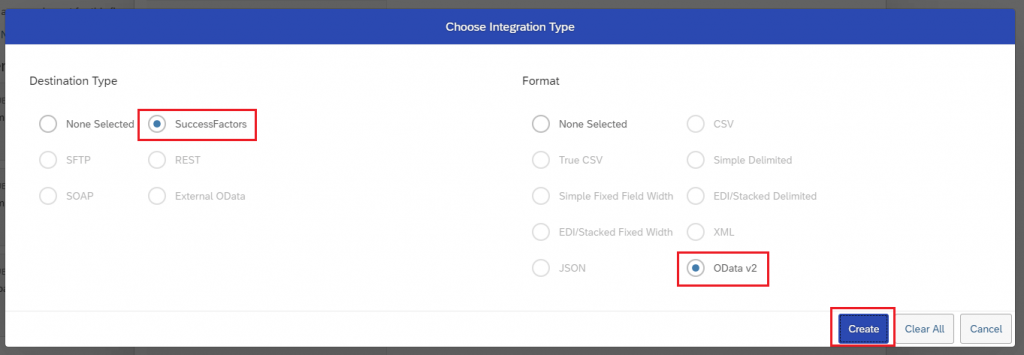
- Enter an Integration Name and Description
- Click ‘Next’
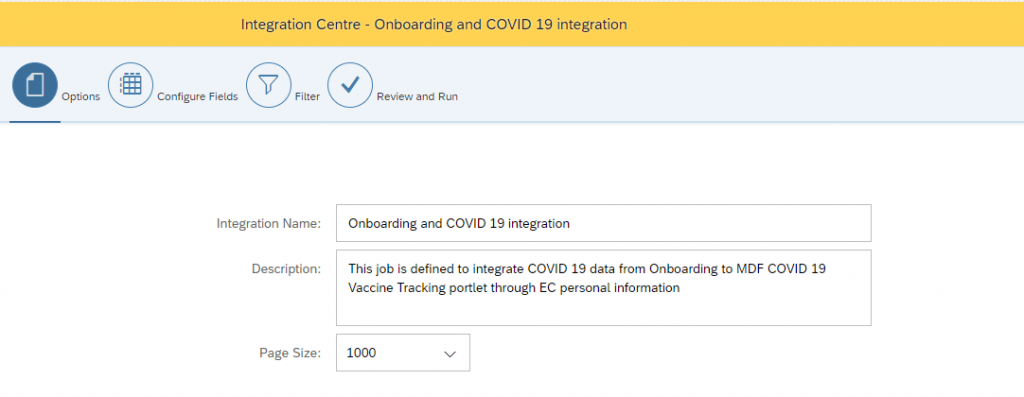
- Switch to Field Mapping view
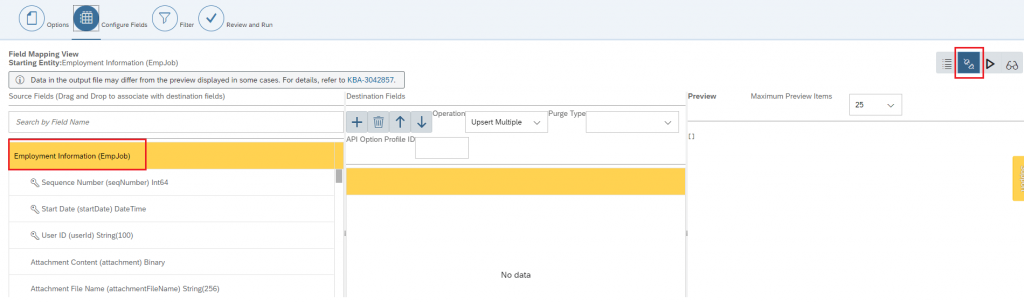
- Click ‘+’ in the ‘Destination Fields’ section
- Search, Select, and Add ‘[Custom MDF object]’ as starting Node in Integration Centre. For example., COVID-19 vaccine tracking

- Map and Assign the fields
- This is completed by drag and drop from Source Fields to Destination Fields in the custom MDF
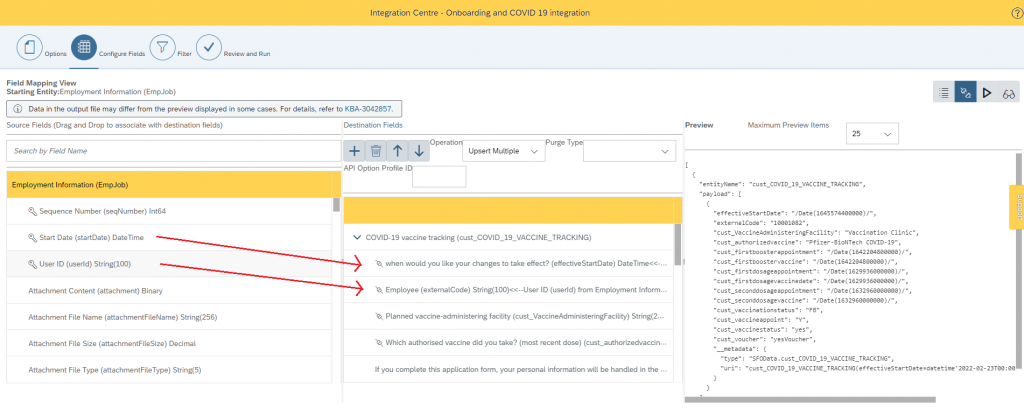
- The other field mappings should have the following associations: userNav/empInfo/personNav/personalInfoNav/*/
In my experience, never search for the fields as the system picks the logged in users mapping than the userNav. Hence ensure that you navigate the tree entity one by one to reach userNav/empInfo/personNav/personalInfoNav/*/[custom fields you have configured]

Note: If you have a picklist field to be mapped then ensure that the externalCode is selected as shown below:
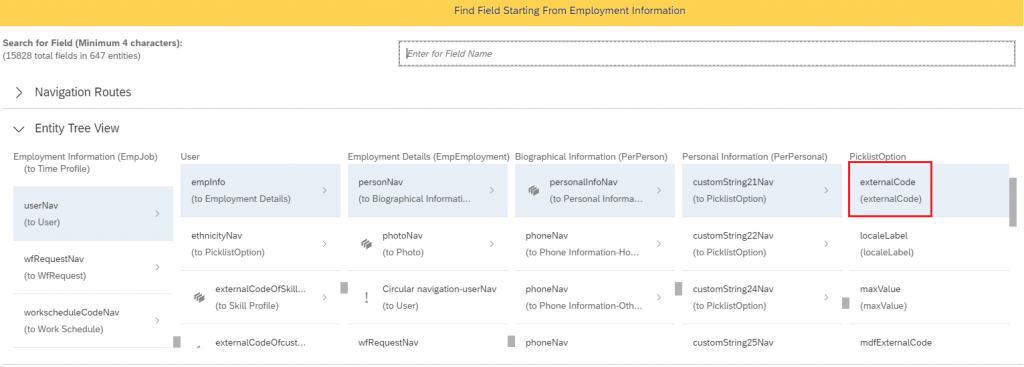
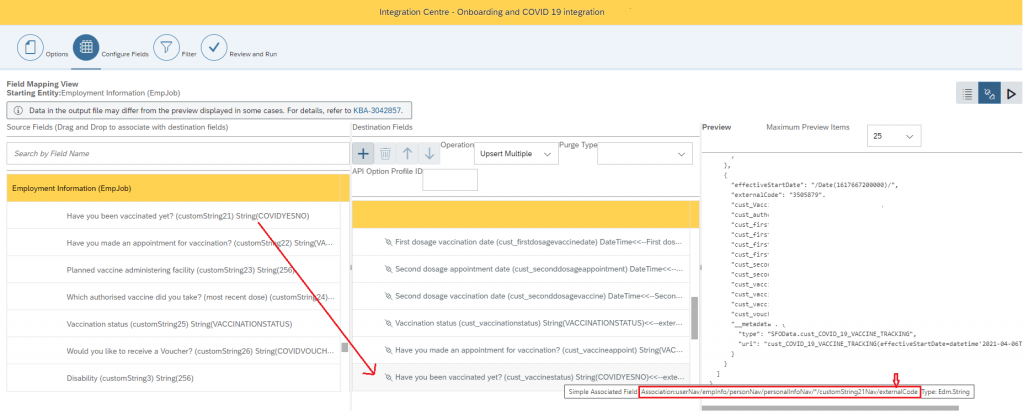
- Once all fields are mapped; Click ‘Next’
- Skip ‘Filter’, Click ‘Next’ and move to ‘Review and Run’
- Click Save> Save
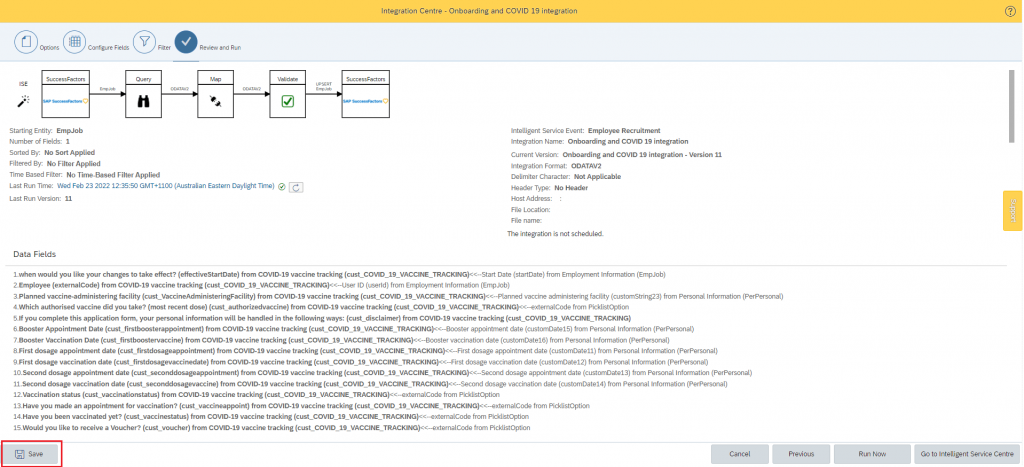
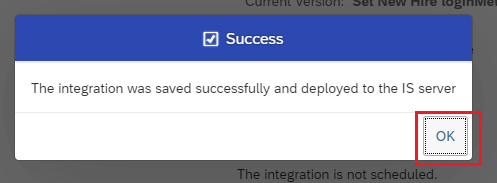
6. Set the Intelligent Services Flow Rule
- Navigate to Admin Center> Intelligent Services Centre (ISC)
- Search and select the Event> Employee Recruitment
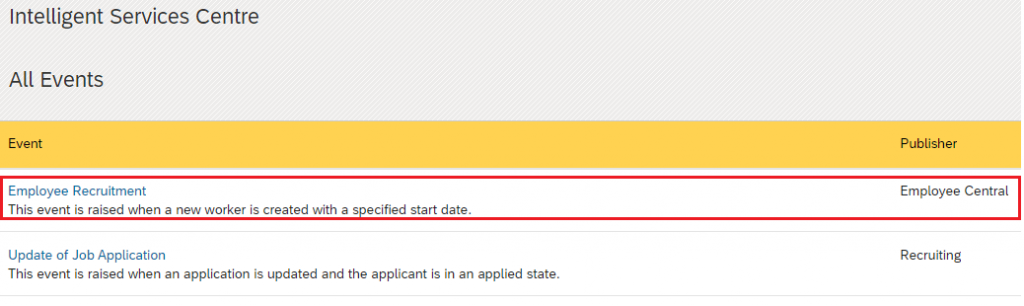
- Under ‘Activities’, Select ‘Integration’ tab
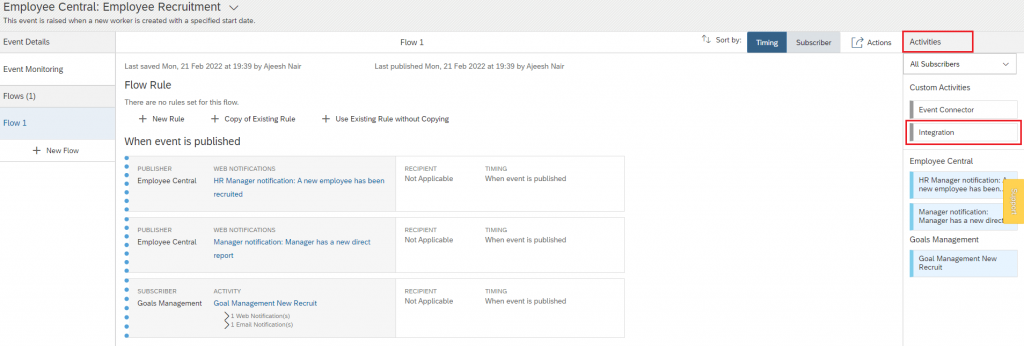
- In the pop-up window, Select the integration definition configured and click ‘Add Integration’
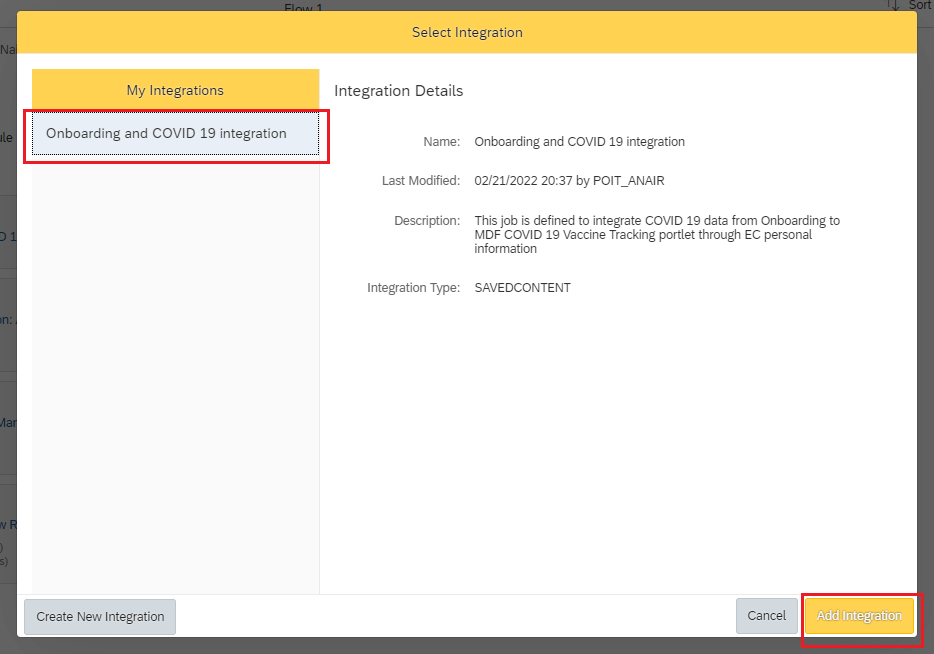
- This adds the new integration to the Flow Rule.
- Set the ‘Timing’ to ‘When event is published’
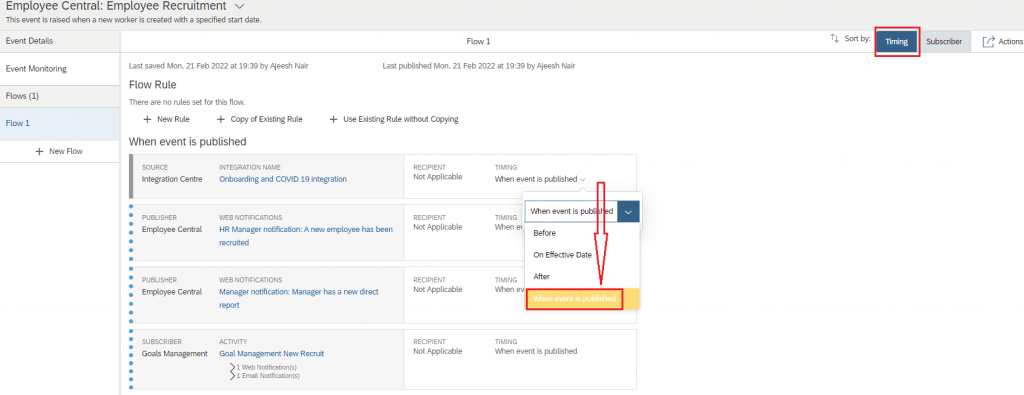
- Make sure you have saved the changes under Actions > Save Flow

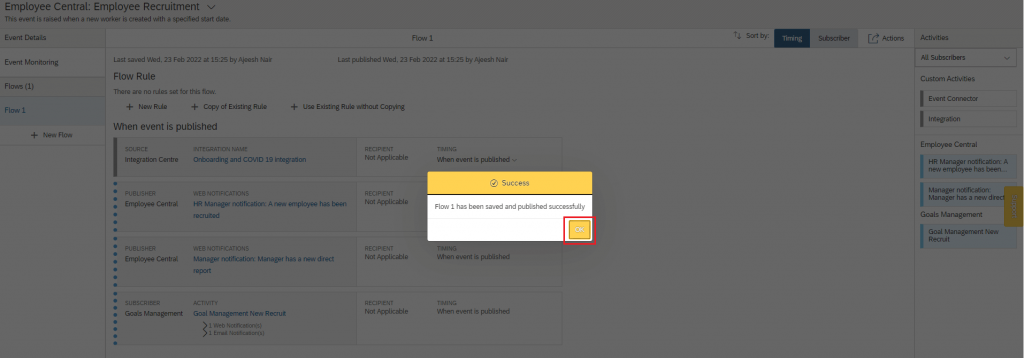
Every time a new hire happens in Employee Central, the ISC will trigger the Integration Centre job. This then sync and map over the data stored under personal information portlet to the custom MDF portlet.