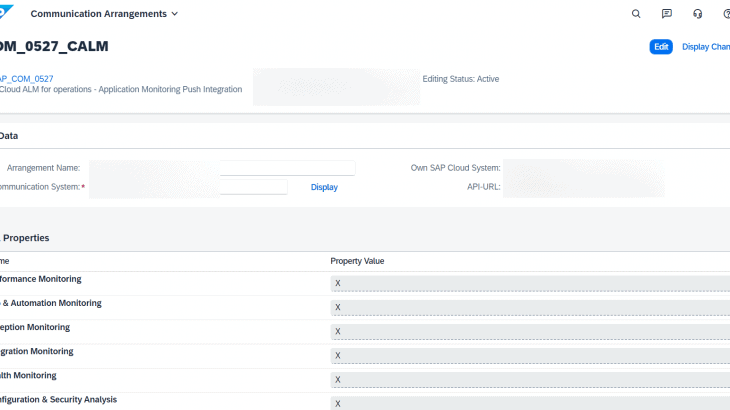Introduction:
- SAP CALM: SAP Cloud application lifecycle management.
- SAP Cloud ALM is an application running on SAP Business Technology Platform and is optimized for SAP HANA
- SAP Cloud ALM is for Cloud-centric customers
- SAP Cloud ALM manages cloud and hybrid (combination of on-premise and cloud) solution
Business Purpose and Flow:
- Integration and exception monitoring
- Business process monitoring
- Real user monitoring
- Health monitoring
Process Steps:
- Configuration in SAP BTP
- Configuration in SAP CALM
- Configuration in SAP S/4HANA Public Cloud
A. Configuration in SAP BTP
Step 1. Go to BTP subaccount and enable the CALM subscription. Once it is enabled, it will reflect under subscriptions.
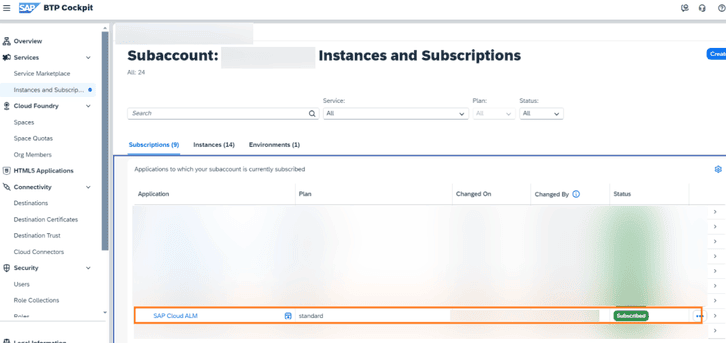
Step 2. Assign the required business roles to the user.
B. Configuration in SAP CALM
Step 1: Go to Landscape Management under Operations tab.
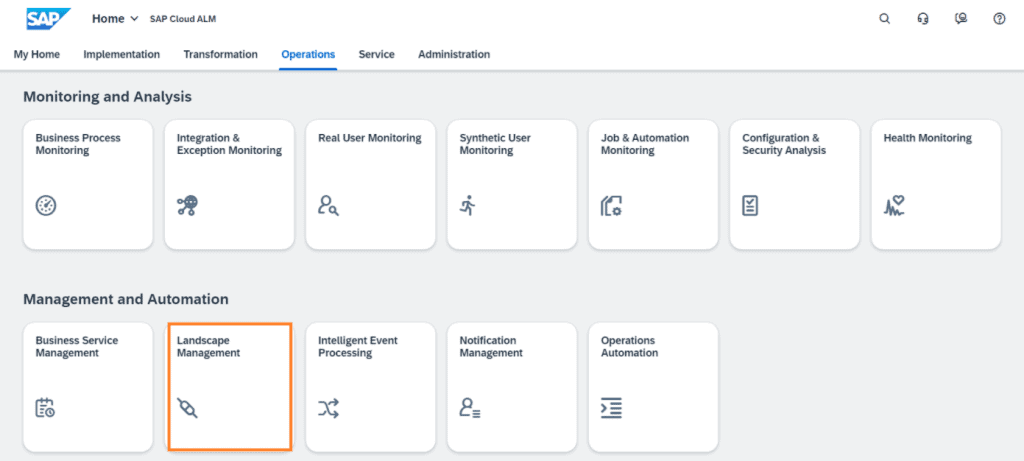
Step 2: Add the system with the details.
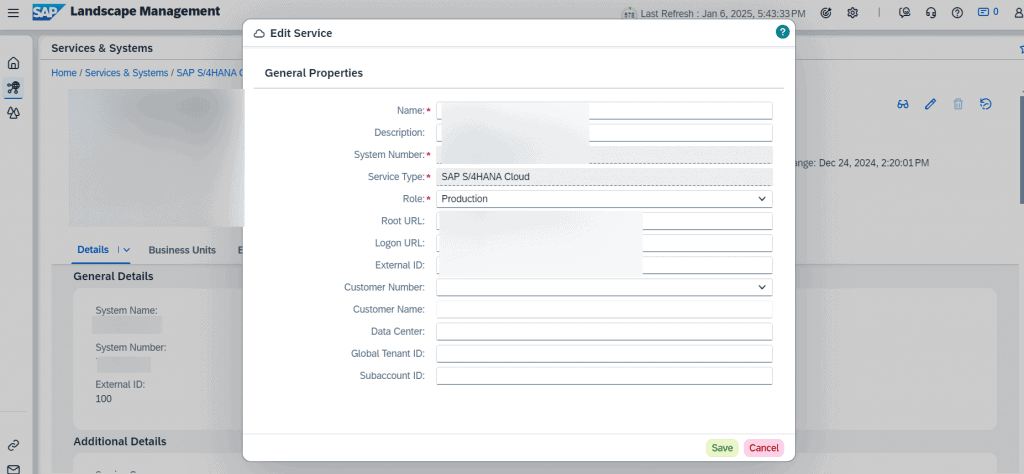
C. Configuration in SAP S/4HANA Public Cloud:
Step 1: Create Communication system
Host name = Endpoint url of CALM API service key in BTP
Port = 443
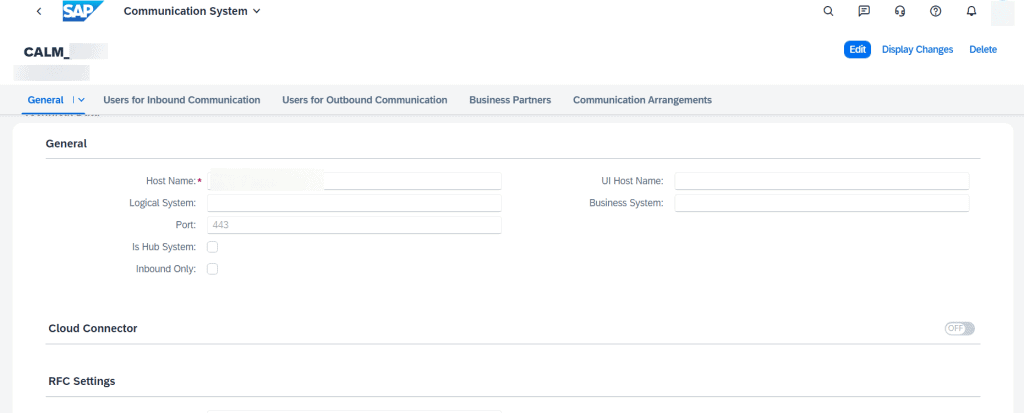
Token Endpoint = SAP Cloud ALM service key parameter “url” + /oauth/token
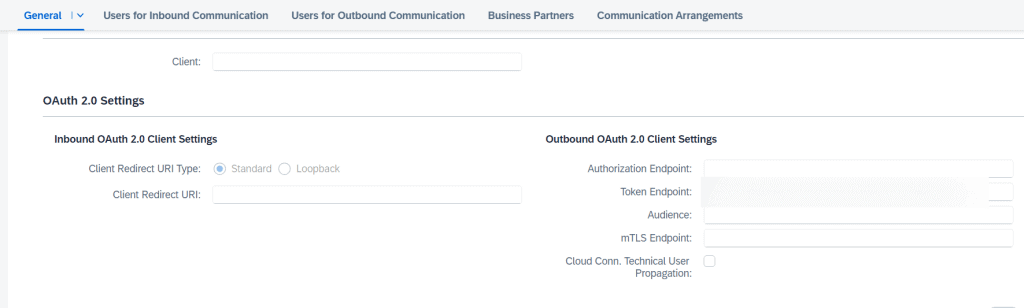
Users for outbound communication,
- Authentication Method: Choose OAuth 2.0
- OAuth 2.0 Client ID: SAP Cloud ALM service key parameter “clientid”
- Client Secret: SAP Cloud ALM service key parameter “clientsecret”
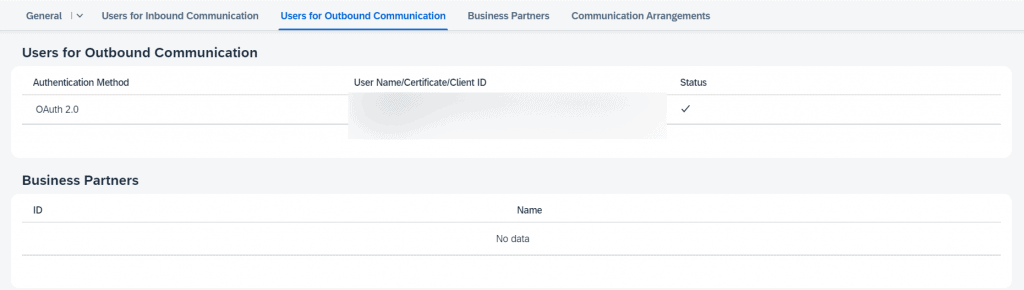
Save the communication system.
Step 3: Create Communication arrangement (scenario SAP_COM_0527)
Select the recently created communication system.
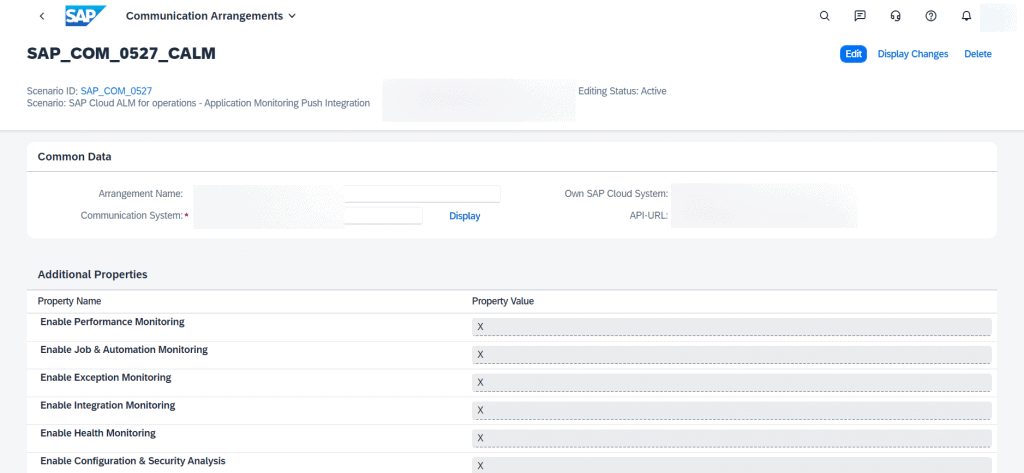
Active the outbound service with the path value as / and active the job as well.
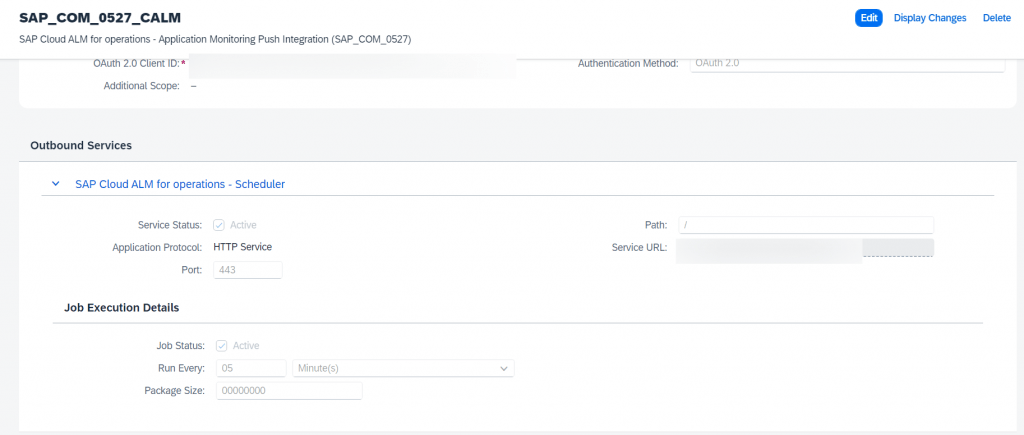
Active the communication arrangement.
Checkpoints:
Once the above setup done, then you will be able to see the monitoring status of the system as active as shown in the below picture.
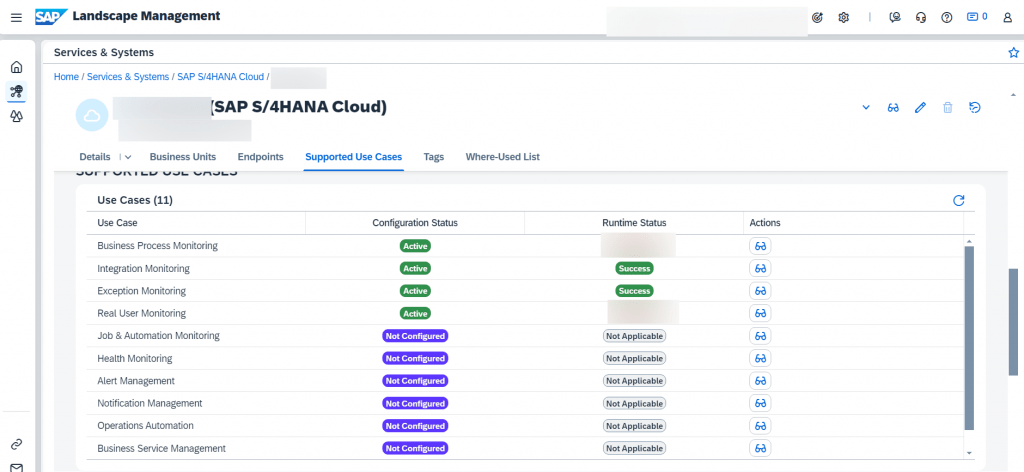
So, finally we have completed the integration setup.