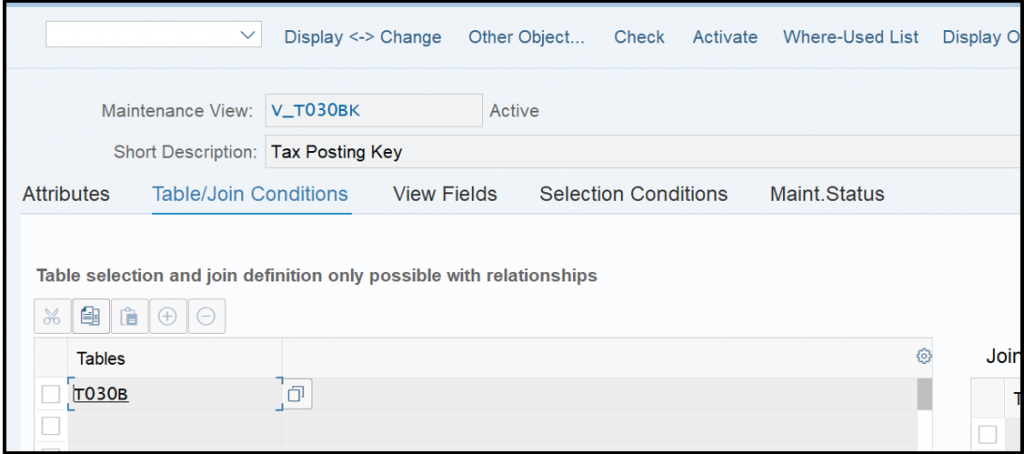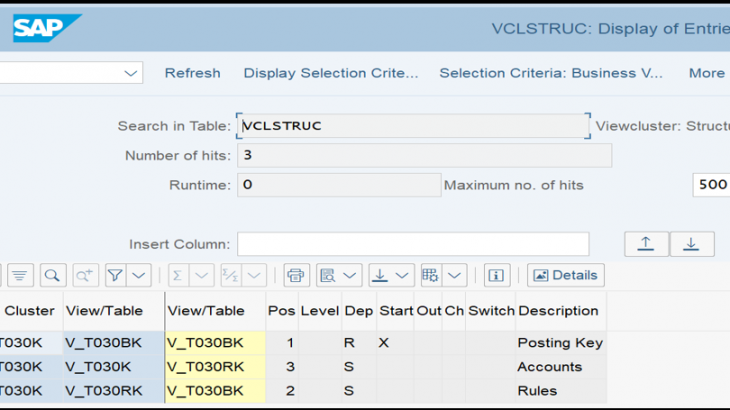Whenever a IMG node configuration is done in SAP, data get stored in View. Views are basically combination of one or more Tables. So, technically when a configuration is saved data is stored at Table level which could be one or more Table but virtually it is possible to view data from one or more table at a single virtual storage location called View. Implementation projects would require Views and Table for IMG Node to custom build tools as per local business requirement.
Also Read: SAP HANAIMP 16 Certification Preparation Guide
I have come up with methods to find VIEW(S) and TABLE name using IMG node to all beginners.
Follow either Method 1 or Method 2
Method 1:
Step A) Go to IMG Node
Select the configuration node –> Right click –> Display technical information
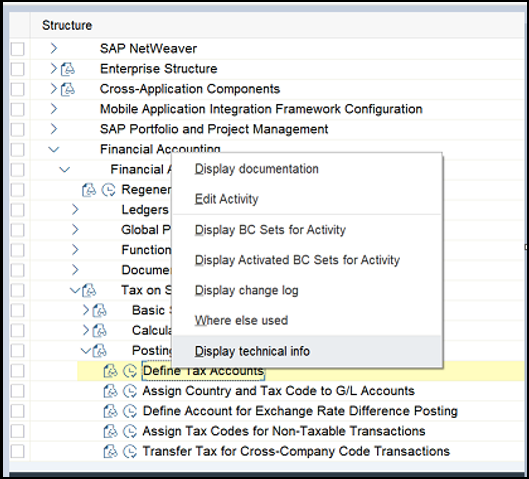
Step B) Identification of database and cluster view.

Technical Info of IMG
Type C indicates cluster view. Hence VC_T030K is cluster view for configuration node “Define Tax Accounts”
Below is the available classification of objects.
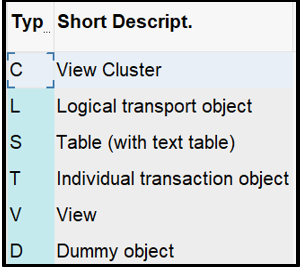
View Cluster will always have SM34 as transaction and simple database view will have SM30 as transaction.
In case of database view i.e. type V, skip the next step and go directly to step D
Step C) To find database VIEW(s) behind cluster VIEW.
Go to T-CODE: SE54 and Click at “Edit View Cluster” as highlighted in below screenshot.
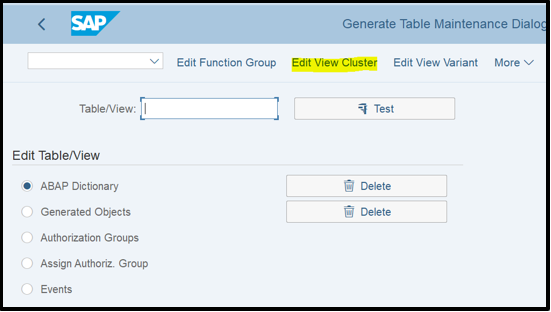
In the next screen, give the cluster view name and click at Display.
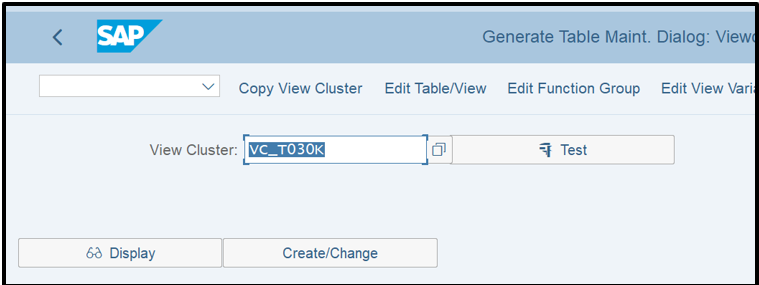
Go to Folder “Object Structure” and you will find all available views.
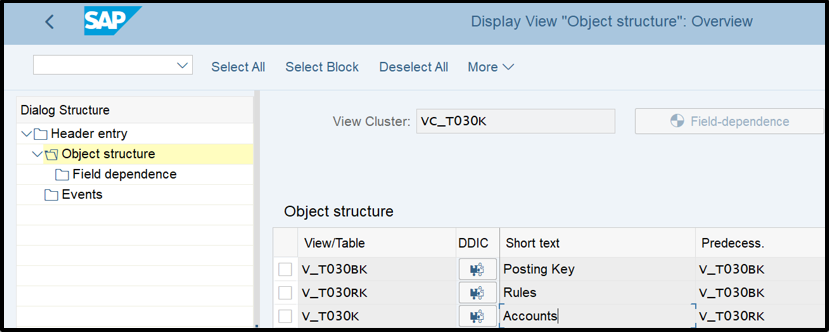
Note: – Some of the IMG node are hidden from user. It is also possible to find VIEW(S) name of hidden config node in this step itself. Below is the reference example where some of the config nodes are suppressed in IMG. Check at background column indicates it is suppressed at IMG. Thus, we can find all VIEWS within Cluster VIEW at same place.
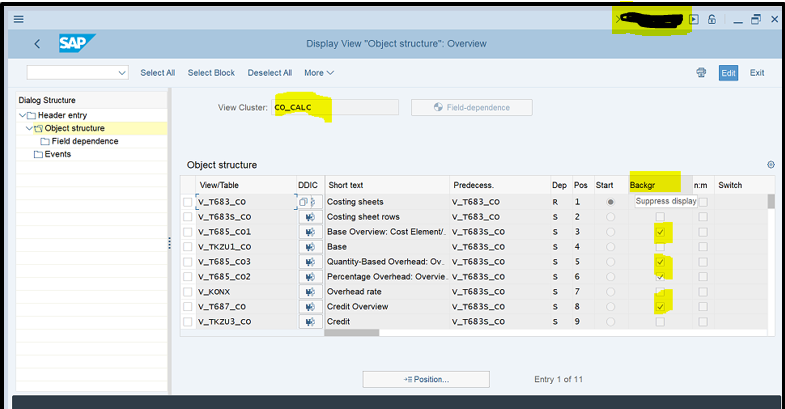
Step D) Finding the table from VIEW name.
Directly click at “DDIC” column against respective VIEW as shown below or go to T-CODE: SE11
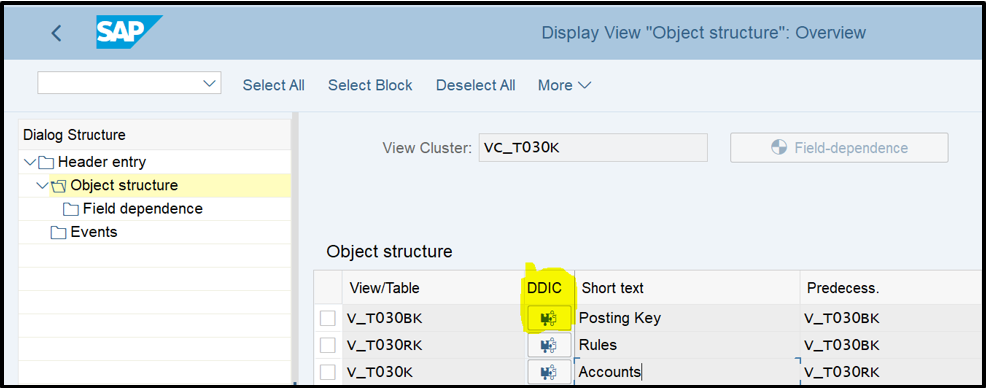
Go to “Table/Join Condition” Tab to get the TABLE name.
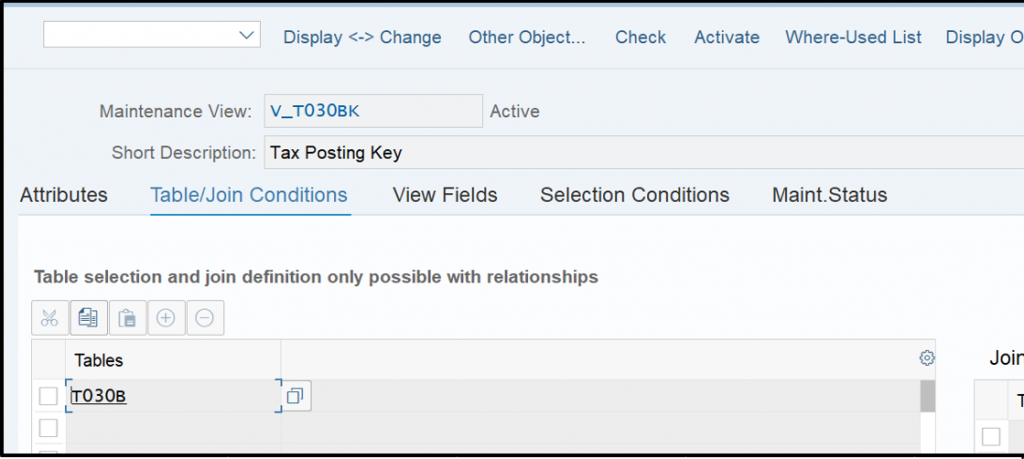
Method 2: Follow this method if you have the Config SIMG ID OR you can find SIMG ID using explanation given in Method 1 –> Step A.
Step A)
Go to T-CODE SE16N and query the table “CUS_ACTOBJ” based on SIMG ID.
Customizing activity field is your SIMG ID.
This gives you View cluster or simple database VIEW name which can be identified based on Type C or V.
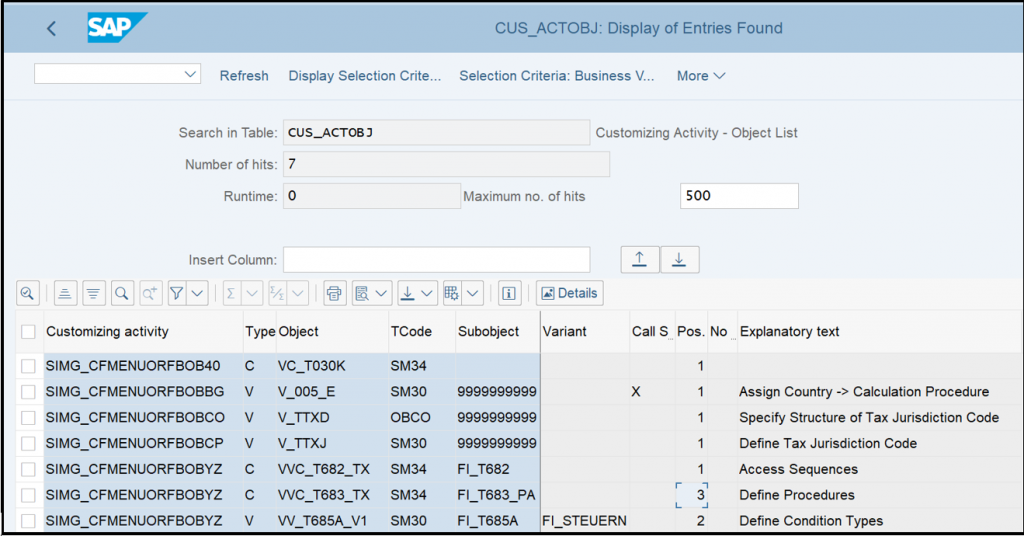
In case of simple database VIEW, skip the next step and directly go to Step C.
Step B) To find database VIEW(s) behind cluster VIEW.
Go to T-CODE SE16N and query the table “VCLSTRUC” based on VIEW CLUSTER name.
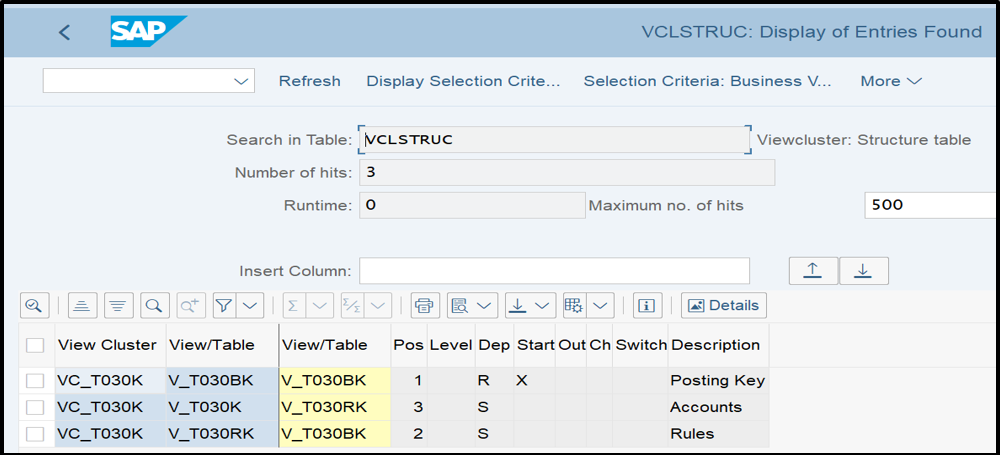
Note: – Some of the IMG node are hidden from user. It is also possible to find VIEW(S) name of hidden config node in this step itself. Below is the reference example where some of the config nodes are suppressed in IMG. “Suppress Display” column indicates if it is suppressed at IMG. Thus, we can find all VIEWS within Cluster VIEW at same place.

Step C) Finding the table from VIEW name.
Go to T-CODE: SE11 and Enter the VIEW name and click at display.
Go to “Table/Join Condition” Tab to get the TABLE name.