Overview
Similar to other recent additions into the LMS, like Programs and Quizzes, the editor utilizes SAP Fiori UX. This, along with default certificates that are provided as templates, makes building custom certificates delightfully intuitive. Previously, in order to achieve custom certificates, plateau report designer (PRD) was required (along with custom reporting / SQL knowledge). Now with just a few clicks of the mouse and a small amount of typing, administrators are able to create their own custom certificates.
So just how easy to use is this new editor? Let’s take a look.
Custom Certificate Creation
The subsequent steps have been provided to give a general understanding of the certificate editor functionality.
Navigate to System Admin > Configuration > Certificate Templates > Add New
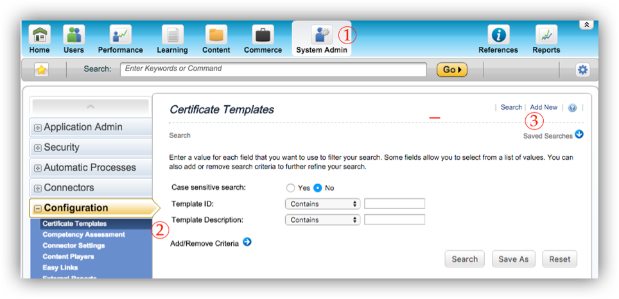
Enter Template ID > Enter Description > Select Default Locale > Select Category Type > Click Add
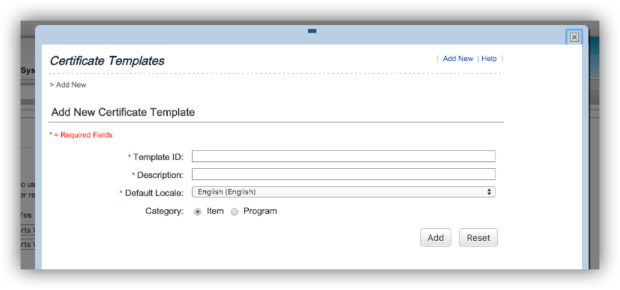
Certificate of Completion Editor Screen Overview:
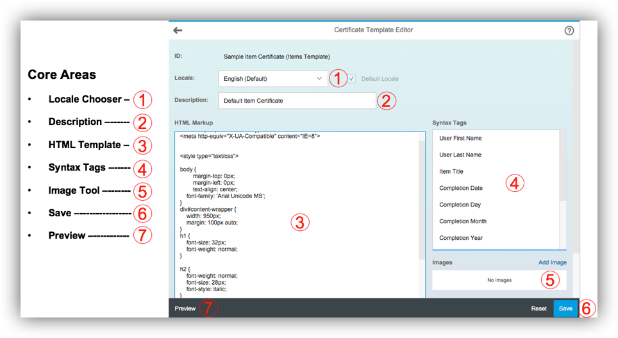
To insert a new syntax tag into the template you simply click where you want the tag to be (See Vertical Arrow in Below) and then click on the tag from the list on the right hand side (See Horizontal Arrow)
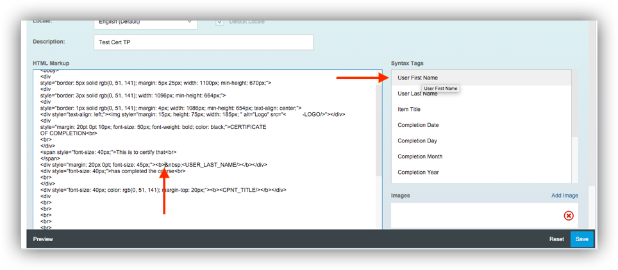
Syntax Tag Has Been Added:
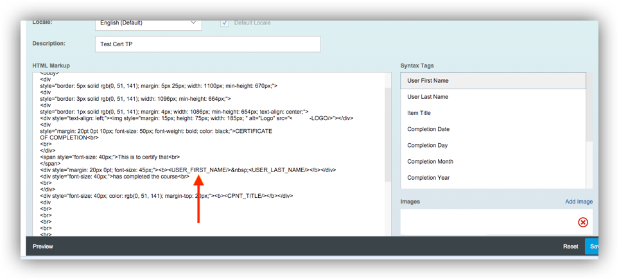
To Add Images to Certificate:
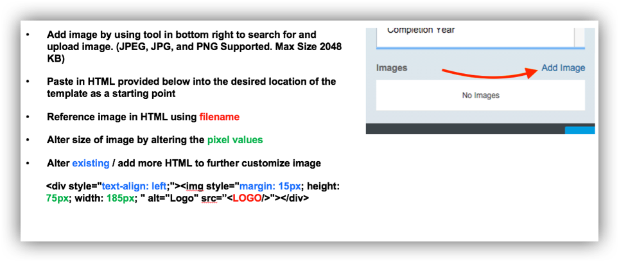
<div style=”text-align: left;”><img style=”margin: 15px; height: 75px; width: 185px; ” alt=”Logo” src=”<LOGO/>”></div>
Sample Certificate of Completion:
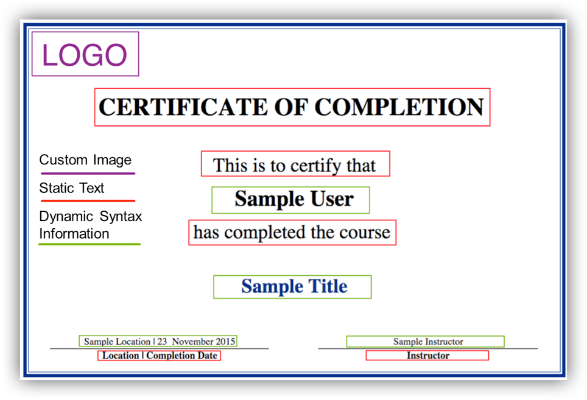
Syntax Tags
Depending on the certificate category (Item or Program) there is different syntax information available to be inserted into the template. Notable changes made in the latest release include the combination of instructor first and last name into a single syntax tag as well as the addition to a completion date that omits the completion time.
Certificate Category – Item
| Syntax Tag | Label |
| <USER_FIRST_NAME/> | User First Name |
| <USER_LAST_NAME/> | User Last Name |
| <CPNT_TITLE/> | Item Title |
| <COMPLETION_DATE_NO_TIME/> | Completion Date (No Time) |
| <COMPLETION_DATE/> | Completion Date |
| <COMPLETION_DAY/> | Completion Day |
| <COMPLETION_MONTH/> | Completion Month |
| <COMPLETION_YEAR/> | Completion Year |
| <INSTRUCTOR_NAME/> | Instructor Name |
| <SCHD_FACILITY/> | Scheduled Offering Facility |
| <PRIM_LOCN/> | Primary Location |
| <PRIM_LOCN_DESC/> | Primary Location Description |
Certificate Category – Program
| Syntax Tag | Label |
| USER_FIRST_NAME | User First Name |
| USER_FIRST_NAME | User Last Name |
| USER_FIRST_NAME | Completion Date (No Time) |
| USER_FIRST_NAME | Completion Date |
| USER_FIRST_NAME | Completion Day |
| USER_FIRST_NAME | Completion Month |
| USER_FIRST_NAME | Completion Year |
| USER_FIRST_NAME | Program Title |
Associated Workflows
- Add Certificate Template
- Search Certificate Template
- View Certificate Template
- Edit Certificate Template
Certificate Association (Global Default)
System Admin > Configuration > Global Variables > Select from Dropdown > Apply Changes

Certificate Association (Item Localization)
Navigate to Item > View All Fields > Select from Dropdown > Save
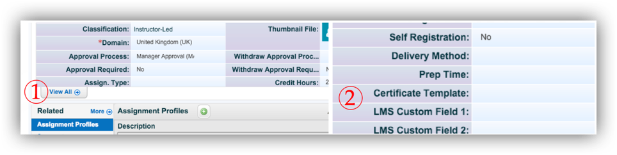
Certificate Association (Program Localization)
Navigate to Program > Edit Settings > Search for and Select Certificate > Save
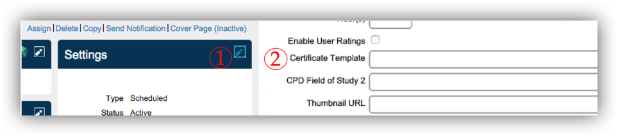
Missing Key Functionality
Although much better than the previous custom reporting technique used to create custom certificates, there is still room for improvement.
To start, when comparing instructor led training (ILT) with web based training (WBT), both item types do not have the exact same information available to be pulled into the certificate. For example, a certificate that pulls in instructor and location information may make sense for an ILT but not so much for a WBT where no instructor or location information is available. Similarly, when comparing virtually led training (VLT) with ILT, although the VLT will have instructor data to populate into the template, it might not have location information.
That being said, this becomes an apparent problem when setting the default certificate of completion for items in system configuration global variables. This configuration only allows for a single template to be selected for each category (Item / Program). Assuming that multiple certificates are created (one for each item type) they will need to be manually updated on the item records.
The scenarios mentioned above can result in blank areas on a user’s certificate of completion which may cause confusion (as well as a full inbox over in the learning department). Depending on the timeframe for additional functionality to be added, my next blog may be titled: “The Ultimate Guide to Sending Automatic Replies to Emails Containing Anything Relating to Blank Fields on a Certificates of Completion”.
Additional Functionality Suggestions
- Default Certificate Per Item Type (Could move configuration from Global Variables into the Item Type record in references)
- Delete Template (Appears to be a workflow for this but do no see where this is possible)
- Copy Template
- Portrait Templates (Both Item and Program)
- Domain Restricted
- Enhanced Preview (Select Sample Course / Program)
- Ability to Print from LMS Admin > User Account > Completed Items
- Ability to Send to User from LMS Admin > User Account > Completed Items
- Support for Multiple Instructors
- New Syntax Tags
- CPD / CPE Hours
- Credit Hours
- Contact Hours
- Subject Areas
- Percentage Grade
- Start Date
- Start Date (No Time)
- Start Day
- Start Month
- Start Year









