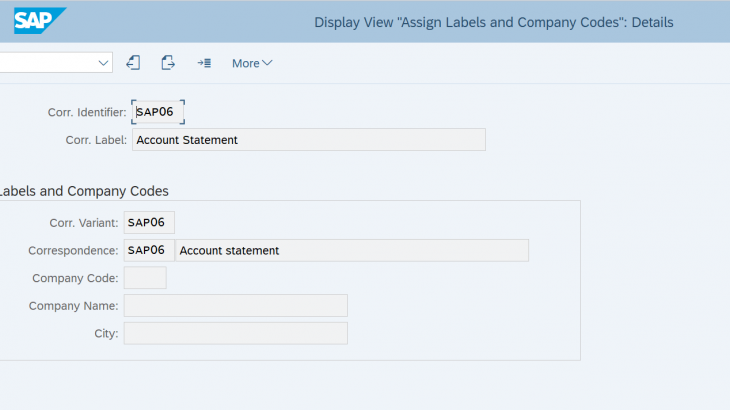The below blog focusses on the Output Management Configuration and execution of Account Statement forms.
Steps to be followed for configuration :
Form Name : FIN_FO_CORR_ACC_STAT
ODATA Service : FDP_FFO_CORR_ACC_STAT_SRV
Configure the below set of Views.
Note: This can be also done via SPRO.
V_T048B : Allocate Program for Automatic Correspondence
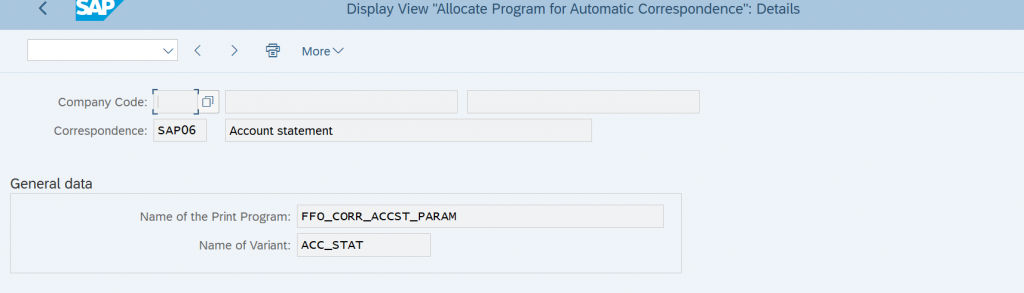
V_T048I : Call Options of Correspondence Types
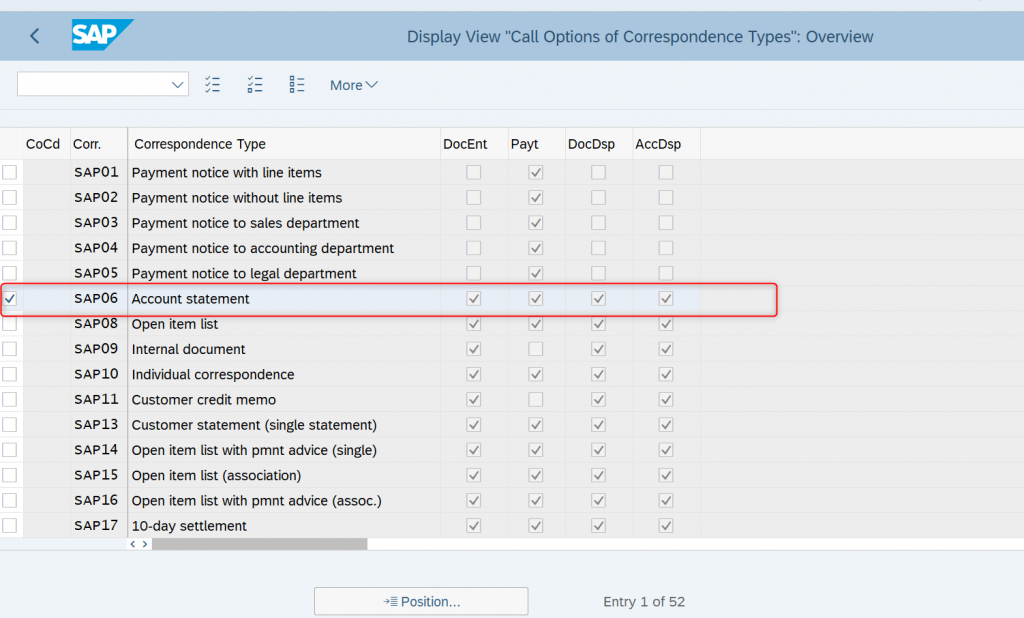
V_T048O : Allocate Output Management for Automatic Correspondence
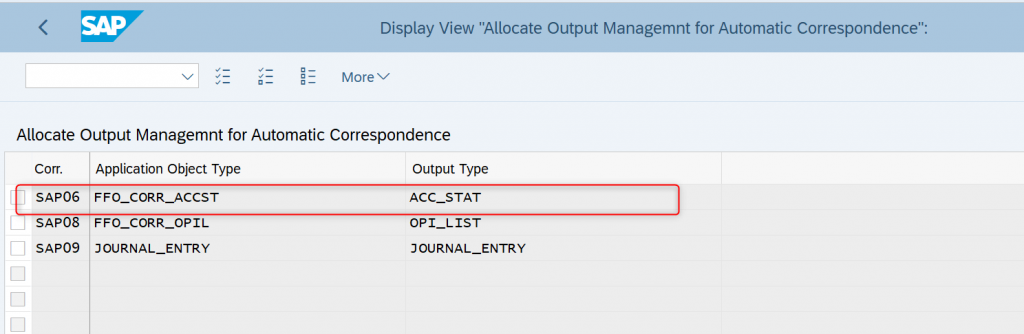
APOC_C_FORMV : Form Template
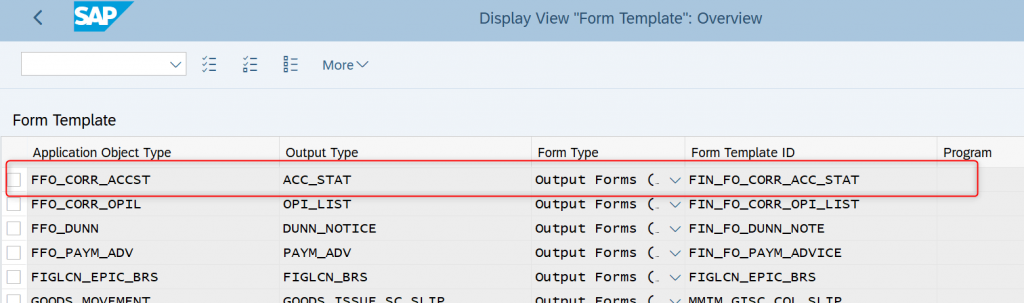
APOC_C_EMAILTV : Email Template
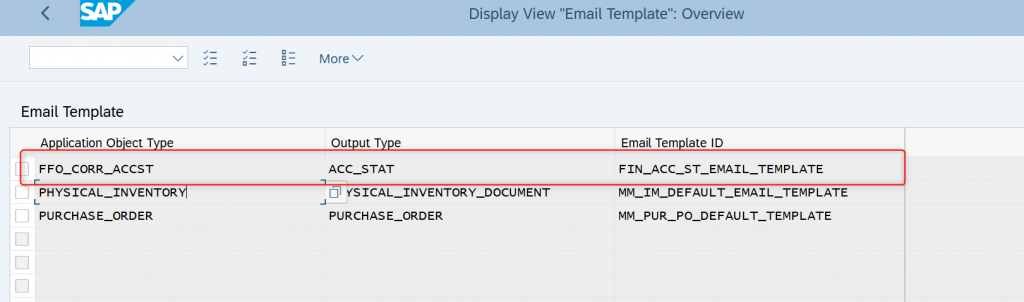
APOC_C_CHANNELV : Channel Print/Email
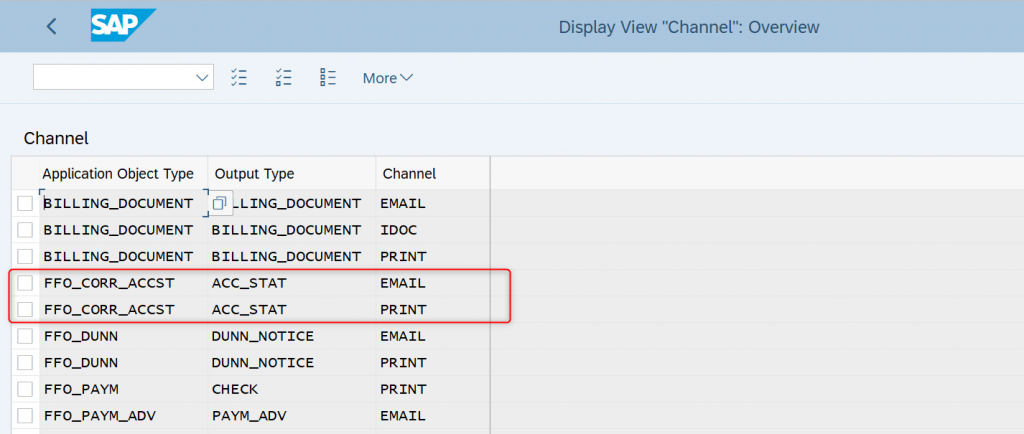
V_FIN_CORR_VRNT : Define Custom Variants for Correspondence Types
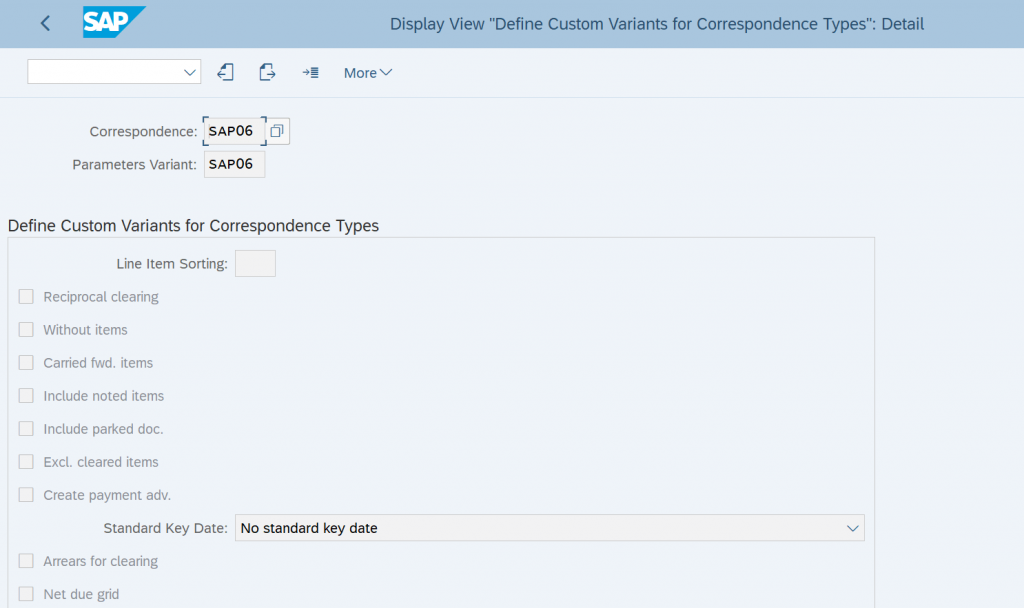
V_FIN_CORR_TYPE : Assign Labels and Company Codes
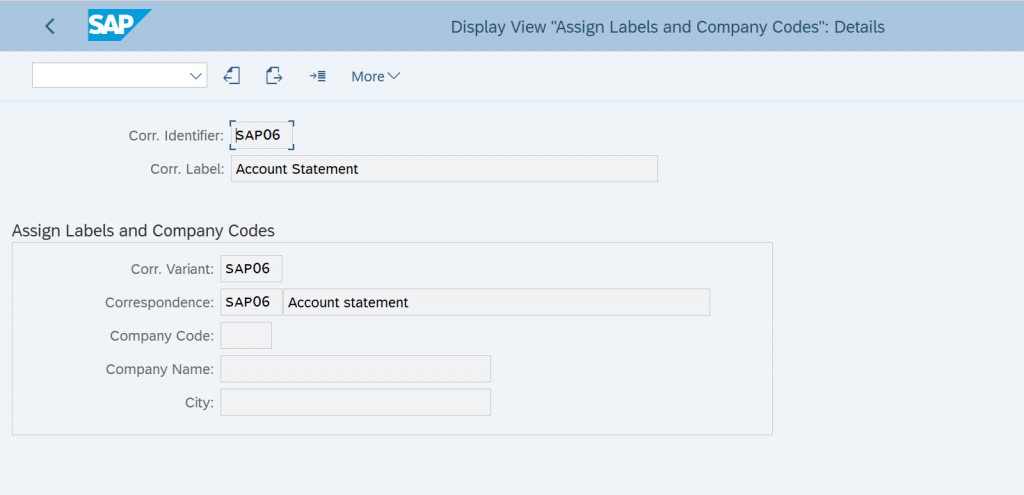
Once the above configuration is completed the Form can be tested by the below two ways :
- In case of Fore ground processing or testing use the below Fiori application
Create Correspondence
https://fioriappslibrary.hana.ondemand.com/sap/fix/externalViewer/#/detail/Apps(‘F0744A’)/S21OP
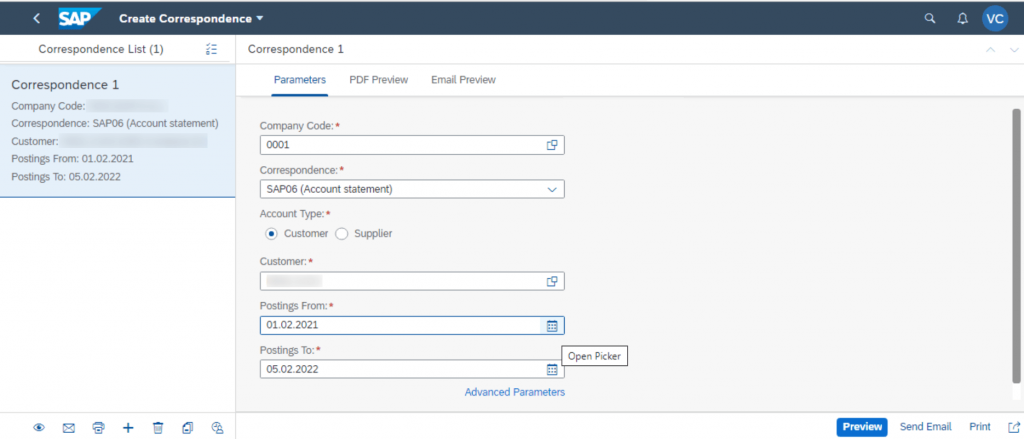
Now Click on the preview you can see the below Standard OM form in the output
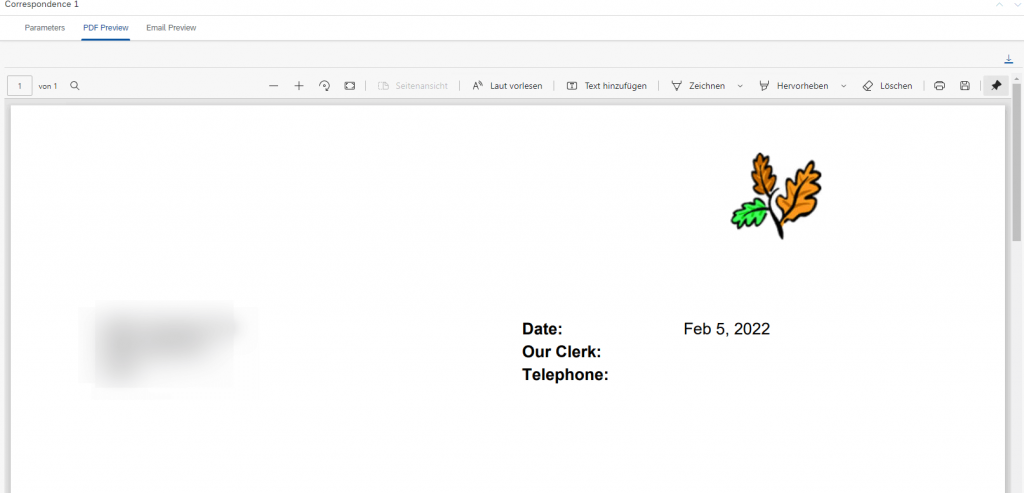
Email sending functionality is also possible using send email button :
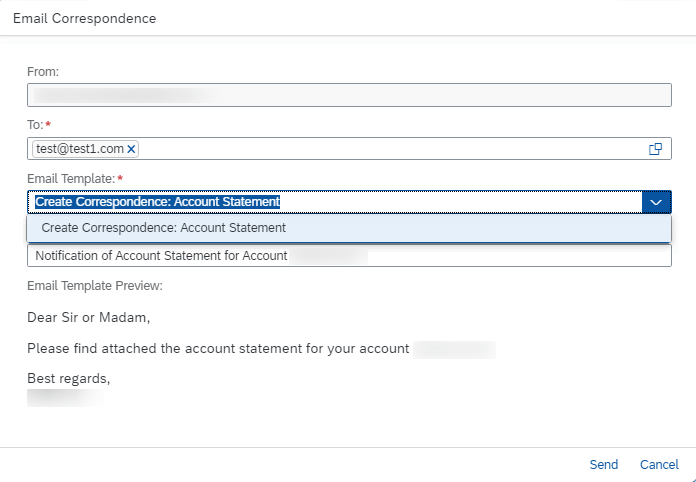
For the background processing use the below Job scheduling Fiori application Schedule Accounts Payable Jobs as shown below :
https://fioriappslibrary.hana.ondemand.com/sap/fix/externalViewer/#/detail/Apps(‘F2257’)/S21OP
Click on Create a new job
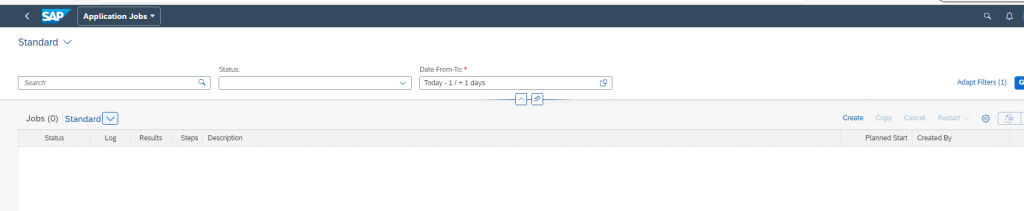
Select the template Correspondence : Account Statement
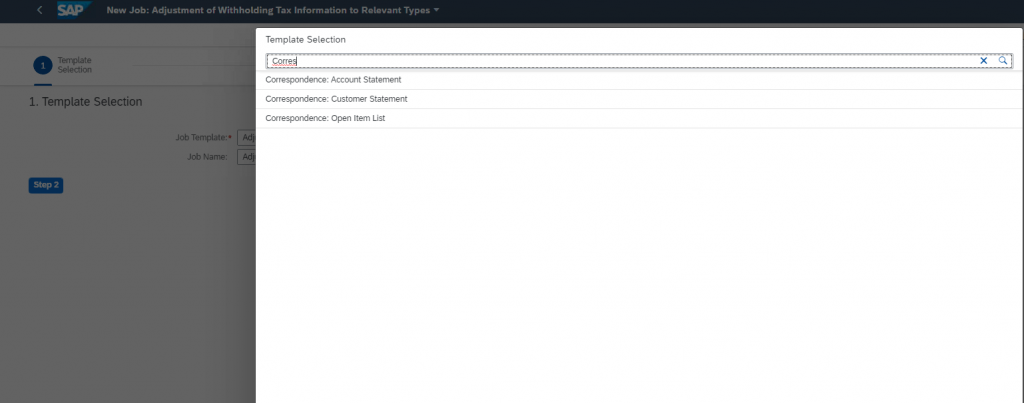
Set the parameters like company code and Customers
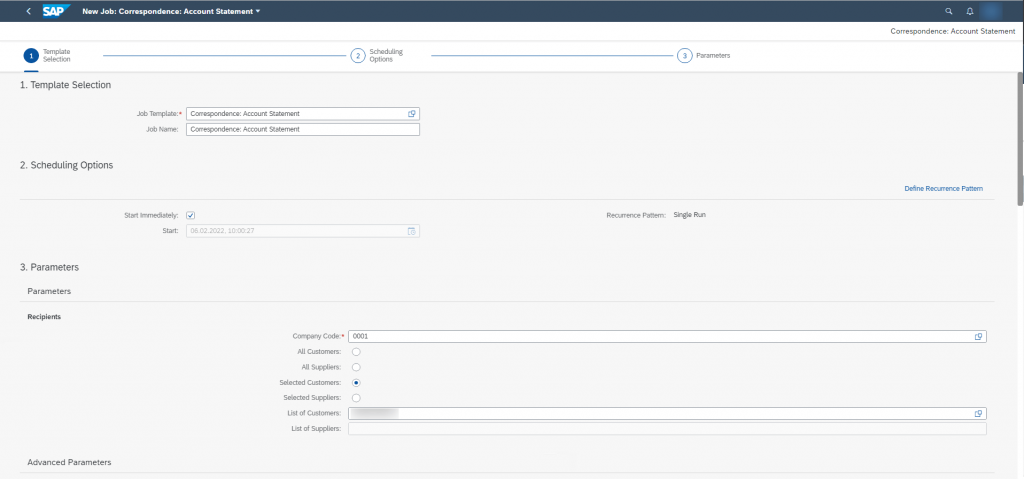
Also provide the variant name which is configured above
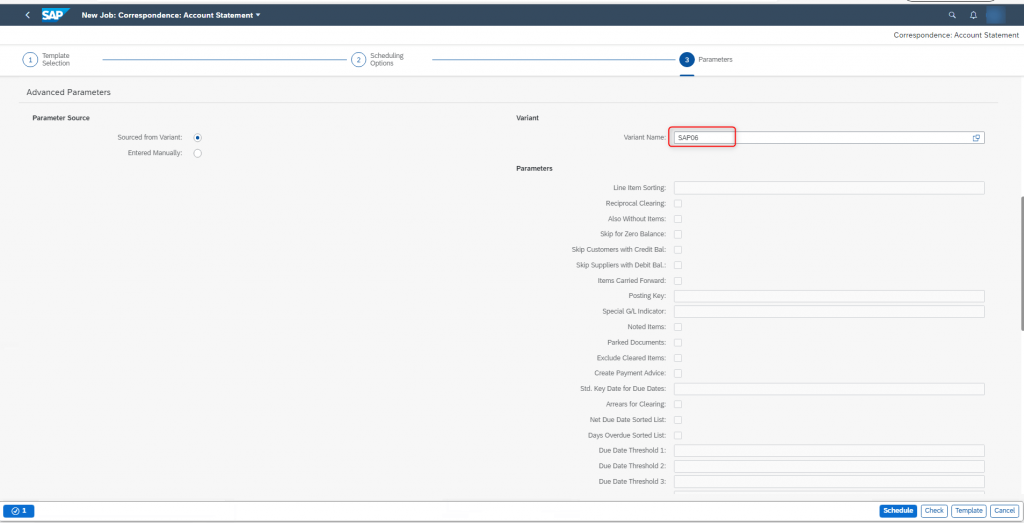
If you want both print and email options use the below check boxes
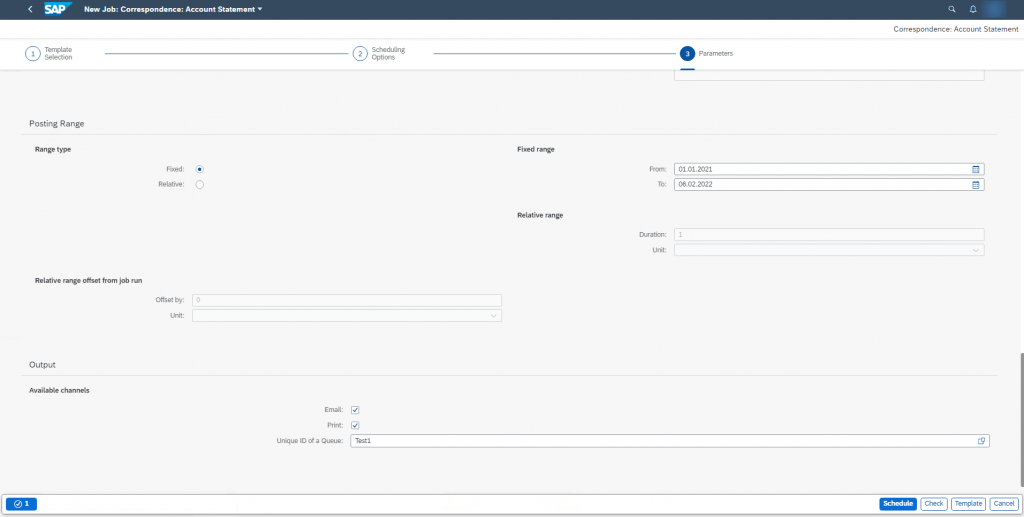
Once the job is scheduled you can find the logs in the below apps by clicking on the log or Results button

In-App Extensions of the Forms and Email templates
Open the Maintain Form Template Fiori application and select the Form template
Download the Form Template :
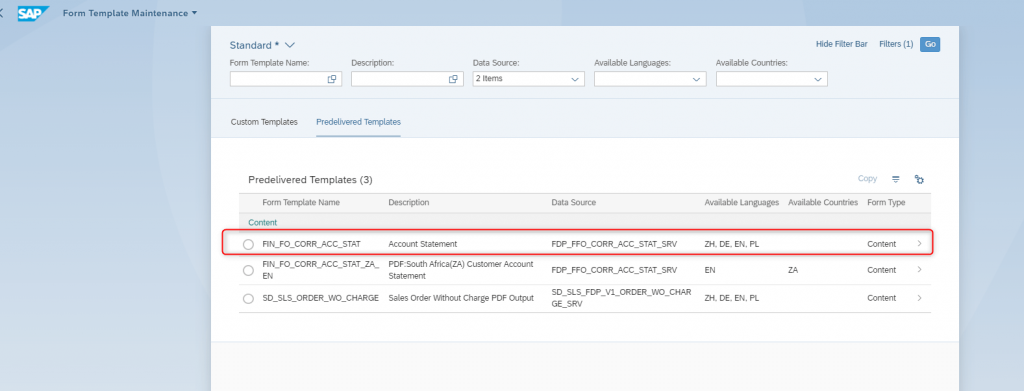
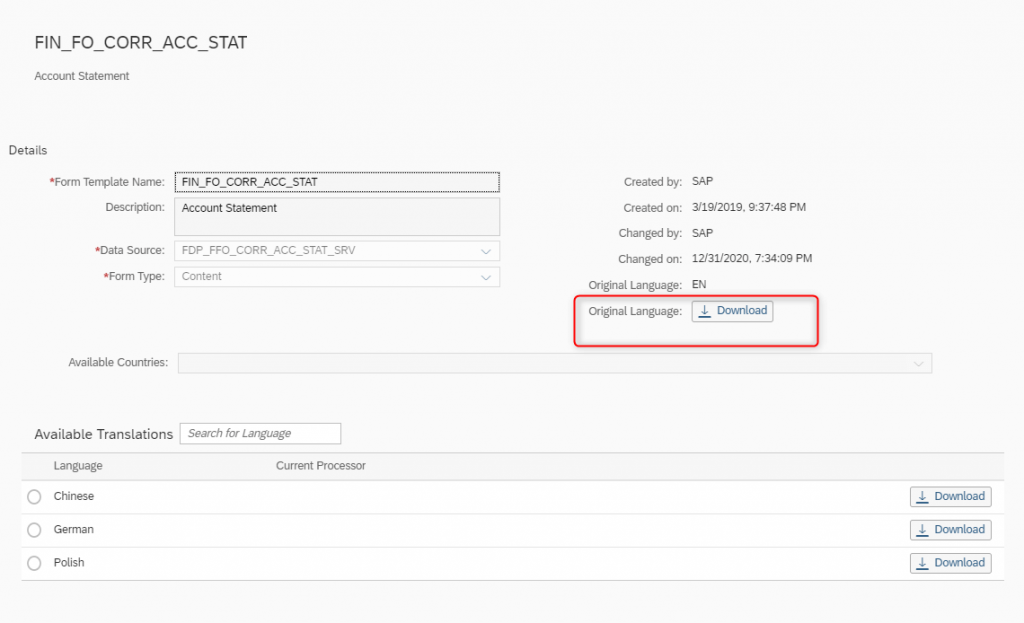
Now Open the Adobe Life cycle designer and open the XDP file as shown below and make small changes like changing logo or adding new fields or fragments
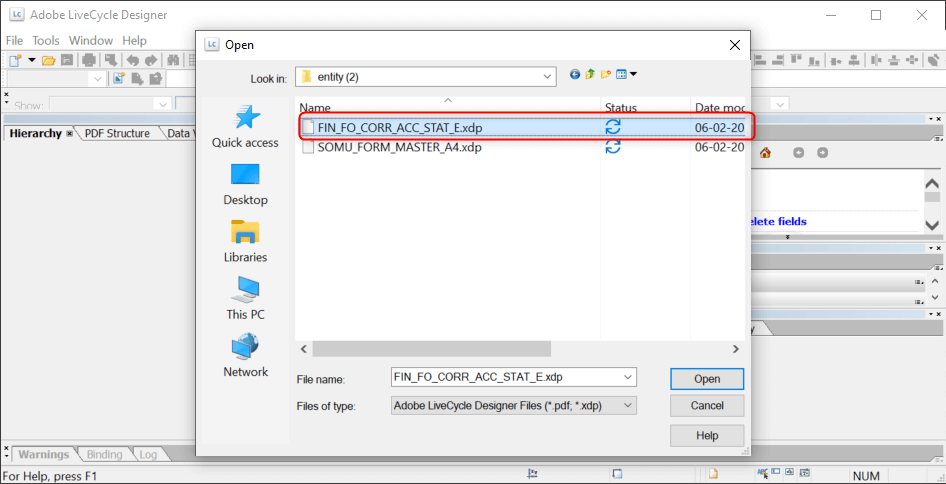
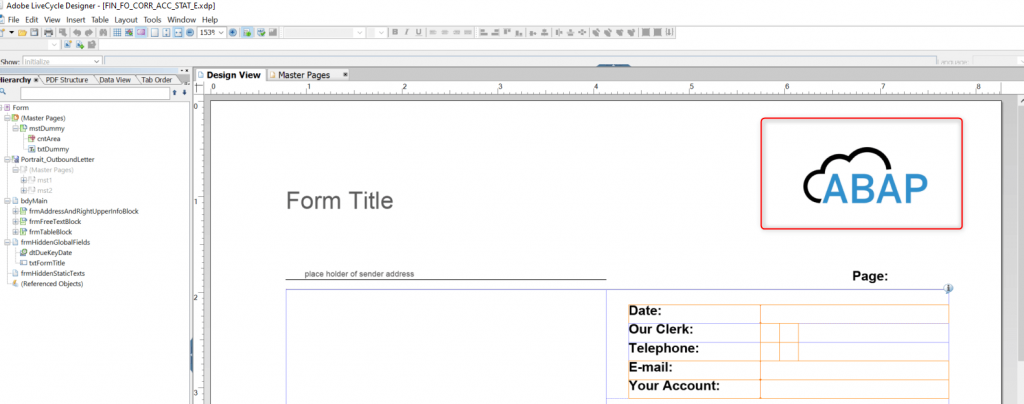
Upload the changed template to the custom form template and change the configuration with the custom form name and generate the print preview
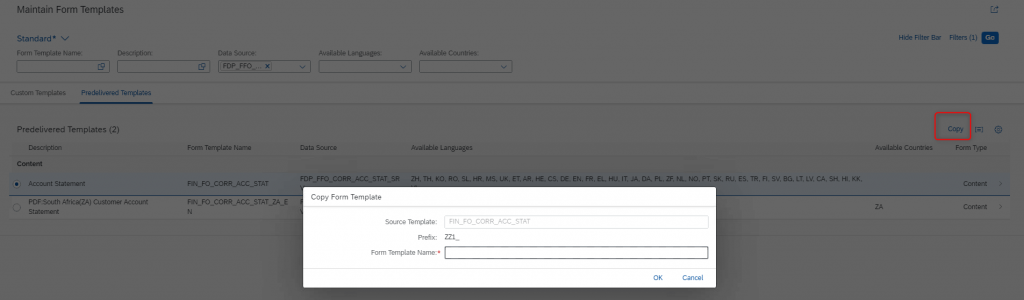
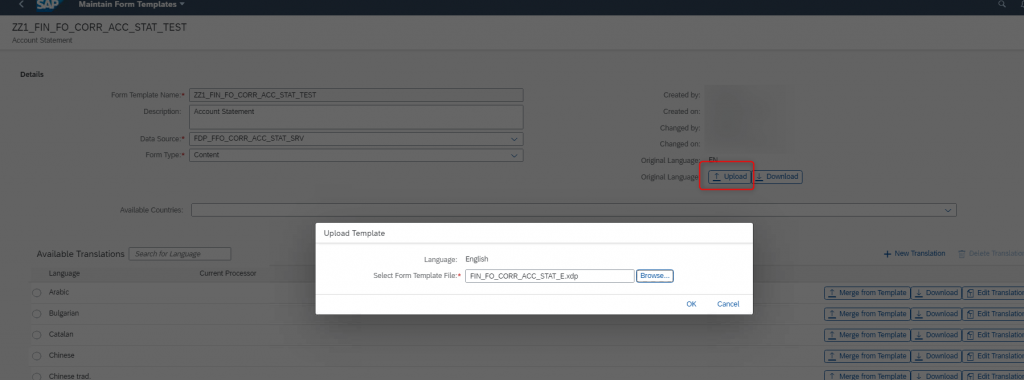

Similarly Use the In-App Extension to change the email templates as shown below :
Open the Custom Email template and copy the standard email template
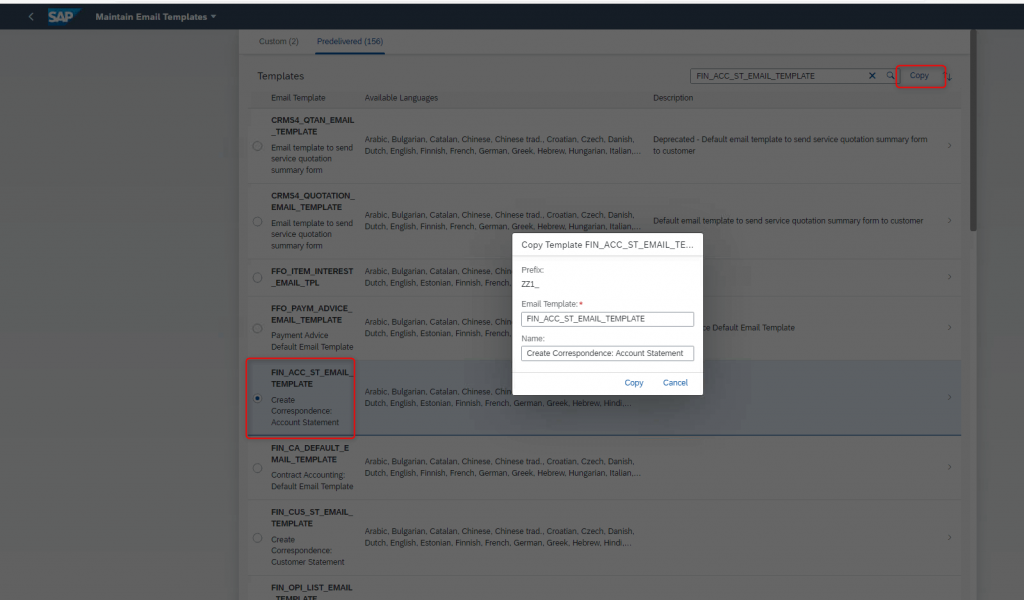
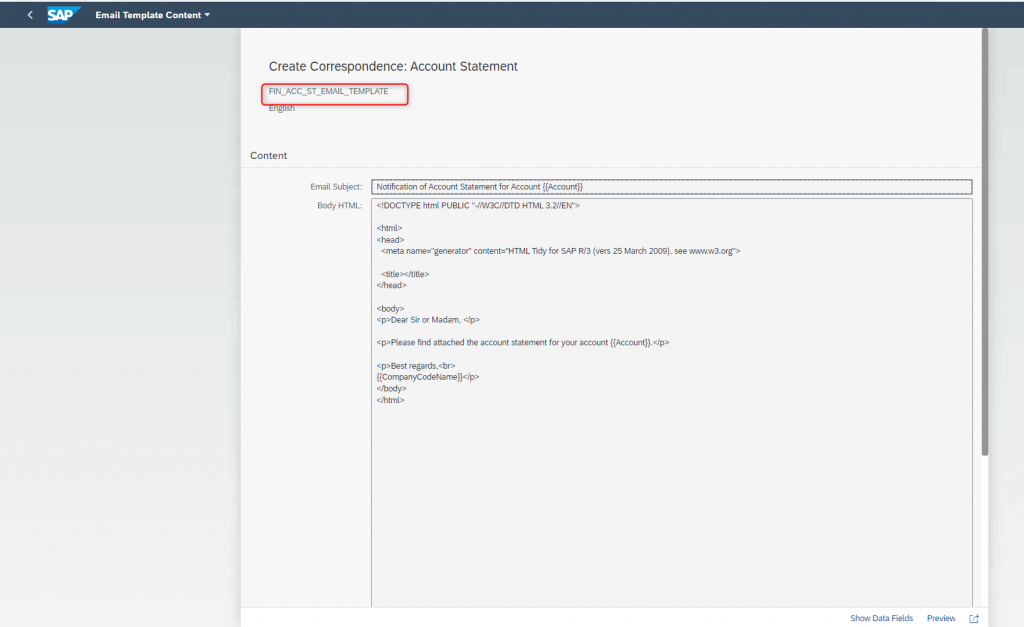
Dynamic variables shown in the above screenshot is available in the below CDS view and the view can be extended in case more variables are required for the same.
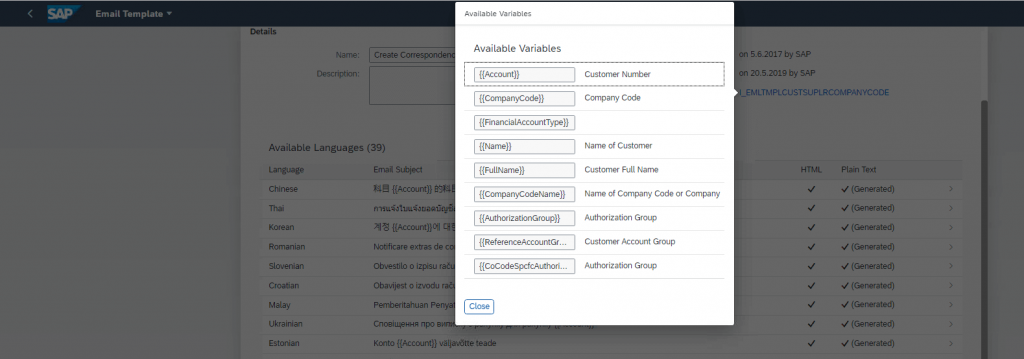
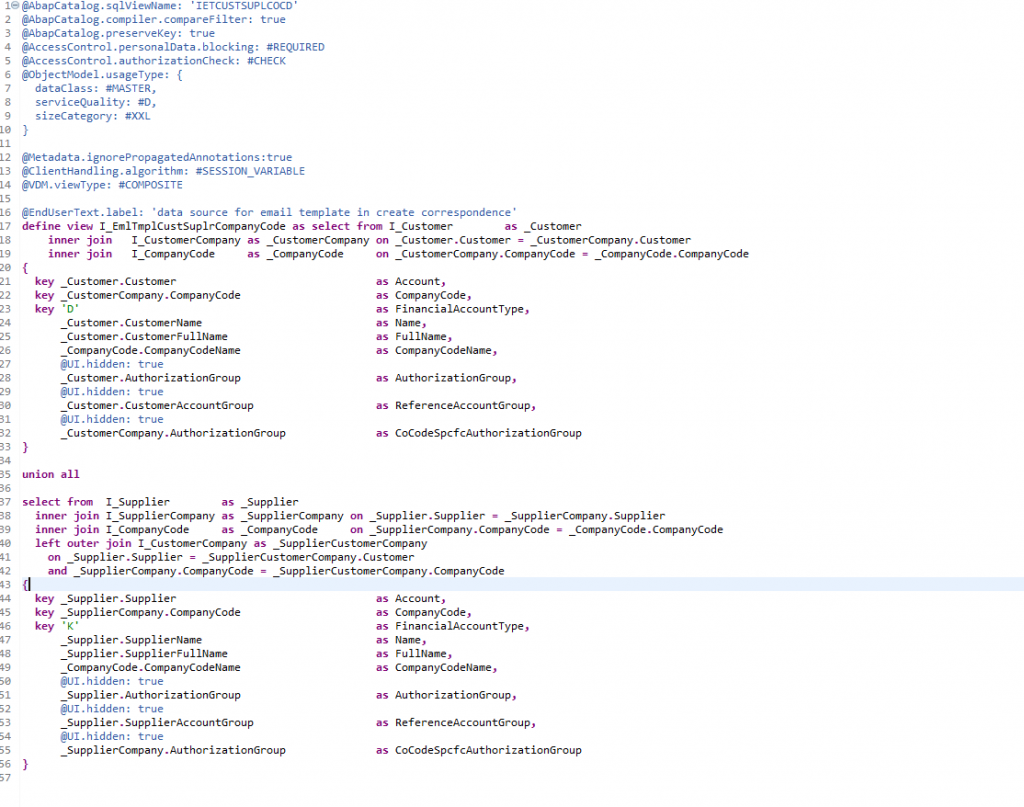
Now change the email template by changing the email subject adding additional variables in the email body, Configure the custom email template and test the same.
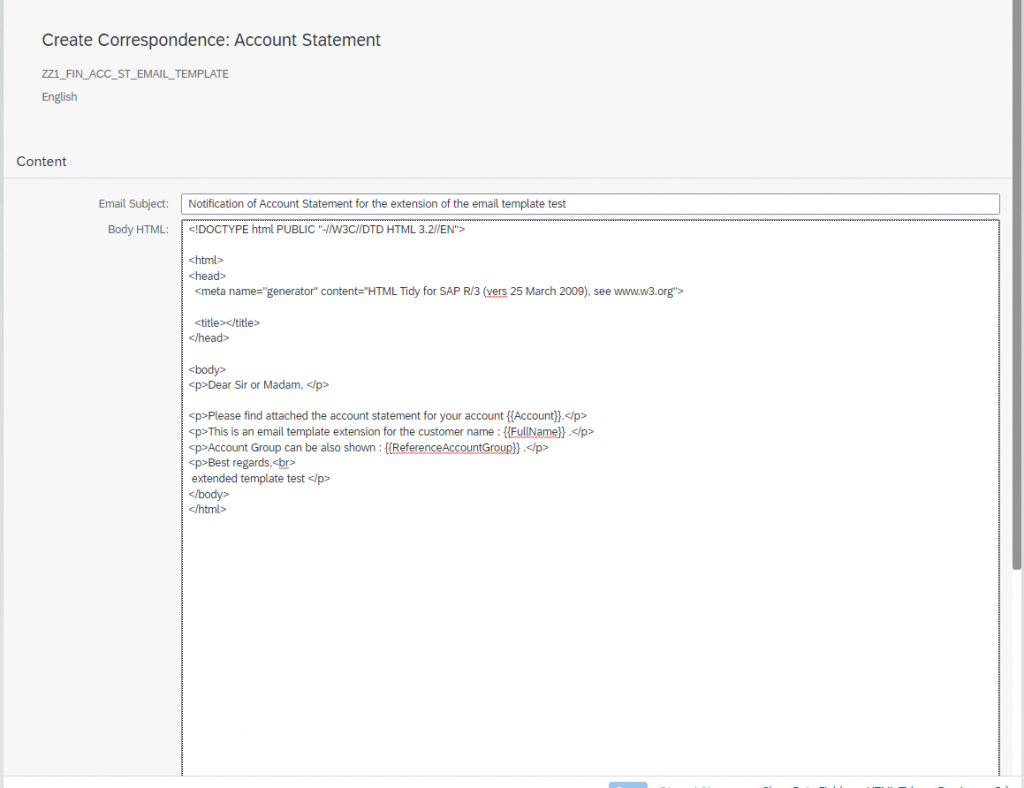
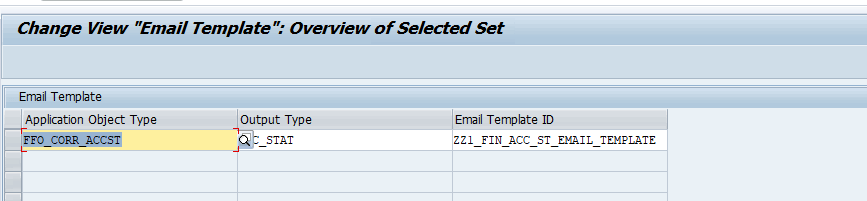
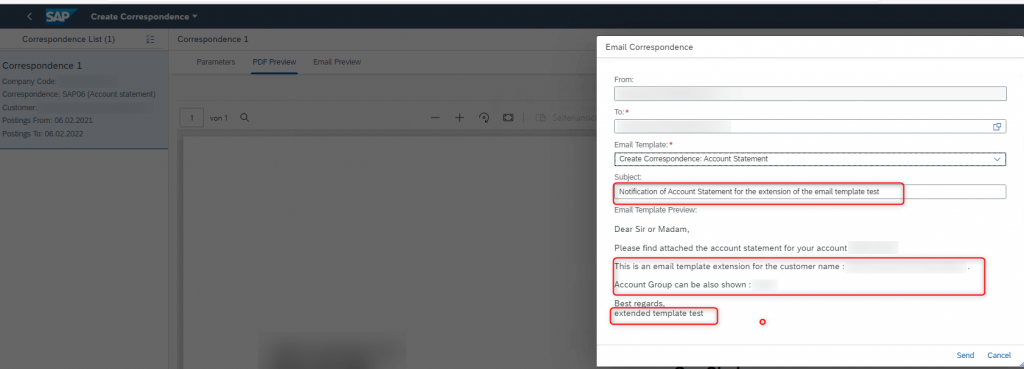
Thus we can change the form layout and also the email template to adapt the same to custom functionality