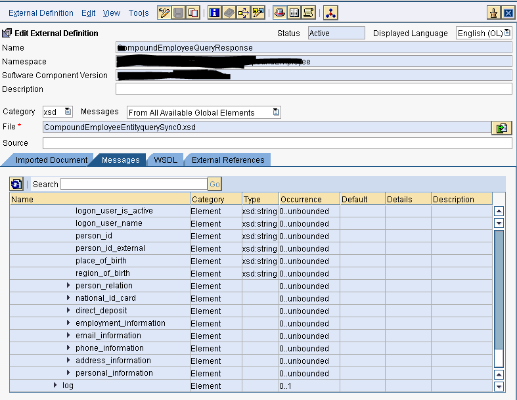Objective
Objective of this document is to providing information about “How to Model SFSF SOAP and ODATA Entities using Eclipse Juno Tool”.
Modelling consist mainly two activities:-
1. Generating automated XSDs for Entities
2. Generate Queries/Resource Path for data extractions.
Eclipse Version: Juno
SFSF BizX Entity Used for Demo : CompoundEmployee
This document provides an example of all the steps required in Juno. This is divided into following three steps :-
1. Installation of Juno.
2. Configuration of Juno.
3. Implementation of scenario in Juno.
Step I. Juno Installation. : – Install Juno from Below URL
http://www.eclipse.org/downloads/packages/release/juno/sr2
http://www.eclipse.org/downloads/packages/eclipse-classic-422/junosr2
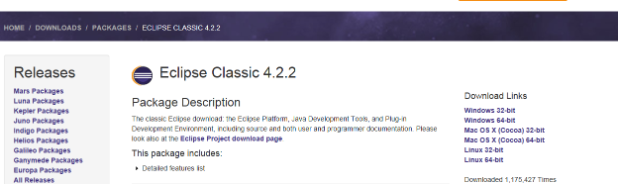
Step II. Juno Configuration.
Run Eclipse.exe.
Once Eclipse Juno is installed, Open Eclipse Juno.
Then Choose Help and Install New Software.
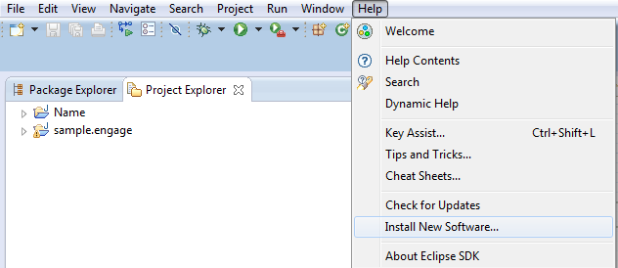
Choose Add.
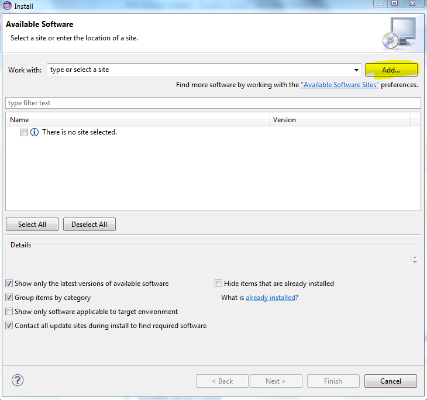
In the Add Repository window, specify the relevant details according to the description given in the table below.
URL: https://tools.hana.ondemand.com/juno
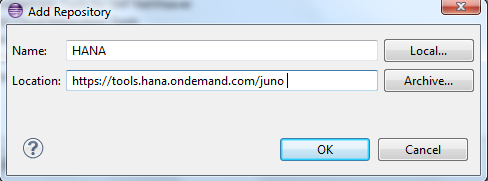
Choose OK.
A list of plug-ins available for installation are populated in the table below.
Select SAP HANA Cloud Integration Tools and choose Next.
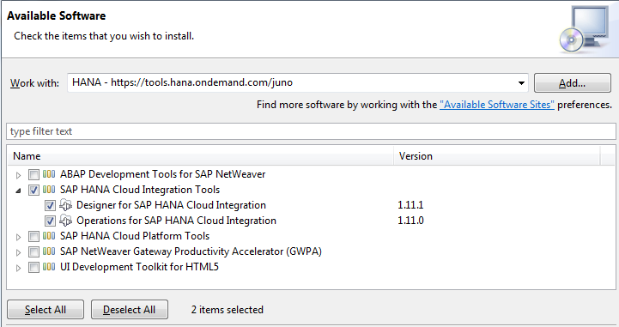
Accept the license agreement and choose Finish. Eclipse SDK prompts for a restart.
Choose OK in the Software Updates window.
Step III. Configuration of Eclipse Juno : – Modelling:
1. Auto XSD Generation for Mapping – The SFQL when modeled using the operations modeler generates an XSD file which can be used mapping purposes.
2. Auto Query/Resource Path genaretion for Communication Channel. – It generated SFQL which can be further used in SFSF Communication Channel.
Creating a New Integration Flow and Project. Choose Integration Flow. Commonly known as “IFlows”.
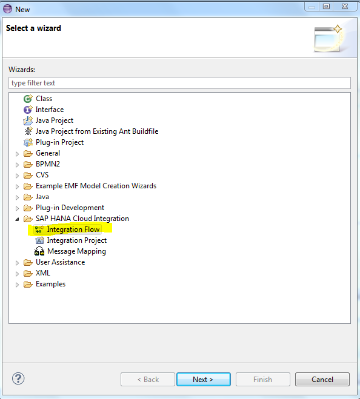
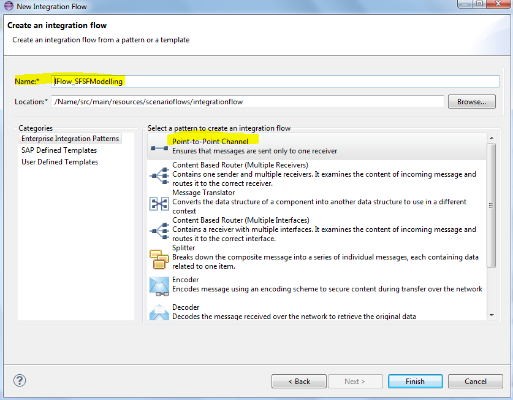
Dummy IFlow will be created.
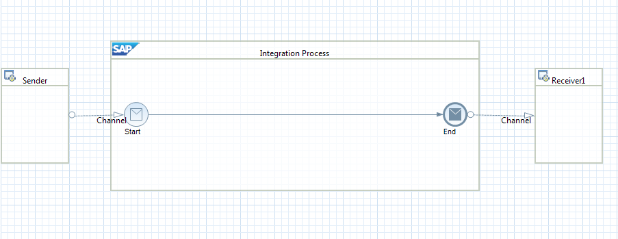
Focus on Target Channel Arrow and Double Click.
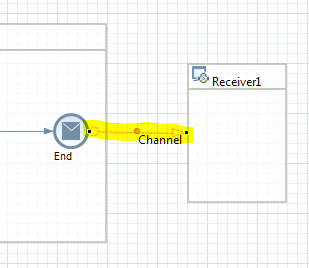
Channel Properties will be Open.
Choose AdapterType as Successfactors
Message Protocol as SOAP ( Note : For OData choose OData Message Protocol).

Fill the neccessry information.
Eg. Address of SFSF DataCenter . In our case it is API5.
Company ID
User
Password
( Ask above information from SFSF Configuration Expert ).
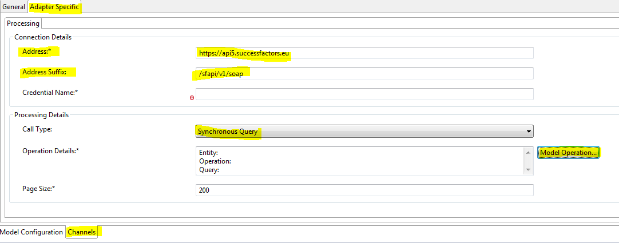
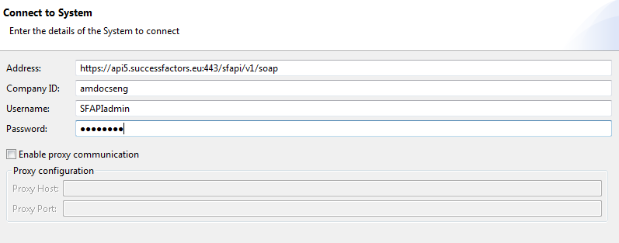
From a big list of entities , Choose relevent entity to your interface.
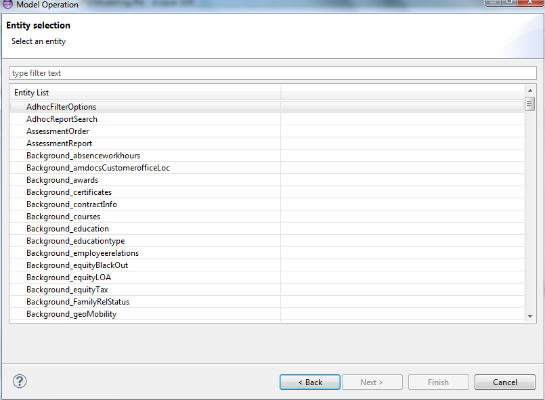
In our case It is CompoundEmployee.
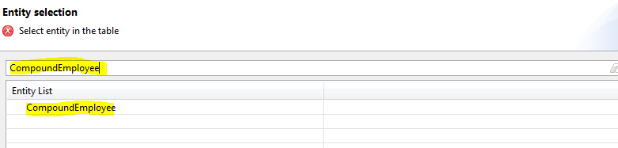
Select Field/tags to be partt of SFQL and XSD.
Based on your selection a XSD and query will be generated.
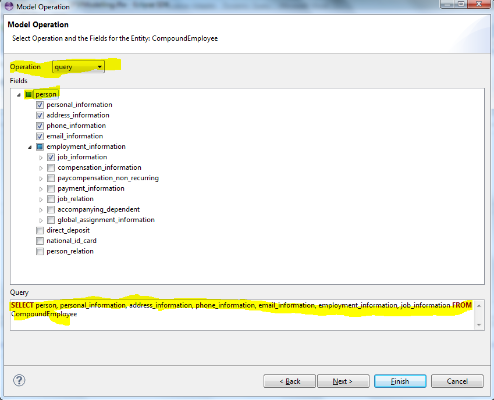
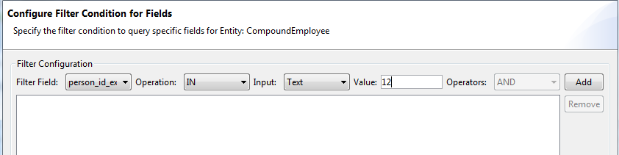
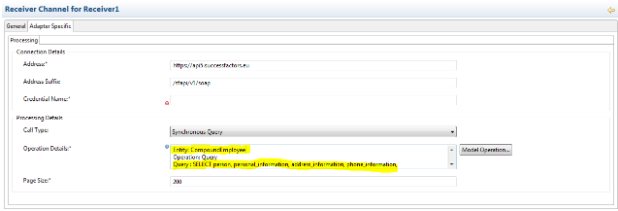
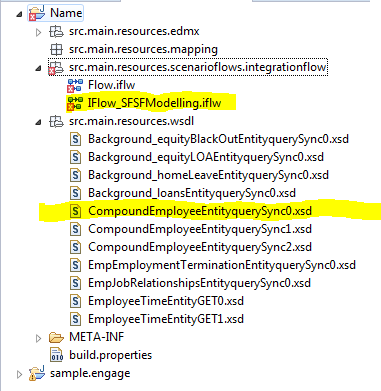
Below is the UseCase of genearted SFQL and XSD :-
SFQL
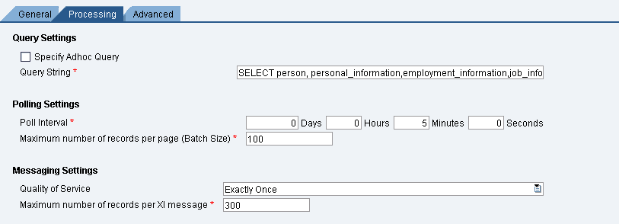
XSD :