Reservations are system documents that show a requirement for a certain amount of good for production, cost center and any other need.
Reservations are important in planning/MRP/ATP as the system reserves needed quantities before they are posted. If there weren’t reservations in the system, we might encounter a problem that we need to use the goods for production order, but we can not post the goods issue because a sales order has taken the goods just few minutes ago. When we create the reservation, system doesn’t allow any other document to reserve the goods for other purpose. This also depends on the system settings for MRP/ATP. You might give reservations a privilege to always take the goods off the stock, even if it is already reserved by the sales order or delivery (not quite good solution). But you can also customize the system that sales orders don’t check the reservations when performing availability check.
You can create a reservation for the material for a number of reasons. System can also create the reservation if the MRP settings imply that kind of system behavior.
This is done either by the system automatically or by using MB21 transaction code.
Step 1)
- Execute the transaction MB21.
- Fill in the fields as needed.
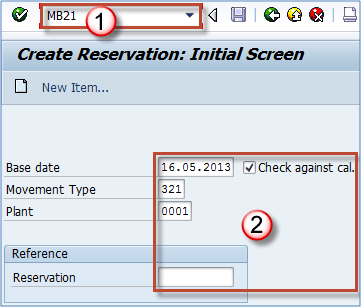
Reservation can be made for consumption for a cost center (movement type 201), production order (movement type 261), stock transfer (311), sales order, project, network etc.
Choose the appropriate movement type according to your needs. Choose movement type 201.
If you entered movement type 321 (from the above screen), you surely got the error message. It means that this movement type cannot be used for creating a reservation.
It also means you aren’t following my steps closely. Please read the text above it says that we are going to use movement type 201.
Step 2)
- Enter cost center.
- Fill in the item data. Material number, quantity, source storage location.
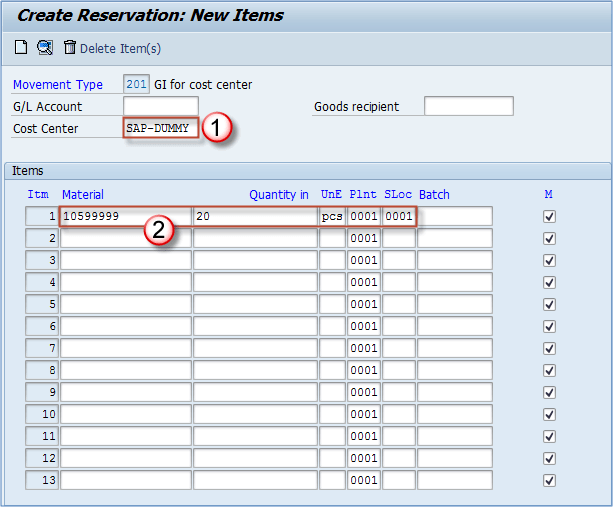
Save the document. You will get the reservation number you need to use in the next step.
![]()
Now we have to create a material document for the reservation. We can do that through MIGO, but this time let’s learn another transaction.
We can use the transaction code MB1A to create a goods issue with reference to material reservation.
Step 1)
- Execute the transaction.
- Choose button To Reservation…
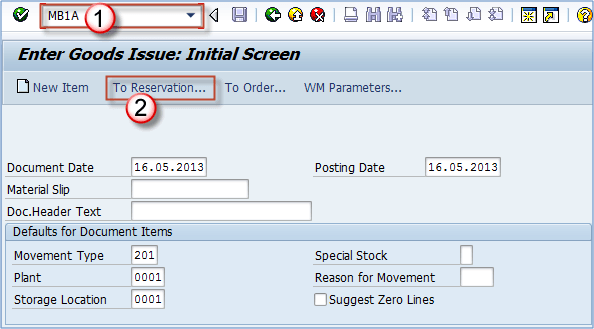
Step 2)
- Enter reservation number.
- Confirm.
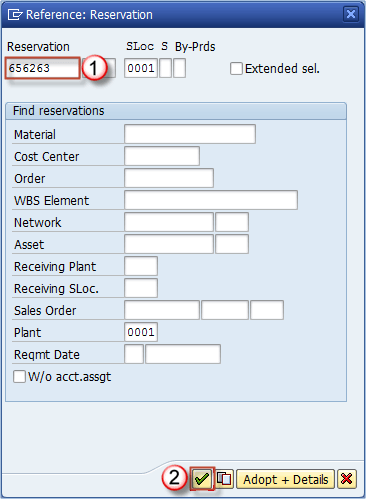
Step 3)
- If you need to change any of the fields, quantity, storage location etc. do it and save the document.
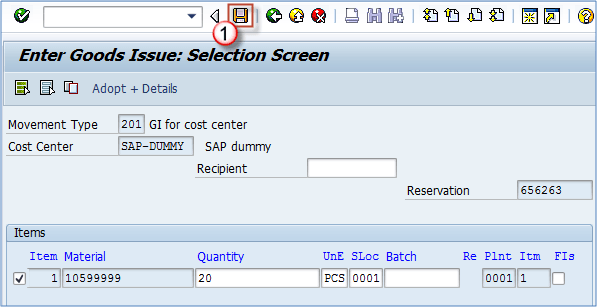
You will get the material document number in the status bar message.
![]()
Let’s say that we want our reservation cancelled.
Of course, it can be done using MIGO transaction, but let’s find out about another transaction.
Step 1)
- Execute the MBST transaction code.
- Enter the document number created in the previous step.Hit ENTER.
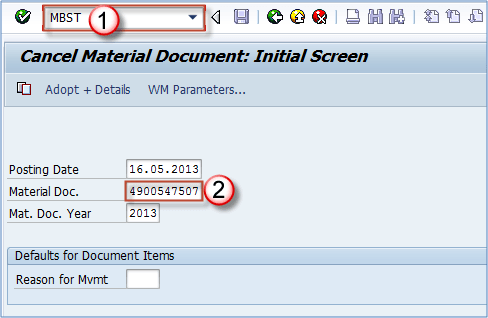
Step 2) You can see that for this purpose system uses movement type 202 – reversal for cost center.
That is because we have defined it as a reversal movement type for Mvt.type 201 in OMJJ transaction.
Save the transaction data and your previous document is reversed.
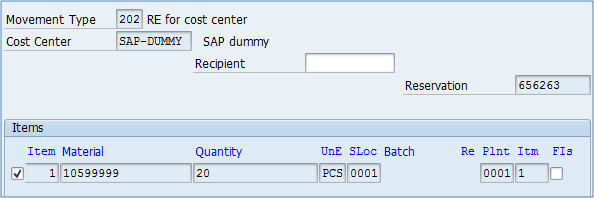
Now you can create material document for the same reservation again, or cancel the reservation itself by using t-code MB22.
Step 1)
- Execute the transaction.
- Enter reservation number.Hit ENTER.
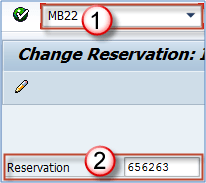
Step 2) Click the check box to mark the reservation completed (it means that it isn’t expected to be any more goods postings for this reservation).
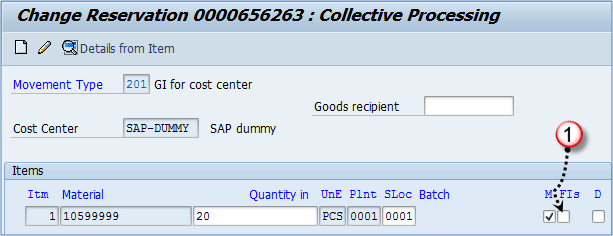
You have successfully dismissed the reservation from further processing.









