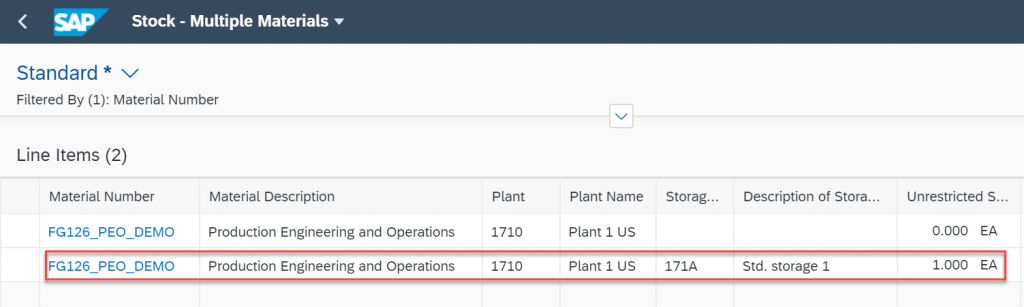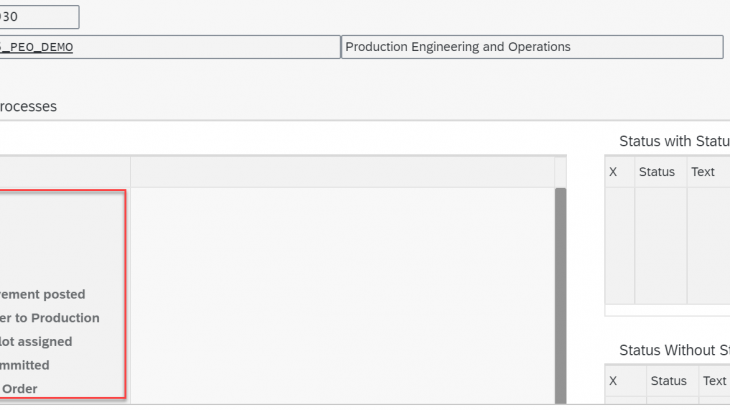Introduction
This blog continuation to previous one – S/4HANA Extended Production Engineering and Operations (PEO) Part 1 – Configuration Settings
Production engineering strives to bridge the gap between manufacturing and design engineering by providing seamless process flow and a more detailed process plan definition.
Production Engineering and Operations module delivered to an extension of standard Production Planning to cover the Engineering and Shop Floor Operations during the shop floor execution.

Master Data
Production Engineering: Bills of Material
A bill of material (BOM) is a list of all materials required in a process together with the quantities required. The list contains the description, the quantity, and unit of measure. The components are known as BOM items.
Maintain Bill of Material
With this app, you can display and manage all of your bills of material (BOMs). Using the available filters, you can find and view existing BOMs, drill down to the level of detail you need, and perform any necessary actions (such as copy or delete BOMs or assign change records to BOMs). You can create new BOMs (whether classical, version-based, or alternative BOMs) and insert the relevant components along with the required data, including any attachments.
You must be assigned to the BOM Engineer role (SAP_BR_BOM_ENGINEER) to access this app.
BOM can not be created in the S/4HANA transaction code. It should be created in Maintain Bill of Material Fiori App only.
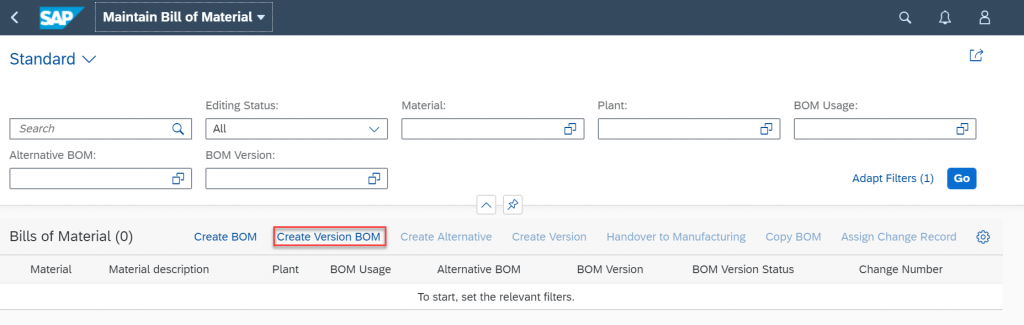
Enter the following details.
Material: S/4HANA best practice material FG126_PEO_DEMO (Copy of FG126)
Plant: 1710
BOM Usage: V -Shop Floor BOM
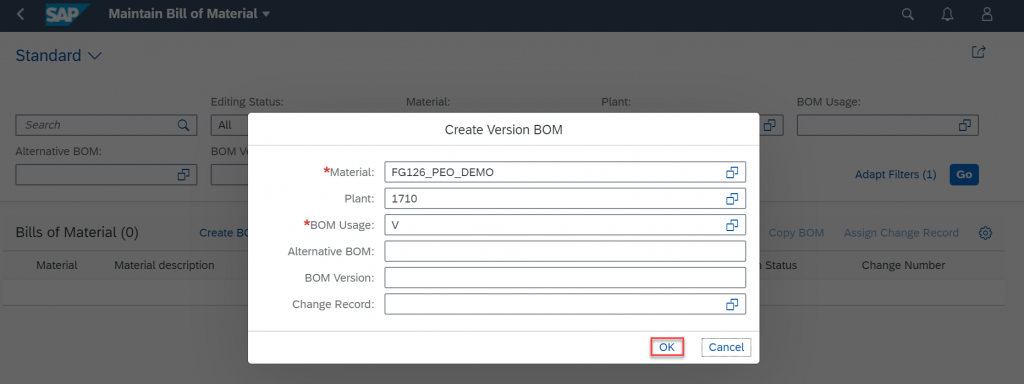
Enter the BOM components, BOM version details updated at header and Save MBOM.
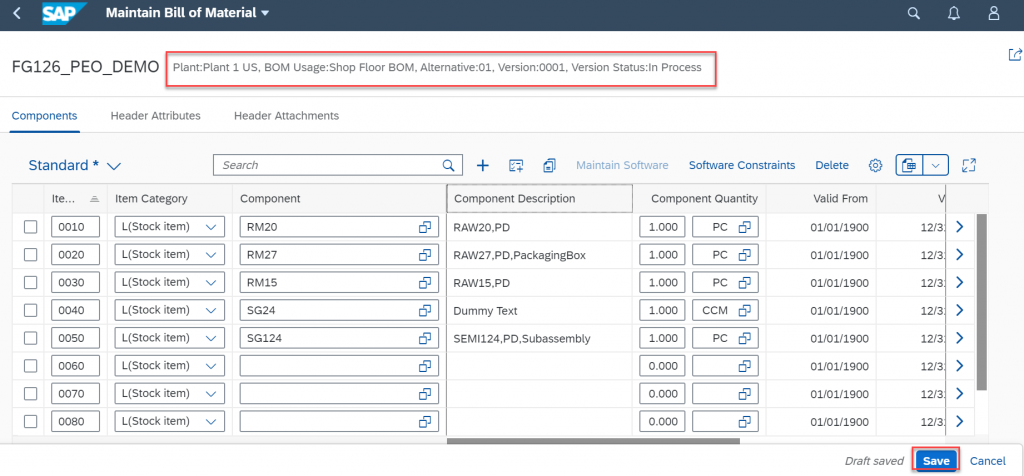
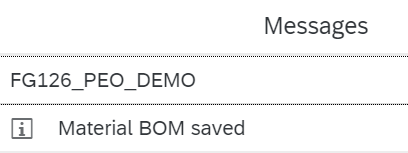
Once BOM created it is in draft version, product engineer can change at any time before its releases, now Release the BOM.
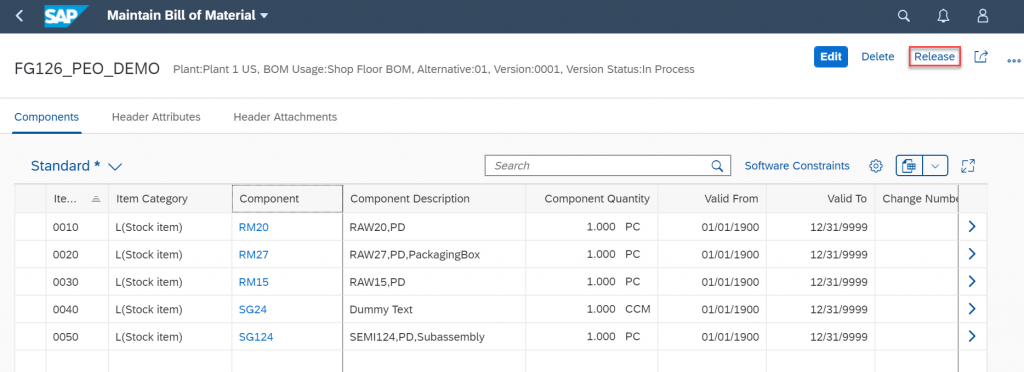
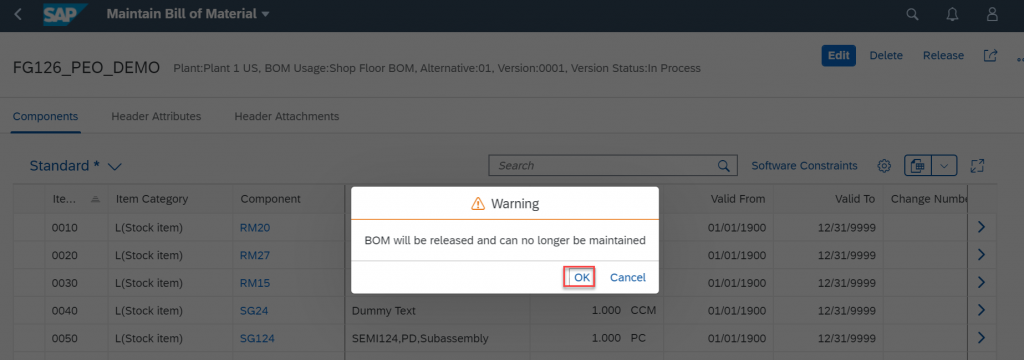
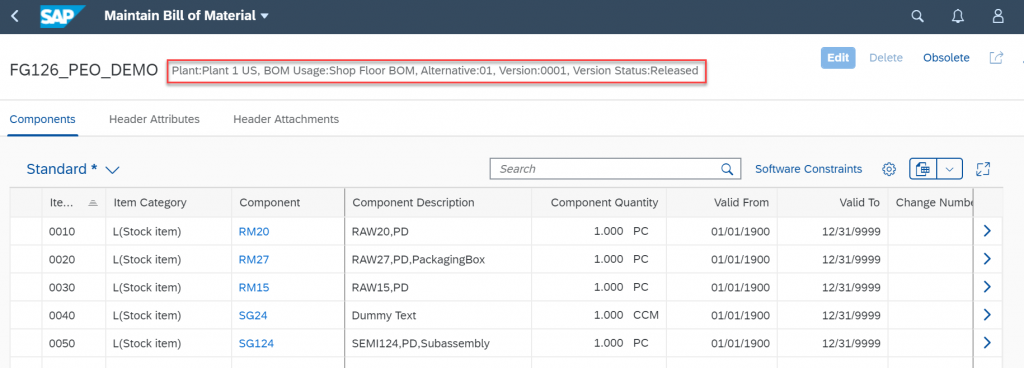
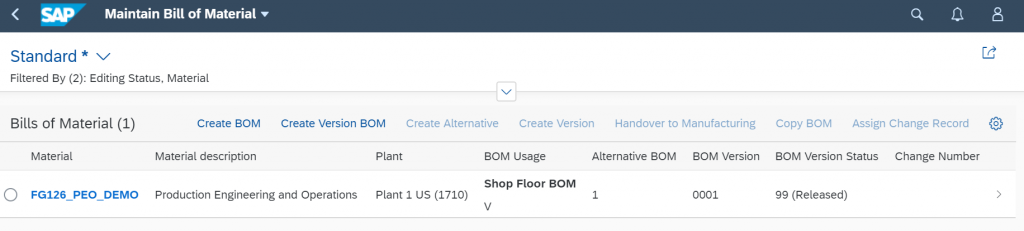
Manage Shop Floor Routing
With this app, you can create and manage version-controlled routings that are not dependent on time. A routing version determines the sequence of individual operations that are necessary to produce a product. It also contains information on where the work is performed and the work center’s resources that will be consumed with all the necessary technical specifications such as the standard times, capacity requirements, and work instructions. You can also use operation activities that describe the production process in more detail. Once released, you can create a production version for the routing version and it can be used in production execution. A released routing version can no longer be changed.
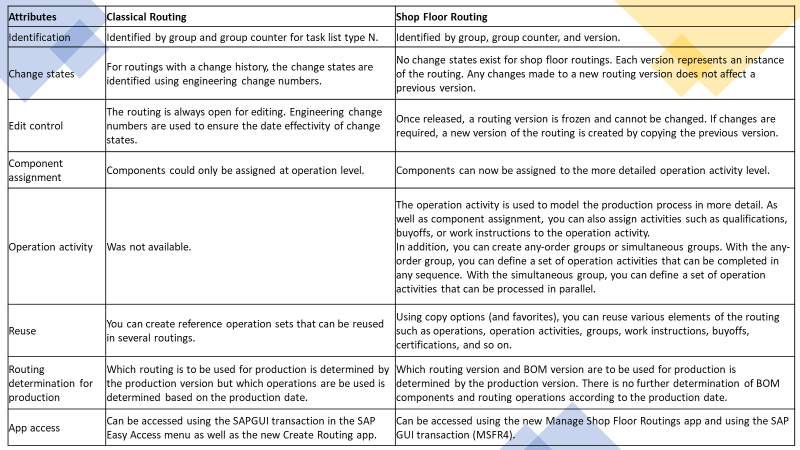
Create New Routing.
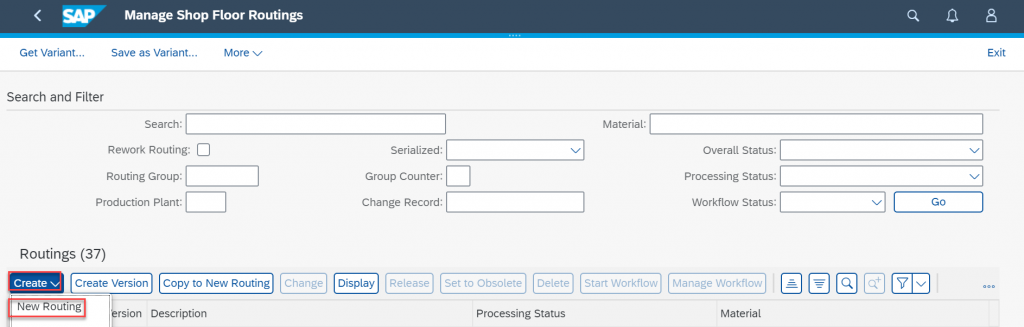
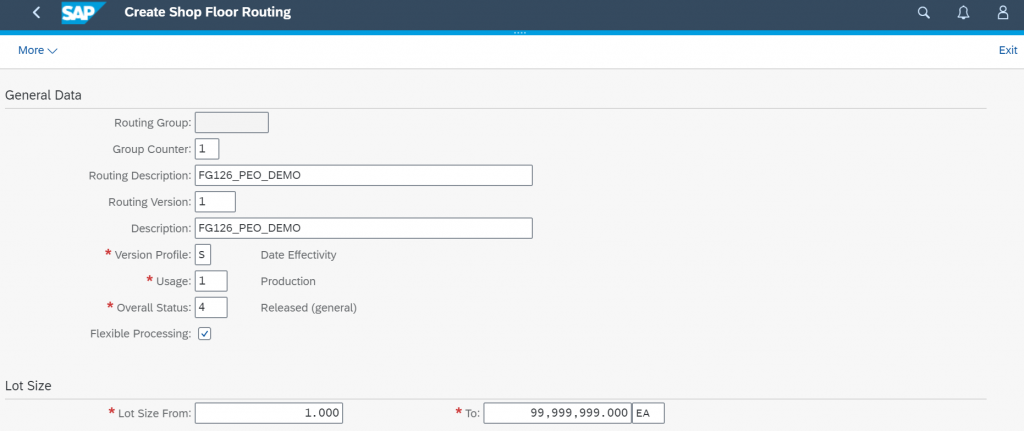
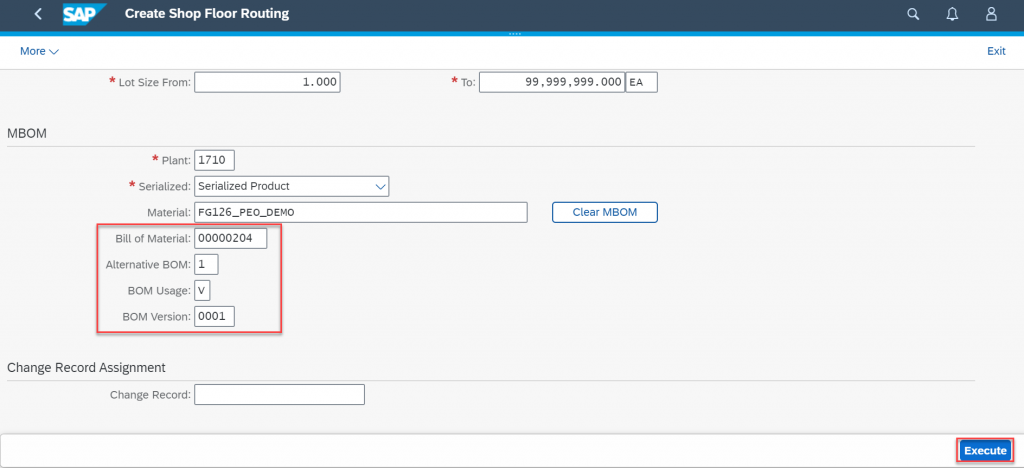
Add Operation.
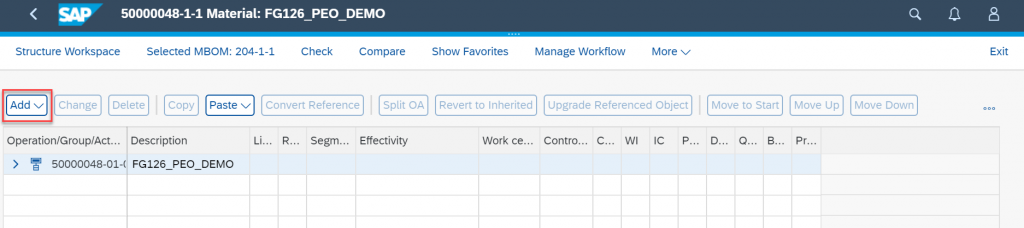
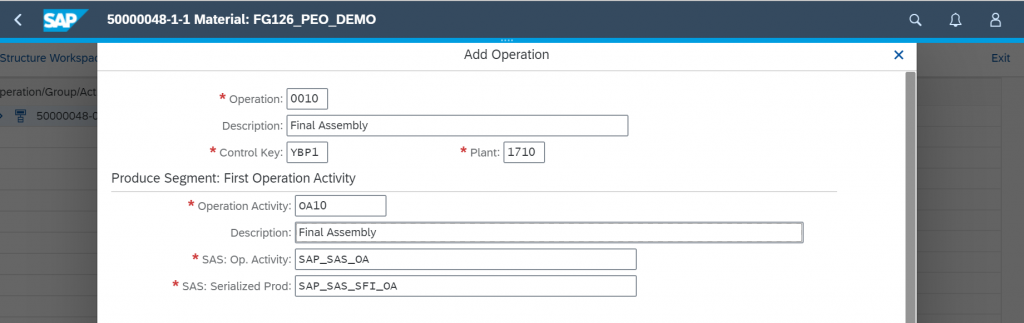
Select Structure Workspace and Choose Component Assignment Workspace.

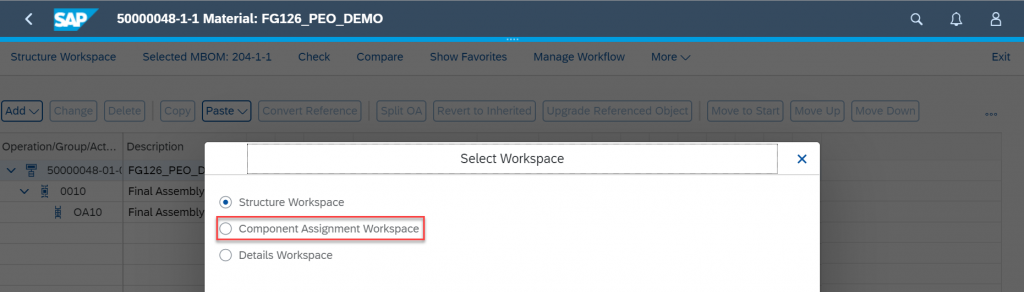
Select the BOM components and assign them to Operation Activity.
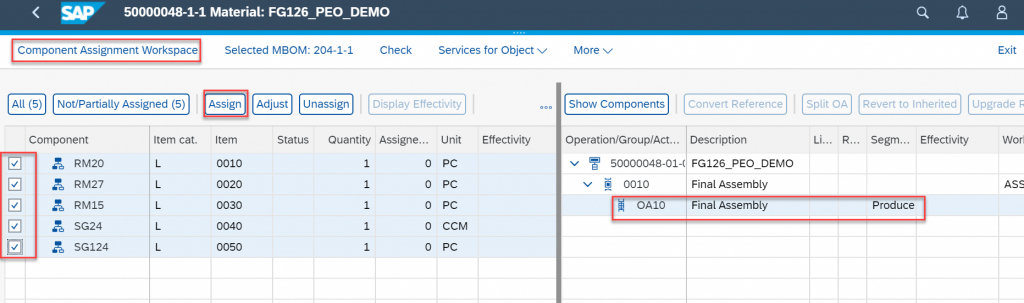
Select Details Workspace and Enter the Work Center and Activity times (Setup, Machine and Labor).
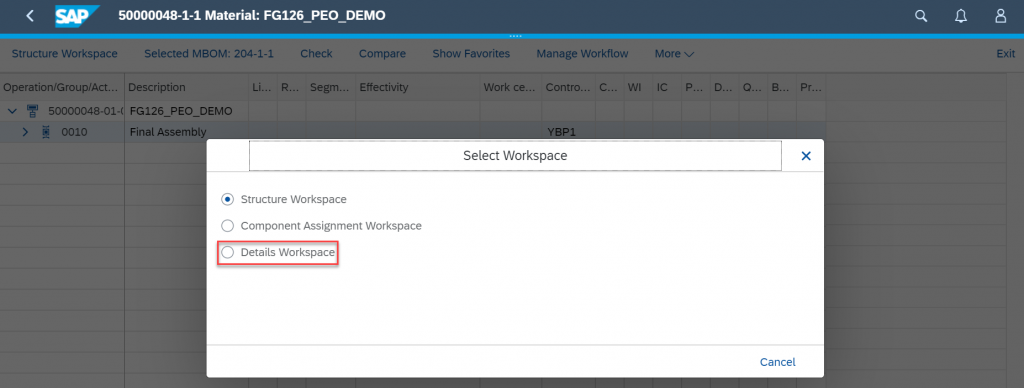
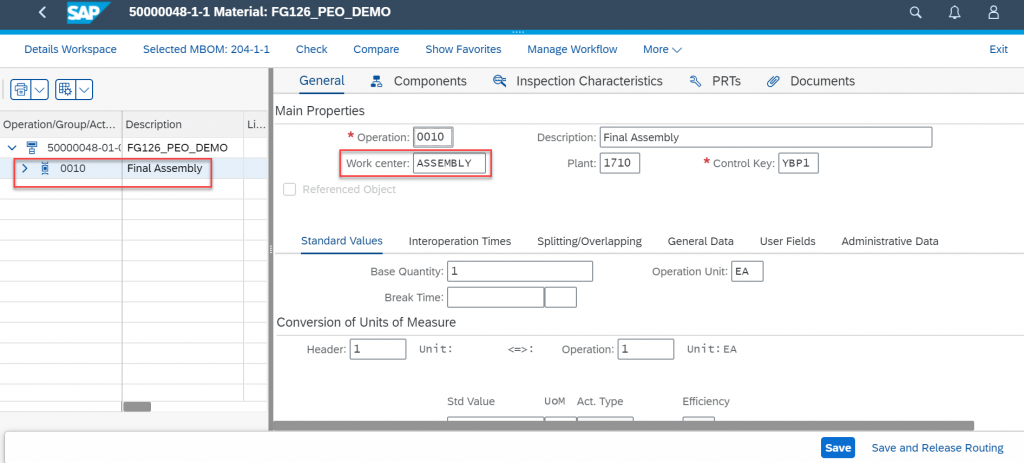
Select the Work Instruction Tab and Choose Interactive Data Collation Allowed.
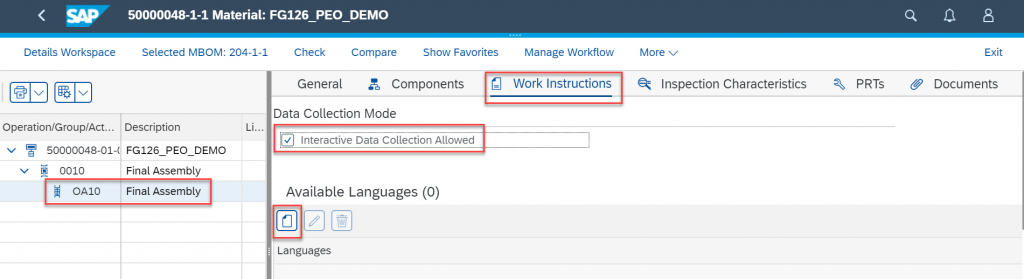
In this workspace, product engineers can provide detailed work instructions (Standard Text, Images and Weblinks) to process operation activity. Master data specialists can enter the following data as Interactive Data Collection.
- Components (Goods issue can be posted from this table)
- Production Resource Tools
- Master Inspection Characteristics
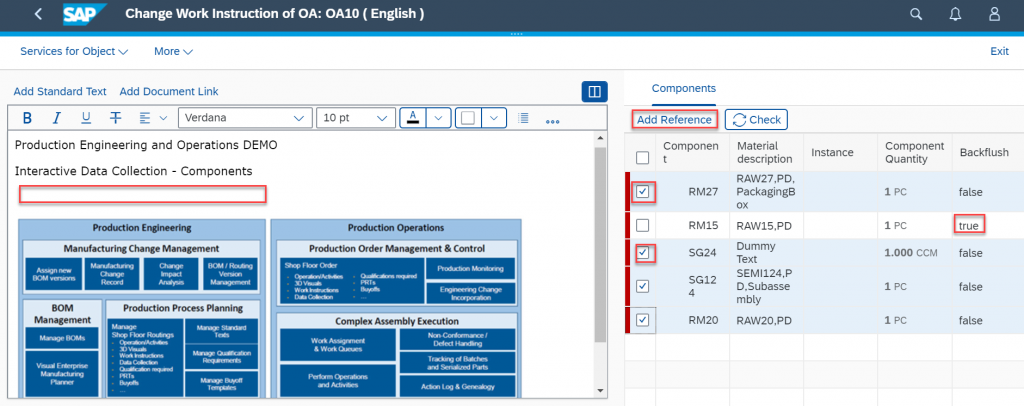
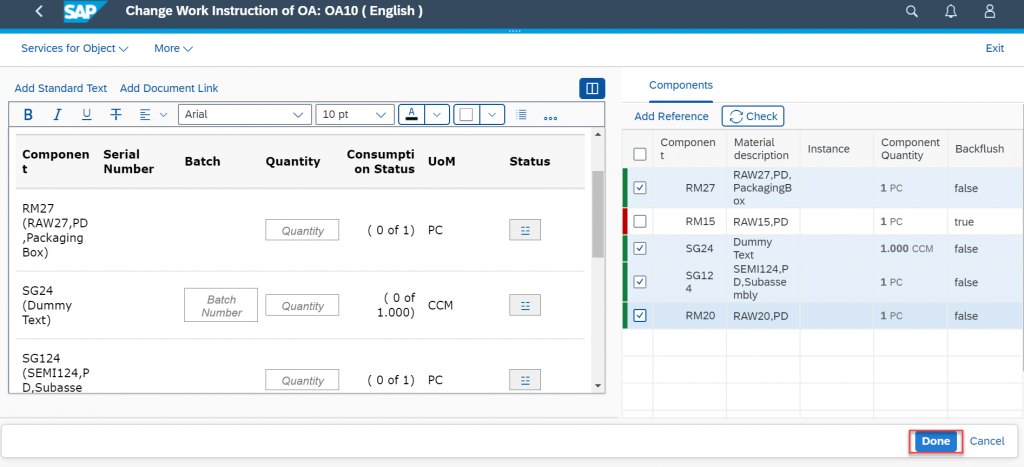
Save Shop Floor Routing and Release it.

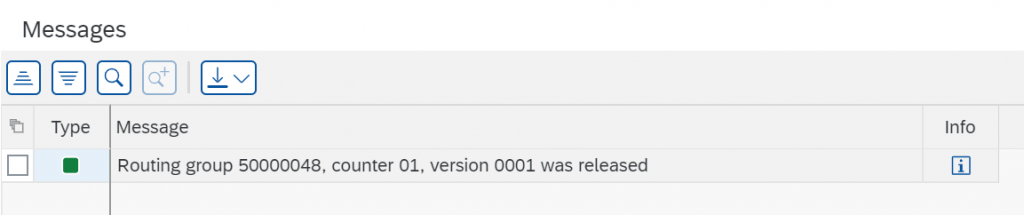

Manage Production Versions
A production version is used to combine a BOM alternative with a shop floor routing alternative (group counter) and therefore describes a method that can be used to manufacture a material. The valid from and valid to dates and the lot size determine when a certain production version is to be used.
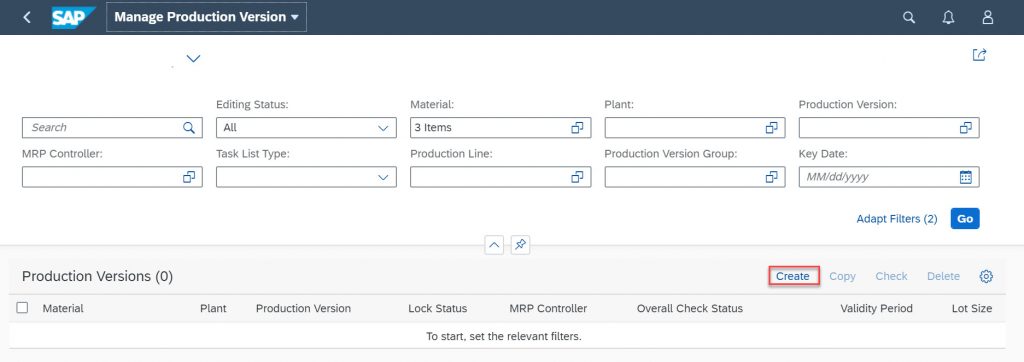
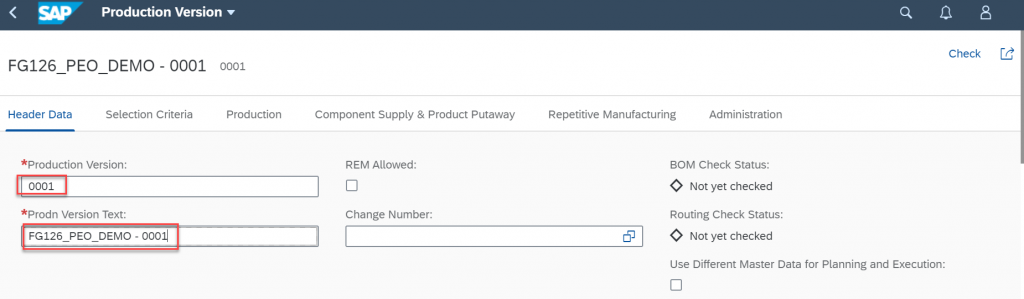
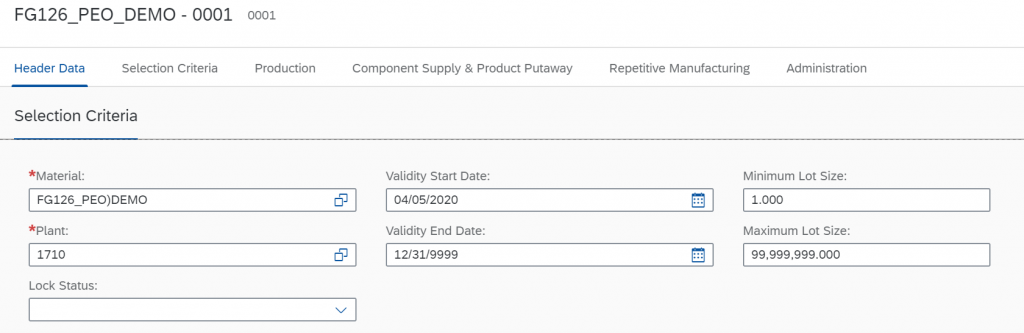
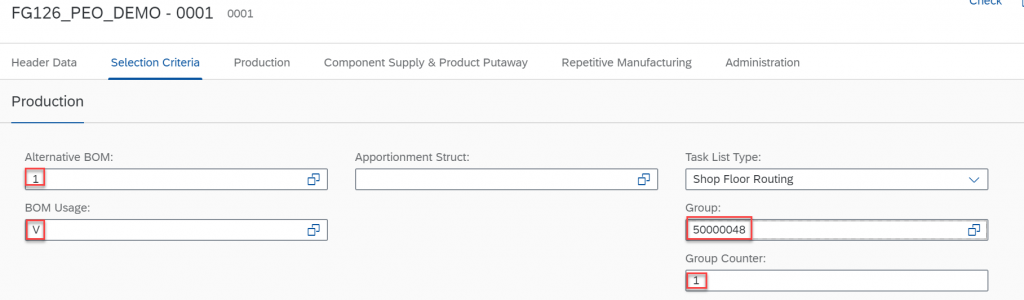
Click on Check and Save Production Version 0001.
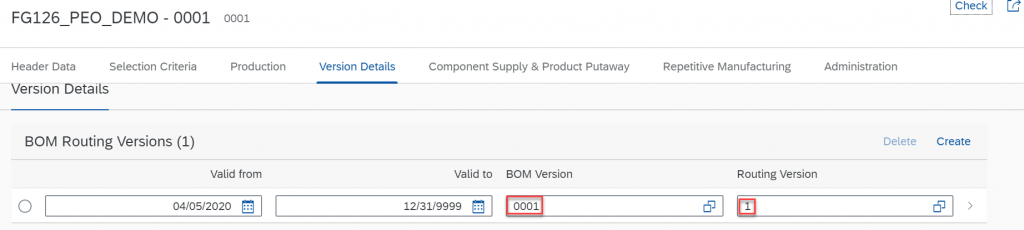

Transactional Data
Create a Production Order for Material FG126_PEO_DEMO.
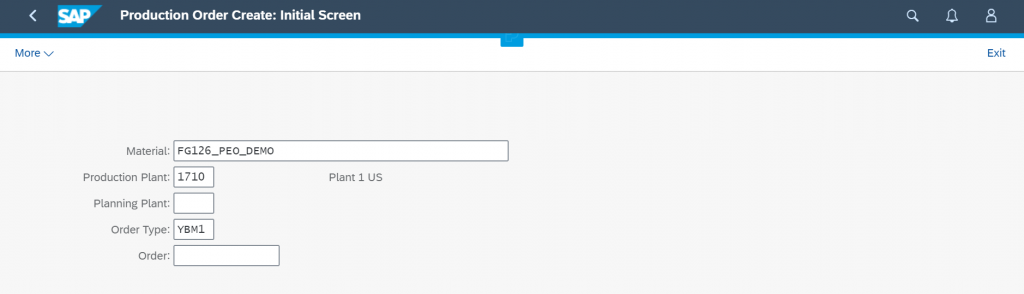
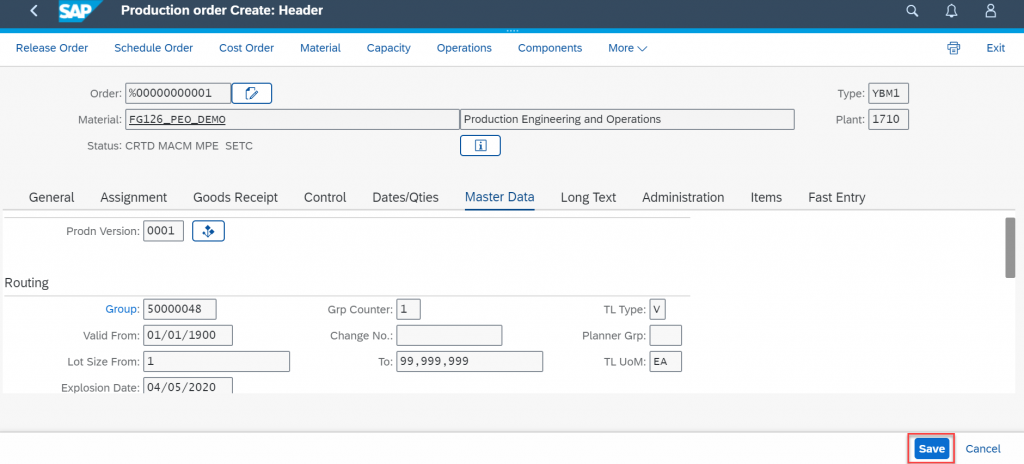

Manage Production Orders
With this app, you can monitor the progress of production. You have an overview of the current situation with all the information you need to resolve any issues. For example, if a particular order is delayed, you can navigate to the details to see at a glance why the order is delayed – perhaps there are missing components or there is a quantity deviation. You then have the information you need to take immediate action to resolve the issue and to keep your production processes running as smoothly as possible. If necessary, you can also temporarily block production by putting an order or material on hold. You can specify a reason code and note for the delay. Then, once the issue has been resolved, you can release the hold.
Release Production Order # 1000930.
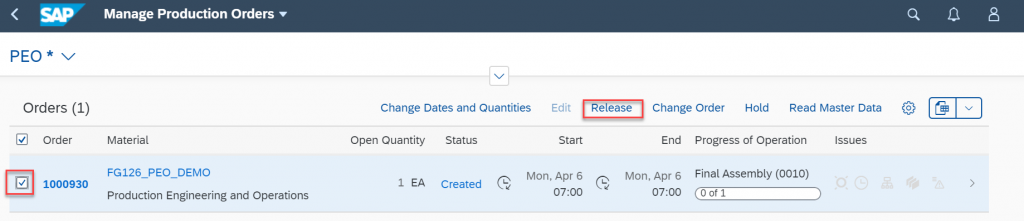

Perform Operation
With this app, you can have a complete overview of the operation activities in a specific operation of a shop floor order. From here, you can start executing your production tasks, view key information at a glance, or drill down into detailed information for each operation activity. The features available in this app enable smooth and efficient processing of production tasks – by increasing your transparency over progress in production and allowing you to respond faster to issues in production.
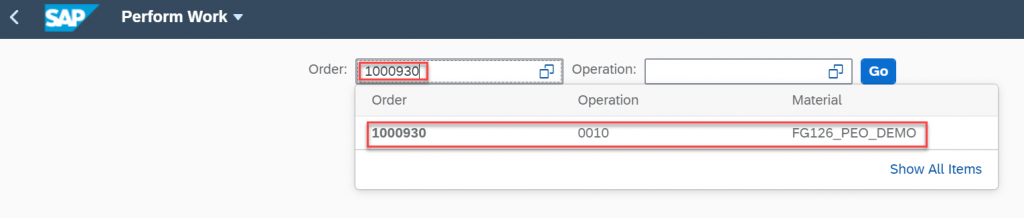
Perform Operation Activity
With this app, you as a production operator can perform and record work on the operation activities assigned to you by your production supervisor. The app contains everything you need to carry out your work, giving you full visibility of the tasks to be performed on the shop floor at the operation activity level. Besides displaying key data that you need, the app has integrated functions that allow you to quickly deal with any issues you encounter in production and thus react accordingly. To ensure smooth processing, the app determines whether it is possible to start the operation activity – for example, whether the predecessor activity has been completed, no holds exist, or that the user has the required qualifications. It also determines the available actions according to the assigned status and action schema. In addition, enhanced capabilities are provided for collecting data on serialized materials and batches for genealogy and traceability purposes.
Click START to initiate the production operation activity.
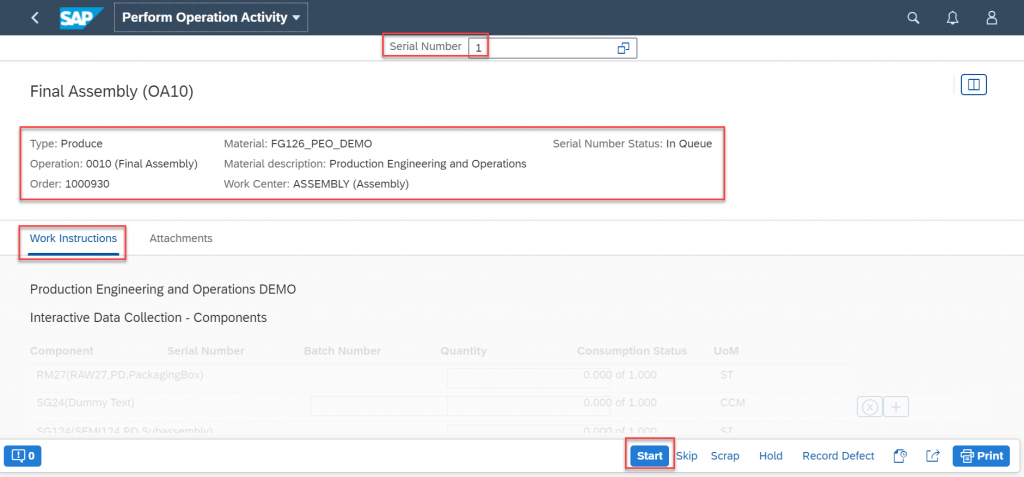
Once Operation Activity started, the operator can post the goods issues of components from Work Instructions screen as Interactive Data Collection.
The system allows posting Batch and Serial Number with inventory validations.
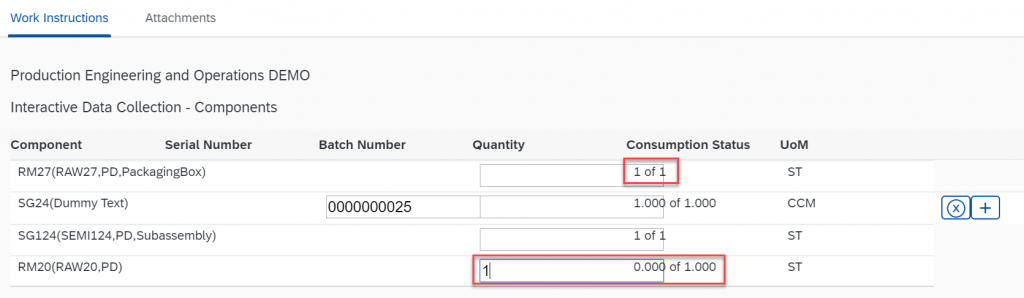
Once a good issue posted, the material documents generated and updated in production order automatically.
Manage Production Order Fiori App and check the components postings.
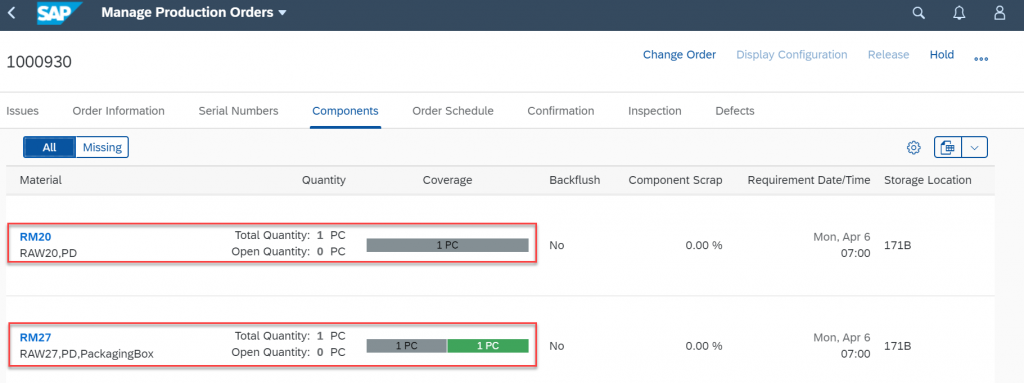
The operator follow the Work Instructions and continues operations activity. During the process, an execution operator can able to post unplanned components and master inspection characteristics.
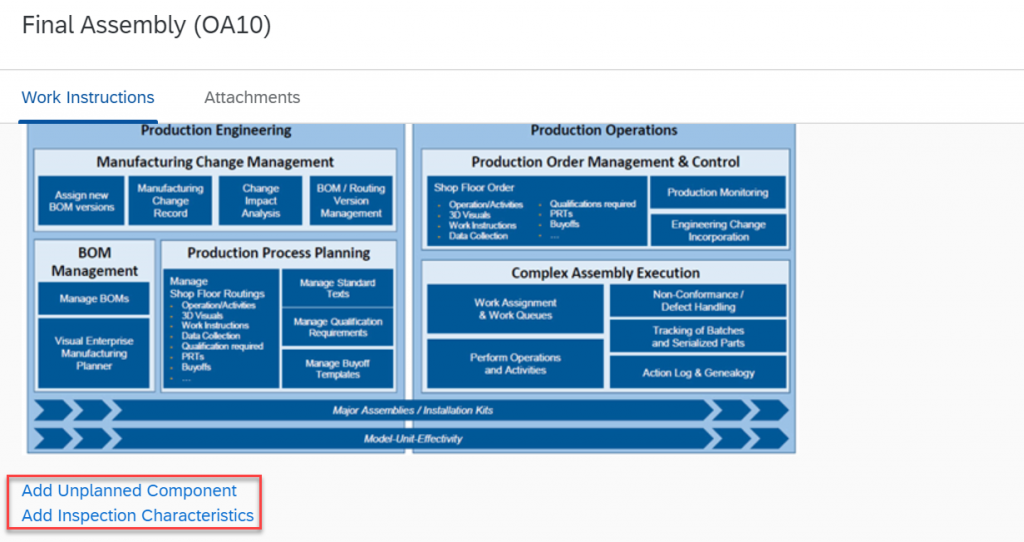
Operation Activity processing completed then click on the COMPLETE button to post goods receipt of production order automatically for serial numbers and non-serial numbers control key must be defined as Auto Goods Receipt.
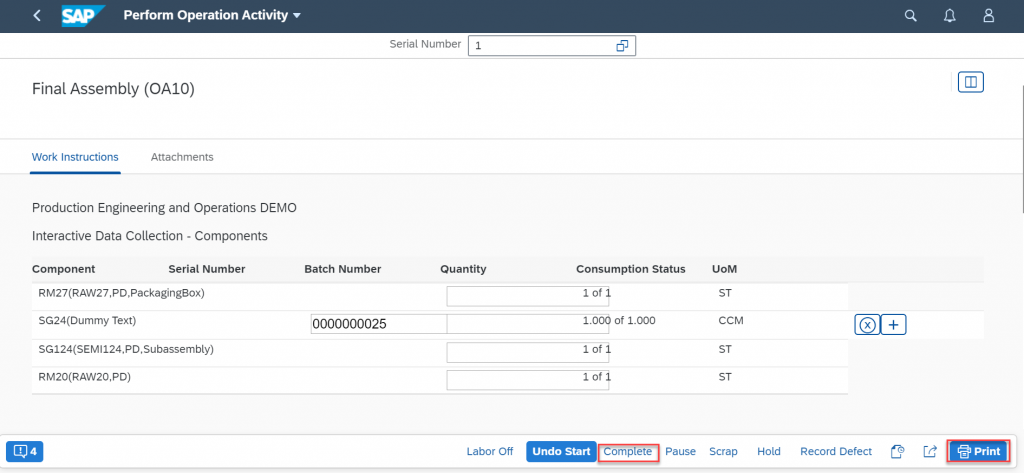
Review the Production Order Status from Manage Production Orders Fiori App.

Production Order Review
Production Order # 1000930 delivered quantity posted.
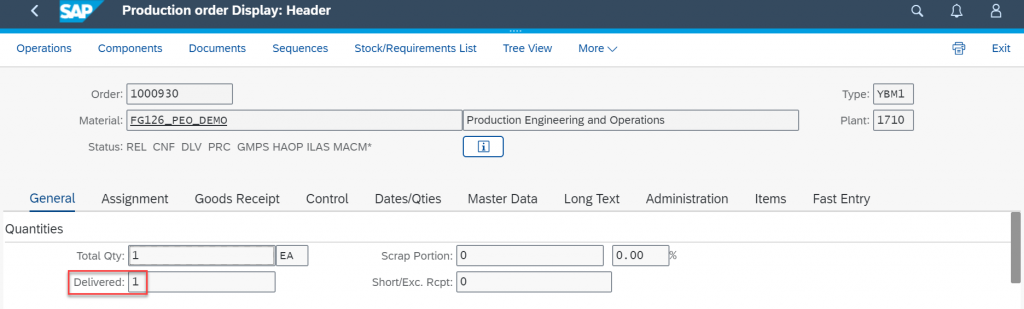
Production Order header status updated during shop floor processing automatically for each step.
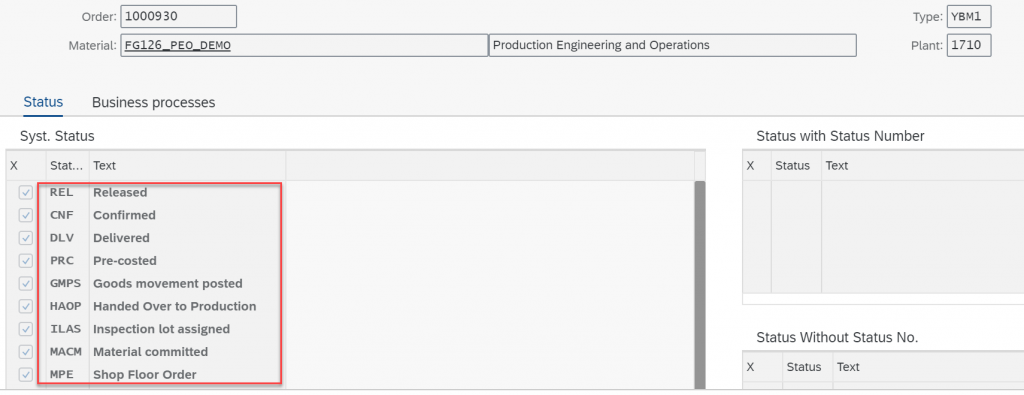
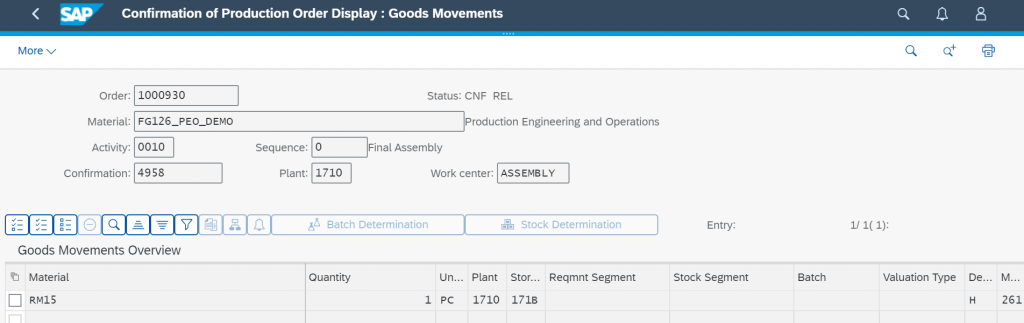
Goods movements and material documents posted.

Production order actual activity times posted during shop floor processing. SAP standard not delivered actual posting instead it triggers time ticket confirmation planned and actual activity times posted as same.
Note: This BADI contains the method CHANGE_PP_CONFIRMATION. You can use this method to adjust the data in the PP confirmations.
The example class CL_MPE_ADJ_PP_CONF has been enhanced with the EX_MPE_EXEC_OPERATION_ACTIVITY BADI implementation.
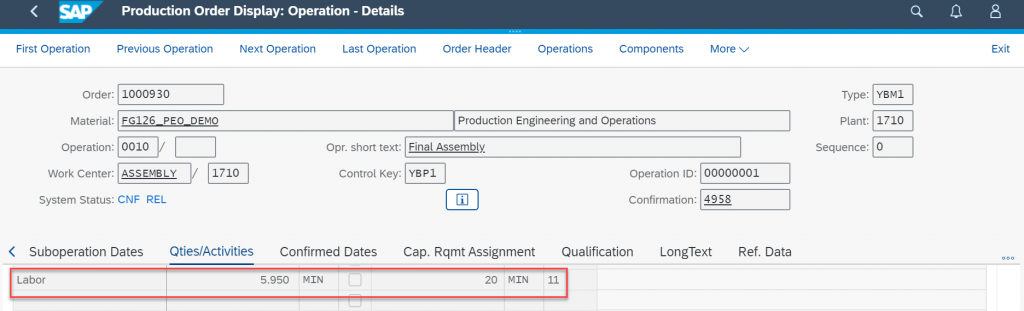
Stock Overview