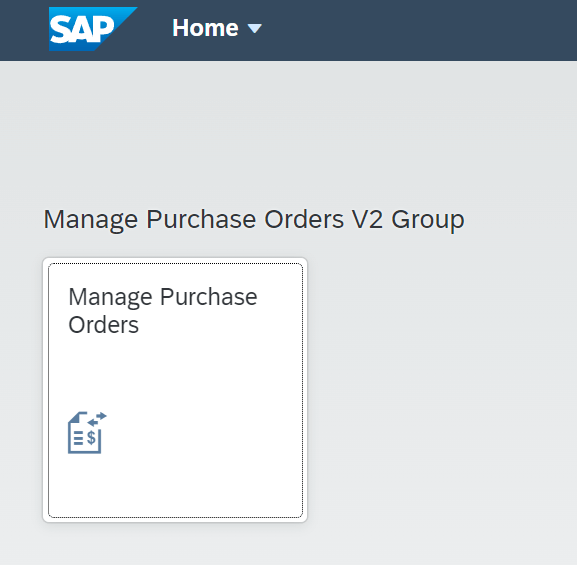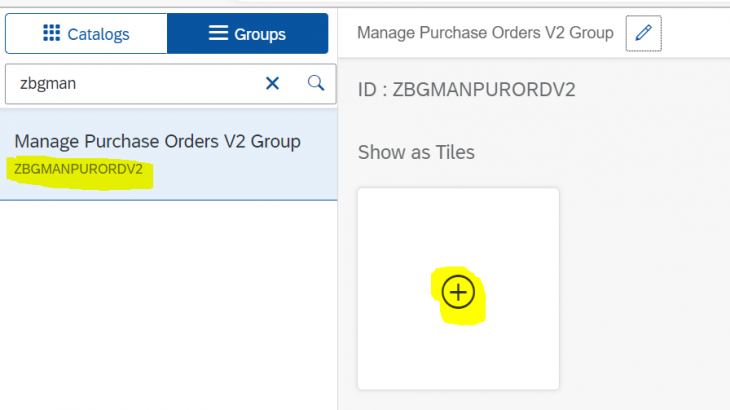Link to Fiori Apps Library: Manage Purchase Orders (Version 2)
https://fioriappslibrary.hana.ondemand.com/sap/fix/externalViewer/#/detail/Apps(‘F0842A’)/S22OP
This demo is mainly for the beginners who are curious to learn SAP Fiori Launchpad Configurations.
Check for the installations under implementation information tab in SAP Fiori Apps Library.
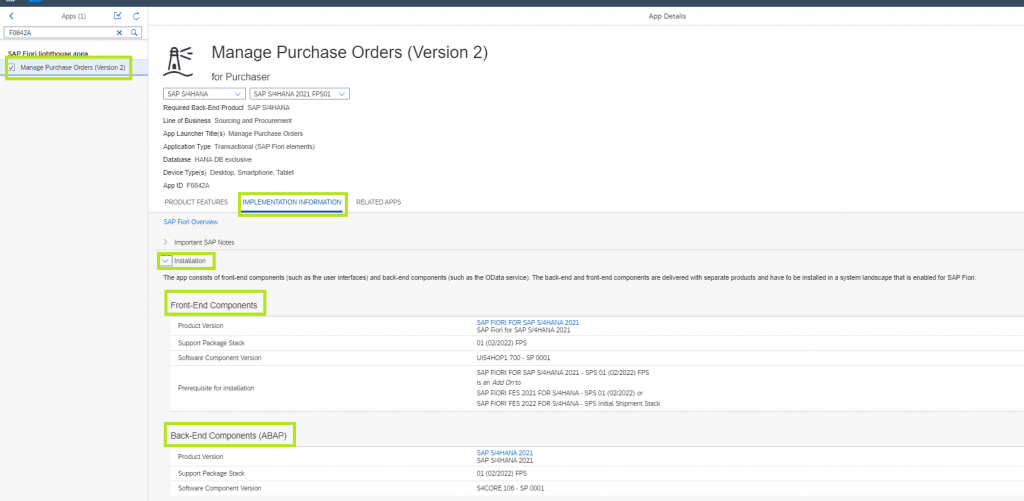
As we all know, we can see for the above installed front end and backend components in gateway system.
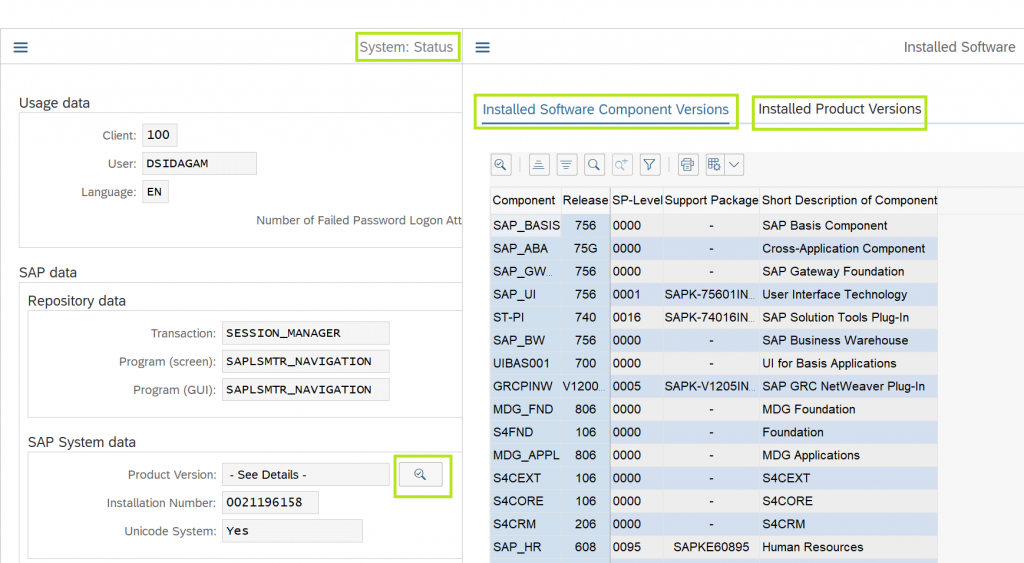
Activate the below nodes in SICF and OData Service in n/iwfnd/maint_service
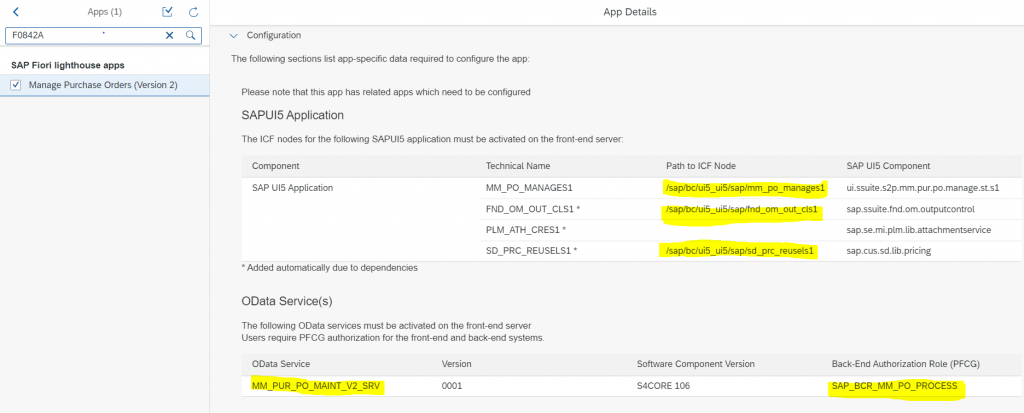
Now open Launchpad Designer using tcode: /n/UI2/FLPD_CUST from gateway system. This opens the browser.
Create a custom catalog.
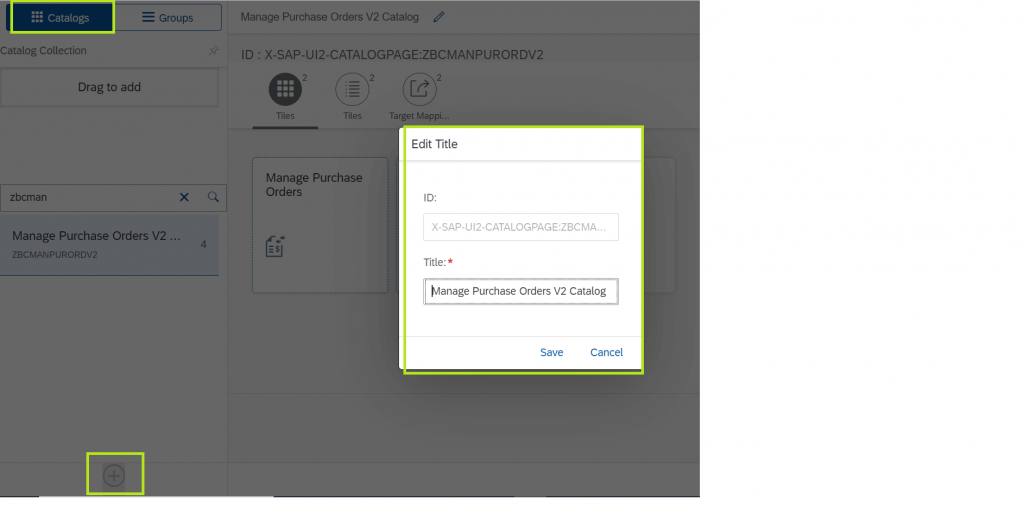
Open the Technical Catalog: SAP_TC_PRC_COMMON from Fiori Apps Library in Launchpad Designer and create a reference wrt tiles and target mappings to the above custom catalog.
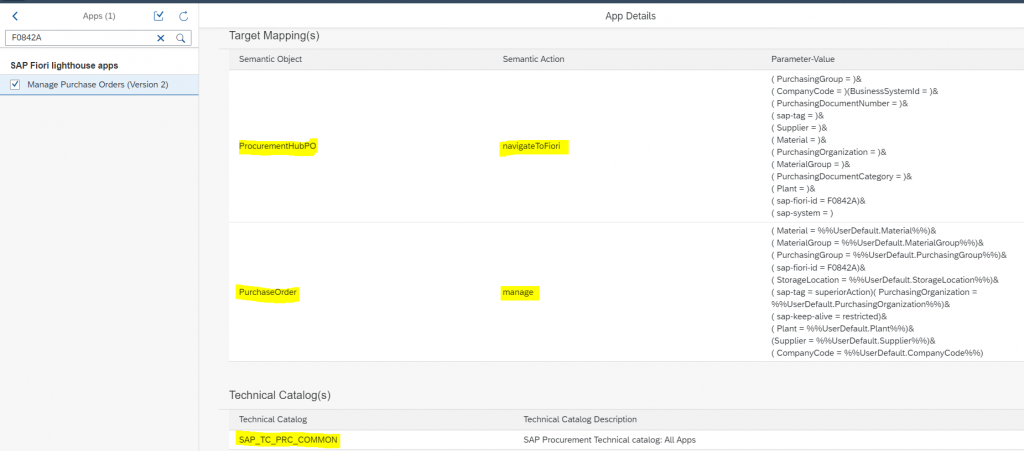
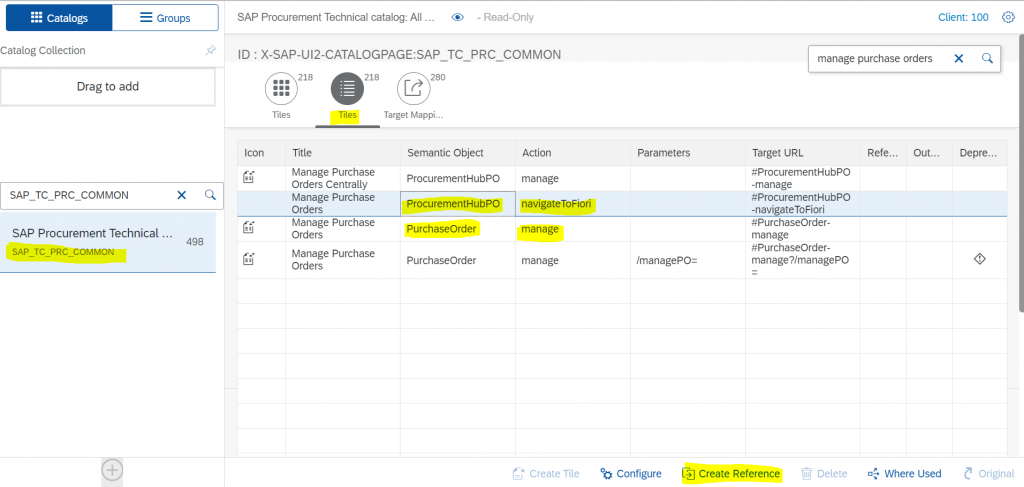
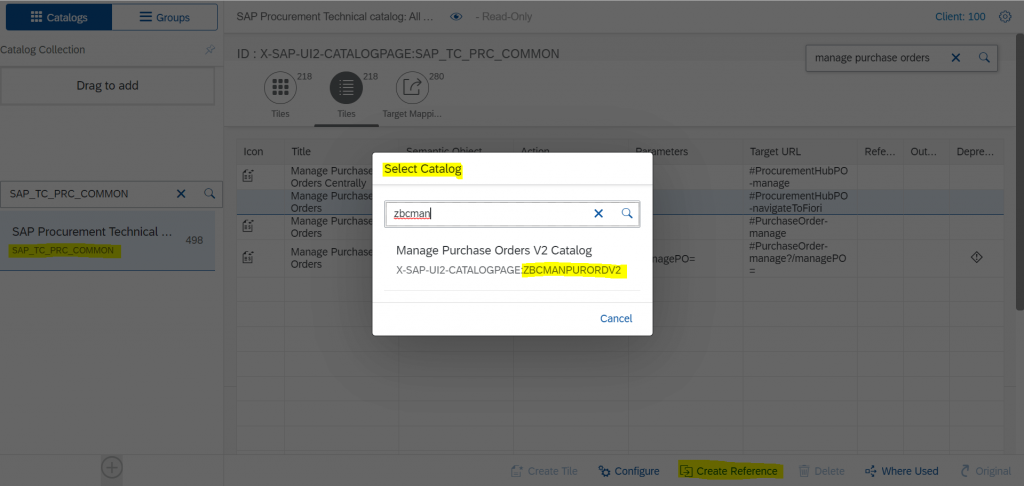
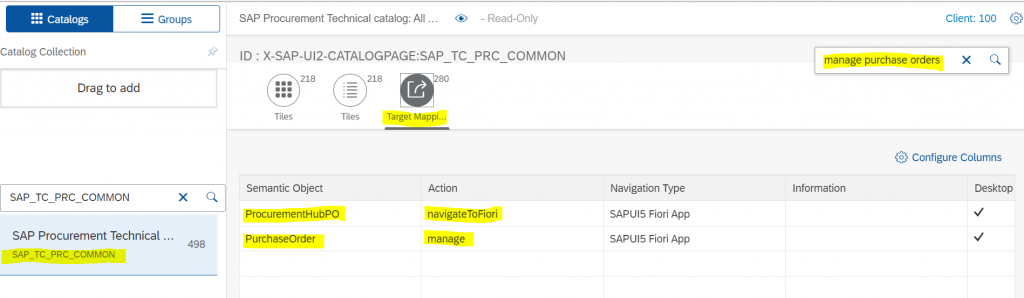
Verify the added tiles and target mappings in the custom catalog:
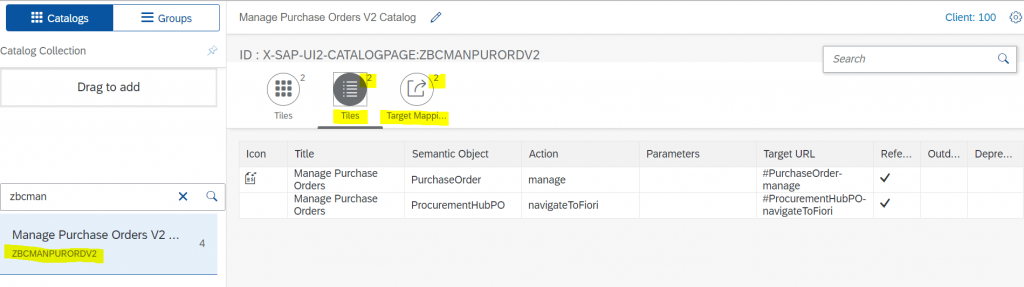
Create a custom group and select the required tile:
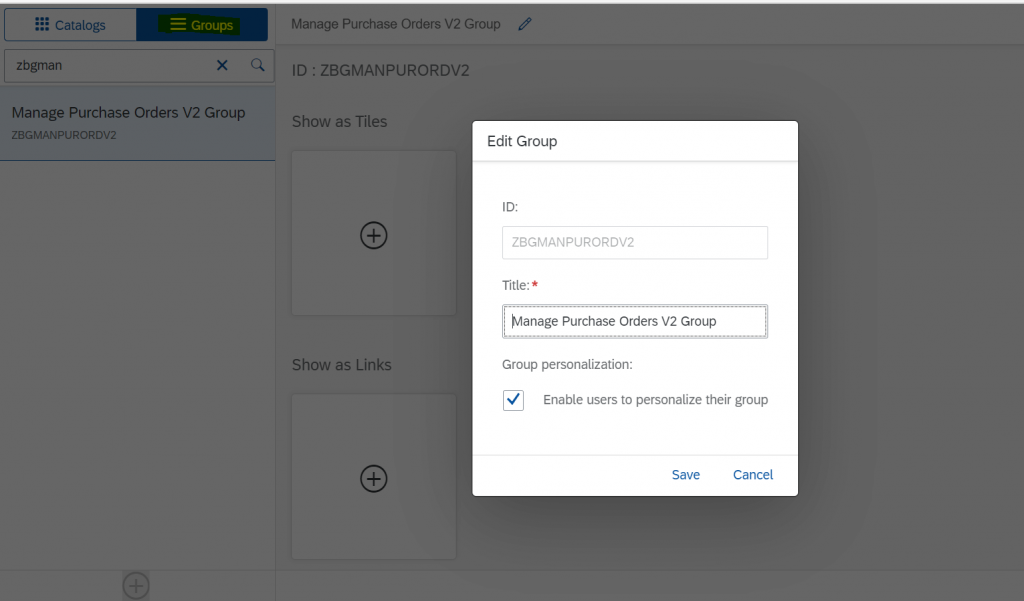
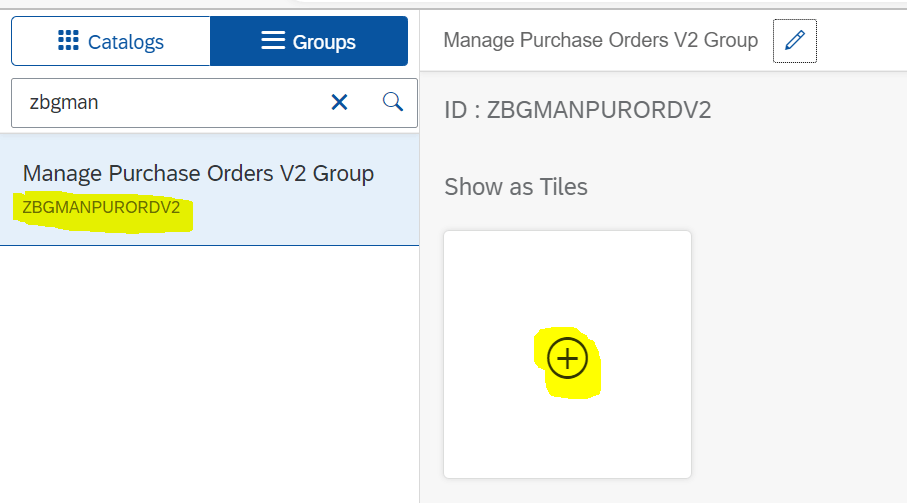
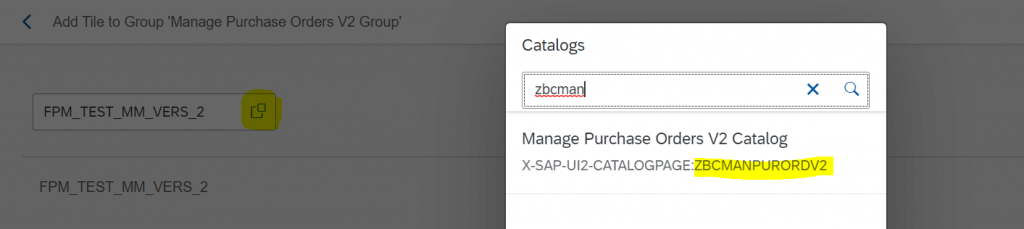
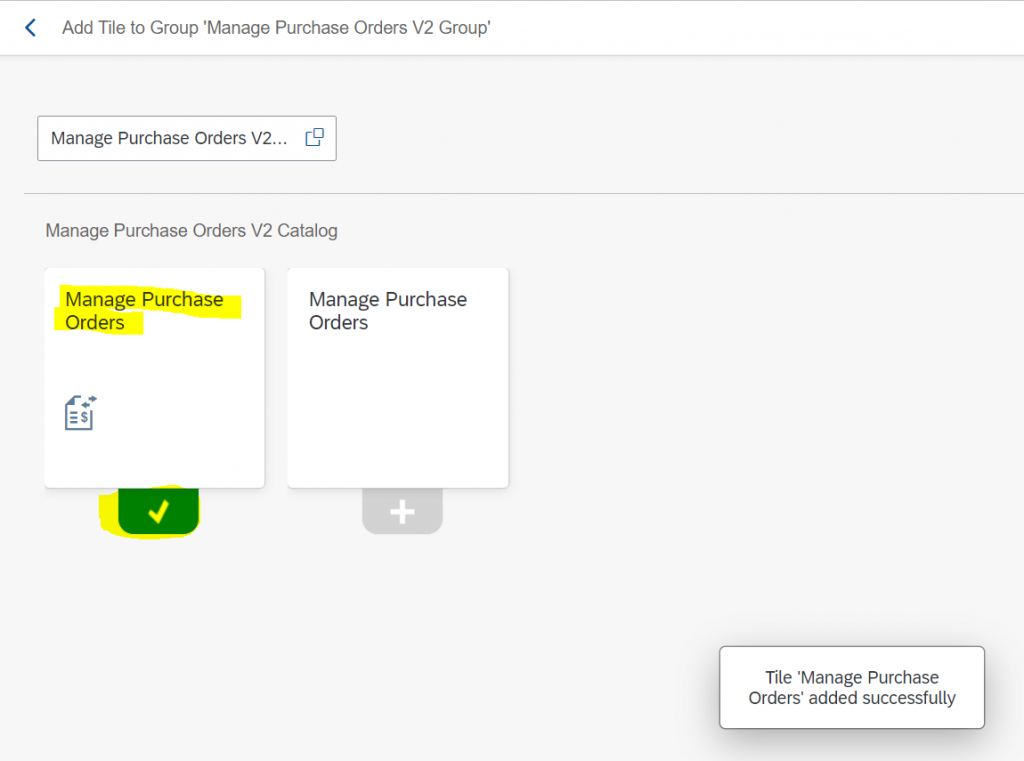
Make sure to capture the Catalog & Group in Customizing TR
You need to have the front and backend roles assigned with the custom catalog and group to your user ID by Security team.

SAP Fiori Launchpad Output: