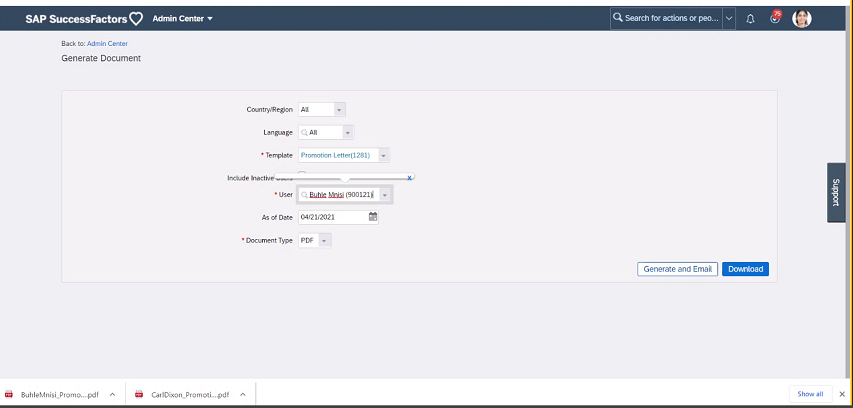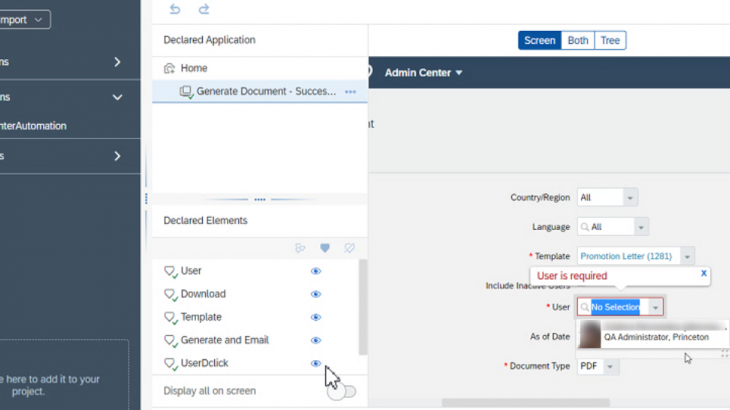Use Case:
Document Generation is one of the most frequently used feature in SAP SuccessFactors Employee Central. It enables admins to generate the documents such as Address proof, Proof of employment, letter of reference etc. in a timely and efficient manner.
Based on the employee’s request, HR admin can generate these documents and share it via email or download it.
Though it is one of the sought-after transaction, it is also a pain area for most of the HR Admins. It is a convoluted task for the admins to generate and share the documents based on employee’s request. SAP Intelligent Robotic Process Automation(SAP iRPA) will be the solution to this issue.
SAP iRPA helps to automate the regular repetitive tasks performed for the business processes. It helps remove redundant tasks and brings about greater efficiency in addition to being more accurate.
who would benefit from this tutorial: SAP SuccessFactors HR admins would benefit from this Tutorial.
Main Part:
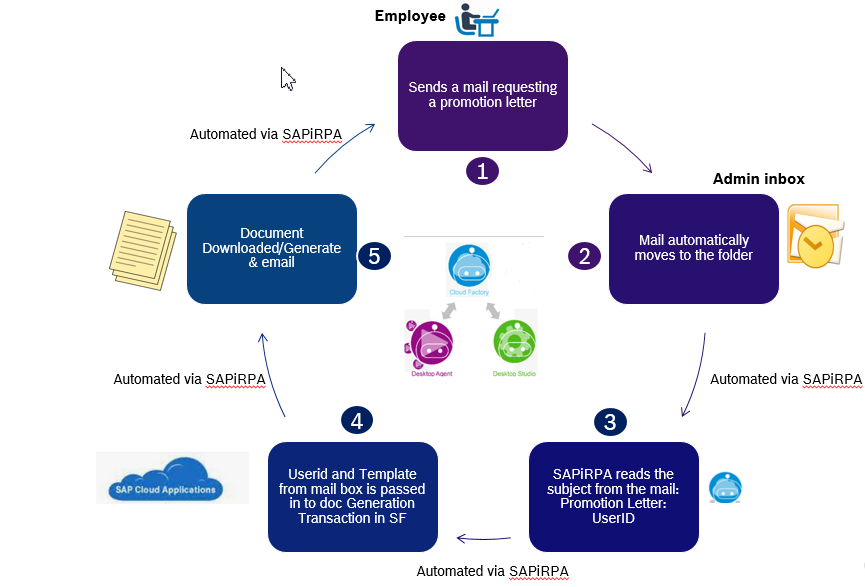
Step-by-Step flow of automating the process is given below:
Mail box of the admin: Configure the outlook rule to receive the mail in a specific folder. For the use case we created a folder 02 RPA in the outlook.

Format of the mail: Subject line should have Admin Center, Letter Name and User as given below
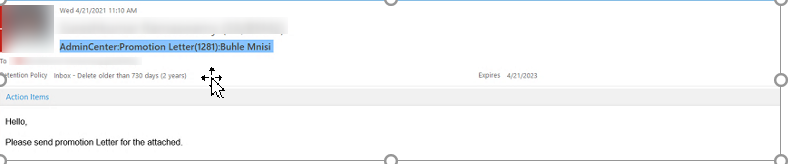
Create a project from the SAP iRPA cloud factory: Projects>New Project

Application Creation: Create the application and capture the screenshot from SuccessFactors> Generate document and declare the elements
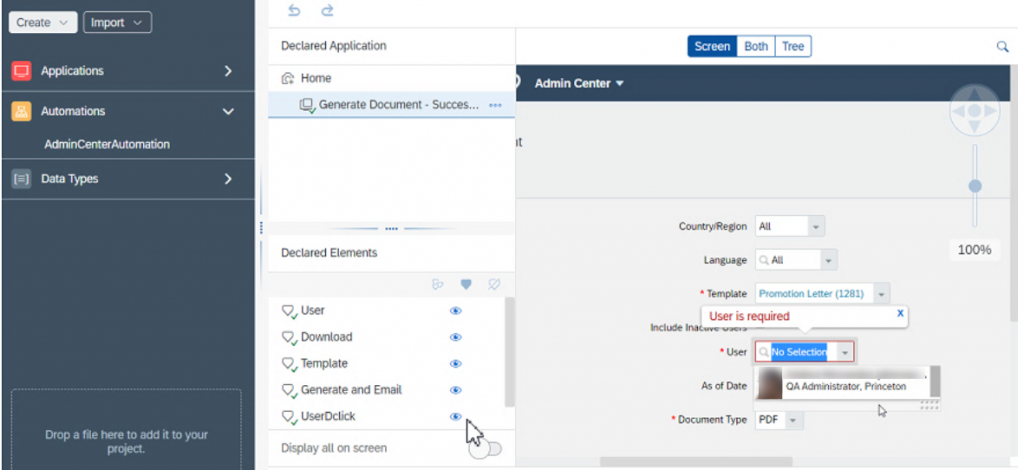
Automation: Go to automation and start creating the flow chart.
Open Outlook Instance: This will open the outlook instance
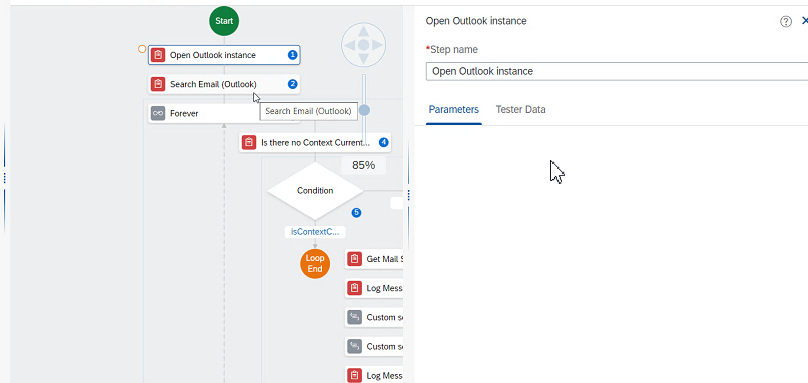
Search email(Outlook): This will enable the tool to go to the folder (folder name: 02 RPA) with in outlook and search for mail with Admin center as subject .Here the folder name and the subject name has to be added in the parameter.
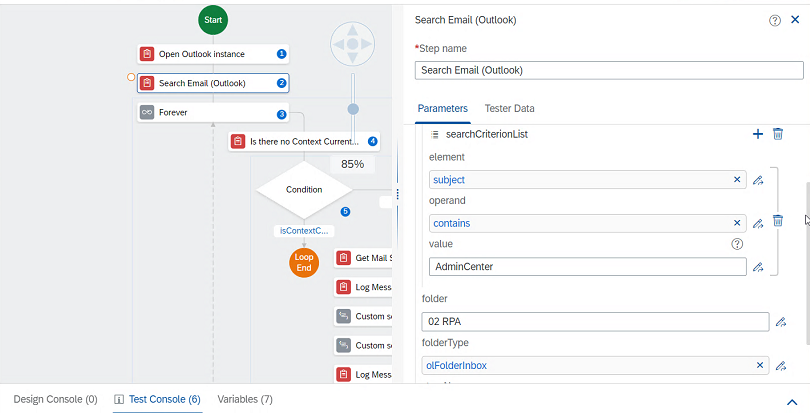
Forever condition: If the above condition is not met (i.e. if the Admin center is not found in the outlook folder) the loop will be terminated
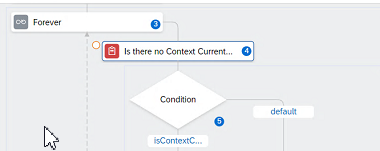
Get Mail subject: If the condition is met, Subject is captured from the Outlook.
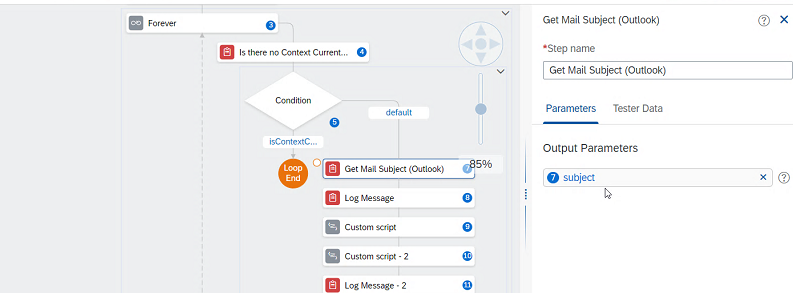
Custom Script: Using custom script, get template name from the subject
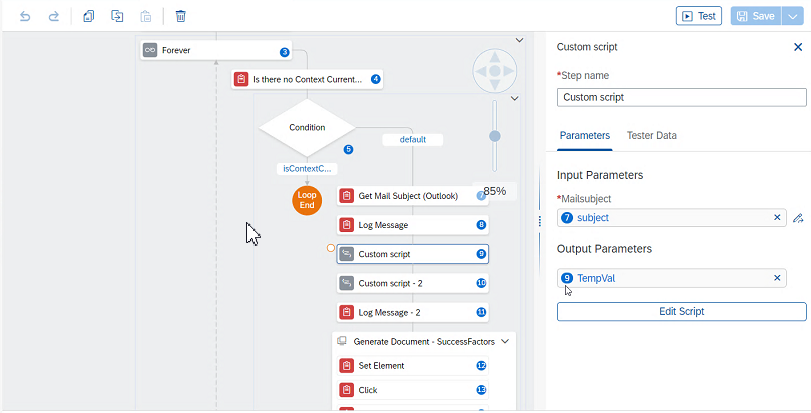
Custom Script2: Using custom script2, get user from the subject
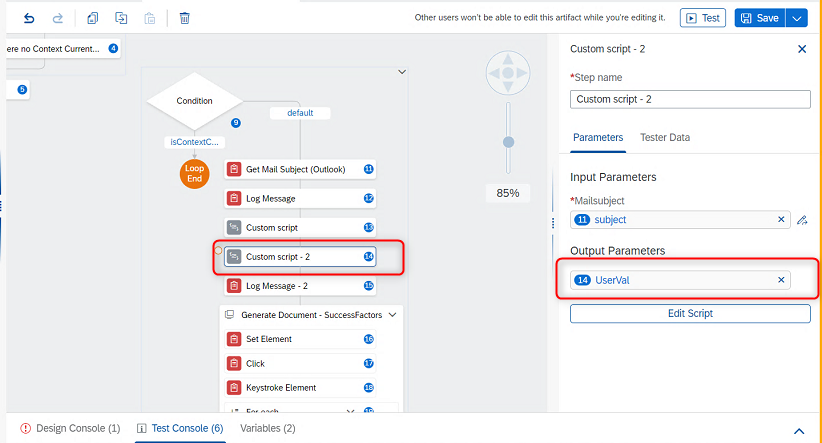
Generate Document SF: Based on the declared elements, values are populated by calling the SuccessFactors Application(Generate Documents)
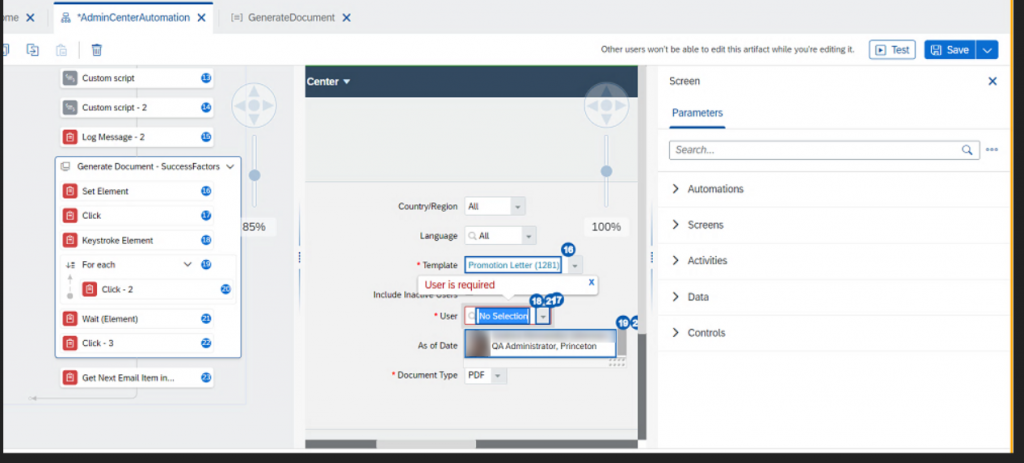
Note: Within SuccessFactors application, two options are available as given in the screenshot below (Generate & Email/Download). This document covers the procedure for download. This same process applies to both the options.
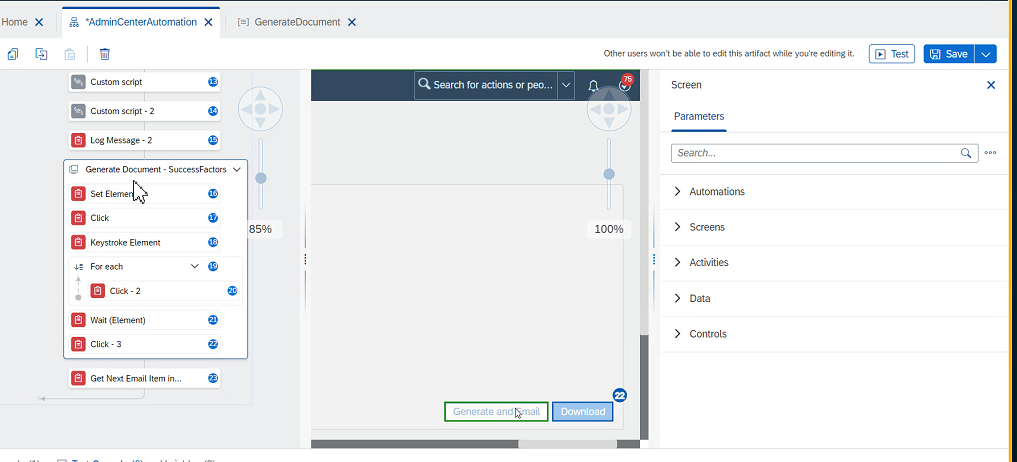
Get Next Email: Used for processing the next user.
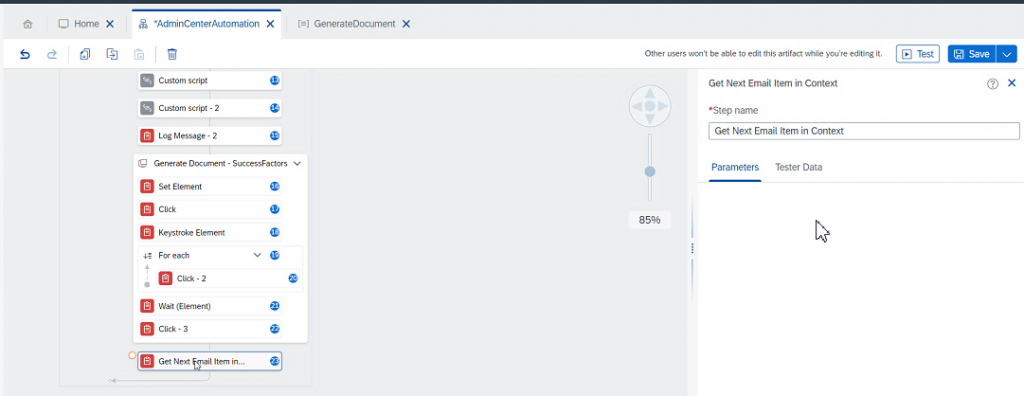
Overall workflow Process:
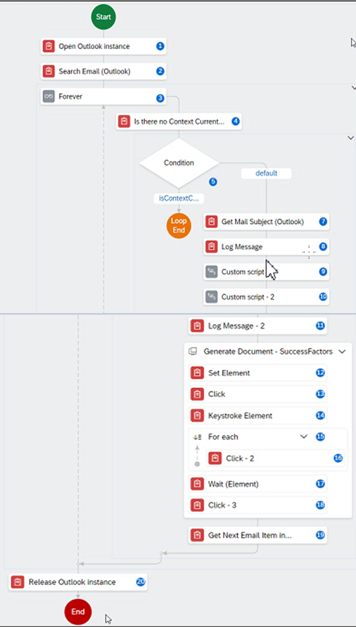
Document generation screen in SuccessFactors
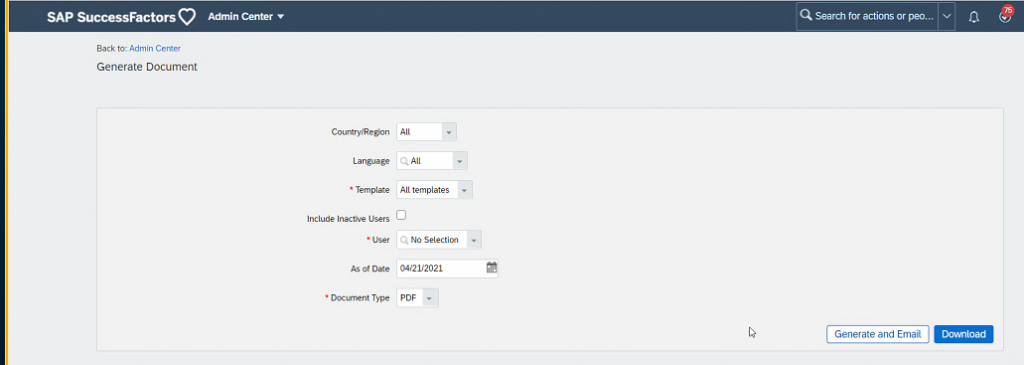
Post automation, documents are downloaded as given below