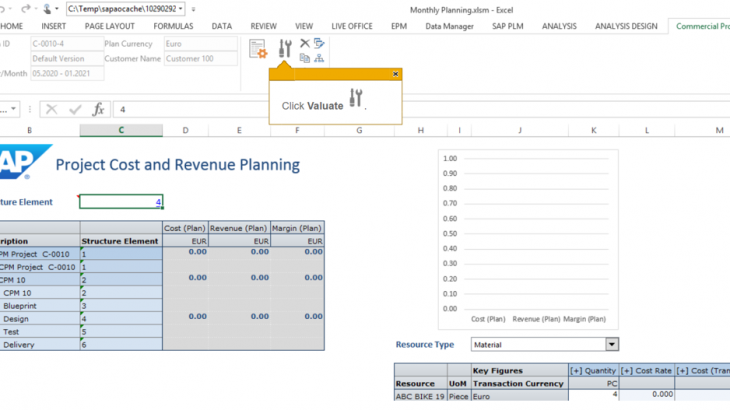Introduction
This blog gives an overview on the process to perform financial planning with commercial project management. As a prerequisite, you need to know the concept of master project in SAP Commercial Project Management and project management in SAP S/4HANA Project Systems.
User Role – Project Manager / Project Planner
Commercial Project Management in S/4HANA plays an important role in the complete life cycle of a commercial project. Starting from the bid preparation (creating multiple financial plans for the bid based upon various scenarios, comparing them and finalizing the most optimistic version, transferring the finalized version to S/4HANA for execution) till project handover, major aspects for the project lifecycle (financial & commercial health of the projects, variation in the planned & actual cost etc.) can be analyzed and controlled from the master project created in SAP Commercial Project Management . Apart from that various issues, risks, opportunities related to the project can be managed with SAP Commercial Project Management. Change requests along with the financial impact due to the same can also be managed in SAP Commercial Project Management.
Commercial Project Management has 3 key functions.
- Project Workspace – used to have a wholistic picture of the project (dates of the project, various risks levels, status and trends, critical reports stating the overall status / health of the project), project commercials (sales orders created against the project, billing plan and invoices issued against sales orders) and project procurement (purchase orders created against the project, open invoices, service entry sheets, purchase history and open purchase requisitions) etc. Project’s issues, change requests and risks etc. can also be managed from the project workspace.
- Project Issue and Change Requests – used to manage issues arising in the project and change requests submitted on the project. Generally, change requests will also have a financial impact on the project which can be captured in the system using SAP Commercial Project Management. Also, multiple level approvals for the change requests are possible before they are put into process.
- Project Cost and Revenue Planning – offers unified planning and controlling of quantities, costs and revenues throughout the complete project lifecycle (bid, plan, forecasting, execution). Forecasting of quantities, costs and revenues through the complete project lifecycle can also be done using SAP Commercial Project Management. Also, it offers bi-directional integration with SAP S/4HANA which means financials planning done in SAP Commercial Project Management can be transferred to SAP S/4HANA Project Systems and actuals cost booked in SAP S/4HANA Project Systems can be brought back into SAP Commercial Project Management.
It has been a challenge to perform comprehensive and effective financial planning for commercial bids. There have been many issues (mentioned below) which arise while doing financial planning for bids and can be answered with financial planning in SAP Commercial Project Management.
- How to use data from the historical bids or projects as a reference while creating new bids
- Efficient and comprehensive cost & revenue planning for projects
- Track and analyze planned and actual cost & revenue of the projects
With SAP Commercial Project Management, following functionalities related to financial planning are available –
- Unified financial planning (internal resources, material, external resources etc.)
- Financial (cost & revenue) planning for bids
- Cost forecasts
- Cashflow planning
- Change requests with financial impacts
- Analyze and control the cost & revenue of the projects
In SAP Commercial Project Management, you can either do the financial planning for the project or import data from SAP S/4HANA Project Systems. It is a very powerful and effective tool as it can integrate with WBS Elements or network activities etc. Reports available with in SAP Commercial Project Management provide you real time information on your project’s financials which can help you to monitor and control your project cost and revenue.
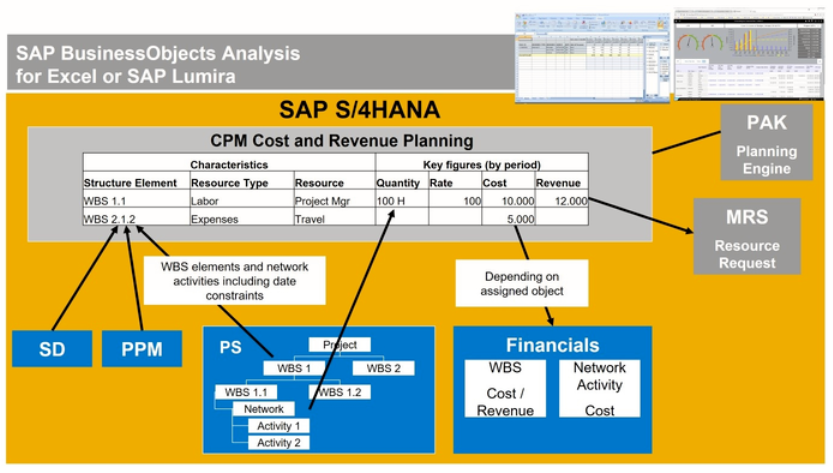
This figure explains the architecture or the connection between layers of SAP Commercial Project Management and other S/4HANA modules.
In this document, we will cover the process to create bid structure, do the financial planning against the bid and transfer the finalized financial plan to SAP S/4HANA Project Systems.
Steps to create a financial plan with SAP CPM (Commercial Project Management)
- Create a master project in SAP Commercial Project Management
- Create financial plan
- Create a bid structure
- Perform financial planning using resources (Materials, Activities, expenses etc.)
- Create “Baseline” version from the “Quote” version
- Create “Current = Baseline + CR (Unique)” version from “Baseline” version
- Create a mapping between bid structure and commercial project structure
- Transfer planned data to SAP S/4HANA Project Systems
Master Project in Commercial Project Management – You need to create a master project in sap Commercial Project Management to start the process. Basic information like project id, description, customer, currency, dates etc. need to be given. Master project type is a mandatory field which should be selected from the drop-down list. Additional information like industry type, country, technical / project / financial risks etc. can also be maintained. As this stage, a project created in SAP S/4HANA Project Systems can be attached to the master project or it can be directly created from the master project. Project in SAP S/4HANA Project Systems can also be created at a later stage once bid structure is approved.
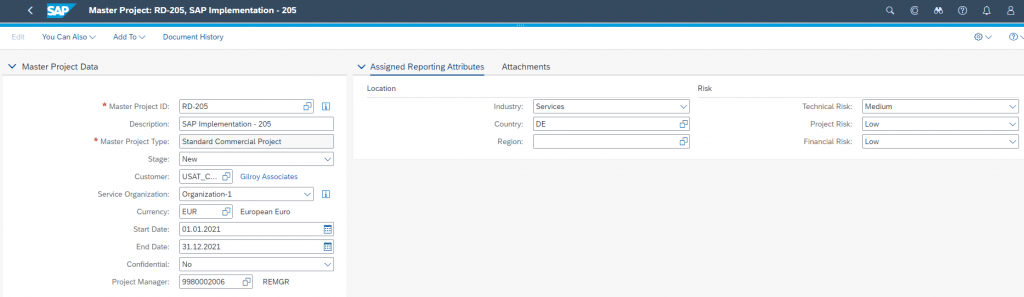
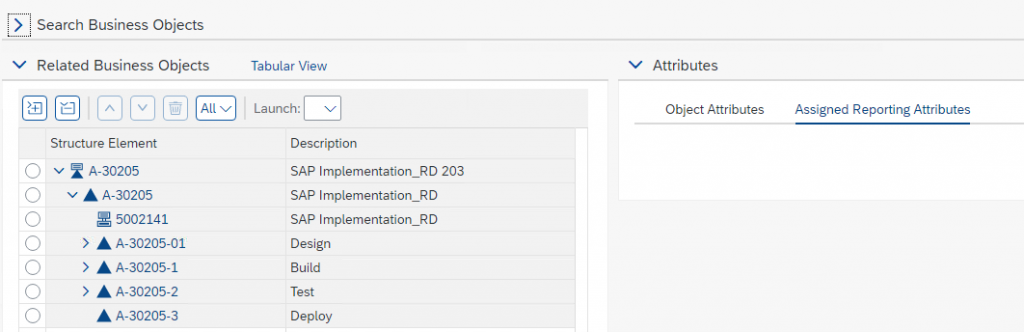
Create Financial Plan – Open the project created above in project workspace and go to “Financial Plan”. (Financial plan can also be created directly but master project should be created before hand.) Click on “Create Plan” and enter the mandatory information like plan scenario, plan type etc. The default version for the financial plan is “Quotation”. Multiple quotation versions can be created and compared to simulate different scenarios. Finalized version can later be copied to “Baseline” and ““Current = Baseline + CR (Unique)”.
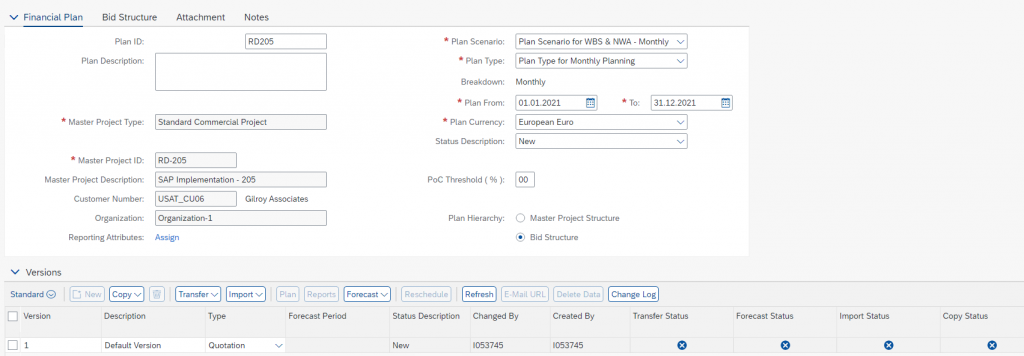
Bid Structure – A bid structure needs to be created before starting the financial planning since planning is done against the project elements. Go to the tab “Bid Structure” to create the same. Create project definition under level 1 by selecting sub-item under the dropdown “create” and selecting object type as “Project Definition”. Plan Item Description should also be entered. To create WBS Elements under project definition, select project definition from the extreme left check box and select sub-item under the dropdown “create”. Object type should be “WBS” this type and appropriate description should be entered. Repeat the process to create more WBS elements or Sub-WBS elements or network activities as needed. Save the data once bid structure has been created.
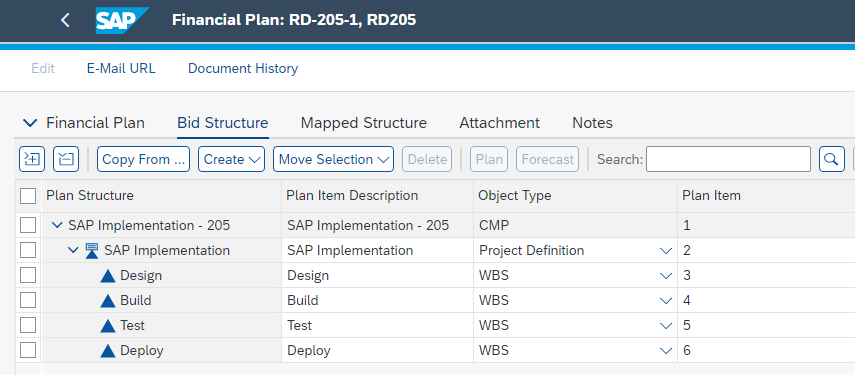
Financial Planning – Select version 1 and click on “Plan” to start financial planning for the bid structure created above. Select “Monthly Planning” on the pop-up. At this stage, as AO.sapaox is downloaded to your computer. Open the file to launch the financial planning excel workbook. Double click on any of the project element like Blueprint or Design to plan resources against the same. Select the resource type like Material or Activity from the drop-down and enter details as shown below.
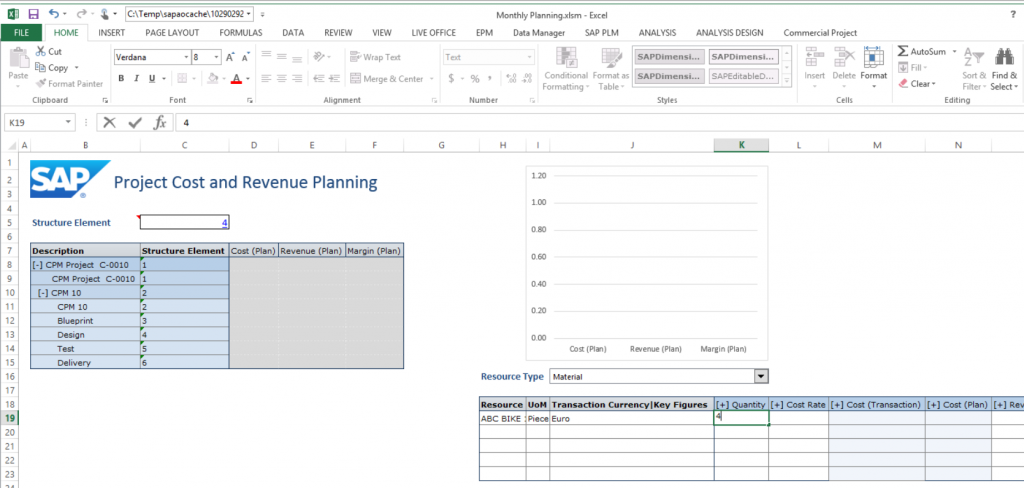
Once resources have been entered along with required quantities, select the tab “Commercial Project” & click “Valuate” for the system to calculate the total cost of the resource.
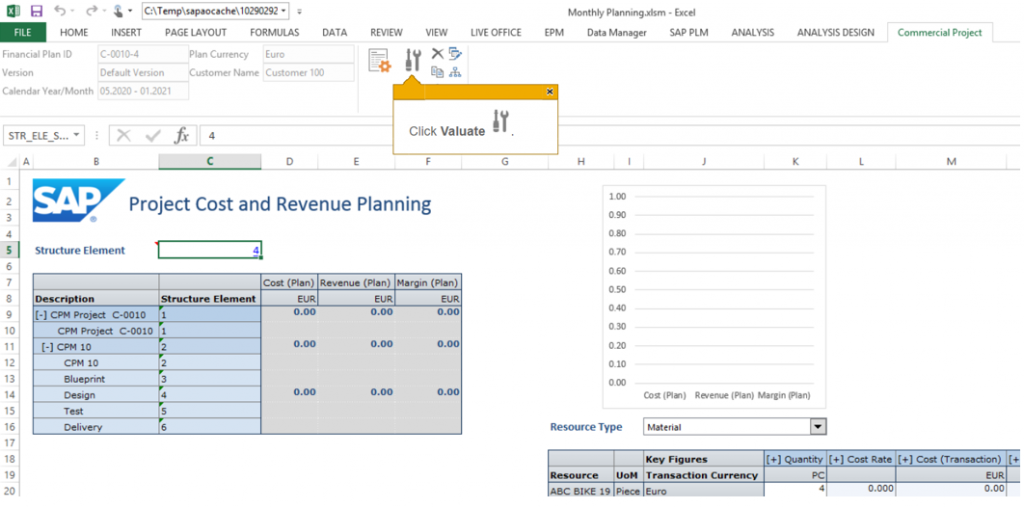
Add additional resources against various project elements and keep on valuation them. System will update the planned cost of the resources. Also, it will update the planned revenue as per the details mentioned in the configuration.
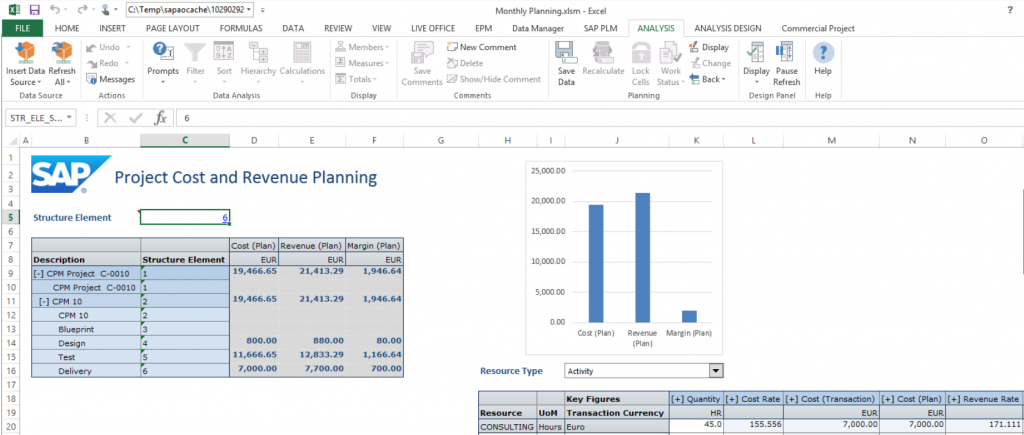
Once all the resources have been entered, press “Save Data”. Close the workbook once your data has been saved successfully. Repeat the process if additional resources need to be entered or financial plan needs to be updated. Multiple version can be created to simulate different scenarios. Copy the “Quotation” version to create “Baseline” version. Later, copy “Baseline” version to create “Current” version. Current version will be the active version which can be transferred to SAP S/4HANA Project Systems.
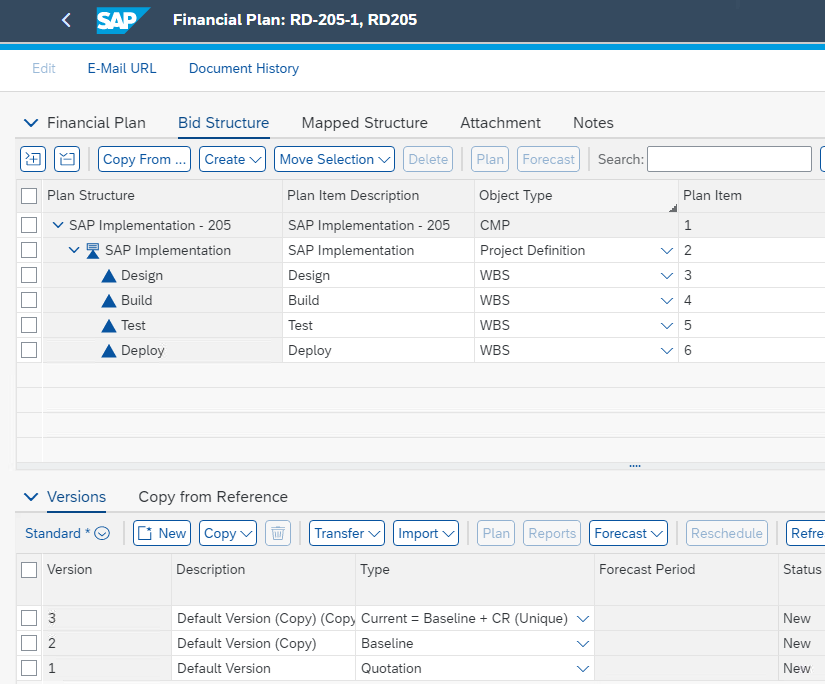
Bid structure should be mapped to Commercial project structure so that data can be transferred between 2 systems. WBS Elements and Network activities defined in the bid structure should be mapped with the corresponding WBS Elements and Network activities in the commercial project. Mapping status for mapped objects will automatically turn Green – Mapping Complete which means data can now be transferred between 2 objects.
To create mapping, go to tab “Mapped Structure”. Select the object in the bid structure and corresponding object in commercial project structure and Click “Map” –> “Map”.
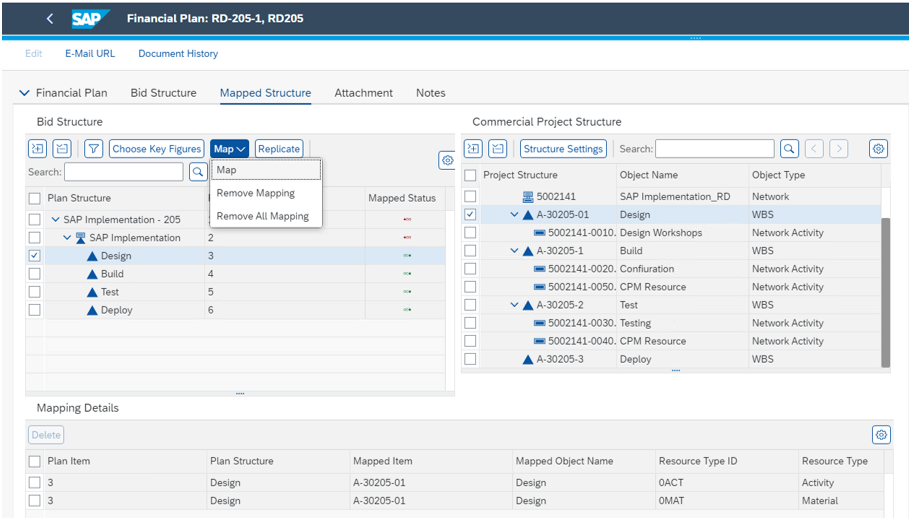
Repeat the process to map all the relevant objects. Mapping can also be removed if some inappropriate links have been created. In case, you want to remove all the mappings done so far and start over then “Remove All Mapping” functionality can also be used.
Once mapping is complete and financial data can now be transferred to SAP S/4HANA Project Systems; select the current version and click “Transfer” –> “Transfer Data”. Transfer Status should be Green – Transfer of version complete which indicates that data has been successfully transferred.
You can simulate the transfer and analyze the simulation log before initiating actual data transfer. With this, you can check if all the required data will be transferred or not.
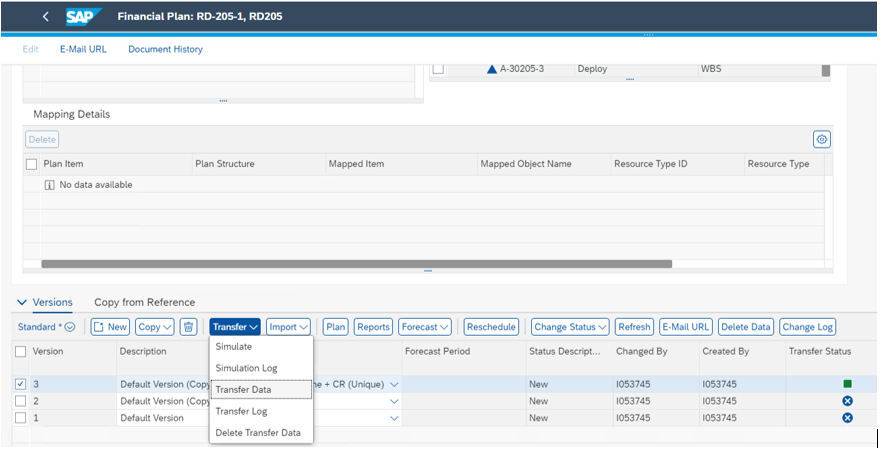
Post data transfer, all the planned resources (material or activities) will be available within the project structure created in SAP S/4HANA Project Systems. The execution and consumption of resources will happen with in SAP S/4HANA Project Systems. The actual cost booked into SAP S/4HANA Project Systems can be brought back into SAP Commercial Project Management for further analysis and comparison.