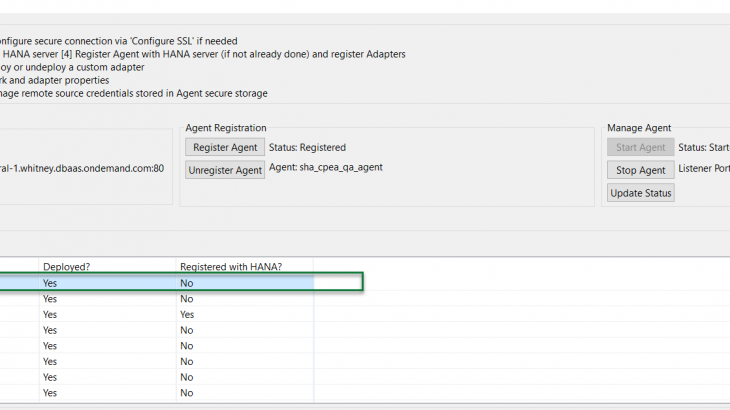1.0 Procedure overview
1.1 Purpose
The purpose of this procedure is to install the Data Provision Agent into your local machine and establish a connection to the Cloud Foundry environment.
1.2 Pre-requisites
Listed below are the pre-requisites for performing the following procedure:
- You should have the two users with the below system privileges which are required by HANA Connection Settings. (Example users: SDI_ADMIN and SDI_AGENT_ADMIN)
- System Privileges
AGENT ADMIN
ADAPTER ADMIN
CREATE REMOTE SOURCE
2.0 Procedures for SDI Configuration to Cloud Foundry.
The following procedures are performed within this sub-process.
2.1 Install Data Provision Agent(SDI)
The following procedure provides steps on how to install the SDI
The SDI Agent can be downloaded as SAR file from SAP Service Marketplace like any other SAP application, provided it was licensed link https://launchpad.support.sap.com/
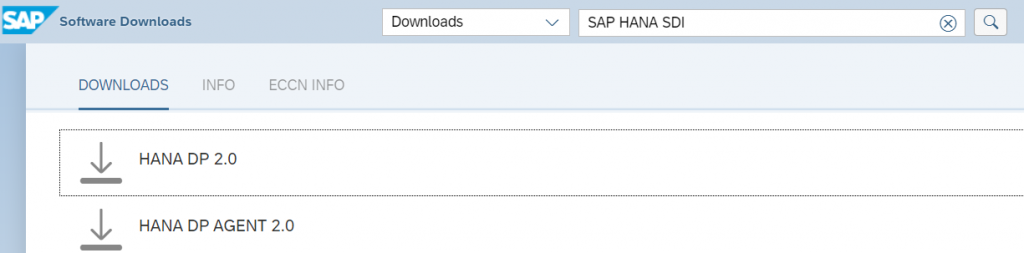
The actual installation is straightforward. The hdbsetup.exe guides through the installation steps.
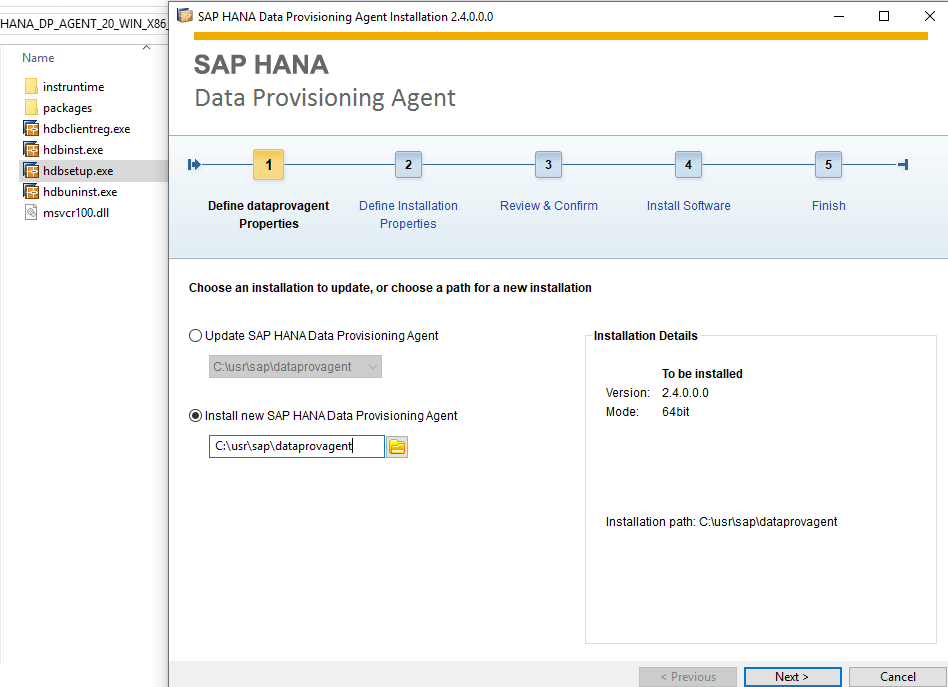
Since this is a network service, in the case of Windows the domain\username (or hostname\username for local users) has to be provided. And then the service does listen on the two TCP/IP ports, by default 5050 and 5051.
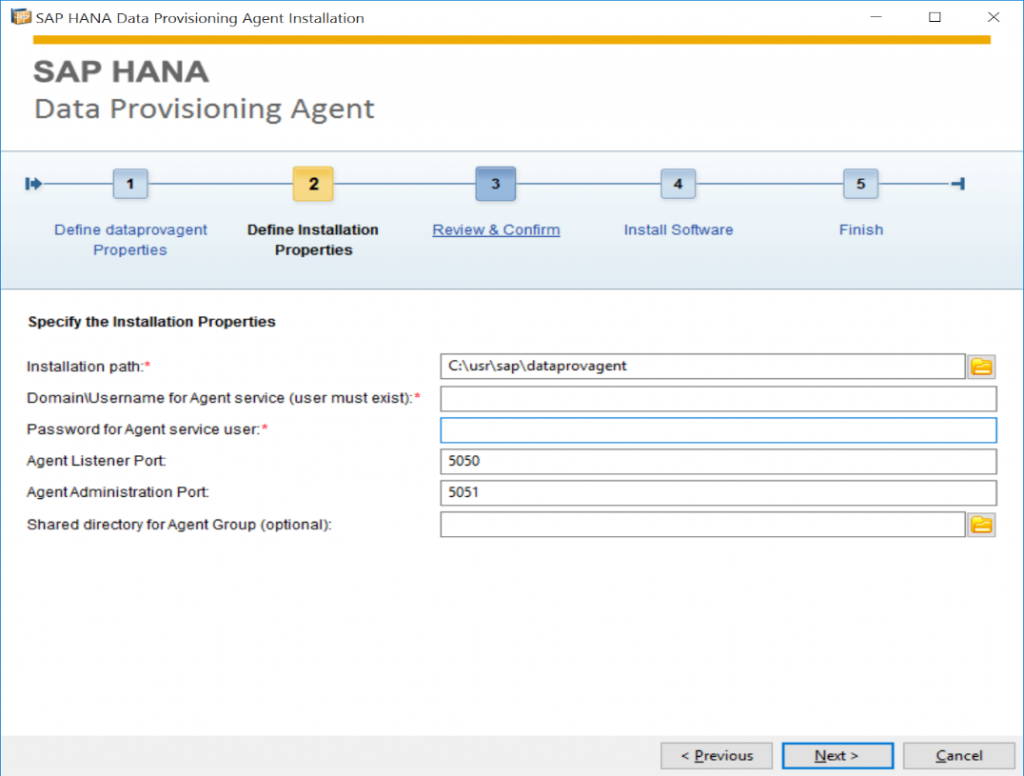
When the installation is finished, the Windows Services should have a “SAP Hana Data Provisioning Agent” running.
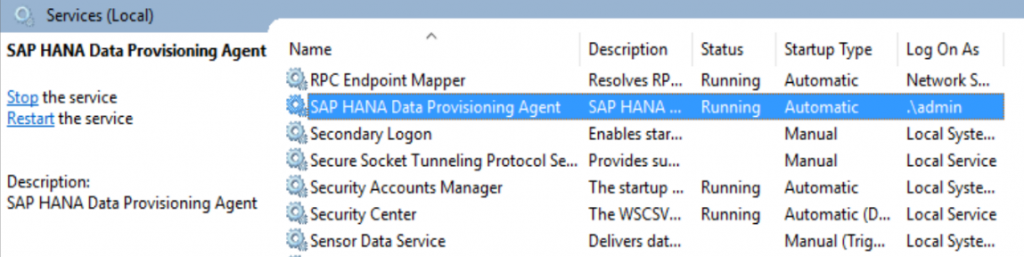
Prerequisite: Before establishing the connection make sure that the HANA DB instance IP Whitelist is set to “Allow all IP addresses” as shown in the below screenshot. Go to your subaccount and open the HANA DB Service Dashboard.
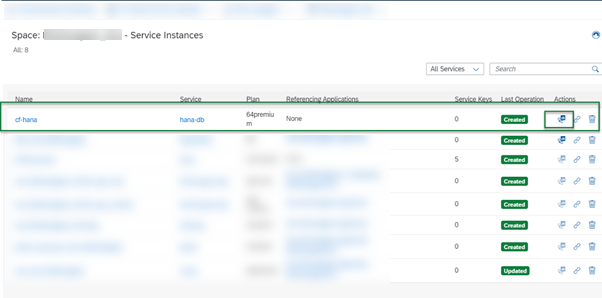
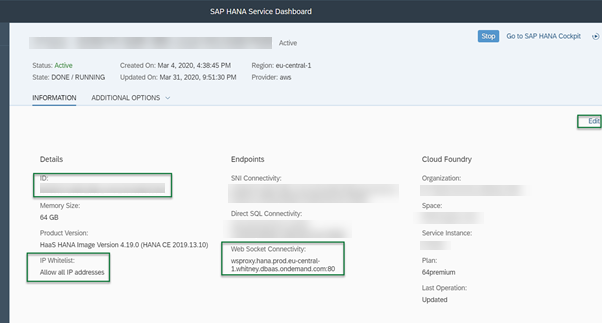
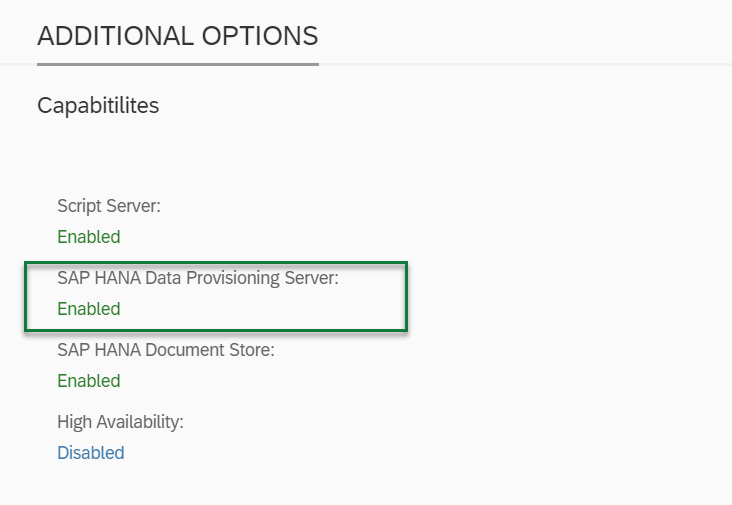
Open Command prompt with run as administrator to setup SDI.
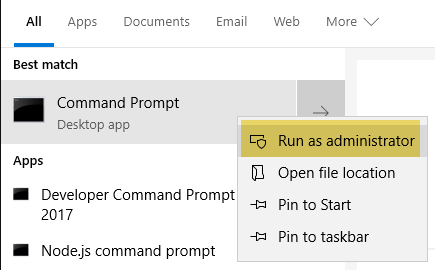
set DPA_INSTANCE=”C:\usr\sap\dataprovagent”
cd %DPA_INSTANCE%
cd bin
agentcli –configAgent
Configuring the Agent at the following location:
C:\usr\sap\dataprovagent
Initializing DPAgent Configuration Tool
************************************************************
DPAgent Configuration Tool
************************************************************
Agent Status
Start or Stop Agent
Agent Preferences
Remote Source Credentials
SSL Keystores
SAP HANA Connection
Agent Registration
Adapter Registration
Custom Adapters
Agent & Adapter Versions
Quit
Back
************************************************************
Enter Option:2
************************************************************
Start or Stop Agent
************************************************************
Start Agent
Stop Agent
Ping Agent
Quit
Back
************************************************************
Enter Option:1
Agent service location: C:\usr\sap\dataprovagent\bin\DPAgentService.exe
Starting agent service. Command: sc start DPAGENT_SERVICE
Start Service return code: 1056
An instance of agent service is already running. Return code: 1056
Press Enter to continue…
************************************************************
Start or Stop Agent
************************************************************
Start Agent
Stop Agent
Ping Agent
Quit
Back
************************************************************
Enter Option:b
************************************************************
DPAgent Configuration Tool
************************************************************
Agent Status
Start or Stop Agent
Agent Preferences
Remote Source Credentials
SSL Keystores
SAP HANA Connection
Agent Registration
Adapter Registration
Custom Adapters
Agent & Adapter Versions
Quit
Back
************************************************************
Enter Option:6
************************************************************
SAP HANA Connection
************************************************************
Connect to SAP HANA on Cloud (HTTP/HTTPS)
Connect to SAP HANA on Premise (TCP)
Connect to SAP HANA via JDBC
Quit
Back
************************************************************
Enter Option:3
************************************************************
Connect to SAP HANA via JDBC
************************************************************
Press “Enter” button to skip optional or default setting.
If one setting cannot be skipped, it is required.
************************************************************
Enter Use encrypted JDBC connection[true]: Valid options: true|false
true
Enter Use WebSocket to connect (Enter false to use Direct SQL)[false]: Valid options: true|false
true
Enter WebSocket URL (e.g. /service/<service instance id>):
/service/xxxxxxxxxxxxxx (Hana DB Instance id)
Enter WebSocket Host:
wsproxy.hana.prod.eu-central-1.whitney.dbaas.ondemand.com
Enter WebSocket Port:
80
Enter Agent Admin HANA User:
SDI_ADMIN
Enter Agent Admin HANA User Password:
Enter Agent Admin HANA User Password: (confirm)
Enter Use HTTP Proxy Server[false]: Valid options: true|false
false
Enter HANA User Name for Agent Messaging:
SDI_AGENT_ADMIN
Enter HANA User Password for Agent Messaging: (*****)
Enter HANA User Password for Agent Messaging: (*****) (confirm)
Do you want to create a new SAP HANA user with the specified Agent XS HANA User credentials?
Enter [false] if the user already exists or [true] to create a new user.
false
Connecting to SAP HANA server via JDBC…
Agent configuration tool is connected to SAP HANA server via JDBC.
Press Enter to continue…
************************************************************
SAP HANA Connection
************************************************************
Connect to SAP HANA on Cloud (HTTP/HTTPS)
Connect to SAP HANA on Premise (TCP)
Connect to SAP HANA via JDBC
Quit
Back
************************************************************
Enter Option:b
Initializing DPAgent Configuration Tool
************************************************************
DPAgent Configuration Tool
************************************************************
Agent Status
Start or Stop Agent
Agent Preferences
Remote Source Credentials
SSL Keystores
SAP HANA Connection
Agent Registration
Adapter Registration
Custom Adapters
Agent & Adapter Versions
Quit
Back
************************************************************
Enter Option:7
************************************************************
Agent Registration
************************************************************
Register Agent
Unregister Agent
Quit
Back
************************************************************
Enter Option:1
************************************************************
Register Agent
************************************************************
Press “Enter” button to skip optional or default setting.
If one setting cannot be skipped, it is required.
************************************************************
Enter Agent Name:
sha_agent
Enter Agent Host Name:
192.168.99.999 enter your system IP address**
Registering agent ‘sha_agent’ with SAP HANA.
Agent ‘sha_agent’ successfully registered.After the above setup, open the DPA agent and connect to the HANA server using DP agent manually

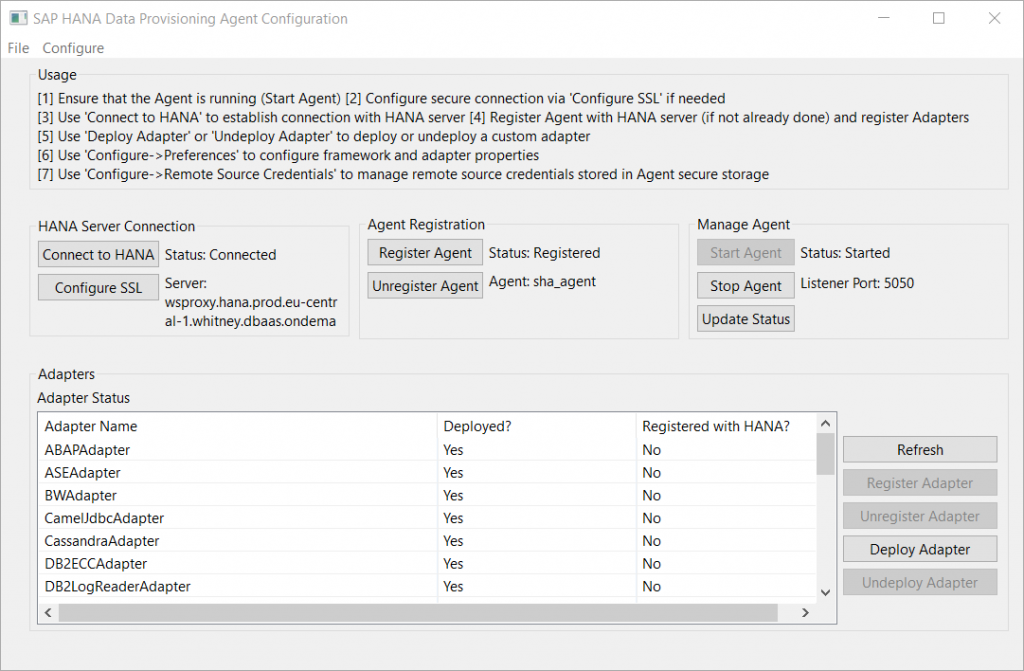
2.3 File Adapter SDI HANA Data Provisioning Agent
Once the SDI is installed, please follow the below steps to connect the flat files adapter(.txt, csv files) to read from the local folder.
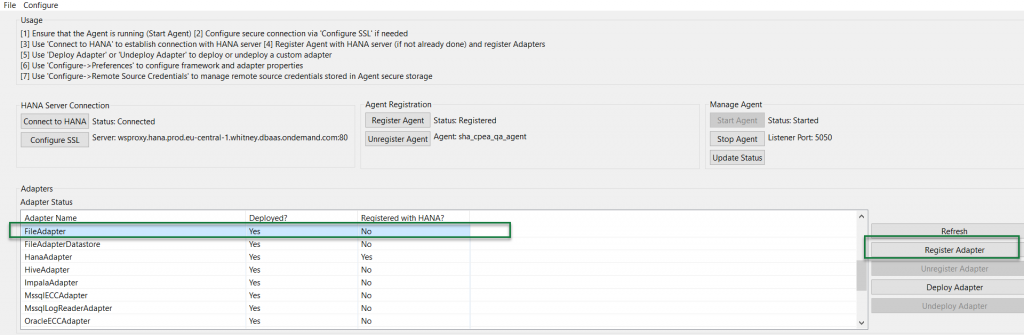
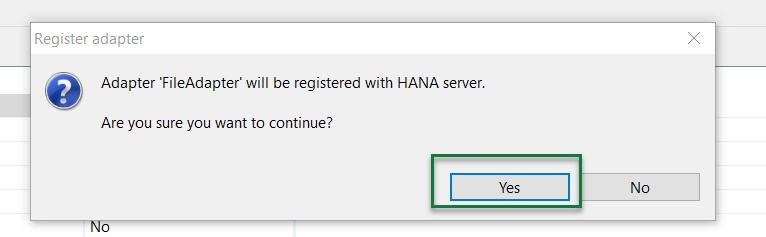
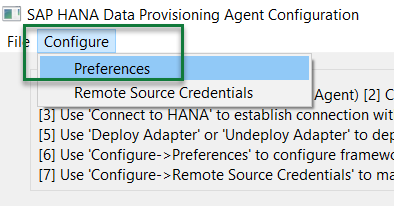
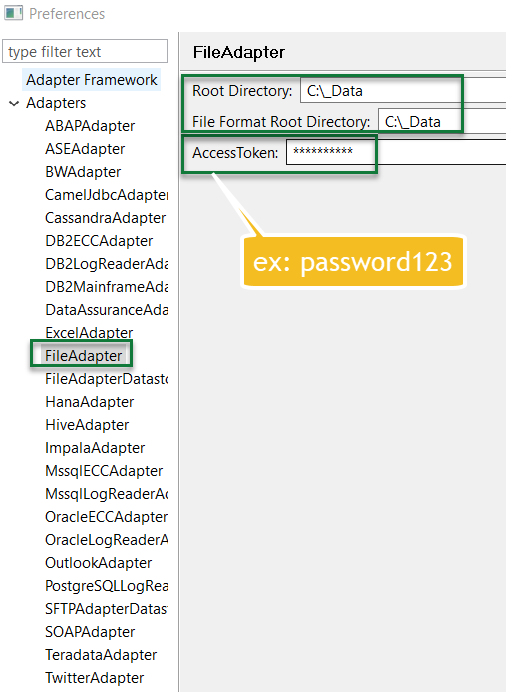
Run the below line in command prompt(CMD) and this will create a .cfg files which read in HANA cockpit in remote resource.
CD C:\usr\sap\dataprovagent\agentutils
createfileformat.bat -file C:\_Data\Test.csv -cfgdir C:\_Data\
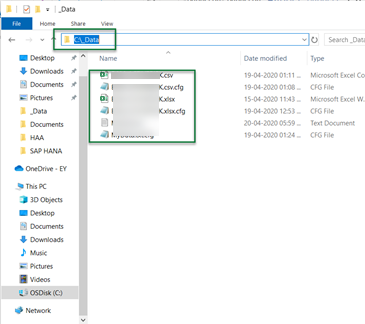
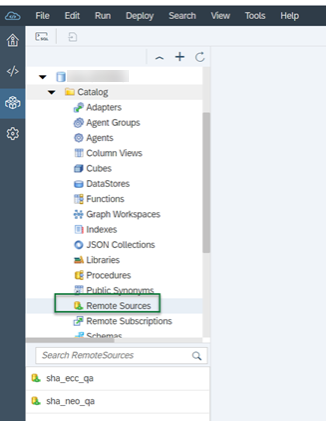
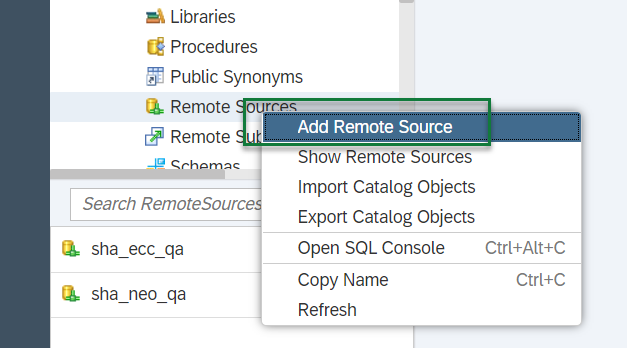
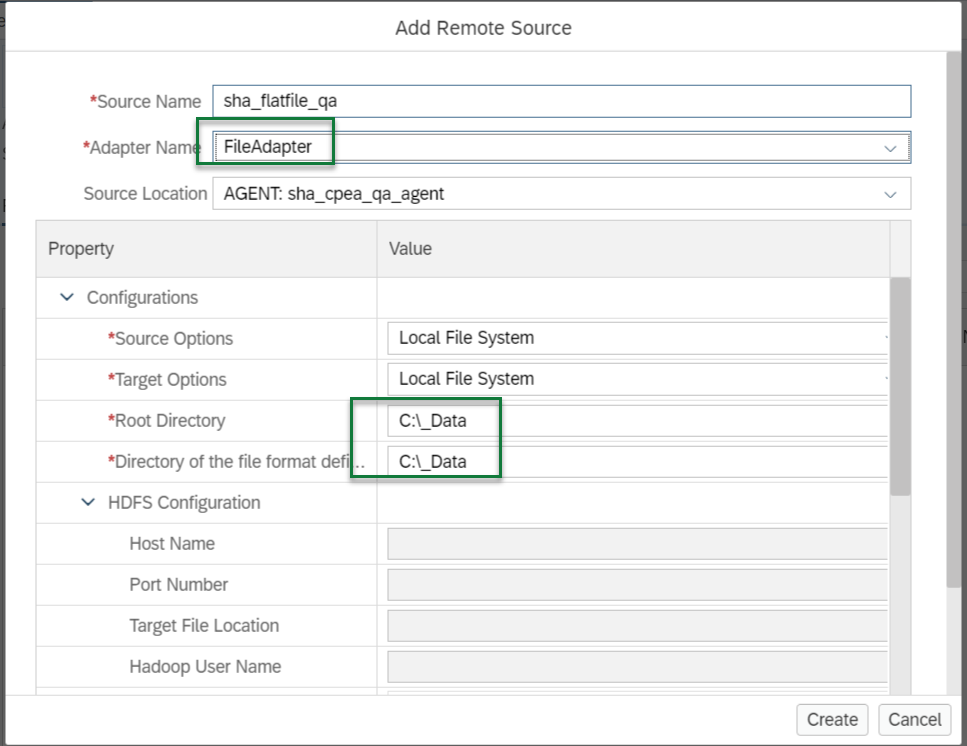
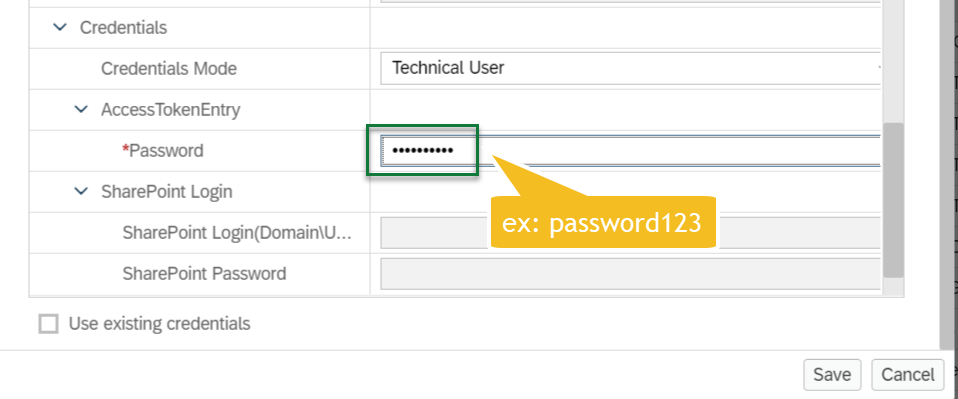
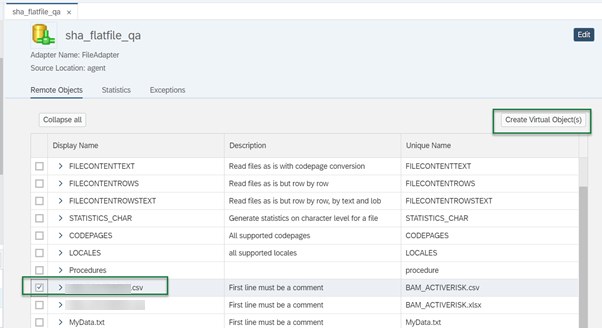
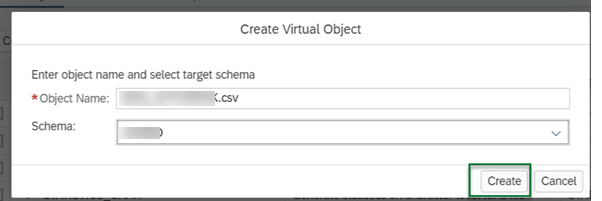
2.4 HANA Adapter(NEO to CF) SDI HANA Data Provisioning Agent
Registered the HanaAdapter in SDI to connect NEO and Cloud Foundy HANA.
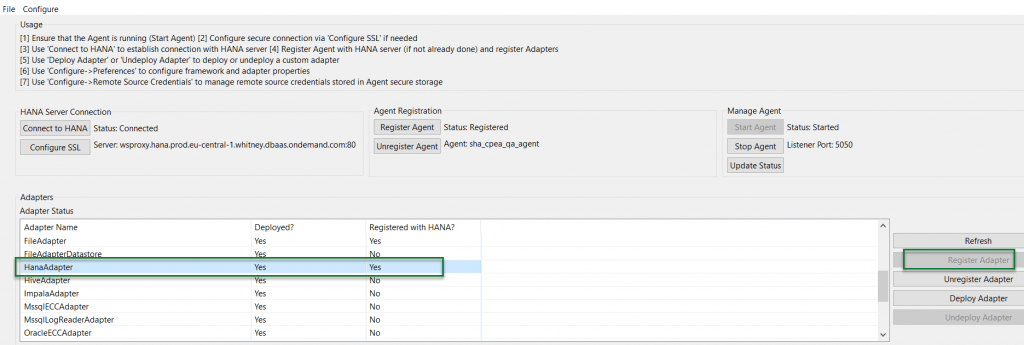
Prerequisite: Before connecting to NEO to CF we should have local cloud connect installed and using this we need to connect neo subaccount. We will use a local cloud connector host and port in a remote source of CF.
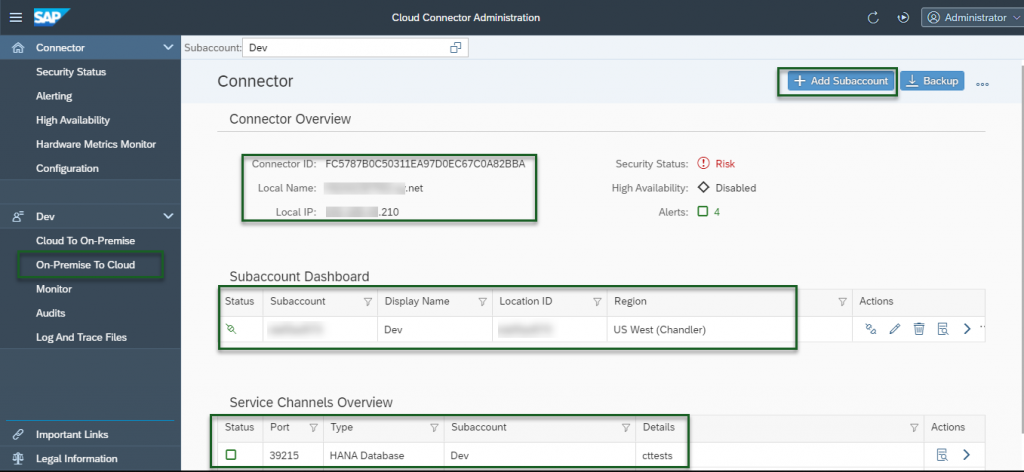
Goto, you have WEB IDE and open HANA database explorer and connect to your HANA DB.
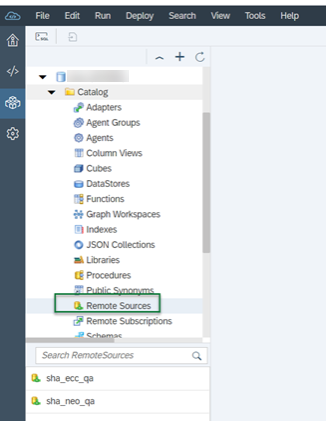
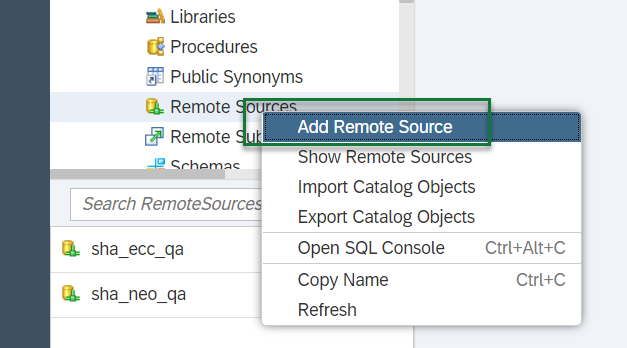
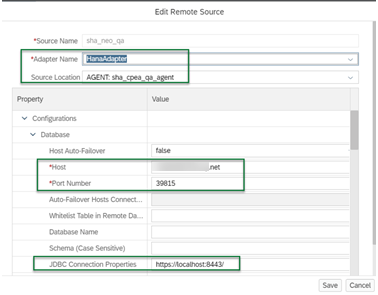
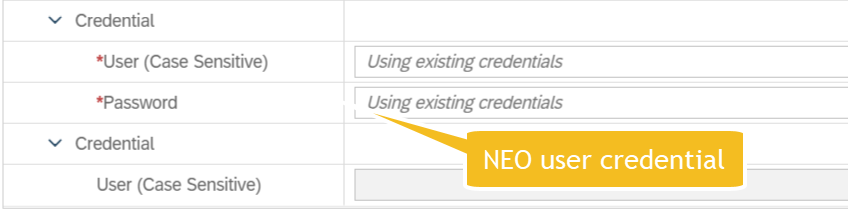
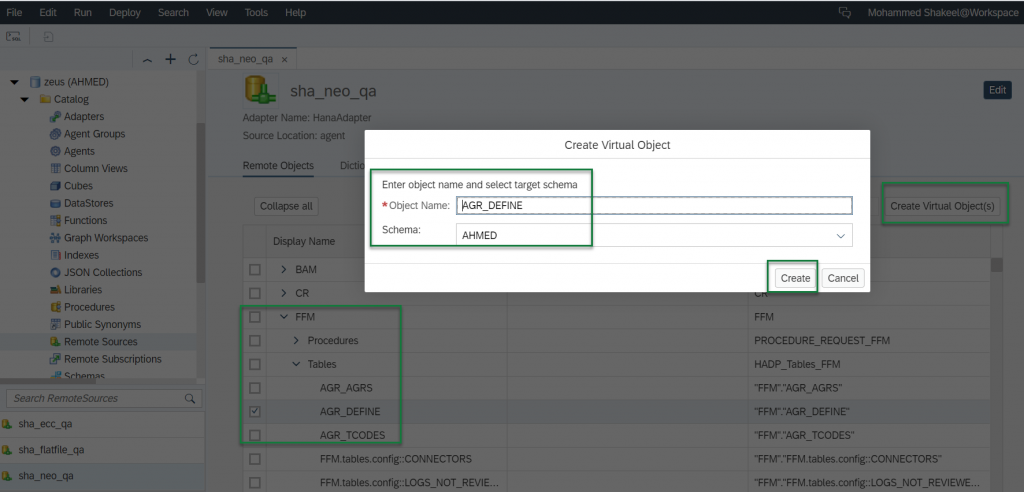
2.5 ABAP Adapter(ECC) SDI HANA Data Provisioning Agent
Registered the ABAPAdapter in SDI.
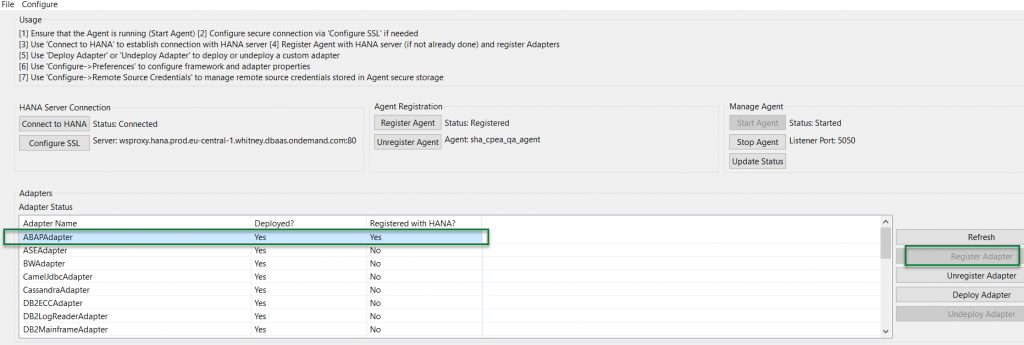
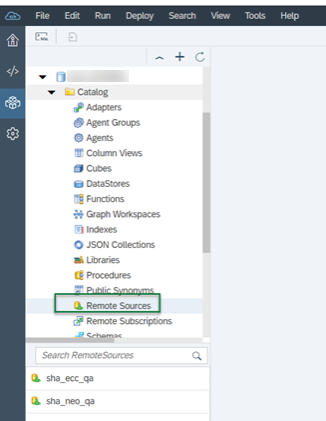
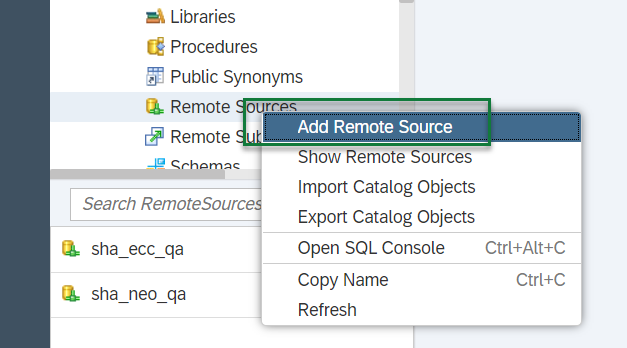
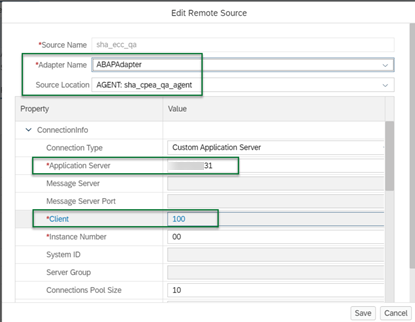

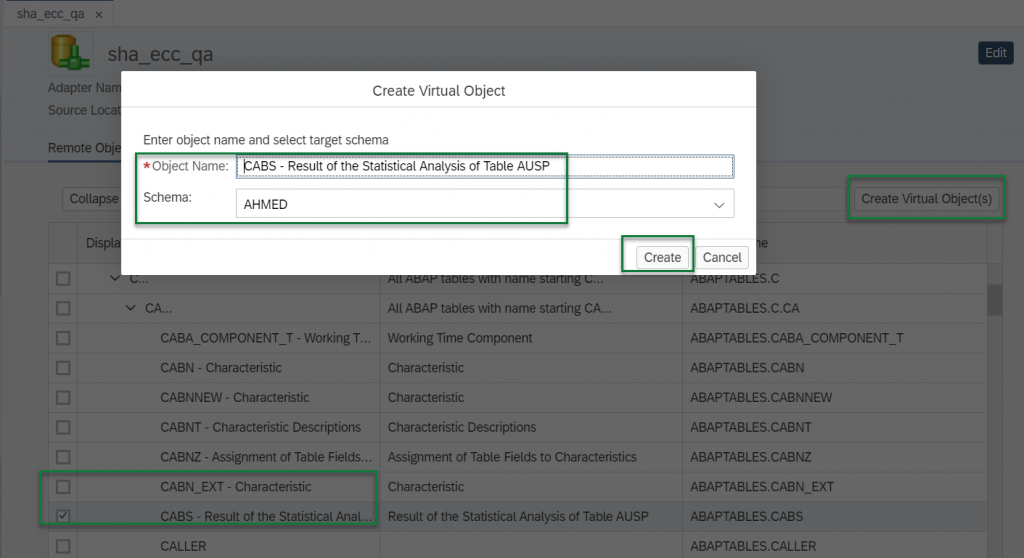
Finally, we are done.