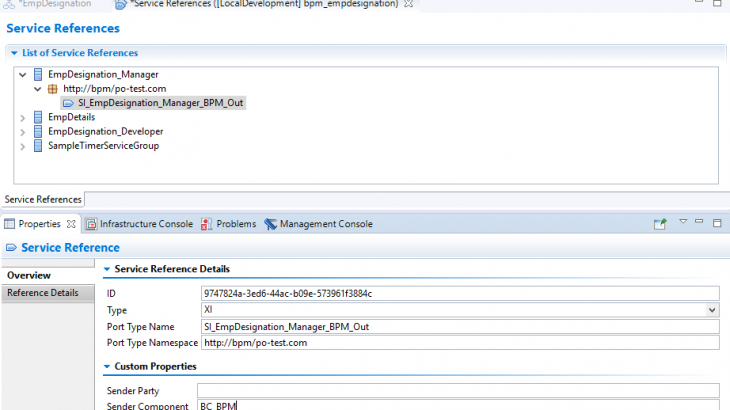The step-by-step guide for creating BPM scenario in SAP PO 7.5
We will develop a scenario where BPM will decide whether the file will be placed to Developer or Manager folder based on Employee Designation.
Prerequisites:
1) Check for proper connection is established between NWDS and PI Server.
(Windows–>Preferences–>PI Tools Configuration–>Connections)
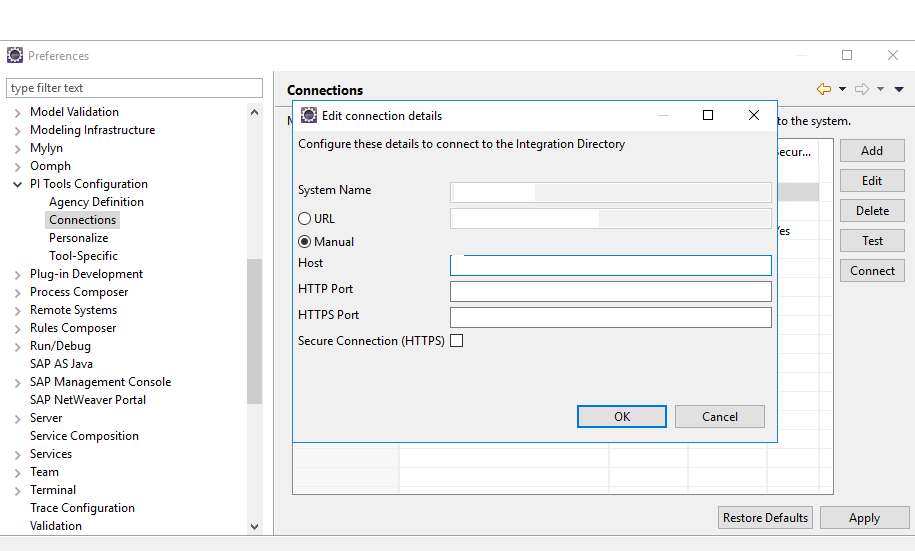
2) Check for PO system details to deploy the NWBPM process Component.
(Process Integration -> Change Preferences -> SAP AS Java)

Follow the below steps to add PI server to NWDS.
Add the System details using management console and change the preferences.
Window -> Show View -> Other ->Management console
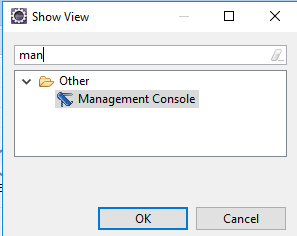
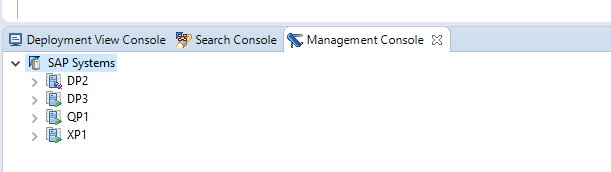
Write click on SAP Systems and add System Details.
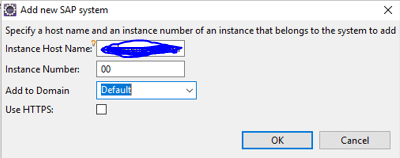
Instance Host Name: without http / https & without port
Instance Number: Last two digits of Port number
EX: Port: 40000 then Instance Number:00
Minimum Authorization Roles Required for BPM
- SAP_APPLICATION_DEPLOYER
- SAP_SYSTEM_DEPLOYER
- SAP_BPM_SuperAdmin
ESR Objects
Create Data Type for Employee File.
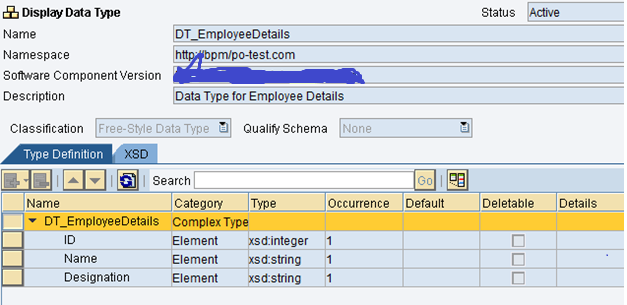
Create Message Type for Employee File.
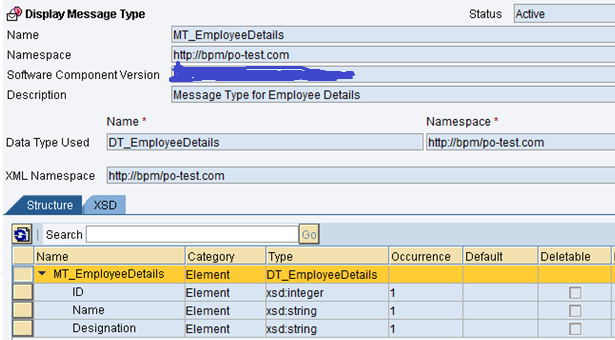
Create Service Interfaces
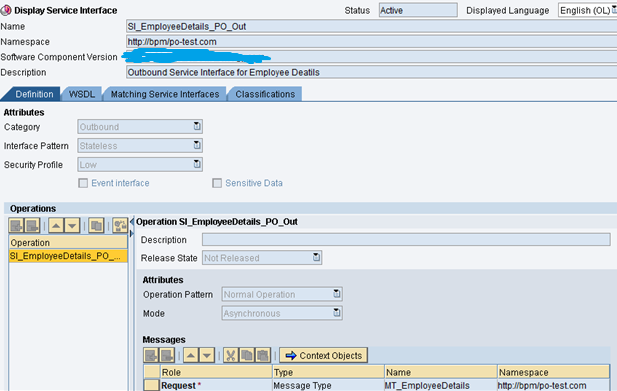
service interface should have Stateless (XI-30 compatible) interface pattern as Communication between PO and BPM is on XI 3.0
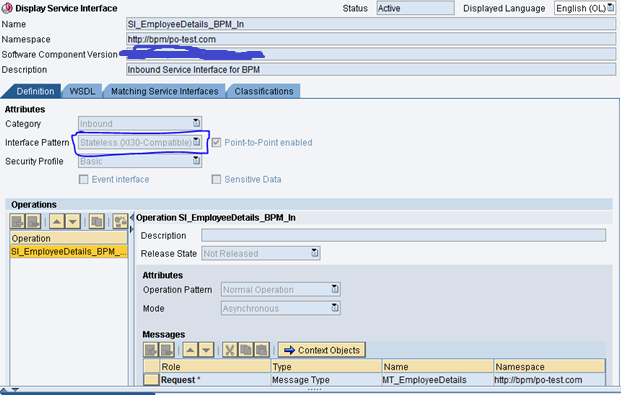
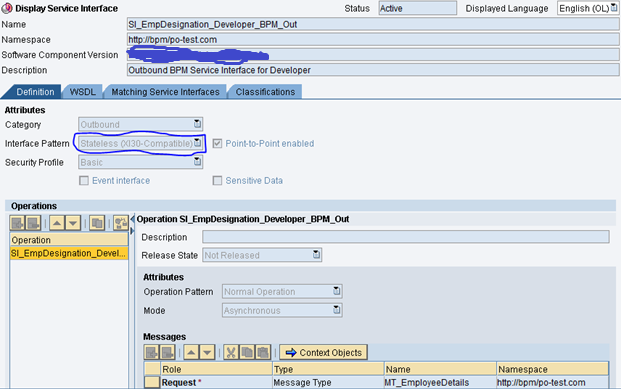
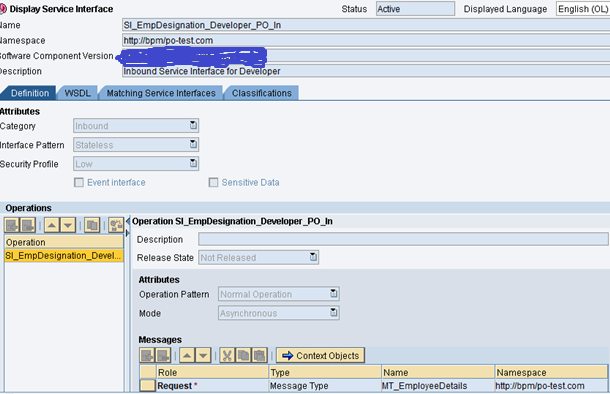
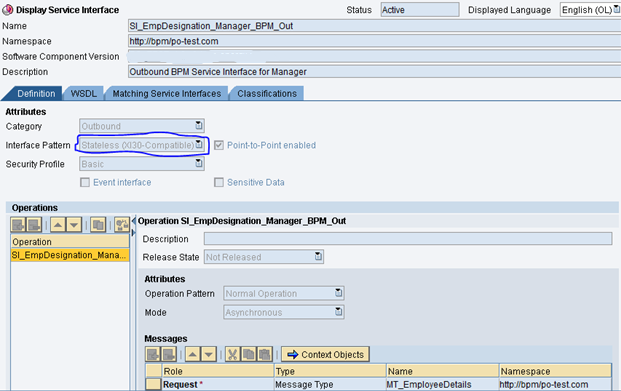
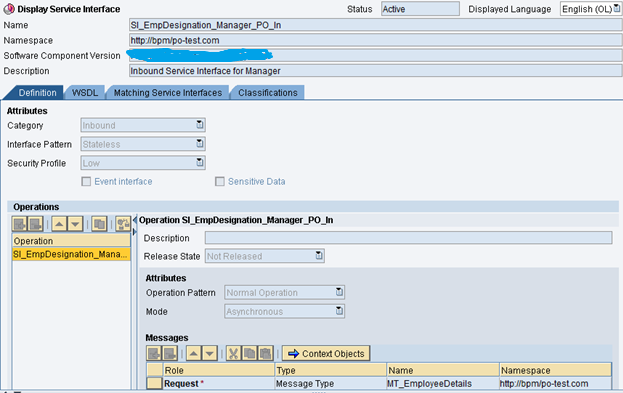
Note:No Message Mapping/Operation Mapping Required.
Integrated Directory
Communication Channels
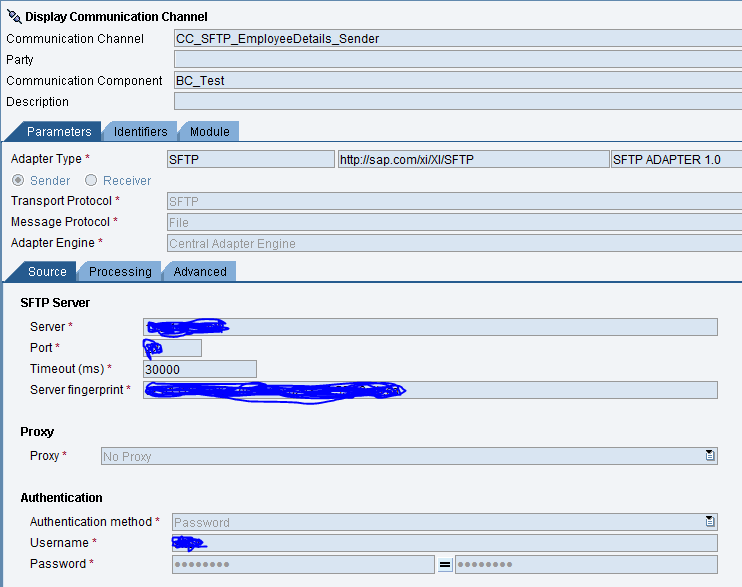
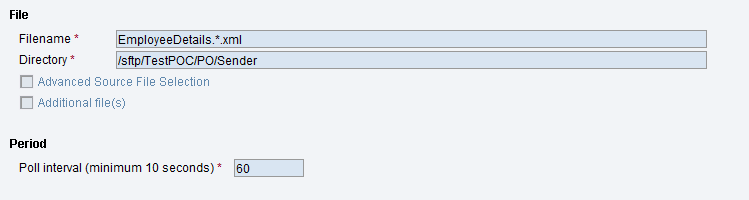
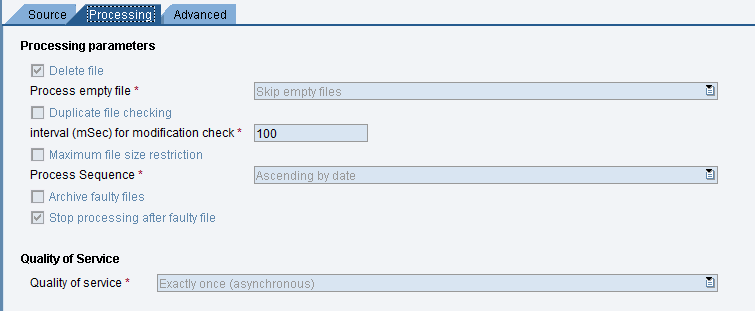
Following will be target URL to NWBPM. For username and password, use any PO user.
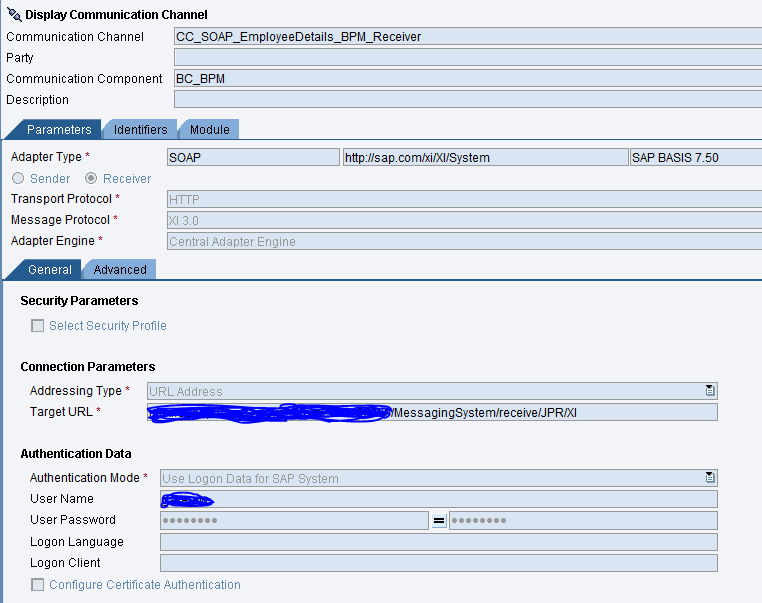
JPR Url: http://host:port/MessagingSystem/receive/JPR/XI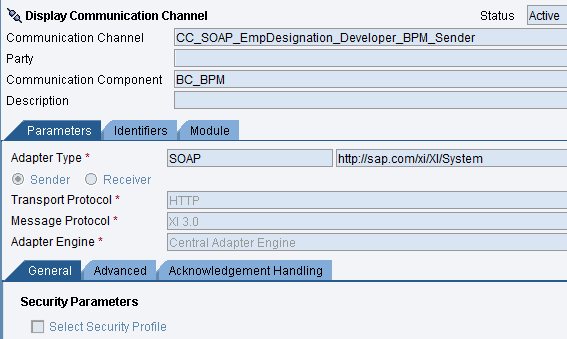
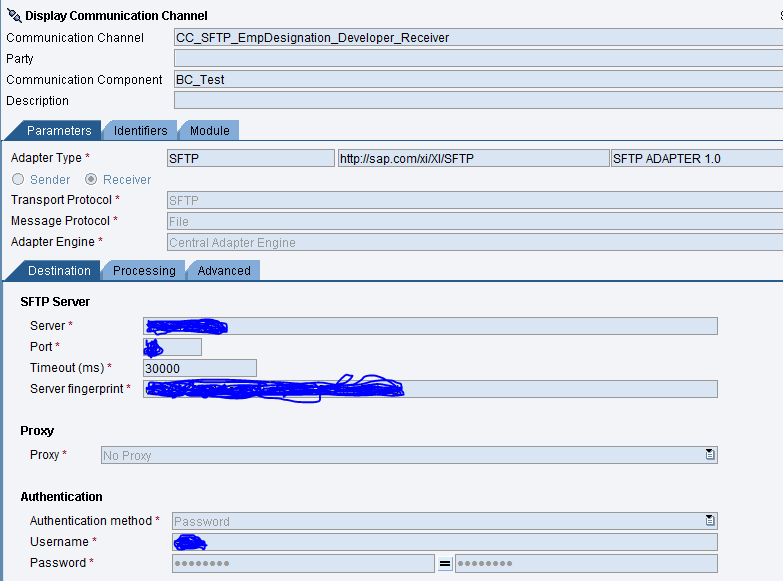
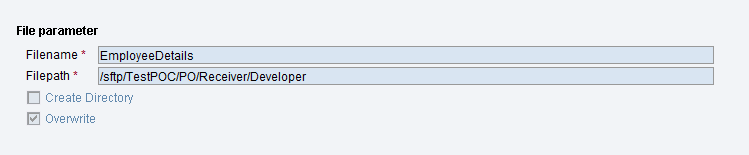
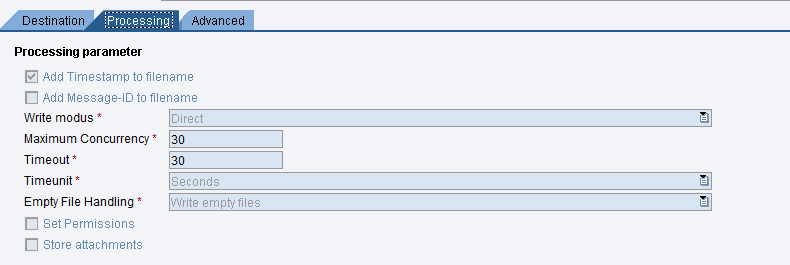
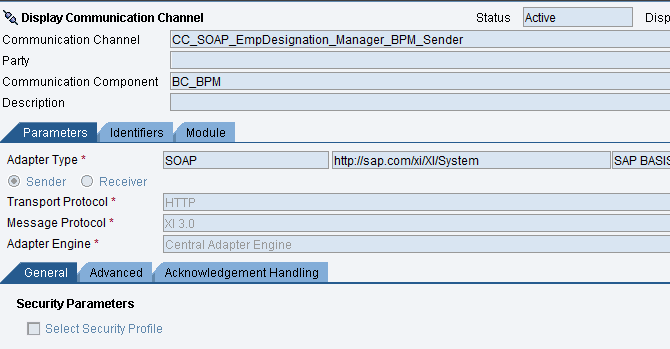
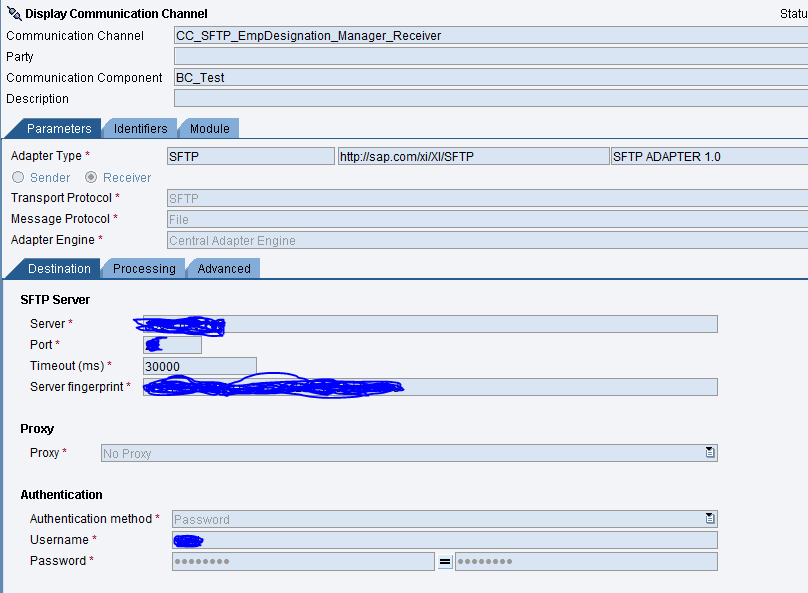

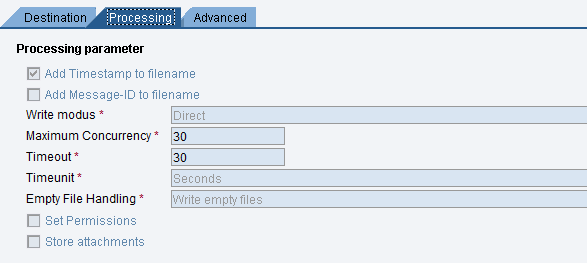
Integrated Configuration:
We will create 3 Integrated Configurations
- PO to BPM
- BPM to PO (Developer)
- BPM to PO (Manager)
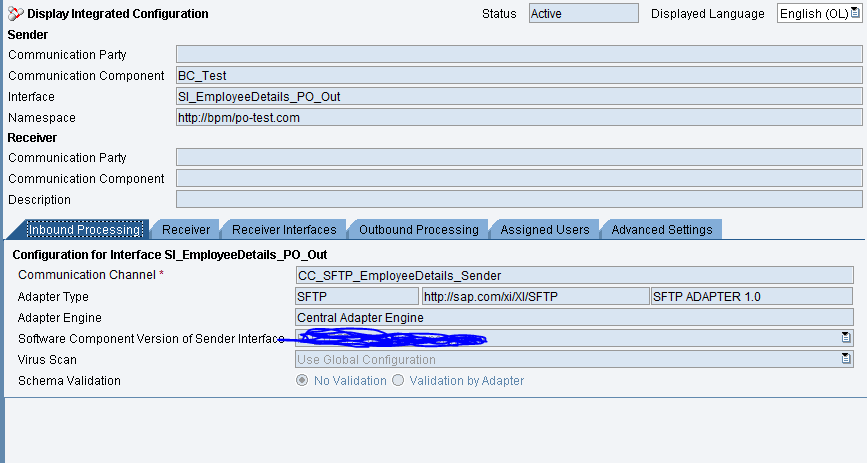
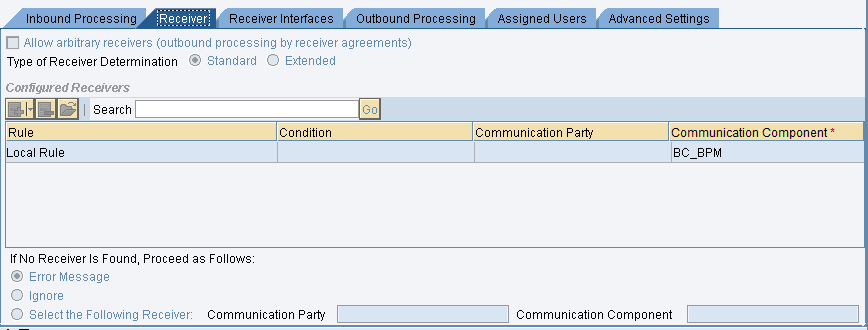
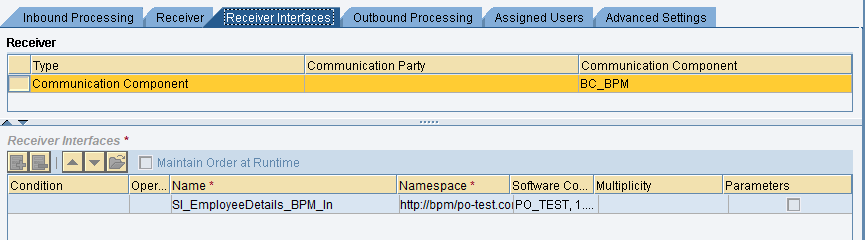
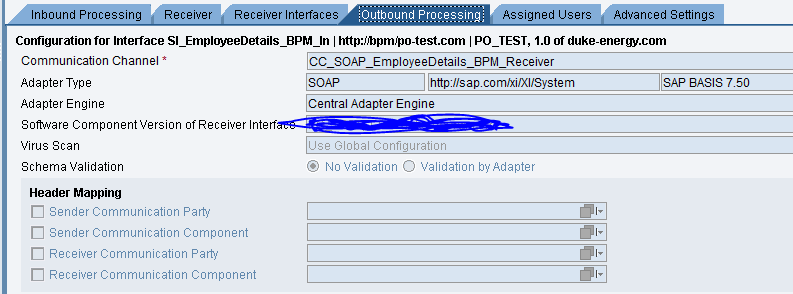
ICO : BPM to po for Developer
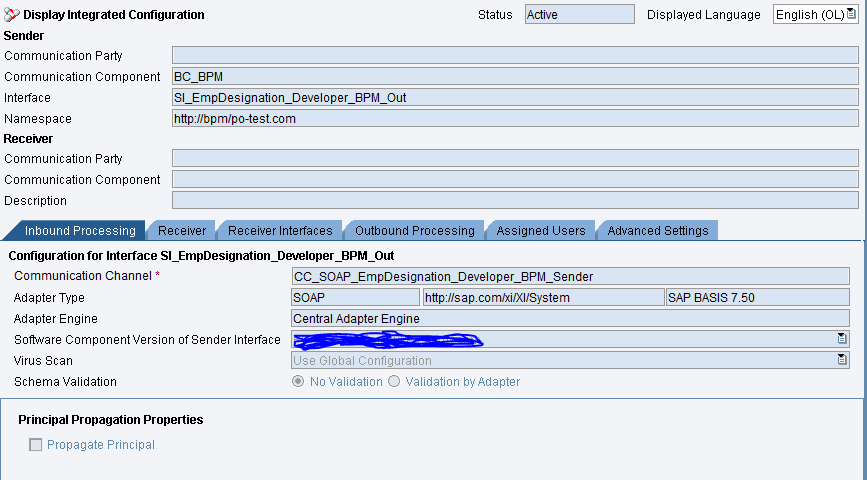
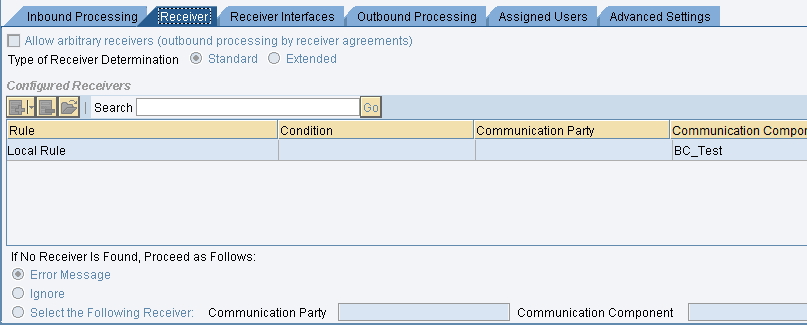
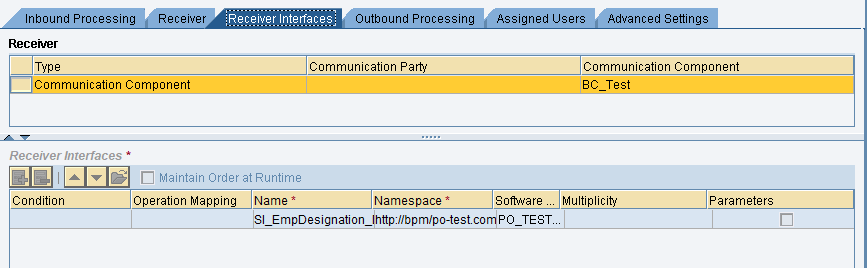
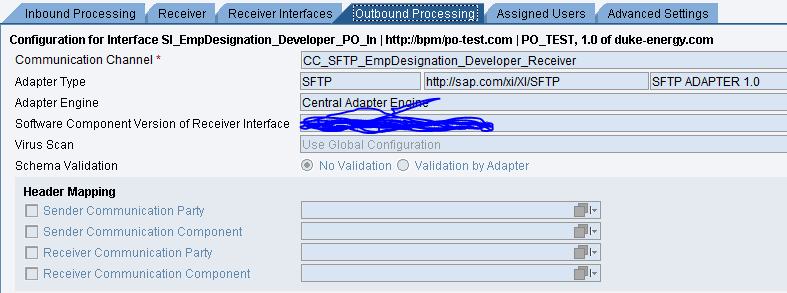
ICO : BPM to po for Manager
Similarly we will create ICO for Manager.
After that Go to NWDS.
NWDS BPM
window->Perspective->Open Perspective->Other->Process Development.
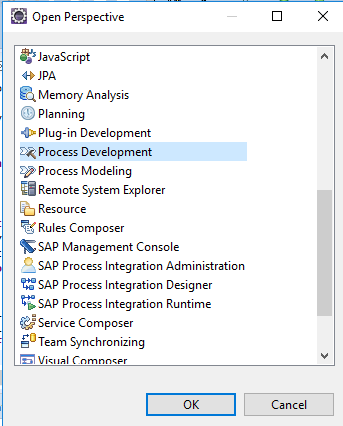
Click on Ok to change perspective to Process Development.
File->New->Other
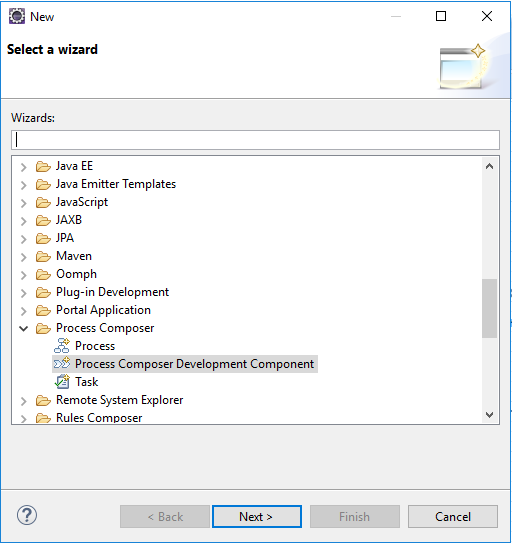
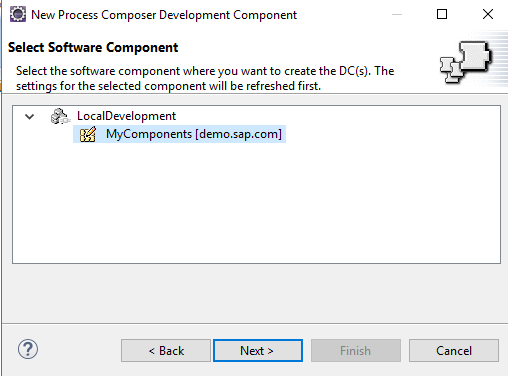
Name it and click on Finish
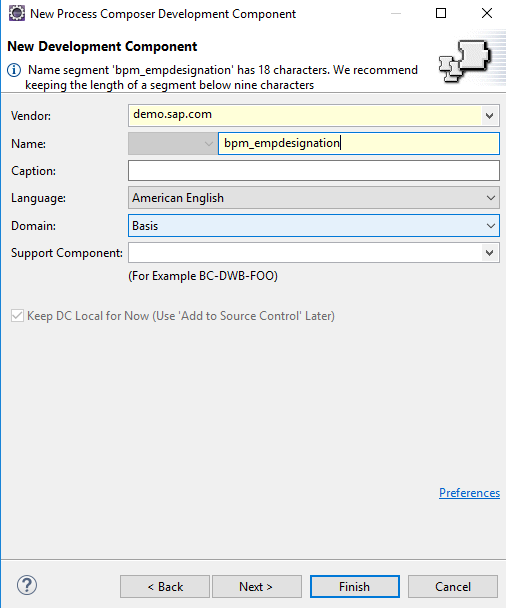
Click on New Process
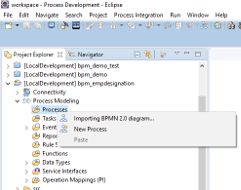
Name it “EmpDesignation”, then click Finish.
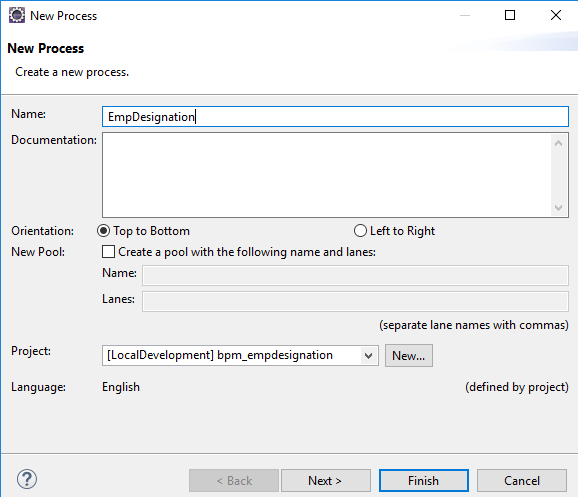
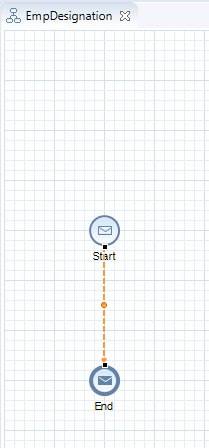
Import Wsdl/Service Interfaces from PO
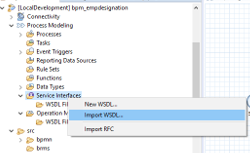
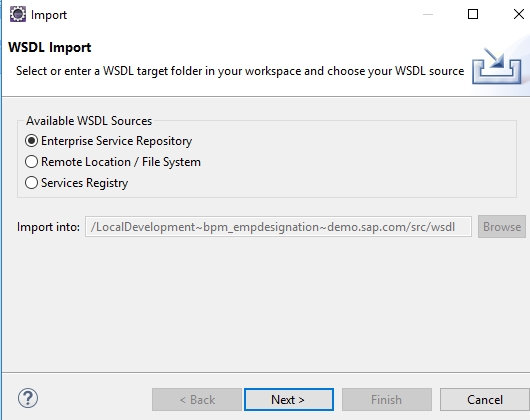
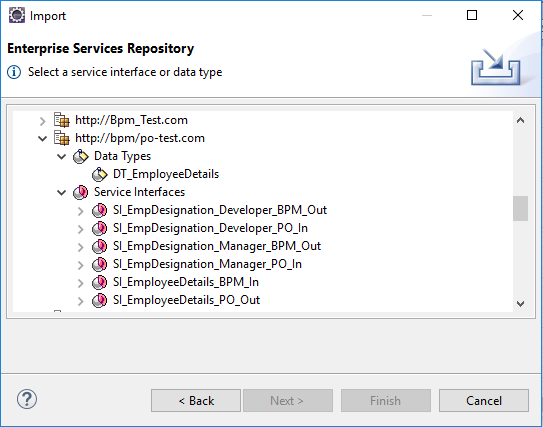
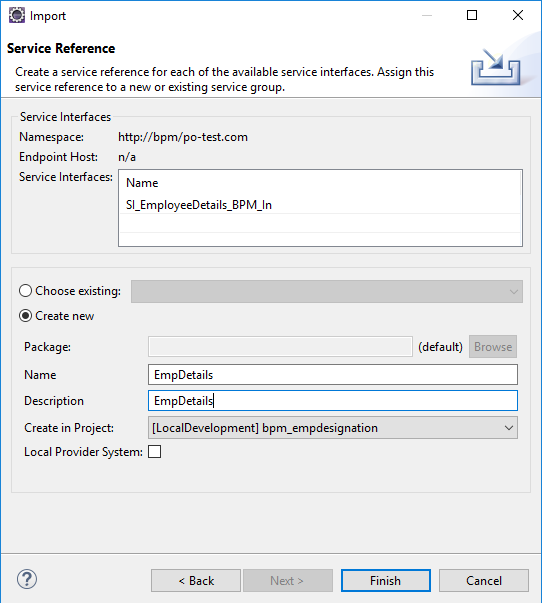
Repeat same procedure and import SI_EmpDesignation_Developer_BPM_Out & SI_EmpDesignation_Manager_BPM_Out.
when we import a service interface, corresponding Message types and Data types will also be imported.
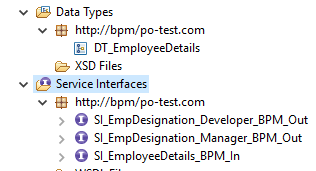
Go to the Process Modeling->Process->EmpDesignation
Drag and drop DT_EmployeeDetails from Data Types and name it DO_DT_EmployeeDetails.
Always use Prefix DO for Data Object.
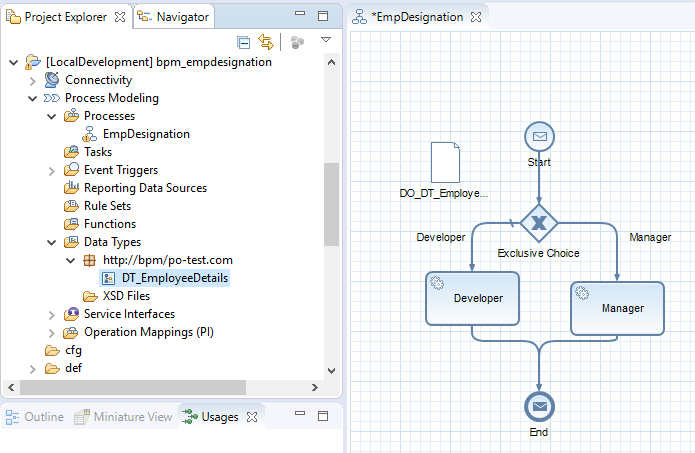
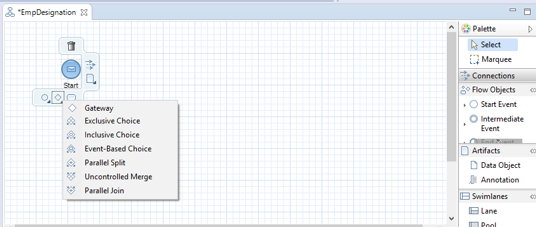
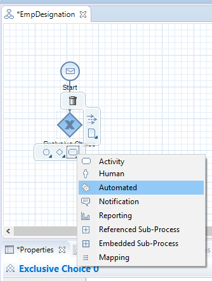
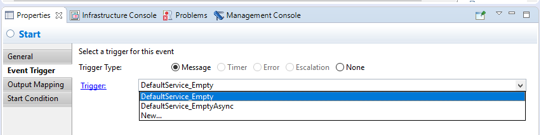
Click on New to create New Triger.
Inbound Service Interface will be use for creating Trigger.
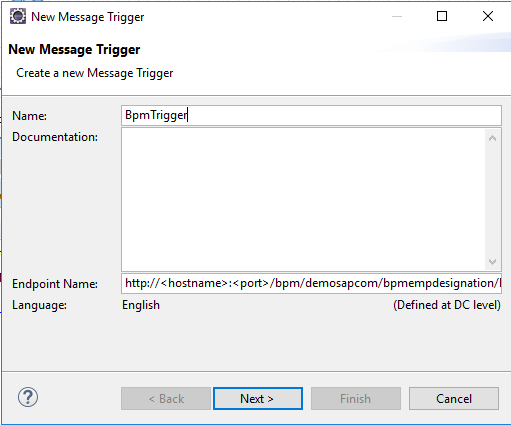
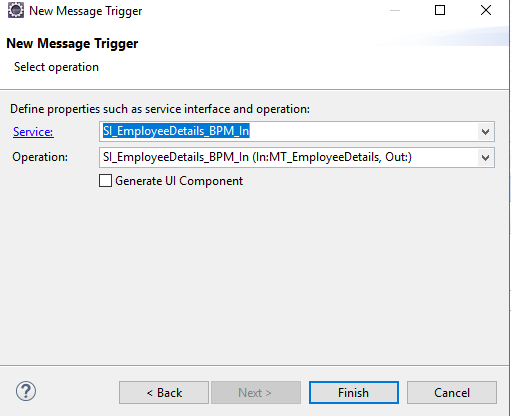
Store the MT_EmployeeDetails data to some Intermediate Data Object. i.e.DO_DT_EmployeeDetails
Map both the root nodes so that all child nodes will also be mapped.
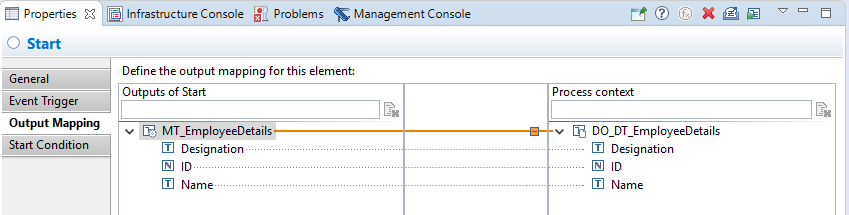
Developer branch will be used as default branch by checking text box. Now select Manager branch and click edit to add condition.
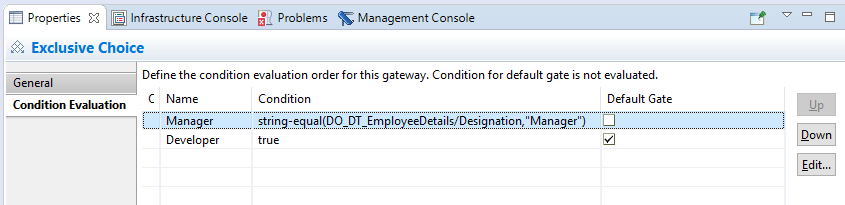
Drag and drop the string-equal function from Rules And Functions.
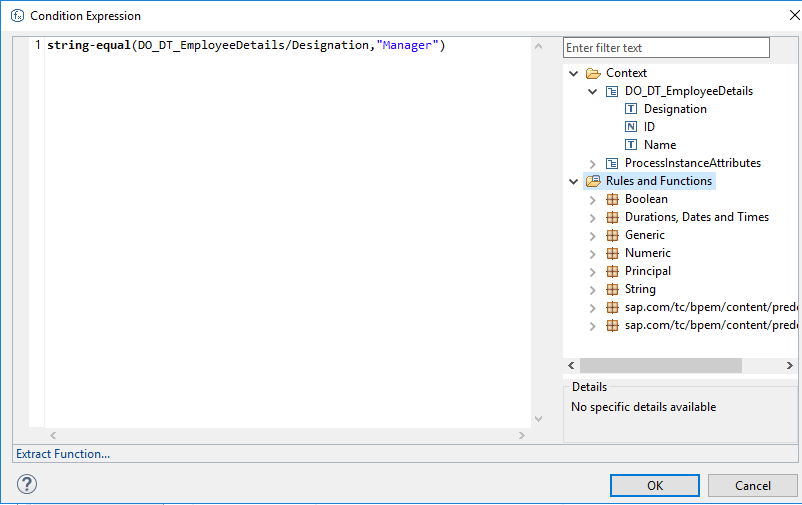
Select the appropriate service interface and click on service reference
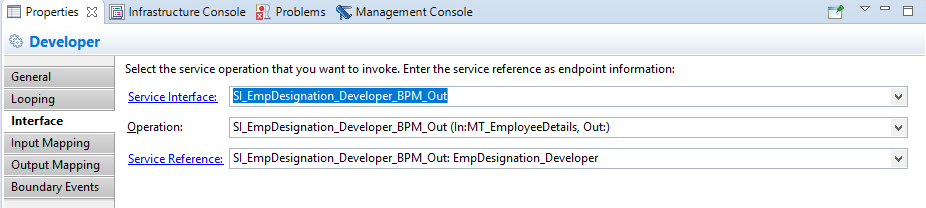
Each automated activity in SAP NetWeaver BPM is associated with a service reference. A service reference qualifies the kind of Web service an automated activity calls also to identify the correct integrated configuration or integration flow.
Click on service Reference and change the Type from WS to XI and provide the Sender Component name. Save it and close the window.
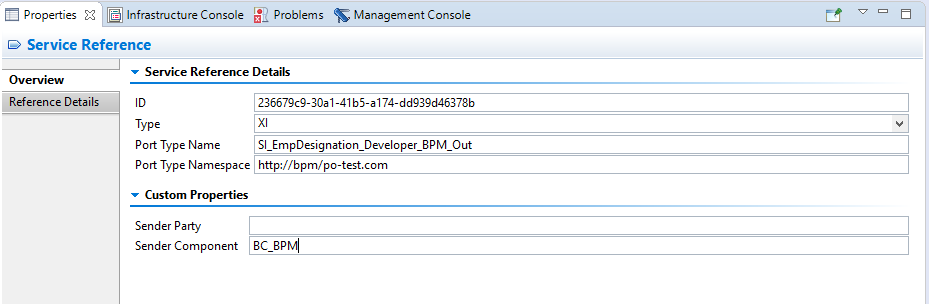
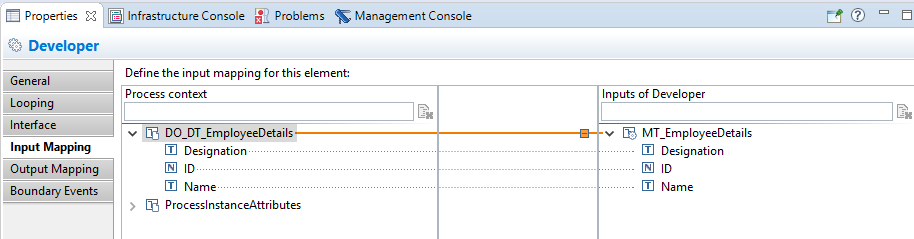
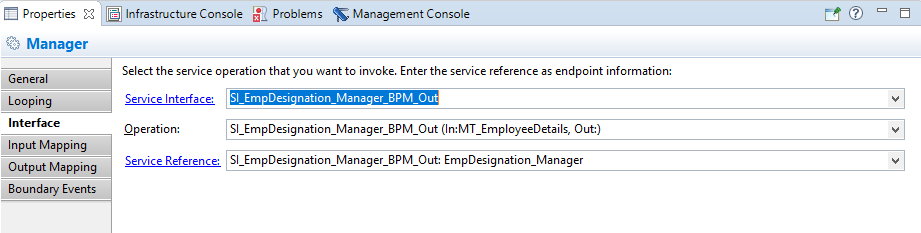
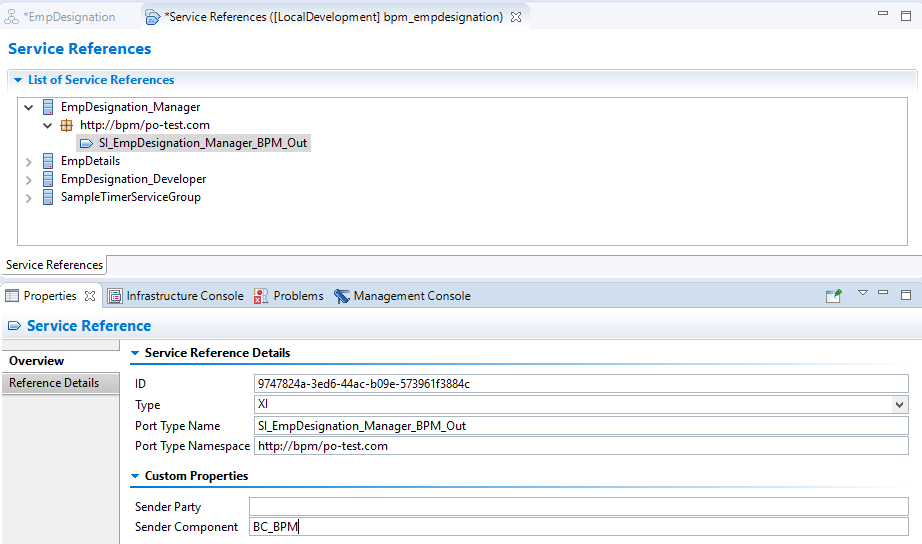
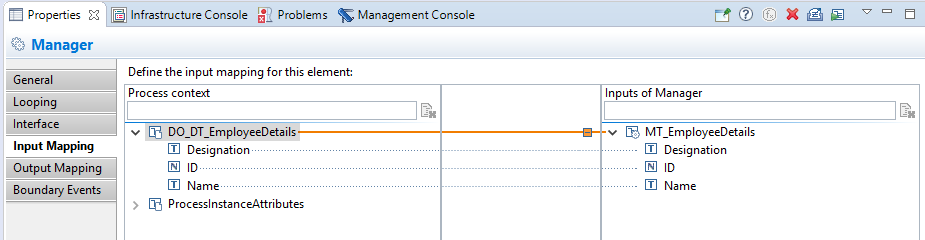
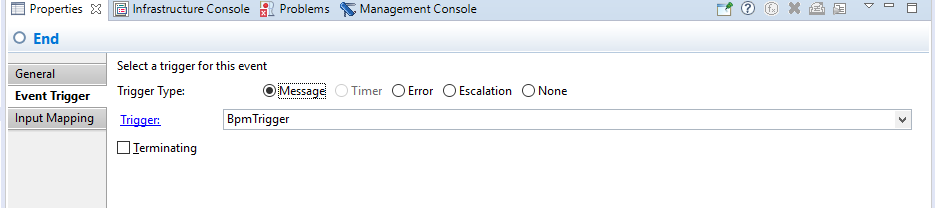
Start and end events both should always point to same trigger.
Now, We are done with NWBPM development part. We need to deploy it to PI server.
Go to Process Integration -> Change Preferences -> SAP AS Java.
Choose the System for Deployment.
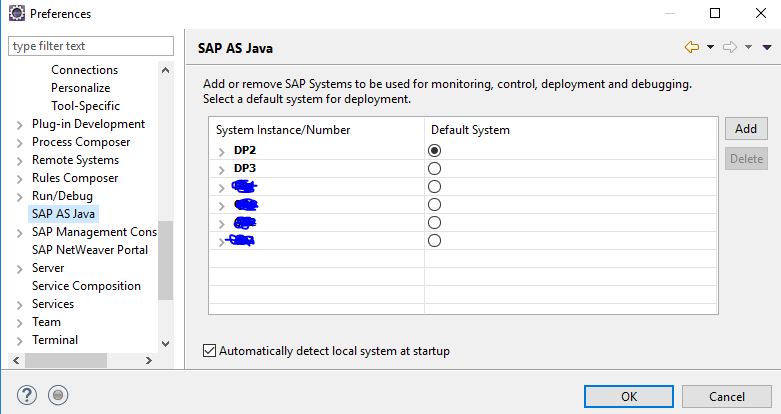
Build and Deploy the Development Component of the Process.
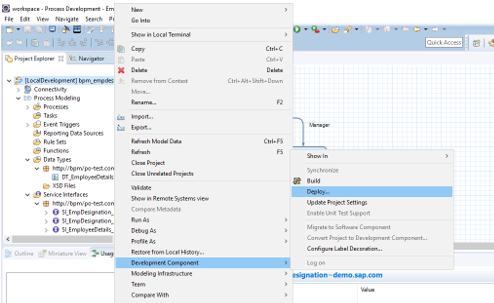
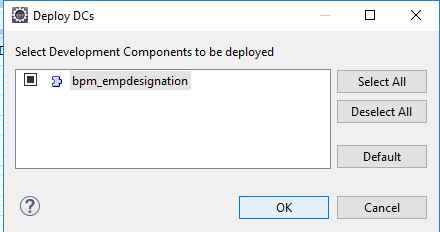
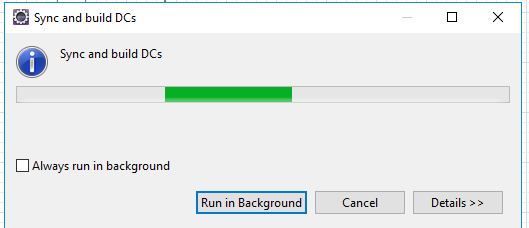
Enter the Appropriate username And Password having Authorization to deploy BPM Process component to PI server.
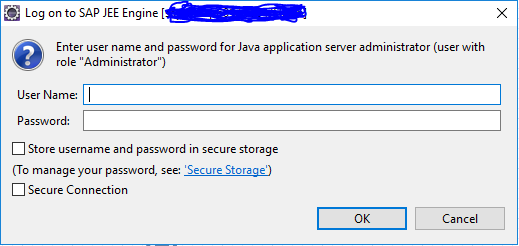
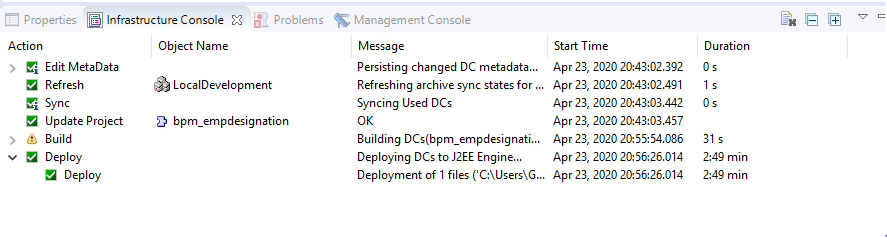
Testing: place the files at sftp server
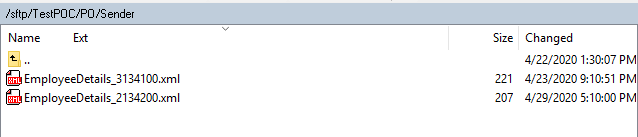

Go to Target Server/Directory:
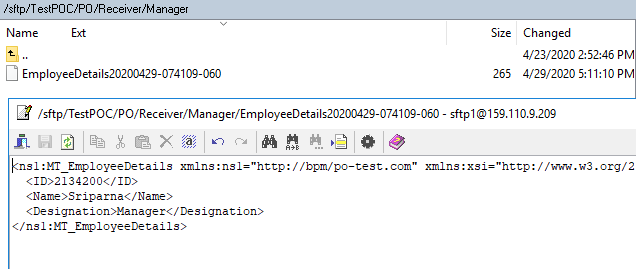
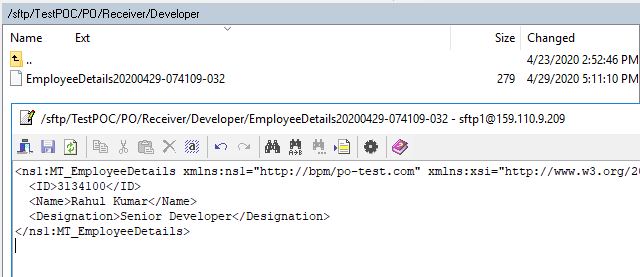
BPM Testing And Monitoring:
NWA->Configuration->Process and Tasks->Process Repository

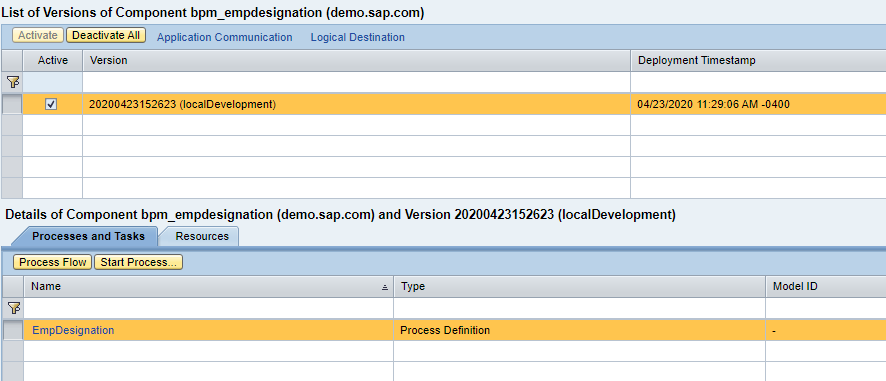
Click on start process
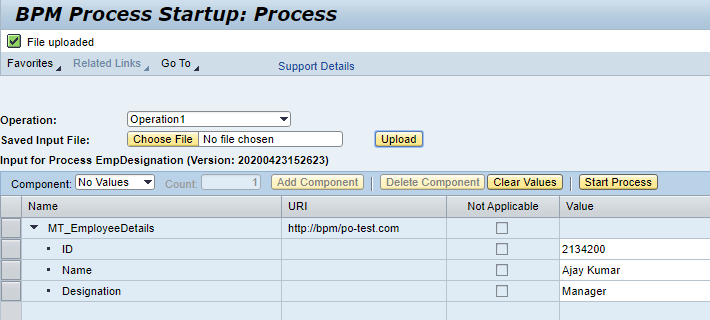
Click on Start process and go to the sftp server.
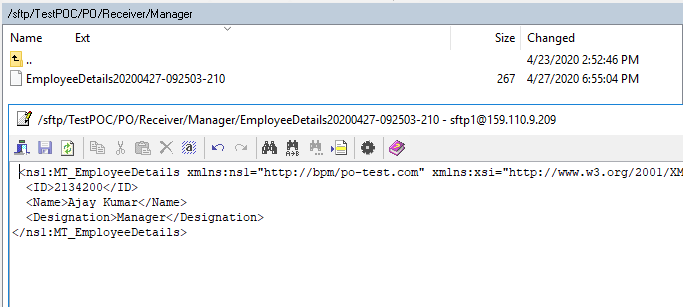
That’s it. we have successfully developed , deployed and tested our first NWBPM scenario.