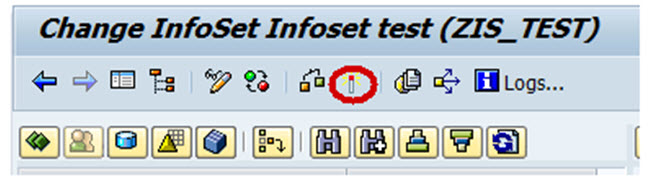Infoset is a special kind of Infoprovider which does not store data physically. In other words, Infoset are InfoProviders that logically join data and provide this data for BI queries. Infoset collects data from the tables of InfoProviders used to build it. Infoset describes data sources that are defined as a rule of join on Datastore objects, Info-objects or standard InfoCubes.
When to Use Infosets?
- To join required data from basic InfoProviders
- To allow BEx Reporting on a DataStore object without turning the BEx Reporting indicator on
- To evaluate time dependencies
- To create self joins and left outer joins
What are InfoSet Joins ?
DSO ( Data Store Objects) and/or InfoObjects (characteristics with master data) are connected in the InfoSet using join conditions. The joined data from the InfoSets are available for access from Business Explorer Queries. InfoSets allows you to report on several Info-Providers (Infocubes, Data Store objects, master data InfoObjects), but they contain no data. With activated Infosets , you can define queries in the BI suite.
Joins are classified into four categories:
- Inner Join
- Left Outer Join
- Temporal Join
- Self JoinInner Join: A record can only be in the selected result set if there are entries in both joined tables.
If table 2 has corresponding records of table 1, by comparing a key field (EMPNO in the below example), only those records would be part of the result set. The result set would have the fields of table 1 and table 2 filled in from the corresponding fields.
Example:
Left Table(Table 1)
| EMPNO | LASTNAME |
| 000020 | THOMPSON |
| 000250 | SMITH |
| 000100 | SPENSER |
Right Table(Table 2)
| EMPNO | PROJNO |
| 000020 | AD3112 |
| 000100 | OP2010 |
| 000150 | PL2100 |
Inner Join Result
| EMPNO | LASTNAME | PROJNO |
| 000020 | THOMPSON | AD3112 |
| 000100 | SMITH | OP2010 |
Left Outer Join: If table 2 has corresponding records of table 1, by comparing a key field (EMPNO in the below example), those records would be part of the result set. The result set would have the fields of table 1 and table 2 filled in from the corresponding fields.
If table 2 has no corresponding record when compared with table 1, those records of table 1 is also part of the result set (fields belonging to table 2 will have initial values). This is shown in the example below.
Left Table(Table 1)
| EMPNO | LASTNAME |
| 000020 | THOMPSON |
| 000250 | SMITH |
| 000100 | SPENSER |
Right Table(Table 2)
| EMPNO | PROJNO |
| 000020 | AD3112 |
| 000100 | OP2010 |
| 000150 | PL2100 |
Left Outer Join Result
| EMPNO | LASTNAME | PROJNO |
| 000020 | THOMPSON | AD3112 |
| 000250 | SMITH | |
| 000100 | SPENSER | OP2010 |
Temporal Join: A join is called temporal if at least one member is time-dependent.
Self Join: The same object is joined together.
Creation Of Infoset:
Step 1)
- Go to Transaction Code RSA1
- Click the “Ok” button
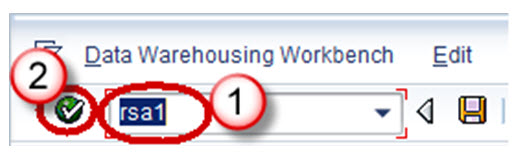
Step 2)
- Browse to the tab “InfoProvider”
- Right-Click on the infoarea and choose the option “Create Infoset” from the context menu.
Transaction RSISET can also directly be used to create InfoSet.
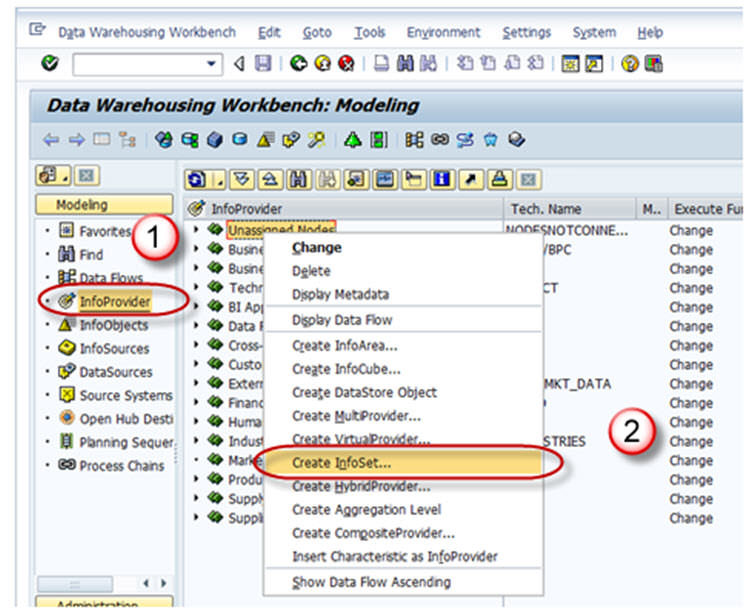
When the Info Set Builder is called for the first time, the below two display mode options as
- Network (Dataflow Control)
- Tree (Tree Control).
The network display is clearer.
The tree display can be read by the Screen Reader and is suitable for visually-impaired users.
You can change this setting at any time using the menu path Settings -> Display.
Step 3)
- Enter the Technical Name
- Description
- In the Start with Info Provider section, you determine which Info Provider you want to use to start defining the Info Set. Select one of the object types that the system offers you:
-Data Store object
-Info Object
-Standard Info Cube
-Choose an object.If you want to choose an Info Object, it must be a characteristic with master data. The system provides you with the corresponding input help.
- Choose Continue button.
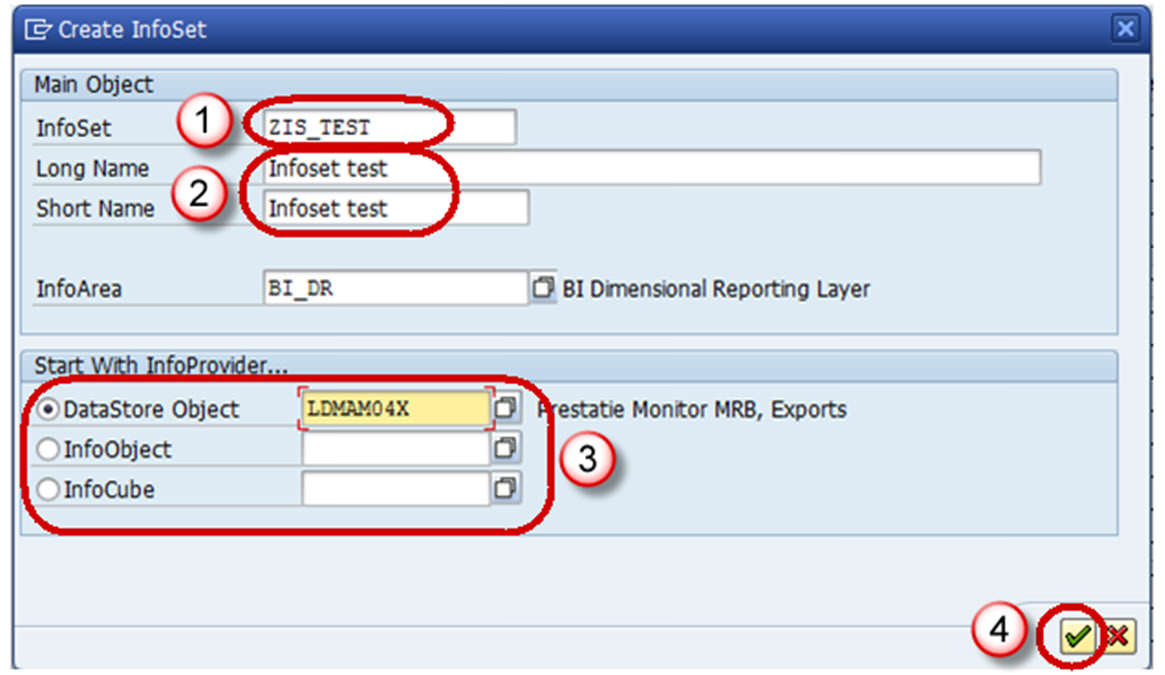
Step 4) The Change Info Set screen appears.
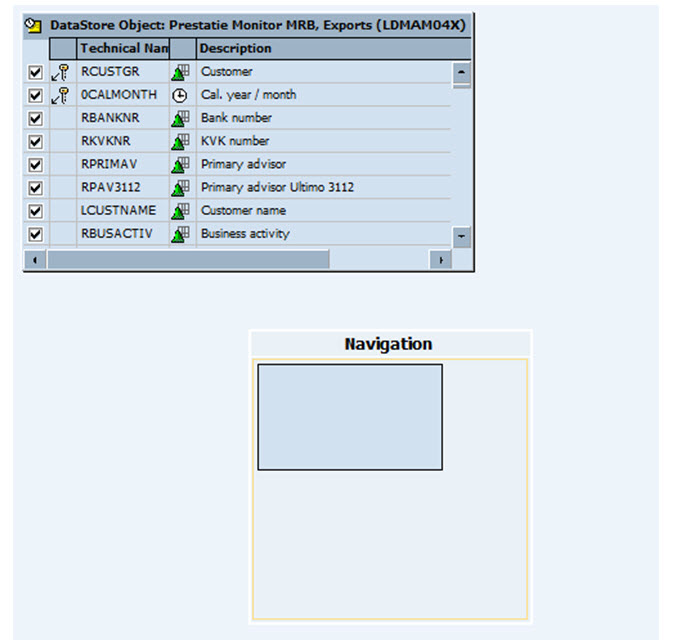
Step 5) Select the insert Info provider button shown below, to choose the infoprovider with which data is to be joined.

Step 6)
- Enter the name of the DSO.
- Click Continue button.
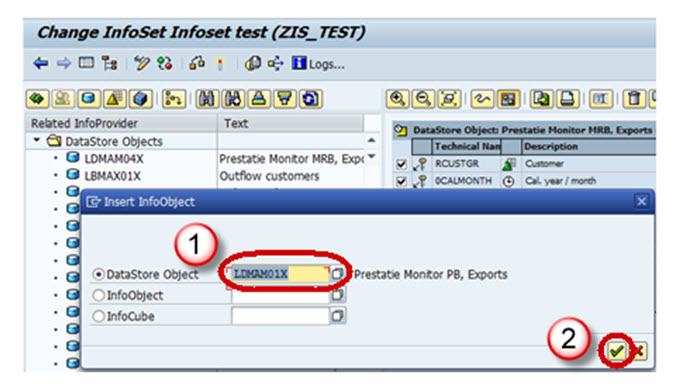
The below screen appears with the 2 info providers selected.
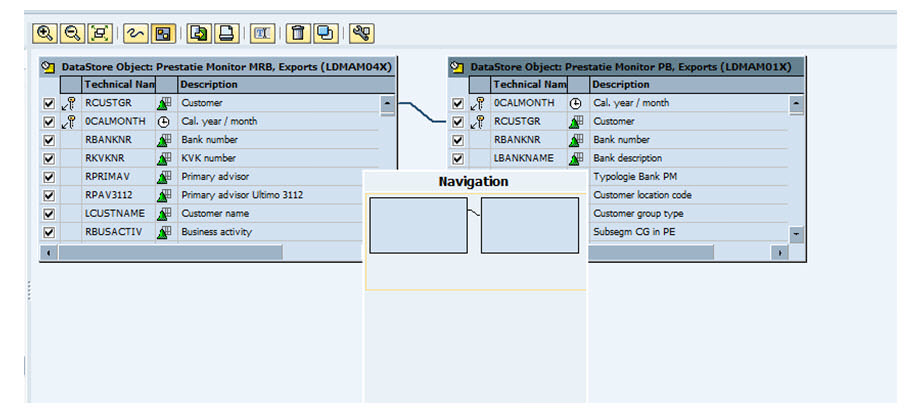
Step 7) Activate the Info set by clicking on the activate button.